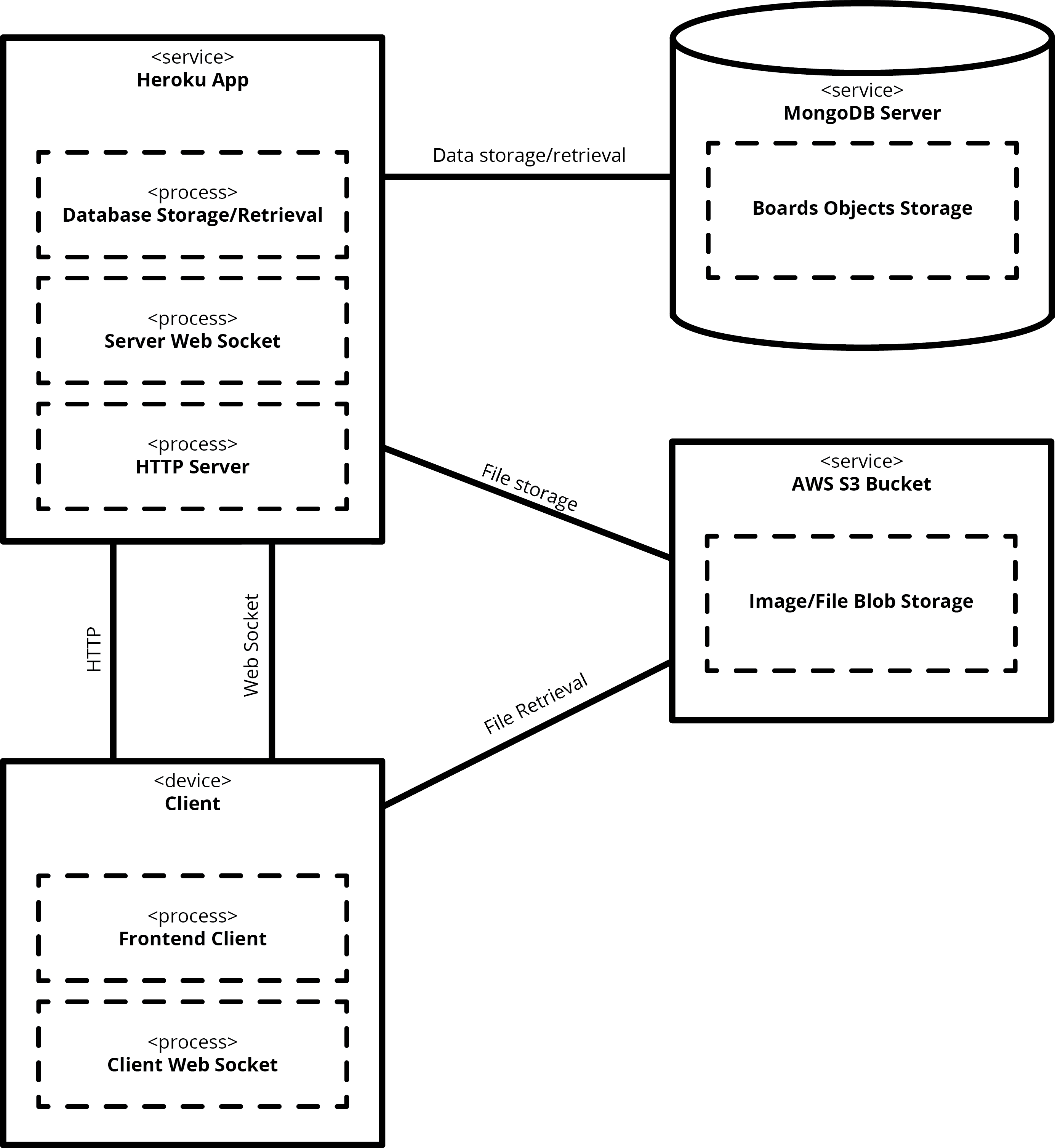InfinityBoard is a digital canvas with real-time collaborative editing for sharing pictures and text. The ability to pan infinitely means you'll never run out of collaborative and creative space.
In order to run a local instance of InfinityBoard, you'll need to do a few things, including setting up the backend server and the React frontend. For image upload functionality, you'll also need to configure an AWS S3 bucket, described later.
InfinityBoard uses a MongoDB database to store the board data. Using the MongoDB Atlas cloud hosting can make setting up a MongoDB instance a breeze. The Getting Started guide is a great resource to help setting that up.
In order to upload images to InfinityBoard, you will need to set up an AWS S3 bucket. The following instructions are based off of this tutorial.
First, you'll need an AWS account. Next, create an S3 bucket and ensure you have access to it. You'll also need to set the CORS policy as follows:
<?xml version="1.0" encoding="UTF-8"?>
<CORSConfiguration xmlns="http://s3.amazonaws.com/doc/2006-03-01/">
<CORSRule>
<AllowedOrigin>*</AllowedOrigin>
<AllowedMethod>POST</AllowedMethod>
<AllowedMethod>GET</AllowedMethod>
<AllowedMethod>PUT</AllowedMethod>
<AllowedMethod>DELETE</AllowedMethod>
<AllowedMethod>HEAD</AllowedMethod>
<AllowedHeader>*</AllowedHeader>
</CORSRule>
</CORSConfiguration>
Then, create an IAM user and attach the following policy to it:
{
"Version": "2012-10-17",
"Statement": [
{
"Effect": "Allow",
"Action": [
"s3:*"
],
"Resource": [
"arn:aws:s3:::BUCKET_NAME/*"
]
}
]
}
where BUCKET_NAME is the name you gave to the bucket. Now, create an API key for your IAM user - you'll use this to set up the environment in the next step.
First, make create a file called .env in the root of the project.
Then paste the following in that file and fill in the appropriate values:
# MongoDB Settings
MONGO_USERNAME=""
MONGO_PASSWORD=""
MONGO_PORT=
MONGO_CLUSTER1=""
MONGO_CLUSTER2=""
MONGO_CLUSTER3=""
MONGO_DB_NAME=""
MONGO_REPLICA_SET=""
# AWS S3
AWS_ACCESS_KEY_ID=""
AWS_SECRET_ACCESS_KEY=""
AWS_S3_BUCKET_NAME=""
If you don't have Node.js v8.5.0 or greater, which can be determined by
running node --version,
do that first.
If you can, install Yarn instead of NPM for package management (it's a lot faster). If not, simply replace "yarn" with "npm" below.
To install React, Express, and all the other Node modules needed by InfinityBoard, simply run the following:
yarn installyarn run server
In a separate terminal, simply run the following to launch the web app:
yarn run start --env.devNow the frontend will be accessible from http://localhost:8080/.
To run the Jest tests, run:
yarn run testTo regenerate the documentation in docs, run:
yarn run docInfinity Board is based on the original FutureBoard project from Hacking the Library 2017.