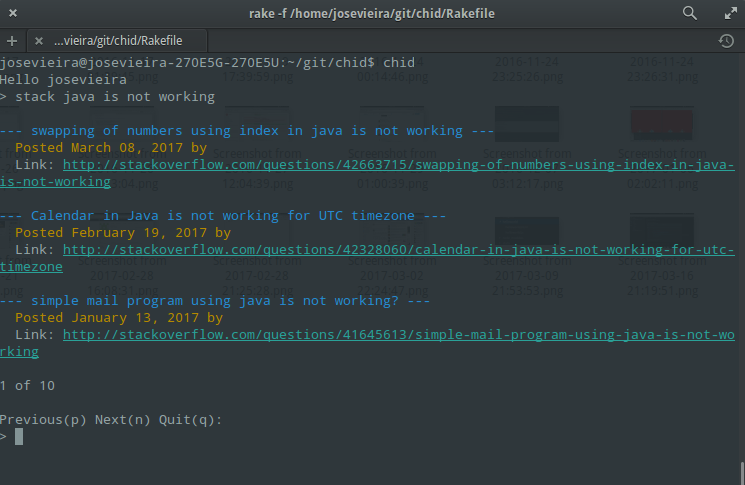Chid is an assistant to help your day-to-day life. It can be used in some installations, news, configurations, workstations and more.
To get started follow those steps:
1- Clone the project:
git clone https://github.com/rachidcalazans/chid.git2- Install the dependcy if you do not have already installed:
$ gem install bundler
$ bundle install3- Inside the folder project run:
$ rake initNote: Chid will automatically install a .chid.config file and create an alias on your .bashrc or .zshrc (if you have zsh installed). After the installation Chid will give you the bash command to reload your sources file.
To update the chid is easy.
$ chid updateChid is an app based on Rake Tasks. You are available to use all features as rake tasks or run as a terminal app:
Note: All tasks are available for osx and linux. The chid will automatically knows how run the specific comand for each plataform.
All features are listed bellow:
$ chid init- Will install all necessary confiuration.
$ chid- To start the chid terminal app
Note: To run the commands listed bellow you must started the chid app.
helpor:h- Show all tasks available
:qorquitorbyeorexit- Will finish the chid app
current- Get the current conversion for USD to BRL amountcurrency list- Show all types of currencies available to convertconvert [amount] [type_from] to [type_to]- You can convert an amount between types. Eg.: convert 10 USD to BRL
Note: All install tasks, chid will always ask if you really want to install it. Also will install the dependencies if necessary.
install dotfiles- Install YADR Dotfilesinstall node- Install Nodeinstall postgres- Install Postgresinstall rvm- Install stable RVM version
run postgres- Run the postgresql if you already have installed.
update osorupdate- Will update the linux os. For osx is not available
news- Will show all news from some sites. BBC news, CNN, Espn, Mashable, Google, Techcrunch, Reddit
A simple search in StackOverflow
-
stack [TEXT_TO_SEACH]- Will search on StackOverflow all results for that text. -
stack- Will ask what you want to search on StackOverflow all results for that
Workstations are a way to make it easy for you to open a set of applications by simple commands.
The set of configurations are saved on .chid.config file.
Note: All commands bellow is possible run with prefix: workstation [command]
or work [command].
work list- List all workstationswork create- Create a new workstation. Chid will ask for a name to set the new workstation and after that will list all applications available on your system to chosse witch one you wanna addwork destroy- Chid will ask which workstation you want to destroy and chid will destroy it after choosework open- Open a specific workstation. Chid will list all workstations to choose one of them to open all applicationswork open [workstation_name]- Open a specific workstation without choose from a list. Eg.:work open base- It will open all applications inside the base workstation
Note: For linux users the work create is not working. You need create manually (editing the .chid.config file). Will be explained how on How configure and customize your workstations topic
chid configorconfig- Open the .chid.config file
The chid configuration file is installed on ~/.chid.config. You can open: $ chid chid_config
Chid config is a YAML file.
You can create the workstations just adding on :workstations: key.
The initial chid config file will be like:
---
:chid:
:chid_path: "[CHID_FOLDER_PROJECT_PATH]"
:workstations: {}To add a new workstation you can edit like:
---
:chid:
:chid_path: "[CHID_FOLDER_PROJECT_PATH]"
:workstations:
:base: # Workstation Name
- iTerm #Application Name
- Safari
- SlackAfter edit you can open the base workstation running:
$ chid workstation:open['base']- As rake taskwork open base- With the chid app running
Is possible you can customize some options with each Application when will open it
- Open the Terminal in a specific folder
- Open a Safari with a specific URL
- Any options which your application can use
---
:chid:
:chid_path: "[CHID_FOLDER_PROJECT_PATH]"
:workstations:
:base: # Workstation Name
- iTerm ~/Workspaces/rake-workspace/chid/ & rake tmux_config # Will open
# in a specific folder and will run some Rake Task
- Safari https://github.com/rachidcalazans/chid # Will open the Safari
# in a specific URL