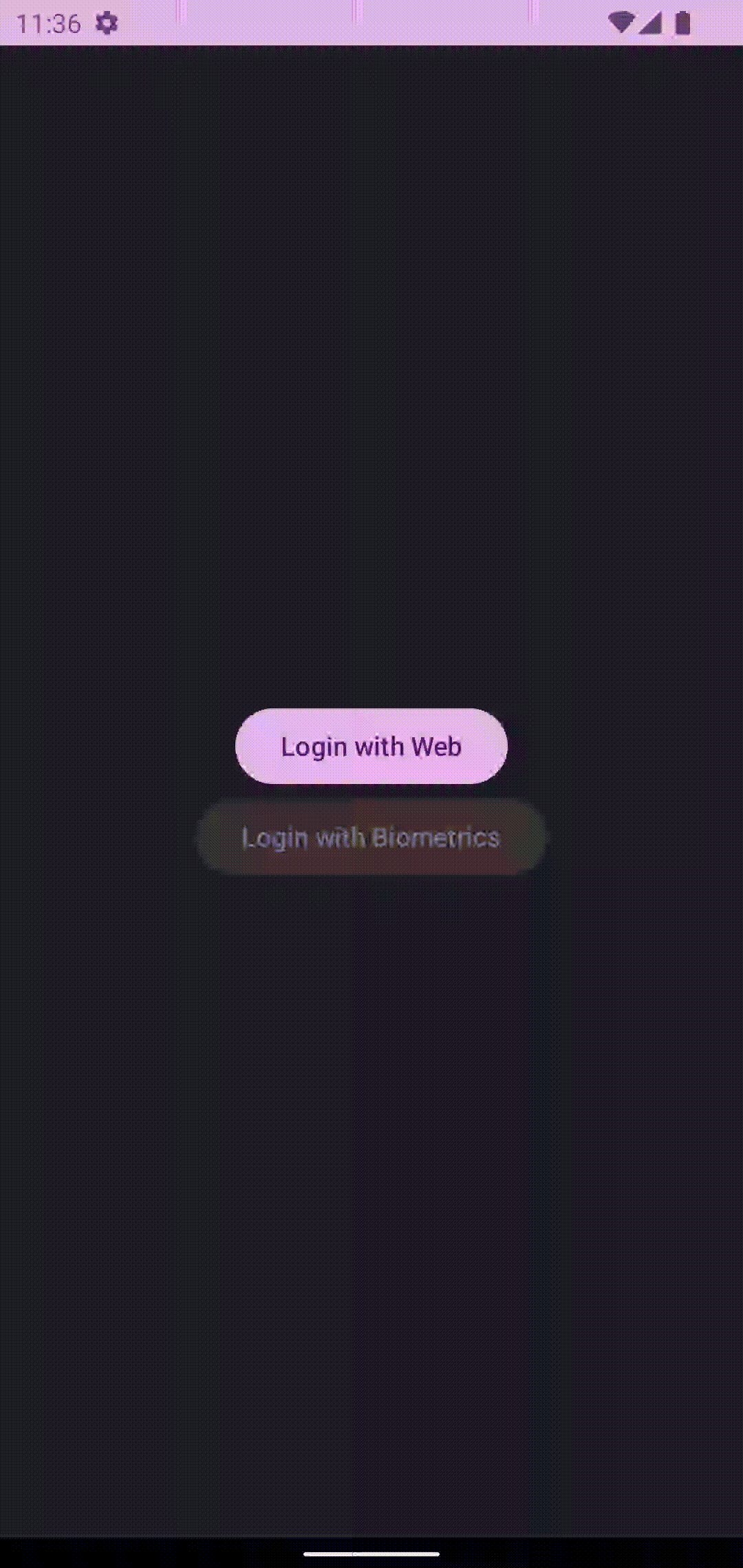🔐 A proof-of-concept application to log into an example Auth0 instance with a PKCE flow and allow secure retrieval of the access and refresh tokens with biometrics
Features:
- Login + logout flows with an OAuth provider
- Store credentials in secure storage with hardware-backed cryptography
- Graceful handling of devices that lack hardware-backed cryptography features
- Intelligent selection of the best available cryptography + biometrics for enhanced security based on API level and available hardware
- Reauthenicate back into an account with biometrics
- Graceful handling of devices which have biometric capabilities, but no enrolled biometrics
- Network stack automatically injects the acccess token into the necessary API calls
- Auto-refresh of the access token
- Auto-logout when the refresh token is invalidated
- Identification of what kind of secondary authentication mechanisms are available on the device
- Showing what kind of secondary authentication was used
Here are some useful sources that I consulted before building this project:
- Using BiometricPrompt with CryptoObject
- Biometric Authentication on Android - Part 1
- Biometric Authentication on Android - Part 2
- OAuth2 + PKCS + Auth0
- AppAuth for Android
Since this project requires an OAuth IDP to run, follow these steps:
- Create a free Auth0 account
- Once you have created an account, create a tenant (which can be thought of as a new project)
- Inside of the newly created tenant, create a new application by going to the navigation panel > Applications > Create Application > Native
- Open up your new application and make a note of the Client ID and the Domain under the Settings tab
- On the same tab, add
com.oliverspryn.android.oauthbiometrics://oauth/loginto the Allowed Callback URLs list - Add
com.oliverspryn.android.oauthbiometrics://oauth/logoutto the Allowed Logout URLs list - Create a user for your testing purposes by going to the navigation panel > User Management > Users > Create User
Once the OAuth tenant, application, and user account are setup, you can incorporate them into this project:
- Clone the project
- Open up
app/build.gradle - Change the
OAUTH_CLIENT_IDandOPENID_CONFIG_URLto the values you found in the Auth0 management portal - Configure
CryptographyConfig.ALLOW_DEVICE_CREDENTIALS_AS_SECONDARY_LOGINto allow or disallow PIN/pattern/etc as an additional secondary login option