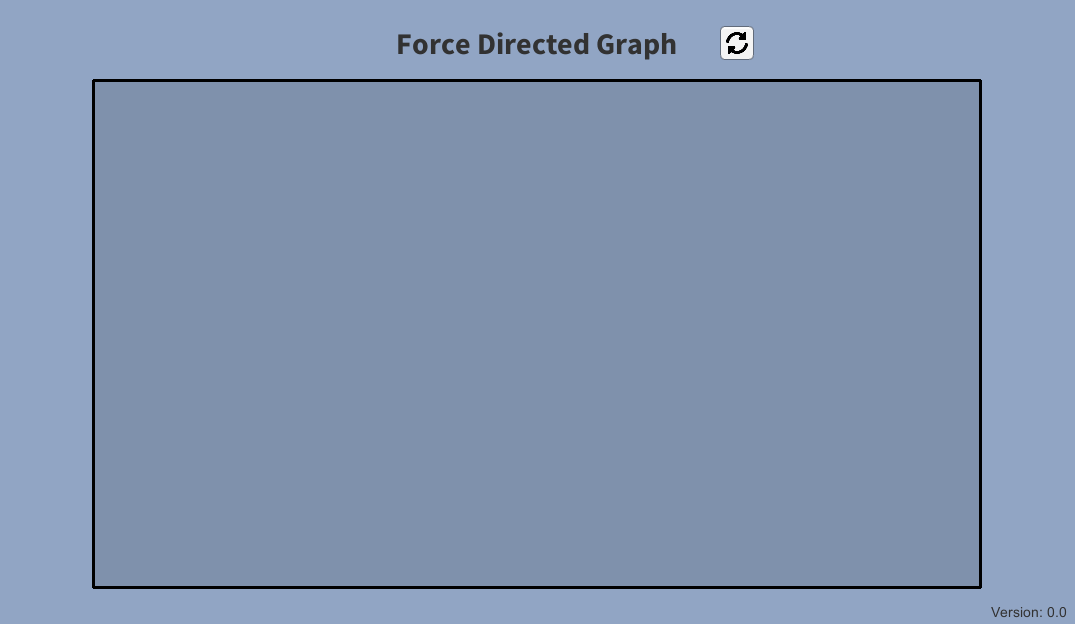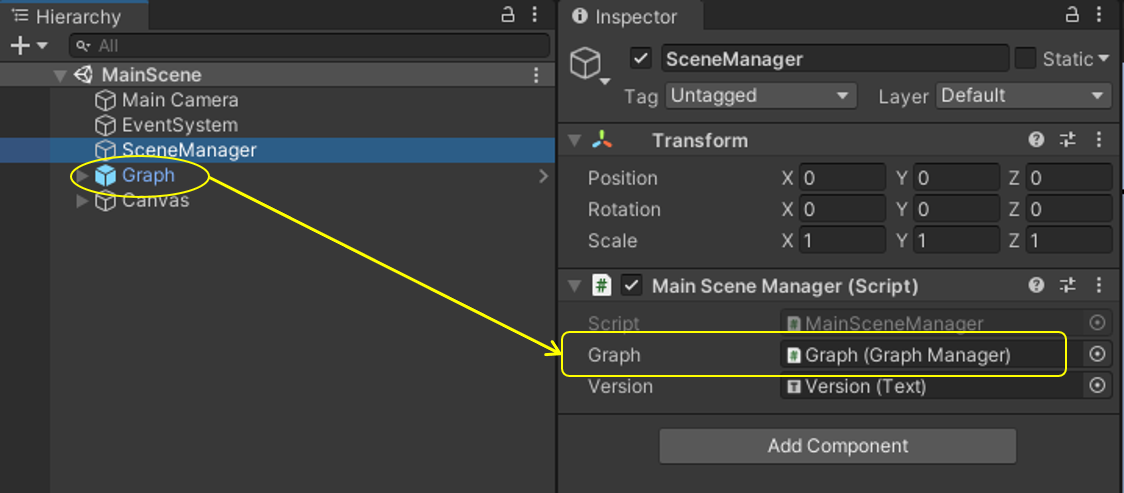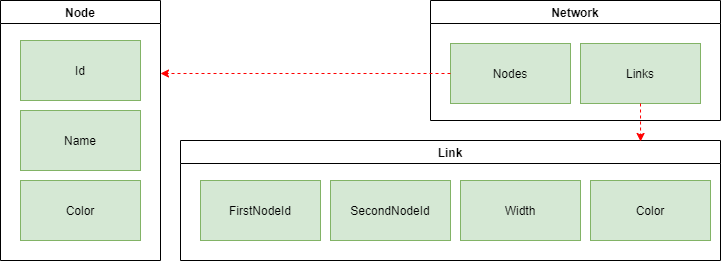This project provides the implementation of force directed graph visualization. This visualization is commonly used to display social networks in a pleasing and easy-to-understand way - wikipedia.
IMPORTANT: The code is not optimized for handling large number of nodes. Instead, it takes advantage of Unity3d physics engine to create the visualization.
A force-directed graph can be achieved by following two simple rules:
- Attraction force is applied to connected nodes => pulling them toward each other.
- Repulsion force is applied to disconnected nodes when they are in close proximity => pushing each other away.
For demo purposes, any node being dragged ignores all forces applied to it.
| Attraction | Repulsion |
|---|---|
 |
 |
We created a demo that visualizes the force directed graph of a simple sample network. A complete demo can be found on https://omaddam.github.io/Force-Directed-Graph/.
These instructions will get you a copy of the project on your local machine for development and testing purposes.
The things you need to install before you proceed with development:
- Unity3d (2020.2.0f1) [required].
A step by step guide to get you started with development.
git clone https://github.com/omaddam/Force-Directed-Graph.git
git flow init
Add Graph.prefab into your scene and reference its manager in your script. The prefab can be found under Assets/ForceDirectedGraph/Prefabs.
Create a ForceDirectedGraph.DataStructure.Network instance and populate it with the nodes and links.
Every node has the following fields:
- Unique identifier
- Display name
- Color
Every link has the following fields:
- Id of the first node
- Id of the second node
- Width
[0-1]representing the strength of the connection between the two nodes - Color
using ForceDirectedGraph;
using UnityEngine;
using System;
// Create network
DataStructure.Network network = new DataStructure.Network();
// Add nodes
network.Nodes.Add(new DataStructure.Node(Guid.NewGuid(), "Item 1", Color.red));
network.Nodes.Add(new DataStructure.Node(Guid.NewGuid(), "Item 2", Color.blue));
network.Nodes.Add(new DataStructure.Node(Guid.NewGuid(), "Item 3", Color.green));
// Add links
network.Links.Add(new DataStructure.Link(
network.Nodes[0].Id, network.Nodes[1].Id, 0.5f, Color.white)); // Item 1 -> Item 2
network.Links.Add(new DataStructure.Link(
network.Nodes[0].Id, network.Nodes[2].Id, 0.5f, Color.white)); // Item 1 -> Item 3
network.Links.Add(new DataStructure.Link(
network.Nodes[1].Id, network.Nodes[2].Id, 0.5f, Color.white)); // Item 2 -> Item 3Used the referenced graph manager to visualize the network.
/// <summary>
/// The graph displaying the network.
/// </summary>
[SerializeField]
[Tooltip("The graph displaying the network.")]
private GraphManager Graph;
// Display network
Graph.Initialize(network);- Line ending: CRLF
- Case styles: Camel, Pascal, and Snake case
- Arguments, paramters, and local variables: camel case (e.g. graphNode)
- Global variables: pascal case (e.g. NodeTemplate)
- Constants and static variables: snake case (ALL CAPS) (e.g. REPULSION_FORCE)
- Methods naming convention:
- Pascal case (e.g. GenerateSample)
- Verbs
///Summaries: Full-usage of English grammar and punctuation. (e.g. Add periods to the end of your summaries, as if you were writing a phrase or sentence.)//In-line comments: quick, point-form. Grammar and punctuation not needed
- Contains scripts, scenes, and all resources used to create the demo application.
- Scripts are created under Assets/App/Scripts folder.
- All components should be included under Assets/<Name> folder. (e.g. Assets/ForceDirectedGraph)
- Each component should be isolated and under NO CIRCUMSTANCES referencing or using another component's scripts.
- Components are NOT allowed to reference or call application/demo scripts.
This folder contains an implementation of force-directed graph system that visualizes social networks. The system consists of three components in addition to the data structure.
The data structure contains 3 classes as shown in the figure below.
-
Network: represents the social network being visualized in the graph.
- Properties
- Nodes: list of all nodes to be displayed.
- Links: list of all links that define the connections between the nodes.
- Properties
-
Node: represents a single item in the graph.
- Properties
- Id: unique identifier used when linking nodes together.
- Name: displayed name of the node.
- Color: color used when representing the node.
- Properties
-
Link: represents a single connection between two nodes.
- Properties
- FirstNodeId: id of the node connected to the link's head.
- SecondNodeId: id of the node connected to the link's tail.
- Width: normalized weight of the link [0-1]. The higher the value is, the closer the nodes get to each other.
- Color: The color used when displaying the link.
- Properties
A GraphNode represents a 2D circle on a graph. It is used as a template by the graph component when displaying the nodes.
- Prefab: Assets/ForcedDirectedGraph/Prefabs/GraphNode.prefab
- Script: Assets/ForcedDirectedGraph/Scripts/GraphNode.cs
- Initialize: sets the color and displayed name of the circle.
- ApplyForces: applies forces to the circle to set its position.
The graph node prefab also includes another script that allows the user to drag the circle around. While dragging the circle, all applied forces get ignored.
- Script: Assets/ForcedDirectedGraph/Scripts/Draggable.cs
A GraphLink is used to to draw lines between nodes. It is used as a template by the graph component when displaying the connections between nodes.
- Prefab: Assets/ForcedDirectedGraph/Prefabs/GraphLink.prefab
- Script: Assets/ForcedDirectedGraph/Scripts/GraphLink.cs
- Initialize: sets the two GraphNode elements that should be connected.
A graph system that uses the two prefabs; GraphNode and GraphLink; to visualize a social network.
- Prefab: Assets/Grid/Prefabs/Grid.prefab
- Script: Assets/Grid/Scripts/Grid.cs
- Initialize: gets a network and displays it.
- Clear: deletes all nodes and links in the graph
- DisplayNodes: displays nodes on the graph.
- DisplayLinks: displays links on the graph.
- ShuffleNodes: applies random forces to the nodes.
- ApplyForces: computes and applies forces to nodes using two rules. It gets called once every frame.