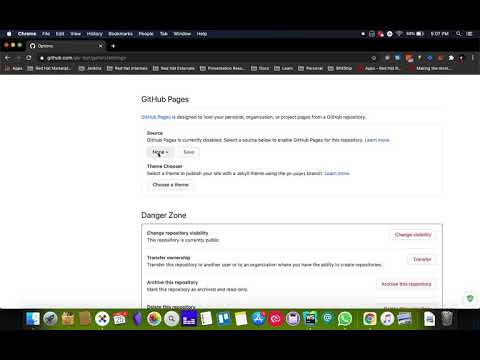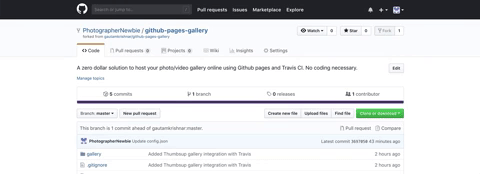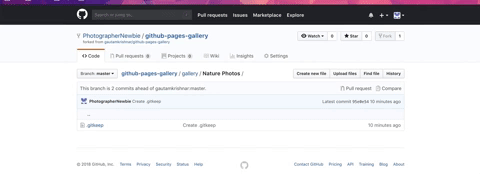Host your photo/video gallery in Github pages easily using Thumbsup & Github Actions for free.
This project contains starter code for anyone who wants to deploy his/her photo/video galery on Github Pages, Zero Coding Needed. Since Github pages is a free hosting service offered by Github to host static pages, it offers a decent bandwidth. So it is a great choice for photographers to showcase their works. Github Actions is a CI & CD platform that offers unlimited builds for open source projects. Combining the power of GitHub pages with Github Actions is a zero dollar solution to get your gallery online.
Follow the steps below to get your Gallery online. You will be using GitHub web interface to do everything. :wink: No frustrating CLIs:
- SignUp for a Github account and verify your email ID: https://github.com/join
- Click on the use this template button:
- Type a Name for your new repository
- Edit config.json by clicking on the edit button in the newly created repository under your account:
{
"input": "./gallery",
"output": "./build_output",
"title": "Photo Gallery", // Set your gallery title here
"sort-albums-by": "title",
"sort-media-by": "filename",
"download-photos": "copy",
"cleanup": true,
"theme": "cards", // Your theme
"theme-style": "./custom.css",
"footer": "Copyright Text", // Set your copyright text here
"usage-stats": false
}
You can chose from any of the theme below to set the value for theme key:
mosaic- https://thumbsup.github.io/demos/themes/mosaic/cards- https://thumbsup.github.io/demos/themes/cards/classic- https://thumbsup.github.io/demos/themes/classic/flow- https://thumbsup.github.io/docs/4-themes/built-in/ (no demo available)
You can learn more about the configuration file here: https://thumbsup.github.io/docs/3-configuration/usage/. Click on the commit changes button below the page.
- Go to actions tab of your new repository, Wait till the Initial build completes. It will show you the following check mark:

- Click on the settings tab. Scroll down to GitHub pages section. Make sure that you have the gh-pages branch selected as the Source for the GitHub pages. Click on save button.
- You are all set with your new awesome gallery! Add Albums or photos to make it live.
- Go to the gallery folder of the forked repo.
- Click on Create a new file button.
- Type AlbumName/.gitkeep in the input box
- Click Commit Changes button at the bottom.
- Go to gallery folder. Open any albums if any.
- Click on Upload files button
- Select files. Once it finishes upload, click Commit Changes button.
If you had done all the above steps then your website will be live now. Please check Github Actions tab in your repository for the sttaus of the deployment. Once it is done, Go to settings tab again and scroll down to the Github Pages section to find your public gallery URL.
- Github Pages terms of service:
If your bandwidth usage significantly exceeds the average bandwidth usage (as determined solely by GitHub) of other GitHub customers, we reserve the right to immediately disable your account or throttle your file hosting until you can reduce your bandwidth consumption.
- File size limit (100 MB) & Repo size limit (75 GB) & Upload limit(25MB): Github limits the maximum usable filesize as 100MB for all files. This is enough for most users. It also imposes a repo size limit of 75GB. If you add a file to a repository via a browser, the file can be no larger than 25 MB. Visit https://help.github.com/articles/what-is-my-disk-quota/ for more info.
- Github Actions For continuous deployment.
- Thumbsup for gallery static page generation.
- GithHub Pages for hosting.
- This project was using Travis CI Initially, Migrated to Github Actions for better speed and reliabilty. Travis stopped providing free unlimited builds for open source projects.
Feel free to make any changes and submit a PR.