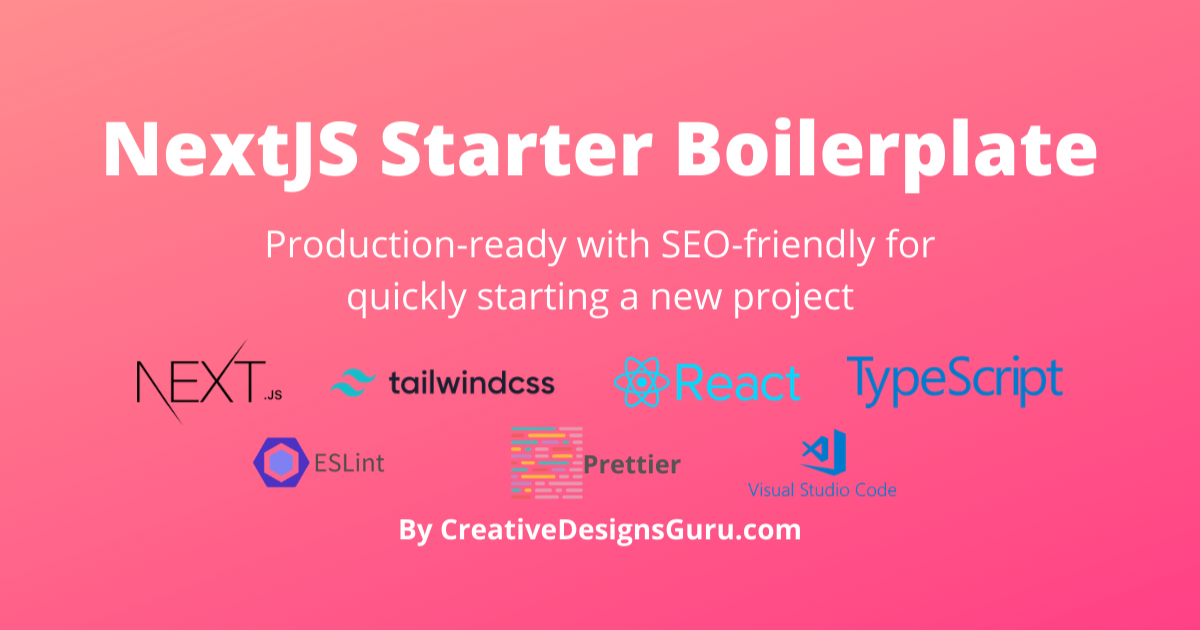🚀 Boilerplate and Starter for Next.js with App Router, Tailwind CSS, and TypeScript ⚡️ Prioritizing developer experience first: Next.js, TypeScript, ESLint, Prettier, Husky, Lint-Staged, Vitest (replacing Jest), Testing Library, Playwright, Commitlint, VSCode, Tailwind CSS, Authentication with Clerk, Database with DrizzleORM (PostgreSQL, SQLite, and MySQL), Error Monitoring with Sentry, Logging with Pino.js and Log Management, Monitoring as Code, Storybook, Multi-language (i18n), Secure with Arcjet (Bot detection, Rate limiting, Attack protection, etc.) and more.
Clone this project and use it to create your own Next.js project. You can check out the live demo at Next.js Boilerplate, which includes a working authentication system.
|
|
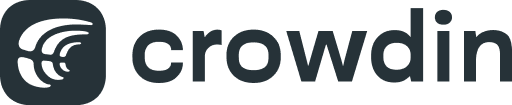
|
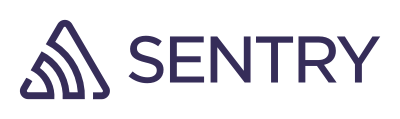

|

|
|

|
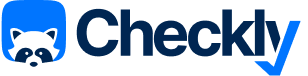
|
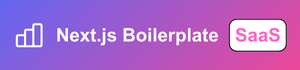
|
|
| Add your logo here |
Live demo: Next.js Boilerplate
| Sign Up | Sign In |
|---|---|
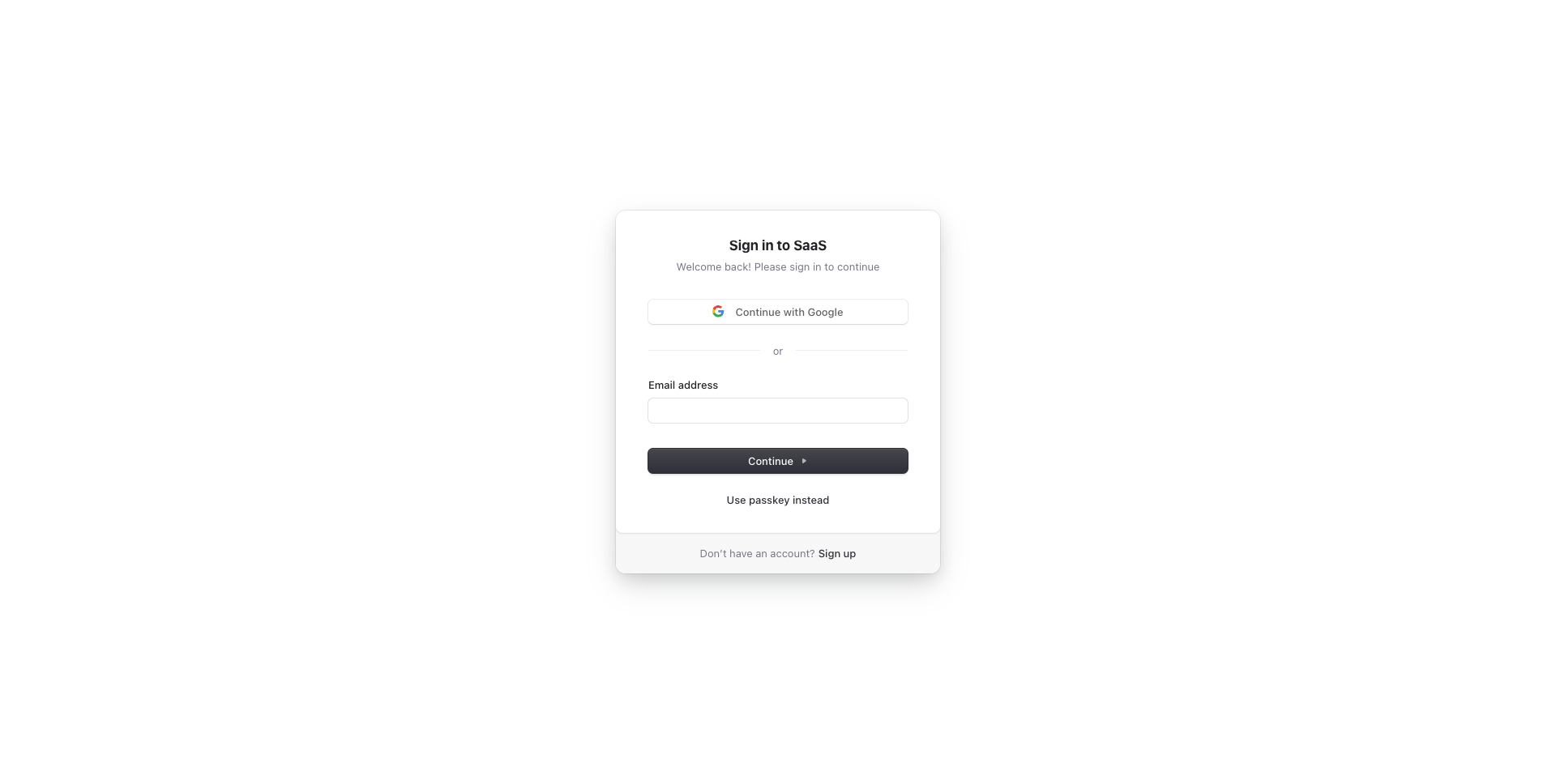 |
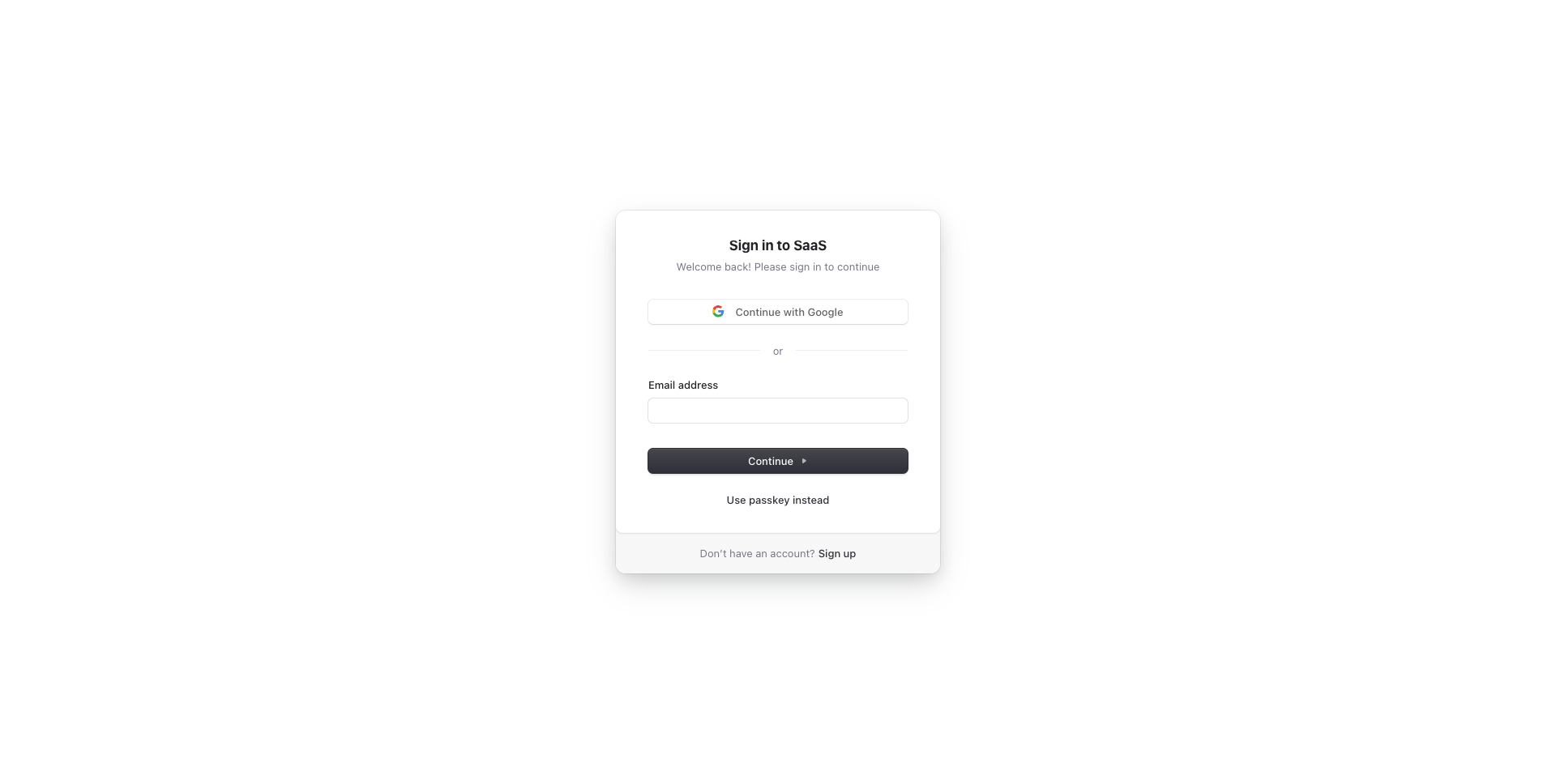 |
Developer experience first, extremely flexible code structure and only keep what you need:
- ⚡ Next.js with App Router support
- 🔥 Type checking TypeScript
- 💎 Integrate with Tailwind CSS
- ✅ Strict Mode for TypeScript and React 19
- 🔒 Authentication with Clerk: Sign up, Sign in, Sign out, Forgot password, Reset password, and more.
- 👤 Passwordless Authentication with Magic Links, Multi-Factor Auth (MFA), Social Auth (Google, Facebook, Twitter, GitHub, Apple, and more), Passwordless login with Passkeys, User Impersonation
- 📦 Type-safe ORM with DrizzleORM, compatible with PostgreSQL, SQLite, and MySQL
- 💽 Offline and local development database with PGlite
- 🌐 Multi-language (i18n) with next-intl and Crowdin
- ♻️ Type-safe environment variables with T3 Env
- ⌨️ Form handling with React Hook Form
- 🔴 Validation library with Zod
- 📏 Linter with ESLint (default Next.js, Next.js Core Web Vitals, Tailwind CSS and Antfu configuration)
- 💖 Code Formatter with Prettier
- 🦊 Husky for Git Hooks
- 🚫 Lint-staged for running linters on Git staged files
- 🚓 Lint git commit with Commitlint
- 📓 Write standard compliant commit messages with Commitizen
- 🦺 Unit Testing with Vitest and React Testing Library
- 🧪 Integration and E2E Testing with Playwright
- 👷 Run tests on pull request with GitHub Actions
- 🎉 Storybook for UI development
- 🚨 Error Monitoring with Sentry
- ☂️ Code coverage with Codecov
- 📝 Logging with Pino.js and Log Management with Better Stack
- 🖥️ Monitoring as Code with Checkly
- 🔐 Security and bot protection (Arcjet)
- 🎁 Automatic changelog generation with Semantic Release
- 🔍 Visual testing with Percy (Optional)
- 💡 Absolute Imports using
@prefix - 🗂 VSCode configuration: Debug, Settings, Tasks and Extensions
- 🤖 SEO metadata, JSON-LD and Open Graph tags
- 🗺️ Sitemap.xml and robots.txt
- ⌘ Database exploration with Drizzle Studio and CLI migration tool with Drizzle Kit
- ⚙️ Bundler Analyzer
- 🌈 Include a FREE minimalist theme
- 💯 Maximize lighthouse score
Built-in feature from Next.js:
- ☕ Minify HTML & CSS
- 💨 Live reload
- ✅ Cache busting
- Nothing is hidden from you, allowing you to make any necessary adjustments to suit your requirements and preferences.
- Dependencies are regularly updated on a monthly basis
- Start for free without upfront costs
- Easy to customize
- Minimal code
- Unstyled template
- SEO-friendly
- 🚀 Production-ready
- Node.js 20+ and npm
Run the following command on your local environment:
git clone --depth=1 https://github.com/ixartz/Next-js-Boilerplate.git my-project-name
cd my-project-name
npm installFor your information, all dependencies are updated every month.
Then, you can run the project locally in development mode with live reload by executing:
npm run devOpen http://localhost:3000 with your favorite browser to see your project.
To get started, you will need to create a Clerk account at Clerk.com and create a new application in the Clerk Dashboard. Once you have done that, copy the NEXT_PUBLIC_CLERK_PUBLISHABLE_KEY and CLERK_SECRET_KEY values and add them to the .env.local file (not tracked by Git):
NEXT_PUBLIC_CLERK_PUBLISHABLE_KEY=your_clerk_pub_key
CLERK_SECRET_KEY=your_clerk_secret_keyNow you have a fully functional authentication system with Next.js, including features such as sign up, sign in, sign out, forgot password, reset password, update profile, update password, update email, delete account, and more.
The project uses DrizzleORM, a type-safe ORM that is compatible with PostgreSQL, SQLite, and MySQL databases. By default, the project is configured to seamlessly work with PostgreSQL, and you have the flexibility to choose any PostgreSQL database provider of your choice.
For translation, the project uses next-intl combined with Crowdin. As a developer, you only need to take care of the English (or another default language) version. Translations for other languages are automatically generated and handled by Crowdin. You can use Crowdin to collaborate with your translation team or translate the messages yourself with the help of machine translation.
To set up translation (i18n), create an account at Crowdin.com and create a new project. In the newly created project, you will be able to find the project ID. You will also need to create a new Personal Access Token by going to Account Settings > API. Then, in your GitHub Actions, you need to define the following environment variables: CROWDIN_PROJECT_ID and CROWDIN_PERSONAL_TOKEN.
After defining the environment variables in your GitHub Actions, your localization files will be synchronized with Crowdin every time you push a new commit to the main branch.
.
├── README.md # README file
├── .github # GitHub folder
├── .husky # Husky configuration
├── .storybook # Storybook folder
├── .vscode # VSCode configuration
├── migrations # Database migrations
├── public # Public assets folder
├── src
│ ├── app # Next JS App (App Router)
│ ├── components # React components
│ ├── libs # 3rd party libraries configuration
│ ├── locales # Locales folder (i18n messages)
│ ├── models # Database models
│ ├── styles # Styles folder
│ ├── templates # Templates folder
│ ├── types # Type definitions
│ ├── utils # Utilities folder
│ └── validations # Validation schemas
├── tests
│ ├── e2e # E2E tests, also includes Monitoring as Code
│ └── integration # Integration tests
├── tailwind.config.js # Tailwind CSS configuration
└── tsconfig.json # TypeScript configurationYou can easily configure Next js Boilerplate by searching the entire project for FIXME: to make quick customizations. Here are some of the most important files to customize:
public/apple-touch-icon.png,public/favicon.ico,public/favicon-16x16.pngandpublic/favicon-32x32.png: your website faviconsrc/utils/AppConfig.ts: configuration filesrc/templates/BaseTemplate.tsx: default themenext.config.mjs: Next.js configuration.env: default environment variables
You have full access to the source code for further customization. The provided code is just an example to help you start your project. The sky's the limit 🚀.
To modify the database schema in the project, you can update the schema file located at ./src/models/Schema.ts. This file defines the structure of your database tables using the Drizzle ORM library.
After making changes to the schema, generate a migration by running the following command:
npm run db:generateThis will create a migration file that reflects your schema changes. The migration is automatically applied during the next database interaction, so there is no need to run it manually or restart the Next.js server.
The project follows the Conventional Commits specification, meaning all commit messages must be formatted accordingly. To help you write commit messages, the project uses Commitizen, an interactive CLI that guides you through the commit process. To use it, run the following command:
npm run commitOne of the benefits of using Conventional Commits is the ability to automatically generate a CHANGELOG file. It also allows us to automatically determine the next version number based on the types of commits that are included in a release.
All unit tests are located alongside the source code in the same directory, making them easier to find. The project uses Vitest and React Testing Library for unit testing. You can run the tests with the following command:
npm run testThe project uses Playwright for integration and end-to-end (E2E) testing. You can run the tests with the following commands:
npx playwright install # Only for the first time in a new environment
npm run test:e2eIn the local environment, visual testing is disabled, and the terminal will display the message [percy] Percy is not running, disabling snapshots.. By default, visual testing only runs in GitHub Actions.
The App Router folder is compatible with the Edge runtime. You can enable it by adding the following lines src/app/layouts.tsx:
export const runtime = 'edge';For your information, the database migration is not compatible with the Edge runtime. So, you need to disable the automatic migration in src/libs/DB.ts:
await migrate(db, { migrationsFolder: './migrations' });After disabling it, you are required to run the migration manually with:
npm run db:migrateYou also require to run the command each time you want to update the database schema.
During the build process, database migrations are automatically executed, so there's no need to run them manually. However, you must define DATABASE_URL in your environment variables.
Then, you can generate a production build with:
$ npm run buildIt generates an optimized production build of the boilerplate. To test the generated build, run:
$ npm run startYou also need to defined the environment variables CLERK_SECRET_KEY using your own key.
This command starts a local server using the production build. You can now open http://localhost:3000 in your preferred browser to see the result.
The project uses Sentry to monitor errors. In the development environment, no additional setup is needed: Next.js Boilerplate is pre-configured to use Sentry and Spotlight (Sentry for Development). All errors will automatically be sent to your local Spotlight instance, allowing you to experience Sentry locally.
For production environment, you'll need to create a Sentry account and a new project. Then, in next.config.mjs, you need to update the org and project attributes in withSentryConfig function. Additionally, add your Sentry DSN to sentry.client.config.ts, sentry.edge.config.ts and sentry.server.config.ts.
Next.js Boilerplate relies on Codecov for code coverage reporting solution. To enable Codecov, create a Codecov account and connect it to your GitHub account. Your repositories should appear on your Codecov dashboard. Select the desired repository and copy the token. In GitHub Actions, define the CODECOV_TOKEN environment variable and paste the token.
Make sure to create CODECOV_TOKEN as a GitHub Actions secret, do not paste it directly into your source code.
The project uses Pino.js for logging. In the development environment, logs are displayed in the console by default.
For production, the project is already integrated with Better Stack to manage and query your logs using SQL. To use Better Stack, you need to create a Better Stack account and create a new source: go to your Better Stack Logs Dashboard > Sources > Connect source. Then, you need to give a name to your source and select Node.js as the platform.
After creating the source, you will be able to view and copy your source token. In your environment variables, paste the token into the LOGTAIL_SOURCE_TOKEN variable. Now, all logs will automatically be sent to and ingested by Better Stack.
The project uses Checkly to ensure that your production environment is always up and running. At regular intervals, Checkly runs the tests ending with *.check.e2e.ts extension and notifies you if any of the tests fail. Additionally, you have the flexibility to execute tests from multiple locations to ensure that your application is available worldwide.
To use Checkly, you must first create an account on their website. After creating an account, generate a new API key in the Checkly Dashboard and set the CHECKLY_API_KEY environment variable in GitHub Actions. Additionally, you will need to define the CHECKLY_ACCOUNT_ID, which can also be found in your Checkly Dashboard under User Settings > General.
To complete the setup, update the checkly.config.ts file with your own email address and production URL.
The project uses Arcjet, a security as code product that includes several features that can be used individually or combined to provide defense in depth for your site.
To set up Arcjet, create a free account and get your API key. Then add it to the ARCJET_KEY environment variable.
Arcjet is configured with two main features: bot detection and the Arcjet Shield WAF:
- Bot detection is configured to allow search engines, preview link generators e.g. Slack and Twitter previews, and to allow common uptime monitoring services. All other bots, such as scrapers and AI crawlers, will be blocked. You can configure additional bot types to allow or block.
- Arcjet Shield WAF will detect and block common attacks such as SQL injection, cross-site scripting, and other OWASP Top 10 vulnerabilities.
Arcjet is configured with a central client at src/libs/Arcjet.ts that includes the Shield WAF rules. Additional rules are configured in src/app/[locale]/layout.tsx based on the page type.
Next.js Boilerplate includes a built-in bundle analyzer. It can be used to analyze the size of your JavaScript bundles. To begin, run the following command:
npm run build-statsBy running the command, it'll automatically open a new browser window with the results.
The project is already configured with Drizzle Studio to explore the database. You can run the following command to open the database studio:
npm run db:studioThen, you can open https://local.drizzle.studio with your favorite browser to explore your database.
If you are VSCode user, you can have a better integration with VSCode by installing the suggested extension in .vscode/extension.json. The starter code comes up with Settings for a seamless integration with VSCode. The Debug configuration is also provided for frontend and backend debugging experience.
With the plugins installed in your VSCode, ESLint and Prettier can automatically fix the code and display errors. The same applies to testing: you can install the VSCode Vitest extension to automatically run your tests, and it also shows the code coverage in context.
Pro tips: if you need a project wide-type checking with TypeScript, you can run a build with Cmd + Shift + B on Mac.
Everyone is welcome to contribute to this project. Feel free to open an issue if you have any questions or find a bug. Totally open to suggestions and improvements.
Licensed under the MIT License, Copyright © 2024
See LICENSE for more information.
|
|
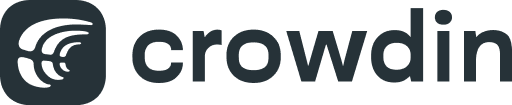
|
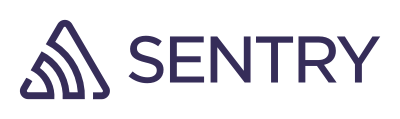

|

|
|

|
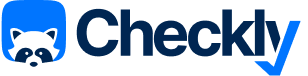
|
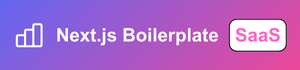
|
|
| Add your logo here |
Made with ♥ by CreativeDesignsGuru
Looking for a custom boilerplate to kick off your project? I'd be glad to discuss how I can help you build one. Feel free to reach out anytime at contact@creativedesignsguru.com!