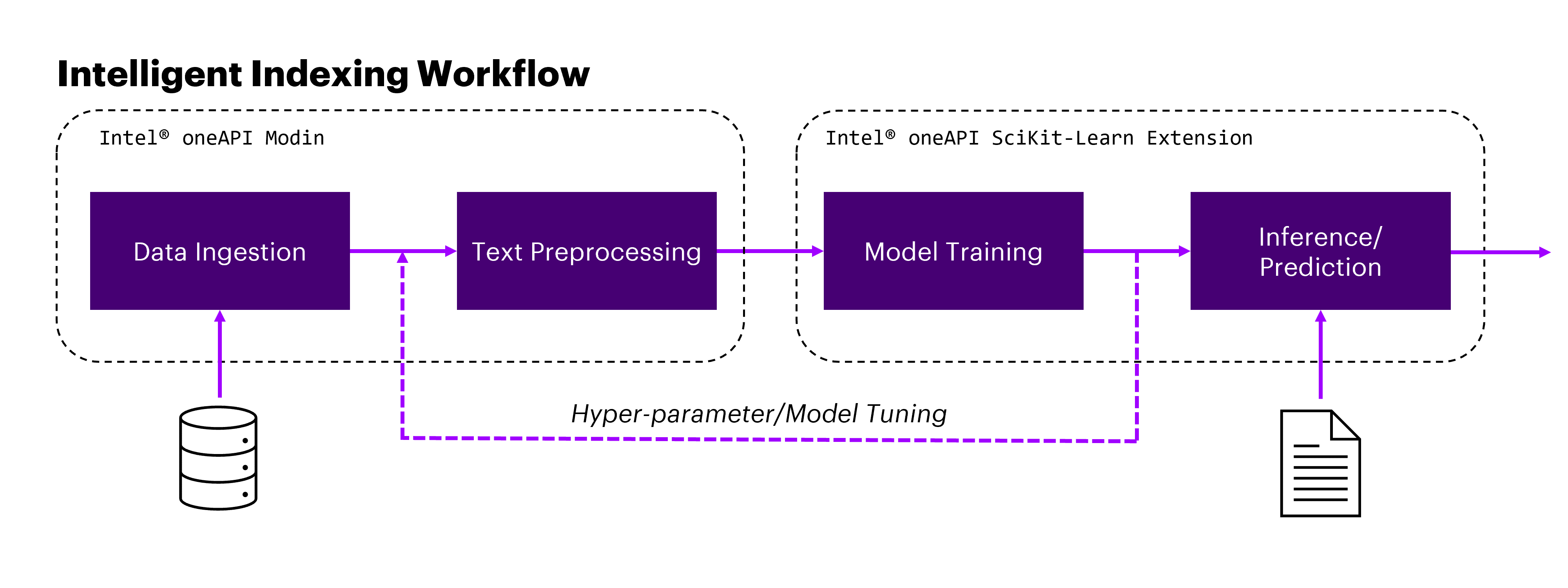PROJECT NOT UNDER ACTIVE MANAGEMENT
This project will no longer be maintained by Intel.
Intel has ceased development and contributions including, but not limited to, maintenance, bug fixes, new releases, or updates, to this project.
Intel no longer accepts patches to this project.
If you have an ongoing need to use this project, are interested in independently developing it, or would like to maintain patches for the open source software community, please create your own fork of this project.
Contact: webadmin@linux.intel.com
Many industries ingest massive volumes of complex documents and must utilize manual processes to both understand the contents of and route them to the relevant parties. AI-based Natural Language Processing (NLP) solutions for classifying documents can be one solution to automate this process, saving massive amounts of workforce, time, and cost while still maintaining human-level performance.
This example demonstrates one way of building an NLP pipeline for classifying documents to their respective topics and describe how we can leverage the Intel® oneAPI AI Analytics Toolkit (oneAPI) to accelerate the pipeline.
Methodology wise, the use case will train a Support Vector Classifiers (SVC) for multiclass classification which ingests a body of text and outputs the predicted topic of the document. At deployment, natural text is first mapped into Term Frequency-Inverse Document Frequency (TFIDF) vectors, which is then fed into our trained SVC to obtain predictions about the potential topic of the original text. SVC is a commonly and historically used algorithm for building powerful NLP classifiers using Machine Learning (ML) due to its ability to tackle the highly non-linear and complex relationships often found in text documents [1][2]. With recent advancements in NLP based solutions, it can be seen as a starting point before considering more advanced Deep Learning (DL) based NLP algorithms.
The savings gained from using Intel® oneAPI Data Analytics Library (oneDAL) can result in more efficient model training and inference, leading to more robust Artificial Intelligence (AI) powered systems.
oneDAL is used to achieve quick results even when the data for a model are huge. It provides the capability to reuse the code present in different languages so that the hardware utilization is optimized to provide these results.
The solution contained in this repo uses the following Intel® packages:
-
Intel® Distribution for Python*
The Intel® Distribution for Python* provides:
- Scalable performance using all available CPU cores on laptops, desktops, and powerful servers
- Support for the latest CPU instructions
- Near-native performance through acceleration of core numerical and machine learning packages with libraries like the Intel® oneAPI Math Kernel Library (oneMKL) and Intel® oneAPI Data Analytics Library
- Productivity tools for compiling Python code into optimized instructions
- Essential Python bindings for easing integration of Intel® native tools with your Python* project
-
Intel® Distribution of Modin*
The Intel® Distribution of Modin* is a performant, parallel, and distributed dataframe system that is designed around enabling data scientists to be more productive with the tools that they love. This library is fully compatible with the pandas API. It is powered by OmniSci* in the back end and provides accelerated analytics on Intel® platforms.
Top Benefits:
- Drop-in acceleration to your existing pandas workflows.
- No upfront cost to learning a new API.
- Integrates with the Python* ecosystem.
- Seamlessly scales across multicores with Ray* and Dask* clusters (run on and with what you have).
-
Intel® Extension for Scikit-learn*
Designed for data scientists, Intel® Extension for Scikit-Learn* is a seamless way to speed up your Scikit-learn applications for machine learning to solve real-world problems. This extension package dynamically patches scikit-learn estimators to use Intel® oneAPI Data Analytics Library (oneDAL) as the underlying solver, while achieving the speed up for your machine learning algorithms out-of-box.
For more details, visit Intel® Distribution for Python*, Intel® Distribution of Modin* and Intel® Extension for Scikit-Learn*.
In this section, we describe the data and how to replicate the results. The included code demonstrates a complete framework for:
- Setting up a virtual environment for Intel®-accelerated ML.
- Preprocessing data using Intel® Distribution of Modin* and NLTK*.
- Training an NLP model for text classification using Intel® Extension for Scikit-learn*.
- Predicting from the trained model on new data using Intel® Extension for Scikit-learn*.
The dataset used for this demo is a set of ~200k news article with their respective topics obtained by mining the Huffington Post website originally obtained from https://www.kaggle.com/datasets/rmisra/news-category-dataset.
Please see this data set's applicable license for terms and conditions. Intel does not own the rights to this data set and does not confer any rights to it.
The included dataset is lightly preprocessed from above to split into train/test according to an 85:15 train test split. To download and setup this dataset for benchmarking, follow the instructions listed here.
There are workflow-specific hardware and software setup requirements to run this use case.
| Recommended Hardware |
|---|
| CPU: Intel® 2nd Gen Xeon® Platinum 8280 CPU @ 2.70GHz or higher |
| RAM: 187 GB |
| Recommended Free Disk Space: 20 GB or more |
- RAM: 32 GB total memory
- CPUs: 8
- Storage: 20GB
- Operating system: Ubuntu* 22.04 LTS
To demonstrate the application of multi class document classification, using the News Category Dataset, we will build a model to predict the category of each news article based entirely on the headline, short_description, and URL of the given news article. In total, there are 42 unique categories which are described here.
Start by defining an environment variable that will store the workspace path, this can be an existing directory or one to be created in further steps. This ENVVAR will be used for all the commands executed using absolute paths.
export WORKSPACE=$PWD/intelligent-indexingDefine DATA_DIR and OUTPUT_DIR as follows:
export DATA_DIR=$WORKSPACE/data
export OUTPUT_DIR=$WORKSPACE/outputCreate a working directory for the workflow and clone the Intelligent Indexing repository into your working directory.
mkdir -p $WORKSPACE && cd $WORKSPACEgit clone https://github.com/oneapi-src/intelligent-indexing.git $WORKSPACE-
Download the appropriate Miniconda Installer for linux.
wget -q https://repo.anaconda.com/miniconda/Miniconda3-latest-Linux-x86_64.sh
-
In your terminal window, run.
bash Miniconda3-latest-Linux-x86_64.sh
-
Delete downloaded file.
rm Miniconda3-latest-Linux-x86_64.sh
To learn more about conda installation, see the Conda Linux installation instructions.
Install and set the libmamba solver as default solver. Run the following commands:
conda install -n base conda-libmamba-solver -y
conda config --set solver libmambaThe $WORKSPACE/env/intel_env.yml file contains all dependencies to create the intel environment necessary for running the workflow.
| Packages required in YAML file | Version |
|---|---|
| python | 3.10 |
| intelpython3_core | 2024.0.0 |
| scikit-learn-intelex | 2024.0.1 |
| modin-all | 0.24.1 |
| nltk | 3.8.1 |
| kaggle | 3.8.1 |
Execute next command to create the conda environment.
conda env create -f $WORKSPACE/env/intel_env.ymlEnvironment setup is required only once. This step does not cleanup the existing environment with the same name hence we need to make sure there is no conda environment with the same name. During this setup, intelligent_indexing_intel conda environment will be created with the dependencies listed in the YAML configuration.
Finally, activate intelligent_indexing_intel environment using the following command:
conda activate intelligent_indexing_intelTo setup the data for benchmarking, do the following:
-
Configure your credentials and proxies.
-
Download the data from https://www.kaggle.com/datasets/rmisra/news-category-dataset, save it to data directory and unzip it. This should produce a file called
News_Category_Dataset_v3.jsonwhich we will need to split and save into the required files.cd $DATA_DIR kaggle datasets download -d rmisra/news-category-dataset unzip news-category-dataset.zip && rm news-category-dataset.zip
Please see this data set's applicable license for terms and conditions. Intel does not own the rights to this data set and does not confer any rights to it.
You can execute the references pipelines using the following environments:
- Bare Metal
- Jupyter Notebook
Follow these instructions to set up and run this workflow on your own development system.
Our examples use the conda package and environment on your local computer. If you don't already have conda installed, go to Set up conda or see the Conda Linux installation instructions.
To run the benchmarks with Intel® oneAPI technologies, the environment intelligent_indexing_intel should be activated using:
conda activate intelligent_indexing_intelThe benchmarking scripts expects 2 files to be present in data/huffpost.
data/huffpost/train_all.csv: training datadata/huffpost/test.csv: testing data
After downloading the data for benchmarking under these requirements, do the following:
-
Use the
process_data.pyscript to generate thehuffpost/train_all.csvandhuffpost/test.csvfiles for benchmarking. This script expectsNews_Category_Dataset_v3.jsonto be present in the same directory.cd $DATA_DIR python process_data.py
All of the benchmarking can be run using the python script src/run_benchmarks.py.
The script reads and preprocesses the data, trains an SVC model, and predicts on unseen test data using the trained model, while also reporting on the execution time for these 3 steps.
Before running the script, we need to ensure that the appropriate conda environment is activated.
The run benchmark script takes the following arguments:
usage: run_benchmarks.py [-h] [-l LOGFILE] [-p] [-s SAVE_MODEL_DIR]
optional arguments:
-h, --help show this help message and exit
-l LOGFILE, --logfile LOGFILE
log file to output benchmarking results to
-p, --preprocessing_only
only perform preprocessing step
-s SAVE_MODEL_DIR, --save_model_dir SAVE_MODEL_DIR
directory to save model toTo run with Intel® technologies, and log the performance to $OUTPUT_DIR/logs/intel.log, we would run (after creating the appropriate environment as above) from src directory:
cd $WORKSPACE/src
mkdir -p $OUTPUT_DIR/logs # create logs dir in the OUTPUT_DIR dir if not present
python run_benchmarks.py -l $OUTPUT_DIR/logs/intel.logInspect the generated log to check Test Accuracy, Training Time, Inference Time and Total time data:
tail $OUTPUT_DIR/logs/intel.logFollow these steps to restore your $WORKSPACE directory to an initial step. Please note that all downloaded dataset files, conda environment, and logs created by workflow will be deleted. Before executing next steps back up your important files.
conda deactivate
conda remove --name intelligent_indexing_intel --all -y
cd $DATA_DIR
rm -r huffpost News_Category_Dataset_v3.json
rm -r $OUTPUT_DIR/logsYou can directly access the Jupyter Notebook shared in this repo here.
- Follow the instructions described on Get Started to set required environment variables.
To launch Jupyter Notebook, execute the next commands:
-
Execute Set Up Conda and Set Up environment steps.
-
Activate Intel environment.
conda activate intelligent_indexing_intel
-
Install the IPython Kernel Package.
conda install -c intel ipykernel -y
-
Create a virtual environment and Install Jupyter Notebook.
conda create -n jupyter_server -c intel nb_conda_kernels notebook -y
-
Activate Jupyter Server environment.
conda activate jupyter_server
-
Change to working directory.
cd $WORKSPACE
-
Execute Jupyter command.
jupyter notebook
Above command prints some information about the notebook server in your terminal, including the URL of the web application (by default, http://localhost:8888), for example:
To access the notebook, open this file in a browser:
file:///path/to/jupyter/notebook/server/open.html
Or copy and paste one of these URLs:
http://*********:8888/?token=***************************************** or
http://127.0.0.1:8888/?token=*****************************************Copy and paste one of the URLs into a web browser to open the Jupyter Notebook Dashboard.
Once in Jupyter, click on IntelligentIndexing.ipynb to get an interactive demo of the workflow.
Clean Bare Metal Environment executing next commands:
conda activate base
conda remove --name intelligent_indexing_intel --all -y
conda remove --name jupyter_server --all -y
cd $DATA_DIR
rm -r huffpost News_Category_Dataset_v3.json
rm -r $OUTPUT_DIR/logsBenchmark results are stored in the $OUTPUT_DIR/logs/intel.log file.
Check out the Test Accuracy, Training Time, Inference Time and Total time of the workflow. For example:
INFO:root:=======> Test Accuracy : 0.63
INFO:root:=======> Training Time : 229.324 secs
INFO:root:=======> Inference Time : 128.583 secs
INFO:root:=======> Total time : 374.083 secsWe break it down into the 3 primary tasks of this ML pipeline:
- Preprocessing data using Intel® Distribution of Modin* with the Ray* Backend.
- Training an NLP model for text classification using Intel® Extension for Scikit-learn*.
- Predicting from the trained model on new data using Intel® Extension for Scikit-learn*.
This exercise to categorize text data, can be used as a reference implementation across similar use cases with Intel AI optimizations enabled to accelerate the End-to-End (E2E) process.
For more information about or to read about other relevant workflow examples, see these guides and software resources:
- Intel® AI Analytics Toolkit (AI Kit)
- Intel® Distribution for Python*
- Intel® Distribution of Modin*
- Intel® Extension for Scikit-Learn*
If you have questions or issues about this use case, want help with troubleshooting, want to report a bug or submit enhancement requests, please submit a GitHub issue.
[1] Joachims, Thorsten. "Text categorization with support vector machines: Learning with many relevant features." European conference on machine learning. Springer, Berlin, Heidelberg, 1998.
[2] Manning, Christopher, Prabhakar Raghavan, and Hinrich Schütze. "Introduction to information retrieval. Chapter 15." Natural Language Engineering 16.1 (2010): 100-103.
*Other names and brands that may be claimed as the property of others. Trademarks.
To the extent that any public or non-Intel datasets or models are referenced by or accessed using tools or code on this site those datasets or models are provided by the third party indicated as the content source. Intel does not create the content and does not warrant its accuracy or quality. By accessing the public content, or using materials trained on or with such content, you agree to the terms associated with that content and that your use complies with the applicable license.
Intel expressly disclaims the accuracy, adequacy, or completeness of any such public content, and is not liable for any errors, omissions, or defects in the content, or for any reliance on the content. Intel is not liable for any liability or damages relating to your use of public content.