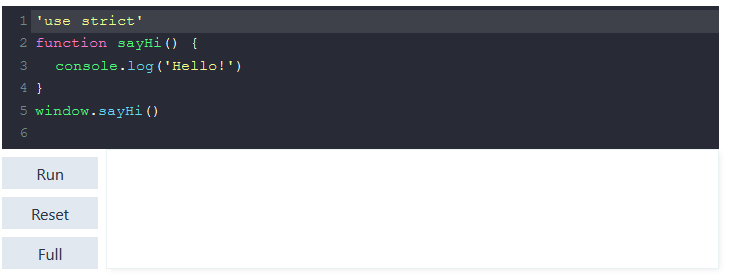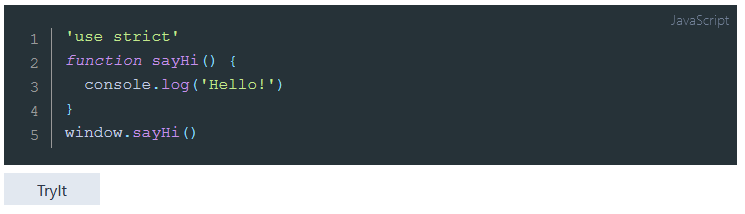nuxt-content-try-it-module
Introduction
Try-It module is created specifically for nuxt/content environment. It contains couple of vue components which do conversion of code-blocks into editable and executable ones (with usage of CodeMirror Editor).
Try-It components are useful for technical authors who use code snippets to demonstrate JavaScript or HTML language specific examples or behaviours.
Tri-It components add capability to evaluate/run JavaScript (or HTML) snippet just in place, or in full screen mode.
The components are used inside the markdown content and do not violate the style of markdown text and formatting. They look like regular vue components within a markdown (for writers), and like editable and executable code snippets for readers.
Dependencies
Usage
Here we will define three categories of users:
- Developer - person who creates/maintains website, based on nuxt/content technology. He is to follow Try-it-module setup instructions;
- Author - person who populates website with markdown documents. He/she decides which examples to use and whether they require to be explored (executed / evaluated / modified) by reader;
- Reader - consumer of the technical documents.
Once a setup is complete the author will apply <try-it-block> or <try-it-button> components to some particular code examples. His job here is to insert <try-it-block> or <try-it-button> component text just after specific codeblock as follows:
```javascript[JavaScript]
'use strict'
function sayHi() {
console.log('Hello!')
}
window.sayHi()
```
<try-it-block id="1"></try-it-block>
When rendering a page, the <try-it-block> component will convert a code block into an editable codeMirror snippet and add an output window whose role is to display HTML output for html snippets and CONSOLE output for JavaScript snippets (by clicking the Run button).
Finally, the reader will see the following picture:
The <try-it-button> component acts a bit simpler: it will only add a "Try It" button under the codeblock. This button will redirect the reader to the full screen <try-it-page> component. Here is what the author does:
```javascript[JavaScript]
'use strict'
function sayHi() {
console.log('Hello!')
}
window.sayHi()
```
<try-it-button id="1"></try-it-button>
Result for the reader is below. He/she can click TryIt button and will be redirected to full-screen - <try-it-page> with the same code snippet:
<try-it-page> component takes up a full page, it is not used in markdown documents. The page containing this component must be added (by developer) to the project into /pages directory on setup process. This page source looks like this:
<template>
<try-it-page />
</template>
It behaves completely like <try-it-block>, but on a separate page. After exploring code example the reader will return back to reading page with the button "Go Back To Continue Reading".
<try-it-img> component is additional, complementary. It adds simple solution for displying images located in /assets/images folder.
Setup
Insert following lines into nuxt.config.js
modules: [
'@nuxt/content',
. . .
'nuxt-content-try-it'
],
tryIt: {
buttons: {
. . .
},
page: 'code',
theme: 'default'
},
or use shorter notation:
modules: [
'@nuxt/content',
. . .
['nuxt-content-try-it',
{
buttons: {
. . .
},
page: 'code',
theme: 'default'
}
],
Add into nuxt.config.js , css section, links to css-files of CodeMirror themes you want to use:
css: ['codemirror/theme/base16-dark.css',
'codemirror/theme/dracula.css',
. . . . .
],
Create page for implementing <try-it-page> component:
<template>
<try-it-page />
</template>
Install Try-it-module
$ cd demo
$ yarn add nuxt-content-try-it-module
# generate static project
$ yarn generate
$ yarn start
Nuxt directories
Try-It-module uses the following special directories of the nuxt project:
assets
The assets directory contains two important subfolders:
- /assets/css - is used for keeping tryIt.css file
- /assets/images - for images, placed by customer, to display with the <try-it-img> component
static
The static directory is important for Try-It-Components execution process, it keeps correspondent JavaScript and CSS files.
store
Store is used by Try-It-Components settings, this folder should be kept.
pages
Additinal page code.vue (default name) should be added to this folder manually. This page is necessary for <try-it-page> implementation.
Text of this file is given hereabove in Usage section.
Configuration
Settings
Options JSON:
{
buttons: {
tryIt: "TryIt",
run: "Run",
reset: "Reset",
value: "Evaluate",
fullScreen: "FullScreen",
backToRead: "BackToRead"
},
page: 'code',
theme: 'default'
}
| Option | Description |
|---|---|
| buttons.tryIt | button caption for TRY-IT button in <try-it-button> component |
| buttons.run | button caption for RUN button in <try-it-block> and <try-it-page> components |
| buttons.reset | button caption for RESET button in <try-it-block> and <try-it-page> components |
| buttons.value | button caption for EVALUATE button in <try-it-block> and <try-it-page> components |
| buttons.fullScreen | button caption for FULL SCREEN button in <try-it-block> component (same action as TRY-IT button |
| buttons.backToRead | button caption for GO BACK action in <try-it-page> component |
| code | the page name where <try-it-page> component is located |
| theme | the CodeMirror theme name (corespondent css should be added to nuxt.config.js, section css) |
- Default values shown in Options above will be applied by default unless user changes them in nuxt.config.js
- CodeMirror theme can be configured separately in every item of <try-it-block> component (see Props).
Props
<try-it-button id="string"></try-it-button>
<try-it-block id="string" theme="string"></try-it-block>
<try-it-page> </try-it-page>
<try-it-img src="string" alt="string"></try-it-img>
<try-it-button>, <try-it-block>
- id (string) is required. User should check if all <try-it-...> items have different id-s on the same Markdown page.
- theme (string) - not required. Is used for CodeMirror theme, which can be changed for each <try-it-block> on the same page. Make sure that css-file for the theme is included into nuxt.config.js (CSS section).
The CodeMirror theme for <try-it-page> is taken from options (see hereafter).
<try-it-img>
- src (string) - image file name
- alt (string) - alternative text, which is shown when cursor is over the image
Carefully
Don't use self-closing tags in nuxt/content/markdown (they are incorrectly rendered):
<try-it-button id="1" /> Requires <try-it-button id="1"></try-it-button>
How it works
Action Convert Regular Code Block into the CodeMirror Code Block:
Applies only for the <try-it-block> component. A CodeMirror instance is created and populated with code block text extracted from a regular code block. Regular code block is removed.
Action Execute Run command:
An iFrame is inserted into the output block; it is filled with the certain HTML document, built on base of the text, populated into the codeMirror screen. This HTML document is rendered by browser and displayed in the output window. If <script> tag is found in the HTML, script is executed as usual.
If code block's type is "html", it is copied into iFrame without any change.
It code block's type is "js" or "javascript", the initial JavaScript snippet is wrapped into an HTML template.
Any other type of code block is not accepted.
HTML template for the JavaScript snippet uses two external files: myConsole.css and myConsole.js. CSS is used to format output window, JS - to intercept console commands and display result in the HTML document.
Action Execute Evaluate command:
Applies only for JavaScript snippets in the form of expression. It is rendered using the same HTML template with one addition: the evaluated expression is wrapped into the console.log() command.
Action Call Try-It-Page:
The original codeblock text, page name and <try-it-...> component id are stored in the vuex-store. Control is moved to the page, containing <try-it-page> component.
When the reader wants to go back from <try-it-page>, returning page name and component #id are taken from the Store.
Acknowlegments
The development of the module was inspired by MDN live examples and uses console support taken from [MDN BoB] and the CodeMirror library.
Much help in creating a nuxt module came from Jamie Kernow's blog Creating a Nuxt module.