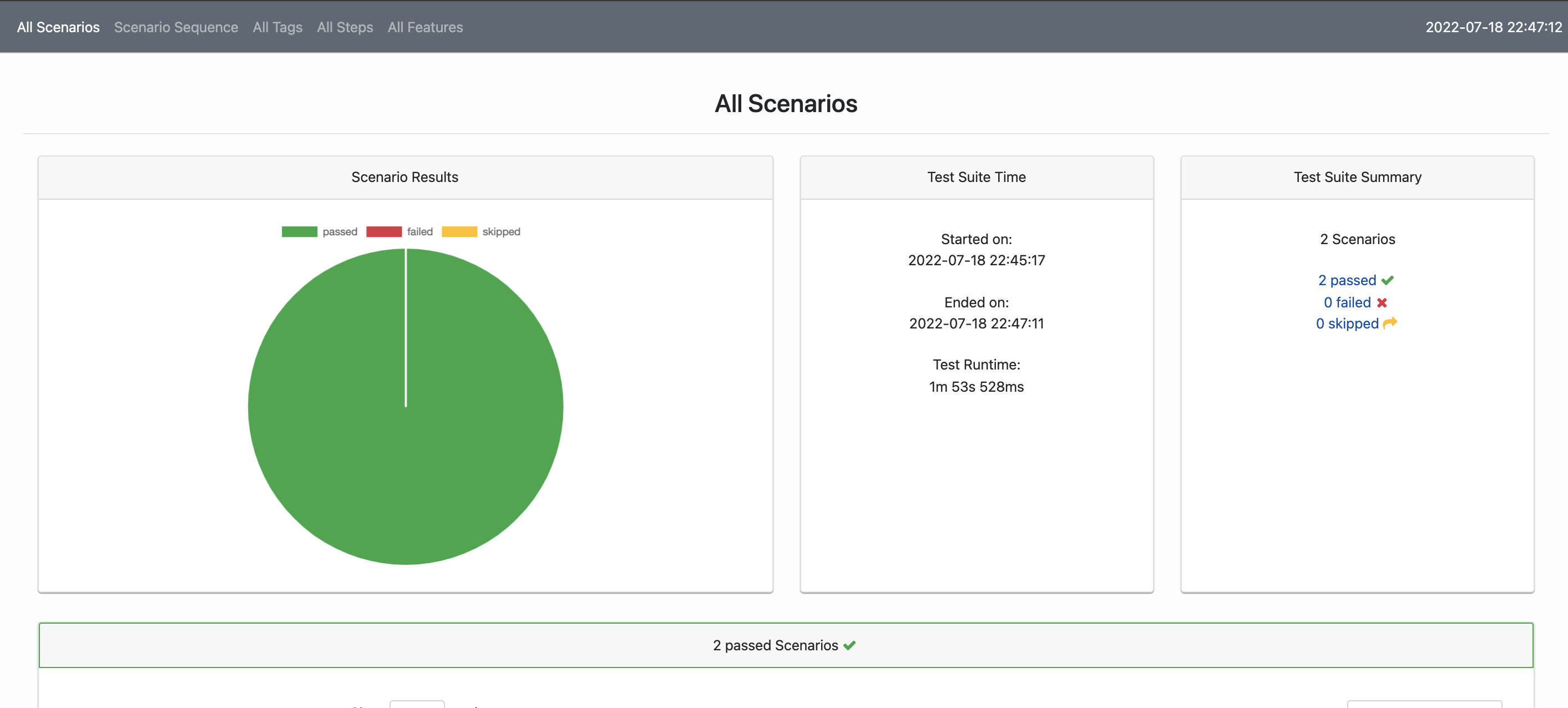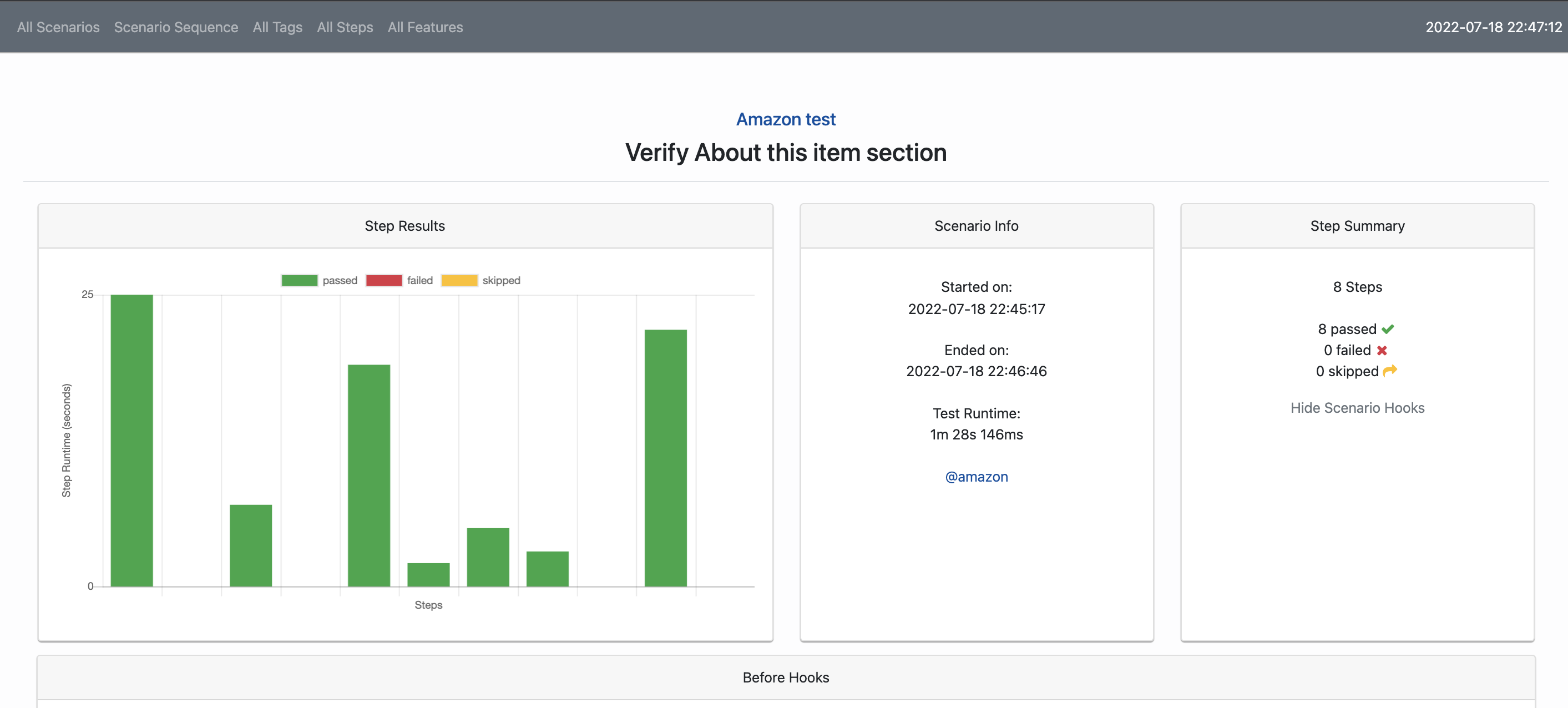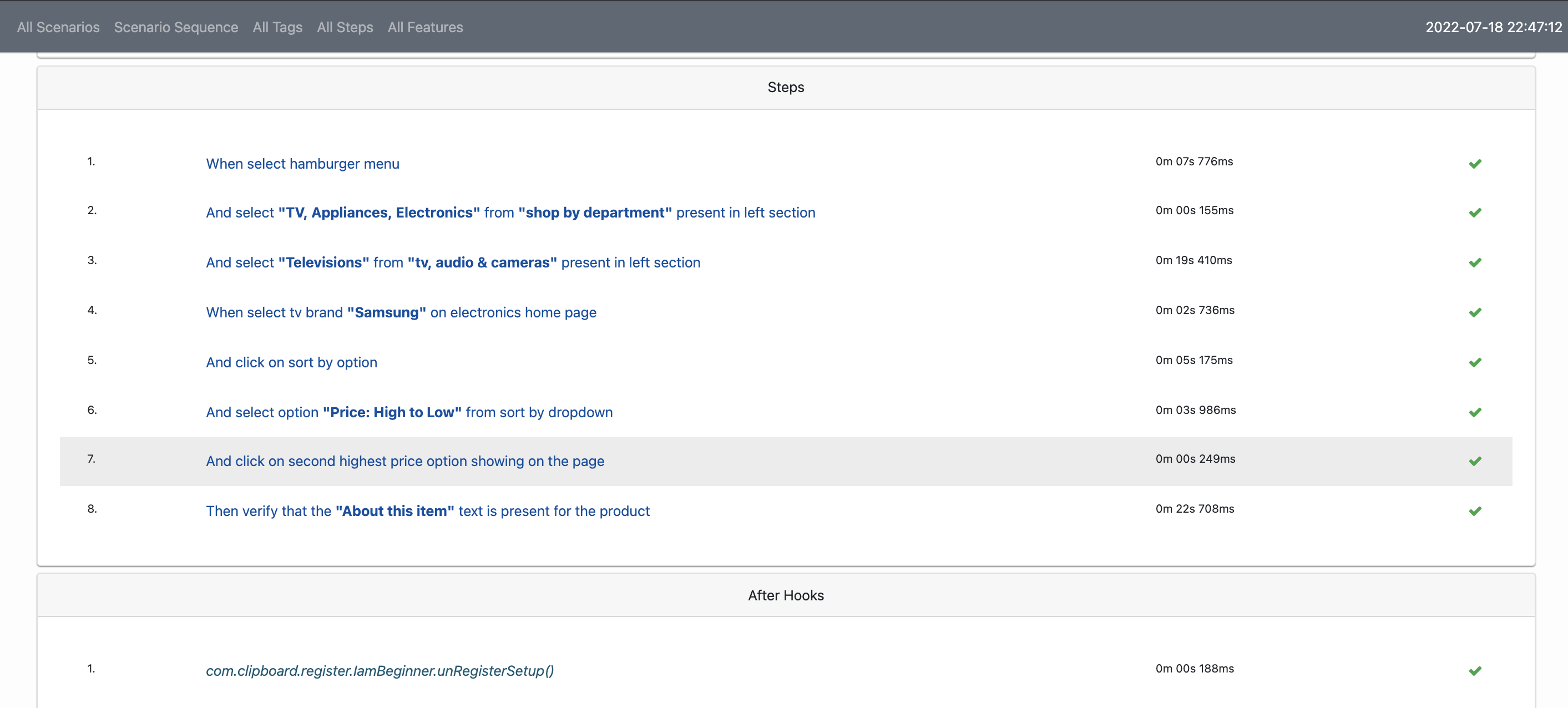- For chrome :
mvn clean verify -Dtags=@yourTagName -Ddevice=chrome - For Firefox :
mvn clean verify -Dtags=@yourTagName -Ddevice=firefox
- Command to run is as follows :
mvn clean verify -Dtags=@yourTag
- Command to run :
mvn clean verify -Dtags=@tagName -DwaitTime=40 - The mentioned wait time is in seconds.
- This makes your test case more smooth
- Command to run :
mvn clean verify -Dtags=@tagName -DwaitTime=40 -Dthreads=2 - Here two test cases will run in parallel as we mentioned threads as 2 in above cammand
mvn clean verify -Dtags=@amazon