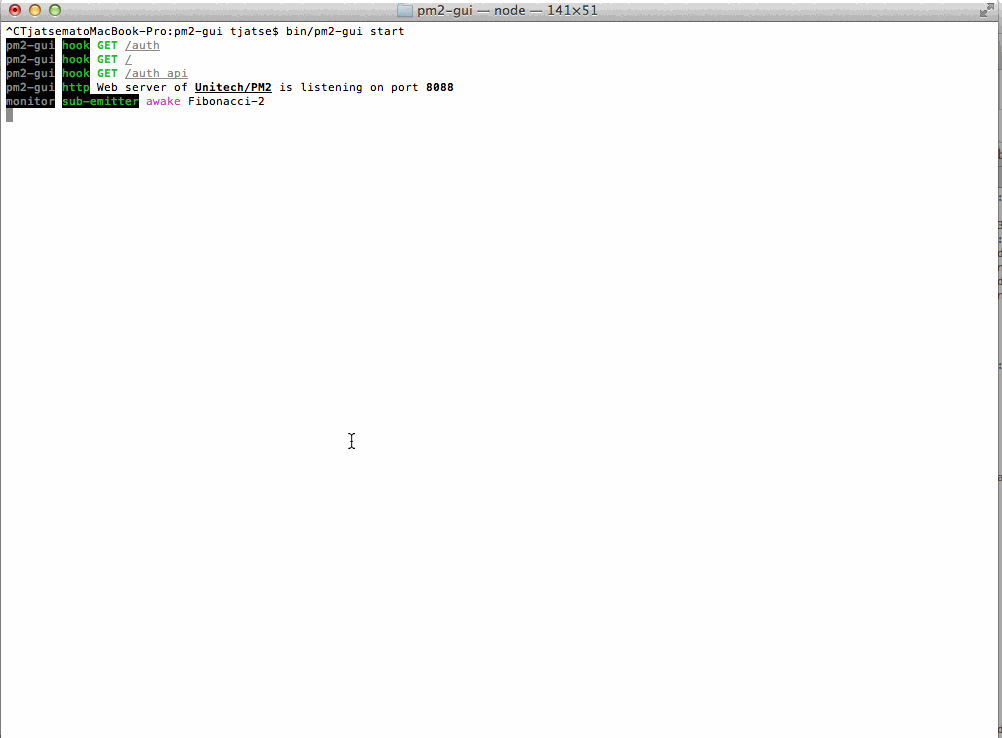An elegant web & terminal interface for Unitech/PM2.
Compatible with PM2 v0.12.7+ If you wanna update to pm2-gui@latest, make sure you've read the change logs.
- Features
- Cautions
- Installation
- CLI
- Authorization
- UI/UX
- Serving apps locally with nginx and custom domain
Commands:
start [options] [port] Launch the web server, port default by 8088
mon curses-like dashboard
config show all configs
set <key> <value> set config by key-value pairs
rm <key> remove config by key
Options:
-h, --help output usage information
-v, --version output the version number
Basic Examples:
Start the web server, by default port (8088):
$ pm2-gui start
Start the web server, by specific port (8090):
$ pm2-gui start 8090
Start the web server, by specific configuration file (pm2-gui.ini):
$ pm2-gui start --config
Start the web server, by specific configuration file:
$ pm2-gui start --config my-config.ini
<a name="dashboard" />
## Curses-like dashboard
**Only working on unix system**
```bash
Usage: mon [options]
Options:
-h, --help output usage information
Options:
-h, --help output usage information
--config [file] pass ".ini" configuration file (with options)
--no-debug hide stdout / stderr information
<a name="daemonic" />
## Daemonic
```bash
# start
$ nohup pm2-gui start > /dev/null 2>&1 & echo $! > /path/to/pm2-gui.pid
# stop
$ kill -9 `cat /path/to/pm2-gui.pid`
- refresh The heartbeat duration of monitor (backend),
5000by default. - pm2 Root directory of Unitech/PM2,
~/.pm2by default. - port Port of web interface.
- debug A value indicates whether show the debug information,
trueby default. - password The encrypted authentication code, if this config is set, users need to be authorized before accessing the index page,
passwordcould only be set bypm2-gui set password [password](authorization).
You can quick set configurations by pm2-gui start --config [file], the [file] must be a valid ini file, and can include all the above keys.
Example
# Load the configuration file which is named as `pm2-gui.ini` in current directory.
$ pm2-gui start --config
# Load the specific configuration file under current directory, `.ini` postfix is optional.
$ pm2-gui start --config conf
$ pm2-gui start --config conf.iniUsage
$ pm2-gui set <key> <value>Example
$ pm2-gui set refresh 2000Above command will set refresh to 2 seconds.
Usage
$ pm2-gui rm <key>Example
$ pm2-gui rm refreshAbove command will remove refresh config and it will be set to 5000 (milliseconds) by default.
$ vi $PM2_ROOT/.pm2/pm2-gui.ini$ rm $PM2_ROOT/.pm2/pm2-gui.ini# Authorization Run the following commands: ```bash $ pm2-gui set password 1234 $ pm2-gui start ```The value of
$PM2_ROOTis~/by default.
When you visiting http://[domain]:8088 in your browser, it will be redirected to http://[domain]:8088/auth, and you need to typo the password (1234) to login.
Otherwise, if you do not want to deny anybody, just simply remove it:
$ pm2-gui rm password
$ pm2-gui startSome screenshots:
Curses-like dashboard:
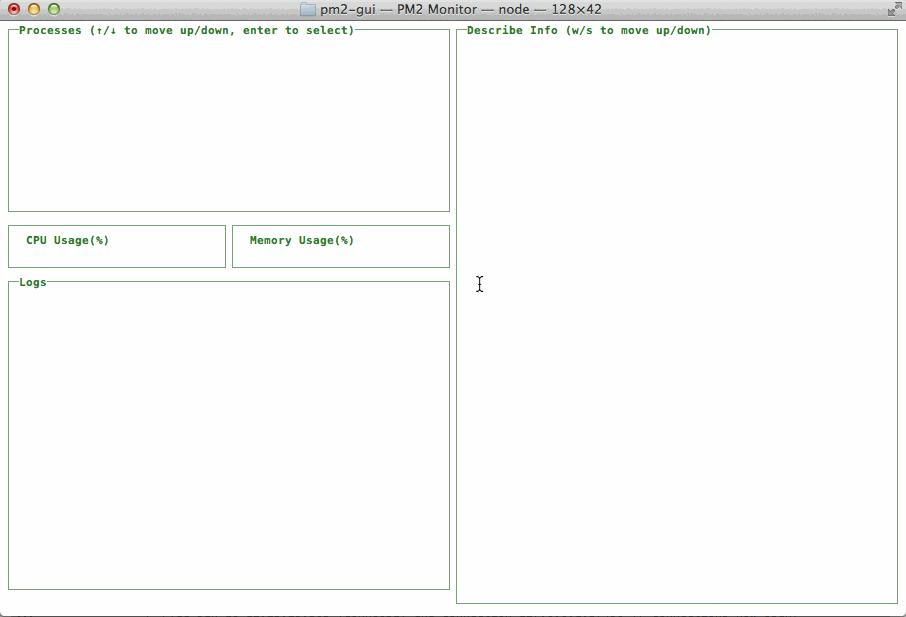
Backend (without --no-debug option):
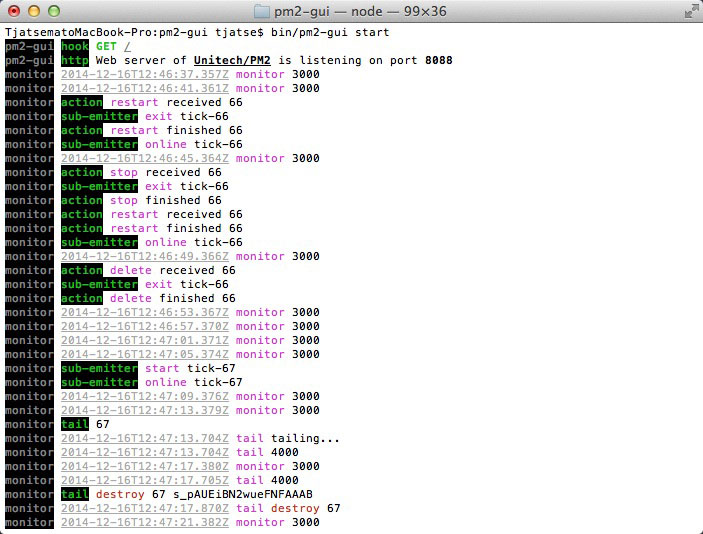
Auth
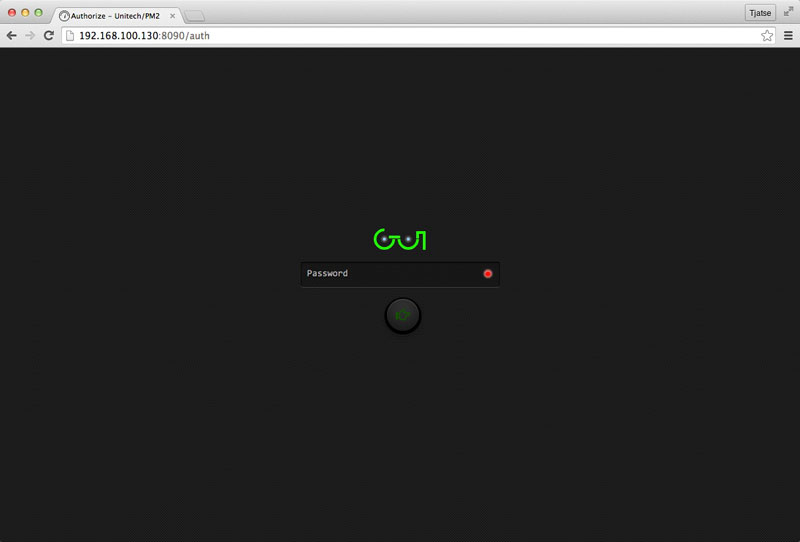
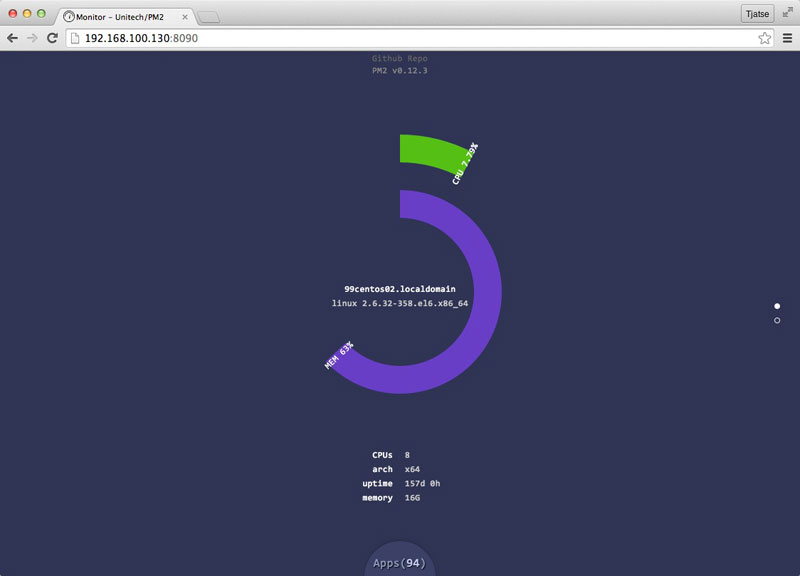
Processes
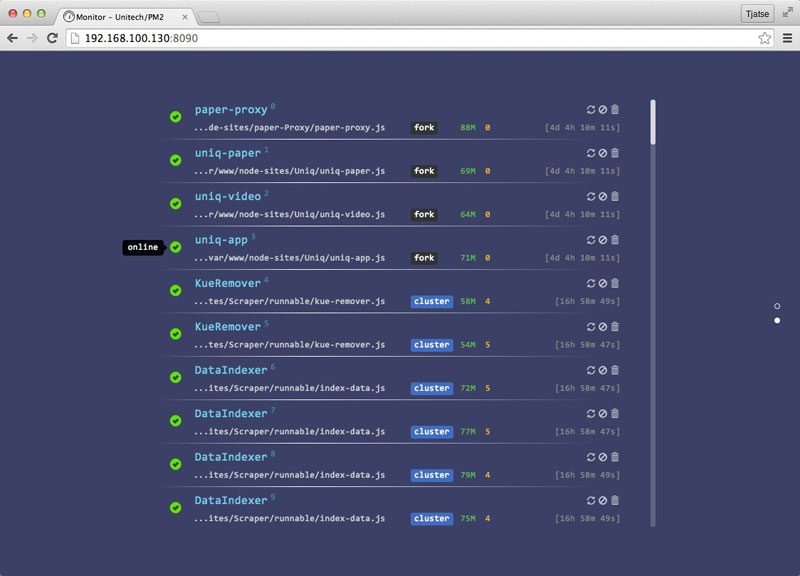
Describe Complete Information
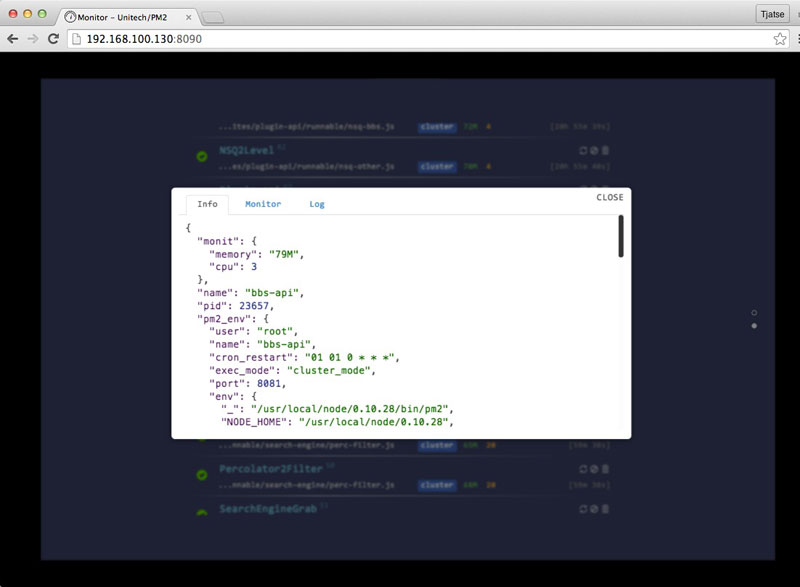
CPU && Memory Usage
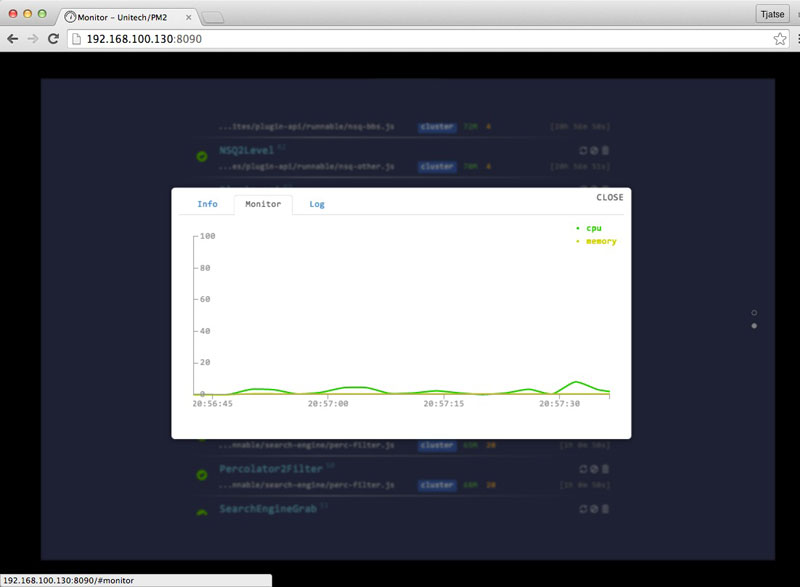
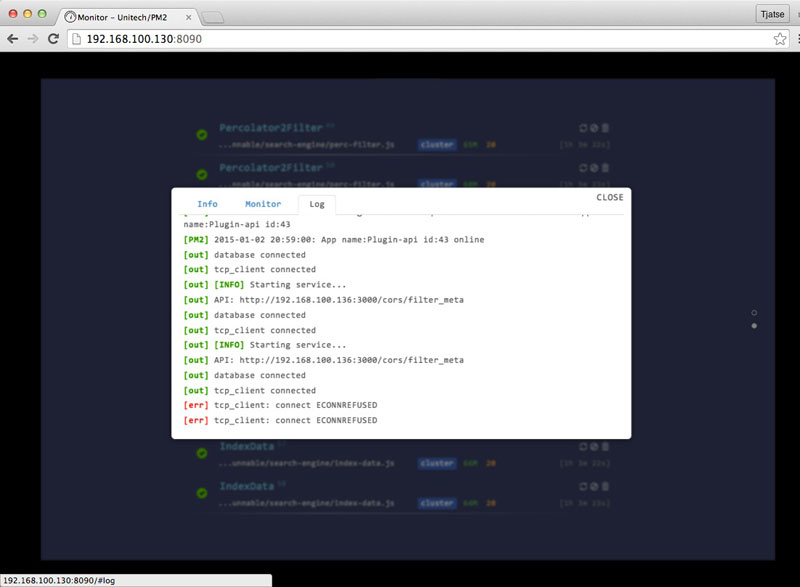
map $http_upgrade $connection_upgrade {
default upgrade;
'' close;
}
upstream pm2-gui {
server 127.0.0.1:8000;
}
server {
listen 80;
server_name pm2-gui.dev;
#useless but can not get rid of.
root /path/to/pm2-gui/web/public;
try_files $uri/index.html $uri.html $uri @app;
# paths
location @app {
proxy_set_header X-Forwarded-For $proxy_add_x_forwarded_for;
proxy_set_header Host $http_host;
proxy_redirect off;
proxy_pass http://pm2-gui;
}
# socket.io
location /socket.io {
proxy_pass http://pm2-gui;
proxy_http_version 1.1;
proxy_set_header Upgrade $http_upgrade;
proxy_set_header Connection $connection_upgrade;
}
}$ npm testLicensed under the Apache License, Version 2.0 (the "License"); you may not use this file except in compliance with the License. You may obtain a copy of the License at
http://www.apache.org/licenses/LICENSE-2.0
Unless required by applicable law or agreed to in writing, software distributed under the License is distributed on an "AS IS" BASIS, WITHOUT WARRANTIES OR CONDITIONS OF ANY KIND, either express or implied. See the License for the specific language governing permissions and limitations under the License.