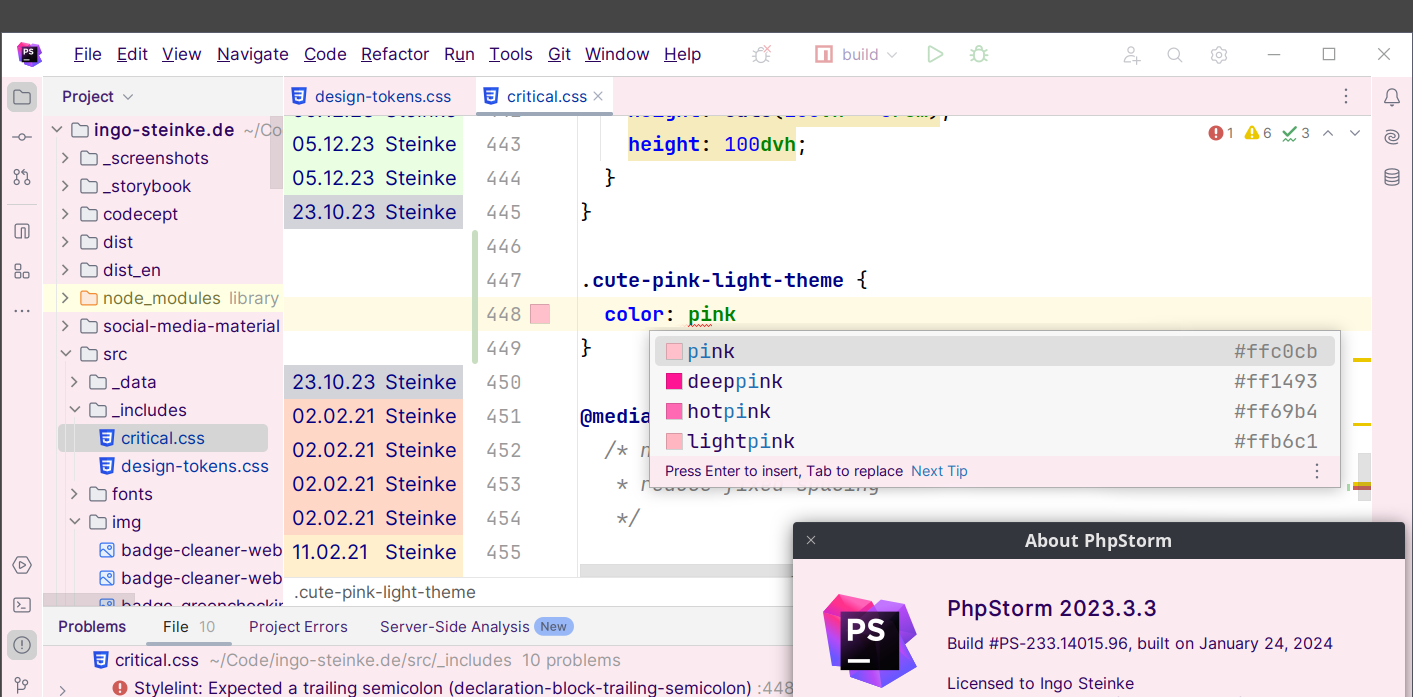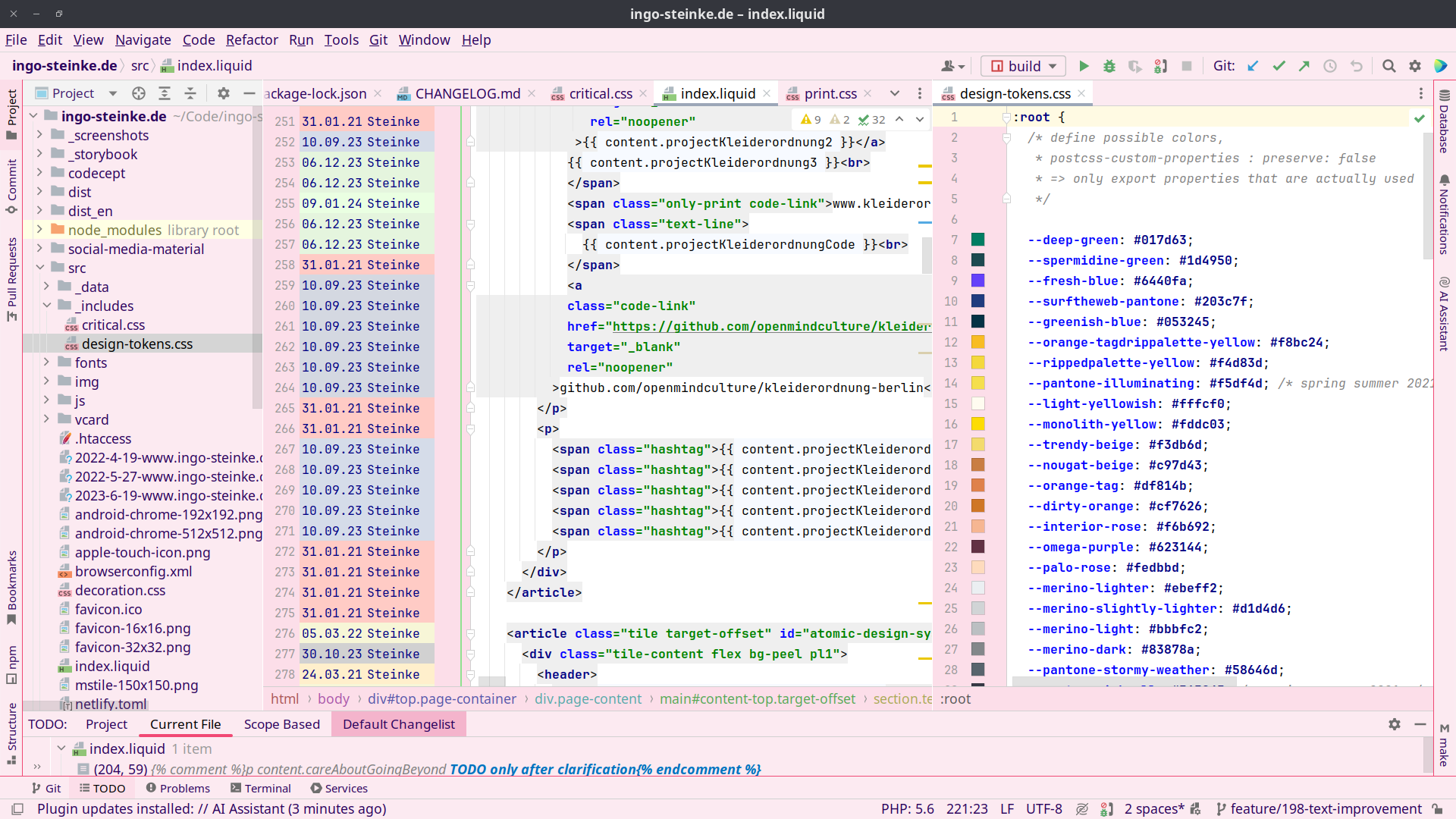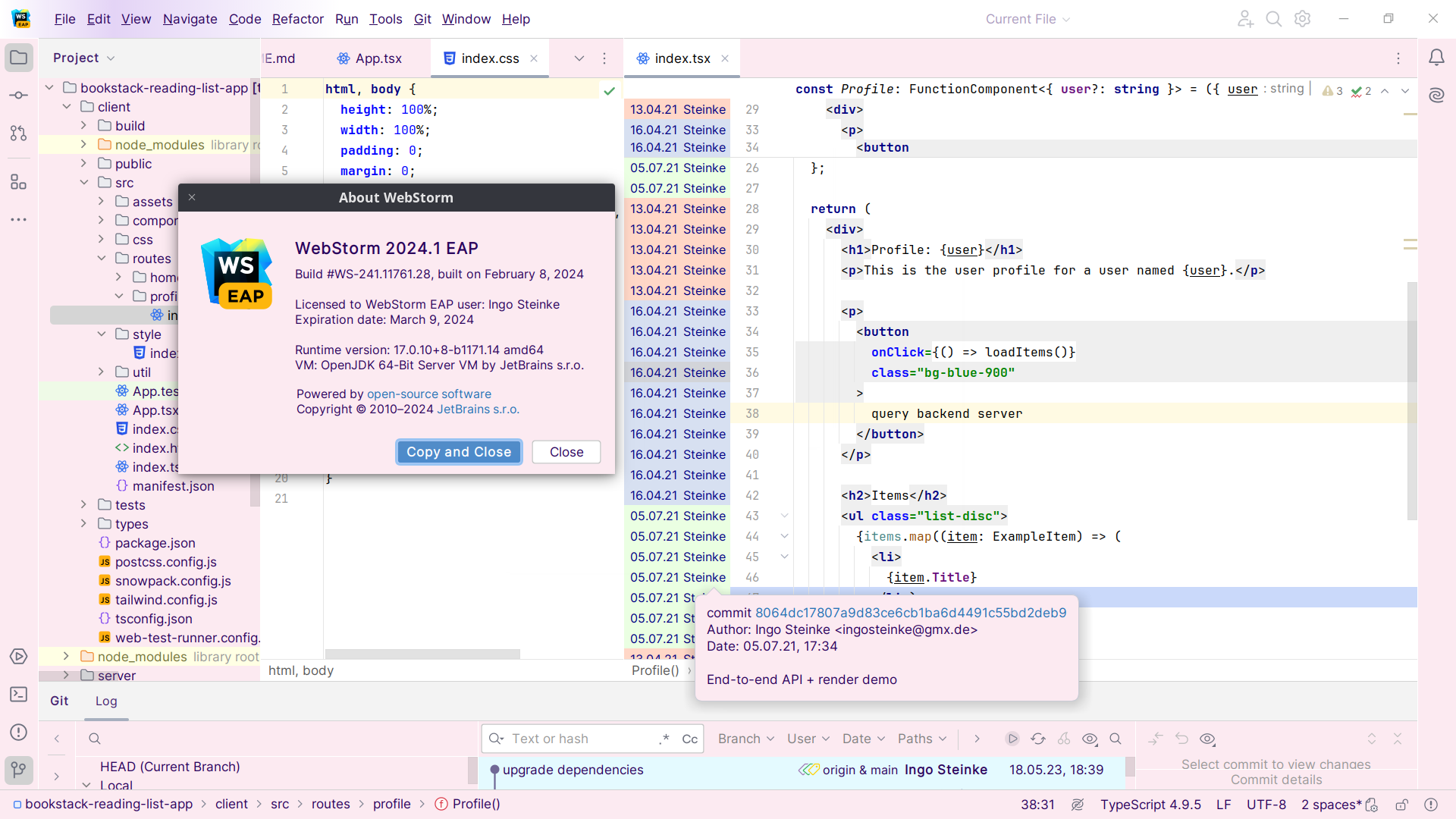Cute Pink Light Theme is a light IDE theme for JetBrains IDEs (PhpStorm, WebStorm, IntelliJ IDEA, etc.) inspired by a theme for VisualStudio Code. This theme adds cute pink colors to your IDE, keeping the default light theme for editor and unchanged syntax highlighting. Based on JetBrains default light theme.
If you like to support development, you can open a pull request on GitHub.
For JetBrains IDEs, version 2020.2 and above. Version 1.0.0 has been tested up to 2024.1 (244) EAP and should also support later IDEA versions.
To install:
- Go to Settings (Preferences) | Plugins, find the theme plugin and install it
- (or download Cute Pink Light Theme from JetBrains Plugins page)
- Restart IDE
- Go to Settings (Preferences) | Appearance & Behavior | Appearance and see the Theme dropdown Report an issue | on GitHub.
If you only want to install the theme, you do not need this repository. You can install the theme from JB marketplace (inside your IDE) or install zip file (see below).
New UI (PhPStorm 2023.3.3)
Classic UI (PhPStorm 2023.3.3)
New UI (WebStorm 2024.1 EAP)
In build/distributions there is a zip file that I can manually import into my regular PhpStorm installation (Settings -> Plugins -> Gear Icon -> install plugin from disk).
Cute Pink Light Theme (openmindculture/intellij-cute-pink-light-theme) can be used as an upstream repository for variations like Cute Pink Dark Theme (intellij-cute-pink-dark-theme).
git checkout git@github.com:openmindculture/intellij-cute-pink-dark-theme.git
cd intellij-cute-pink-dark-theme.git
git remote add upstream git@github.com:openmindculture/intellij-cute-pink-light-theme.git
The initial settings for the formerly recommended development environment, IntelliJ IDEA Ultimate, as described by JetBrains in the custom UI theme workflow, has been removed in favor of a simple build script since release 1.0.0. You can also create a zip file manually, see the instructions below.
For creating future theme plugins, you do not need a complex Gradle setup, as there is a new wizard for creating a UI theme. See:
- https://blog.jetbrains.com/platform/2021/10/themes-in-intellij-based-ides/
- https://plugins.jetbrains.com/docs/intellij/theme-structure.html
A plugin consisting of a single .jar file is placed in the /plugins directory. Source: https://plugins.jetbrains.com/docs/intellij/plugin-content.html
To find out the internal names of UI elements, we can now use the UI inspector:
The UI Inspector is a powerful tool to investigate the IntelliJ-based IDE UI elements to get an internal description of each element. In addition, UI elements can be tested interactively with Ctrl+Alt+Click on the element.
Before using the UI Inspector, it must be enabled by selecting the menu item Tools | Internal Actions | UI | UI Inspector. The enabled state of the UI Inspector is modal; it remains enabled until it is disabled by selecting the menu item again.
If the menu item Tools | Internal Actions is not available in IntelliJ IDEA, then the first step is Enabling Internal Mode:
From the main menu, select Help | Edit Custom Properties... This selection opens IntelliJ IDEA's idea.properties file. If it does not exist, IntelliJ IDEA will prompt to create one.
Add the line shown below to the idea.properties file:
idea.is.internal=trueSave the idea.properties file and restart IntelliJ IDEA.
More information about colors and fonts can be found here: https://www.jetbrains.com/help/idea/configuring-colors-and-fonts.html
- Edit colors in
src/main/META-INF/cute_pink_light_theme.json. - As a contributor:
- create a pull request on GitHub.
- As a maintainer:
- Edit theme version, supported IDE versions, and other data, in
src/main/resources/META-INF/plugin.xmlsrc/main/resources/META-INF/MANIFEST.MFpackage.jsongradle.properties(only used for IntelliJ gradle build)build.gradle.kts(only used for IntelliJ gradle build)
- Build using one of the methods described below.
- Add a change log in
CHANGELOG.md. - Add a git tag, create a release, and add the theme zip.
- Upload the theme zip to JetBrains marketplace.
- Edit theme version, supported IDE versions, and other data, in
npm run build
- requires
bash/sh! - creates a
build/distributions/intellij-cute-pink-light-theme-x.y.z.zip
Create an archive intellij-cute-pink-light-theme-x.y.z.zip containing:
intellij-cute-pink-light-theme/lib/intellij-cute-pink-light-theme-x.y.z.jarThe.jarfile is another zip archive containing the contents ofsrc/main/resourceswith **no additional folder in between, e.g.:cute_pink_light.theme.jsoncute_pink_light.xmlMETA-INF/plugin.xmlpluginIcon.svgMANIFEST.MF
A valid MANIFEST.MF example is included to simplify theme export and update.
You can use the build script ./build.sh $version to build, e.g.
./build.sh 2.9.0
If the build does not run anymore, try to
- upgrade dependencies if necessary
- merge upgrades from IntelliJ Platform Plugin Template
- look up error messages, issues, workarounds in YouTrack
- set VM options
--add-opens=java.base/java.io=ALL-UNNAMED --illegal-access=denyto Run Verifications task as a workaround for IDEA-210683 Illegal reflective access in IJ codebase and possibly also in general Java / Kotlin options in IDE settings - use a current IntelliJ IDEA version (evaluation version should be enough)
- clear IntelliJ cache folders (
rm -rf ~/.cache/JetBrains/*) - clear gradle cache (
rm -rf ~/.gradle/caches/*) - (re)build project
- bump plugin version
- add current IDEA version to supported targets
- rebuild artifacts as described above
I am Ingo Steinke (@openmindculture on GitHub) a creative web developer, creating sustainable software and websites. If you like my talks and articles, feel free to support me on patreon, buy me a coffee or hire me as a freelancer.
Plugin based on the IntelliJ Platform Plugin Template.