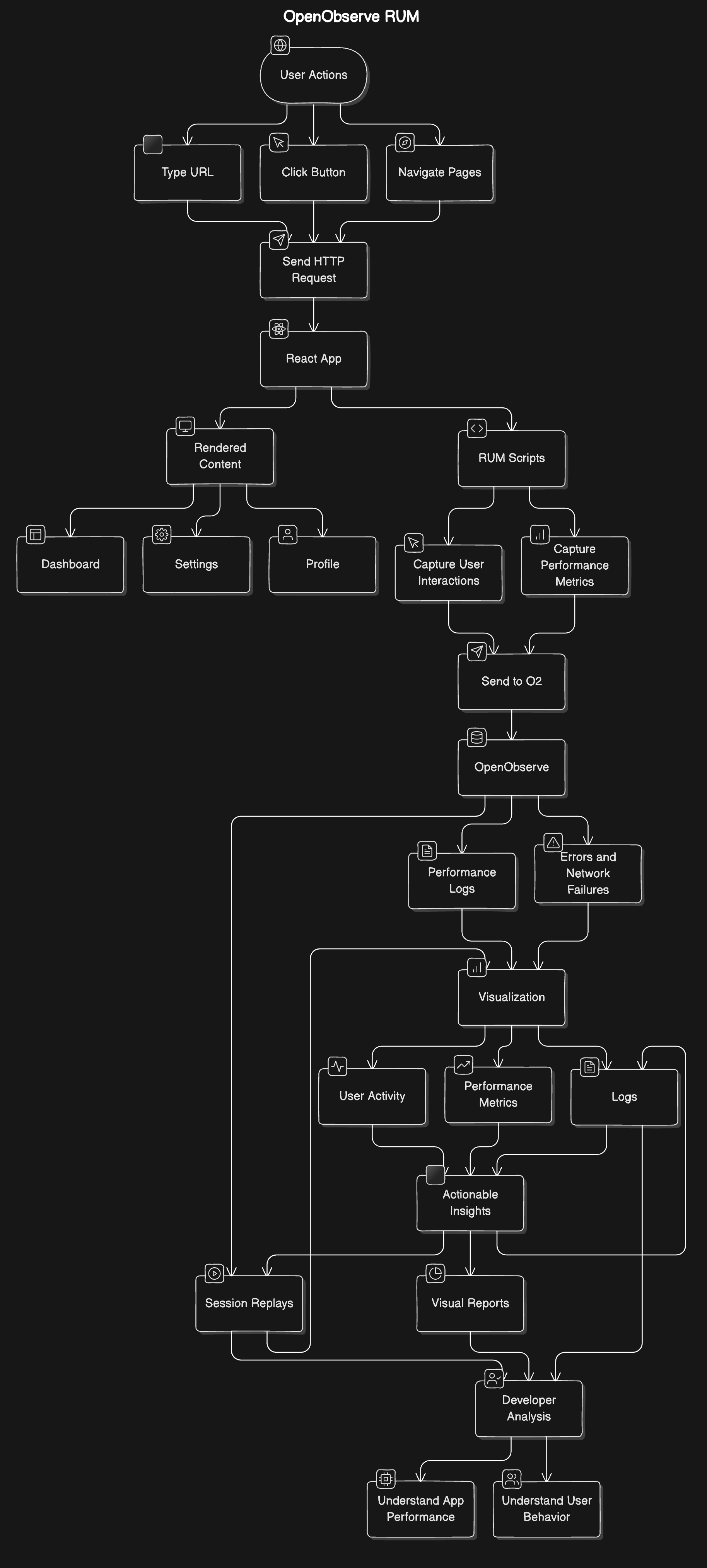Note: This setup is purely for demo purposes only and should not be used in production environments. The goal is to demonstrate how OpenObserve can be used for observability and log ingestion, and how the React app integrates with it for real user monitoring (RUM).
This repository contains two directories:
user-portal-app: A React app for the user portal.openobserve-setup: A script to automatically set up OpenObserve for log ingestion and observability.
- Ensure that you have the following installed on your system:
- Node.js (version 14 or higher)
- npm (comes with Node.js)
- Git
- curl
The provided setup script is designed to work on macOS. If you are using a different operating system, please refer to the official OpenObserve documentation for instructions on setting it up manually:
OpenObserve Self-hosted Installation Guide
You can still use the React app as described below after OpenObserve is installed.
-
Navigate to the
openobserve-setupdirectory:cd openobserve-setup -
Run the setup script:
The script will prompt you for the root user email and password for OpenObserve. This will set up OpenObserve, download sample Kubernetes logs, and ingest them.
./setup_openobserve.sh
-
Access OpenObserve:
Once the script finishes running, OpenObserve will be accessible locally at:
http://localhost:5080 -
Obtain the RUM Token:
After logging into the OpenObserve UI, navigate to Ingestion to find the RUM Token. This token is needed to track and visualize real user monitoring (RUM) data.
-
Navigate back to the
user-portal-appdirectory:cd ../user-portal-app -
Install dependencies:
If this is the first time you're running the React app, you need to install all the required dependencies:
npm install
-
Replace the
clientTokeninsrc/App.js:Open the file
src/App.jsand replace the placeholderclientTokenwith the RUM token you retrieved from OpenObserve:const clientToken = 'your-rum-token-here';
-
Start the React App:
Once you've replaced the
clientToken, you can start the React app:npm start
-
Access the React App:
After running the command, the app will be accessible at:
http://localhost:3000
- If the OpenObserve setup fails, ensure that no other services are using port
5080. - Ensure that Node.js and npm are correctly installed and that your version is compatible with the project.
- You can view the logs and output of OpenObserve in the
openobserve.logfile located in theopenobserve-setupdirectory. - To stop the OpenObserve server, you can find the process ID by running
ps aux | grep openobserveand then kill the process usingkill -9 <process_id>.
This setup is purely for demo purposes only. It is not intended for use in production environments. The focus is on demonstrating how to set up OpenObserve and integrate it with a React app for real user monitoring and log ingestion.