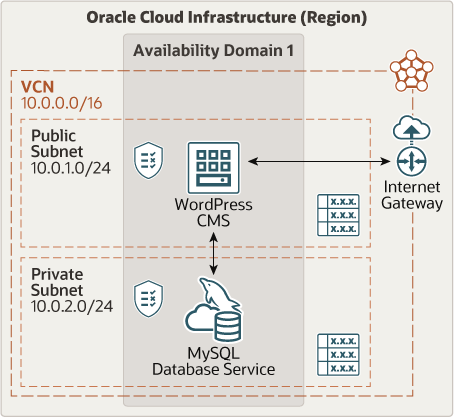For details of the architecture, see Set up a WordPress CMS connected to a MySQL database in the cloud
-
Permission to
managethe following types of resources in your Oracle Cloud Infrastructure tenancy:vcns,internet-gateways,route-tables,security-lists,subnets,mysql-family, andinstances. -
Quota to create the following resources: 1 VCN, 2 subnets, 1 Internet Gateway, 1 NAT Gateway, 2 route rules, 1 MySQL Database System (MDS) instance, and 1 compute instance (WordPress CMS).
If you don't have the required permissions and quota, contact your tenancy administrator. See Policy Reference, Service Limits, Compartment Quotas.
-
If you aren't already signed in, when prompted, enter the tenancy and user credentials.
-
Review and accept the terms and conditions.
-
Select the region where you want to deploy the stack.
-
Follow the on-screen prompts and instructions to create the stack.
-
After creating the stack, click Terraform Actions, and select Plan.
-
Wait for the job to be completed, and review the plan.
To make any changes, return to the Stack Details page, click Edit Stack, and make the required changes. Then, run the Plan action again.
-
If no further changes are necessary, return to the Stack Details page, click Terraform Actions, and select Apply.
Now, you'll want a local copy of this repo. You can make that with the commands:
git clone https://github.com/oracle-devrel/terraform-oci-arch-wordpress-mds.git
cd terraform-oci-arch-wordpress-mds
ls
First off, you'll need to do some pre-deploy setup. That's all detailed here.
Create a terraform.tfvars file, and specify the following variables:
# Authentication
tenancy_ocid = "<tenancy_ocid>"
user_ocid = "<user_ocid>"
fingerprint = "<finger_print>"
private_key_path = "<pem_private_key_path>"
# Region
region = "<oci_region>"
# Compartment
compartment_ocid = "<compartment_ocid>"
# Number of WP Nodes (2+ = LB on top)
numberOfNodes = 3
# MySQL DBSystem Admin Password
admin_password = "<admin_password>"
# WordPress MySQL Database User Password
wp_password = "<wp_user_password>"
# WordPress Themes to be installed by WP-CLI (minimum 1 theme)
wp_themes = "lodestar,twentysixteen"
# WordPress Plugins to be installed by WP-CLI (minimum 1 plugin)
wp_plugins = "hello-dolly,elementor"
# WordPress Site Title
wp_site_title = "<WordPress_site_title>"
# WordPress WP-Admin User
wp_site_admin_user = "<wp-admin_user>"
# WordPress WP-Admin Password
wp_site_admin_pass = "<wp-admin_password>"
# WordPress WP-Admin e-mail address
wp_site_admin_email = "<wp-admin_email>"
Run the following commands:
terraform init
terraform plan
terraform apply
When you no longer need the deployment, you can run this command to destroy the resources:
terraform destroy
It's possible to utilize this repository as remote module, providing the necessary inputs:
module "oci-arch-wordpress-mds" {
source = "github.com/oracle-devrel/terraform-oci-arch-wordpress-mds"
tenancy_ocid = "<tenancy_ocid>"
user_ocid = "<user_ocid>"
fingerprint = "<finger_print>"
private_key_path = "<private_key_path>"
region = "<oci_region>"
availability_domain_name = "<availability_domain_name>"
compartment_ocid = "<compartment_ocid>"
use_existing_vcn = false
compartment_ocid = "<compartment_ocid>"
numberOfNodes = 3
admin_password = "<admin_password>"
wp_password = "<wp_password>"
wp_site_admin_pass = "<wp_site_admin_pass>"
}
After the deployment is finished, you can access WP-Admin by picking wordpress_wp-admin_url output and pasting into web browser window. You can also verify initial content of your blog by using wordpress_public_ip:
wordpress_wp-admin_url = http://193.122.198.19/wp-admin/
wordpress_public_ip = 193.122.198.19
This project is open source. Please submit your contributions by forking this repository and submitting a pull request! Oracle appreciates any contributions that are made by the open source community.
Initially, this project was created and distributed in GitHub Oracle QuickStart space. For that reason, we would like to thank all the involved contributors enlisted below:
- Lukasz Feldman (https://github.com/lfeldman)
- Jeevan Joseph (https://github.com/jeevanjoseph)
Copyright (c) 2024 Oracle and/or its affiliates.
Licensed under the Universal Permissive License (UPL), Version 1.0.
See LICENSE for more details.