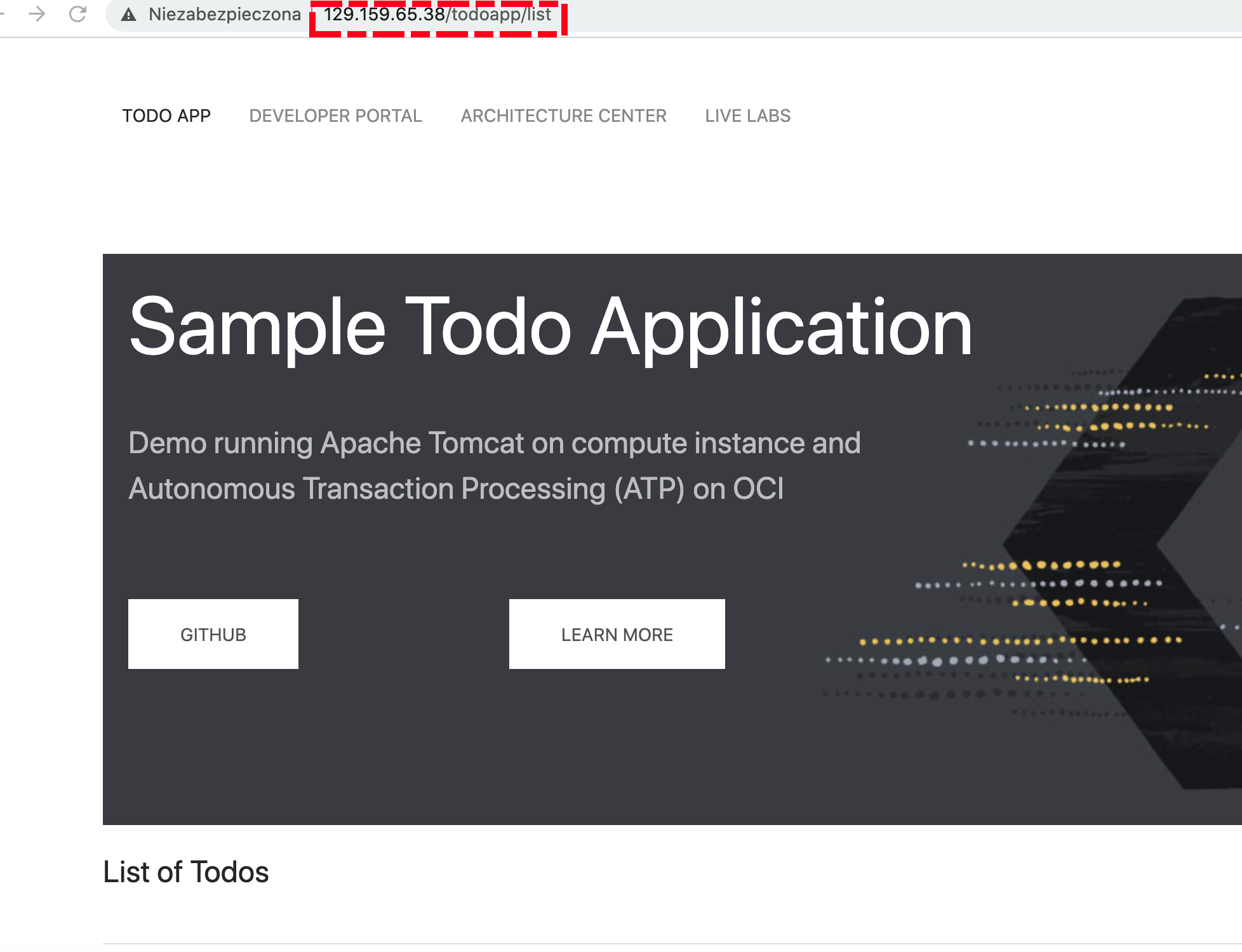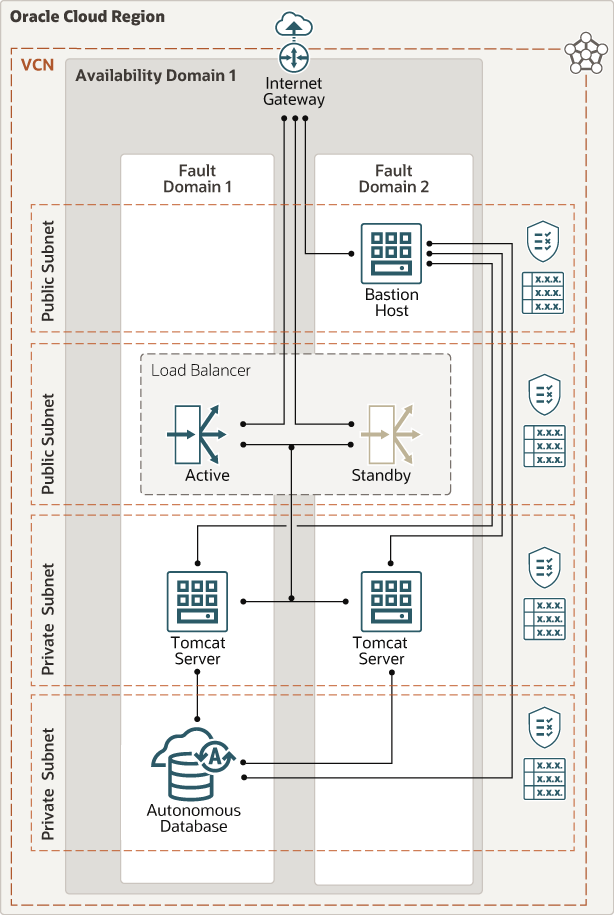Apache Tomcat® is an open source Java application server. It implements the Java Servlet, JavaServer Pages, Java Expression Language and Java WebSocket technologies.
-
Permission to
managethe following types of resources in your Oracle Cloud Infrastructure tenancy:vcns,internet-gateways,route-tables,network-security-groups,subnets,autonomous-database-family, andinstances. -
Quota to create the following resources: 1 VCN, 3 subnets, 1 Internet Gateway, 1 NAT Gateway, 2 route rules, 1 ATP instance, and 3 compute instances (bastion host + 2 Tomcat servers).
If you don't have the required permissions and quota, contact your tenancy administrator. See Policy Reference, Service Limits, Compartment Quotas.
-
If you aren't already signed in, when prompted, enter the tenancy and user credentials.
-
Review and accept the terms and conditions.
-
Select the region where you want to deploy the stack.
-
Follow the on-screen prompts and instructions to create the stack.
-
After creating the stack, click Terraform Actions, and select Plan.
-
Wait for the job to be completed, and review the plan.
To make any changes, return to the Stack Details page, click Edit Stack, and make the required changes. Then, run the Plan action again.
-
If no further changes are necessary, return to the Stack Details page, click Terraform Actions, and select Apply.
Now, you'll want a local copy of this repo. You can make that with the commands:
git clone https://github.com/oracle-quickstart/oci-arch-tomcat-autonomous.git
cd oci-arch-tomcat-autonomous
ls
First off, you'll need to do some pre-deploy setup. That's all detailed here.
Create a terraform.tfvars file, and specify the following variables:
# Authentication
tenancy_ocid = "<tenancy_ocid>"
user_ocid = "<user_ocid>"
fingerprint = "<finger_print>"
private_key_path = "<pem_private_key_path>"
# Region
region = "<oci_region>"
# Compartment
compartment_ocid = "<compartment_ocid>"
# ATP instance Password
atp_password = "<atp_password>"
# Number of Tomcat nodes (optional)
numberOfNodes = 2
# Customer SSH Public Key (optional)
ssh_public_key = "<ssh_public_key>"
Run the following commands:
terraform init
terraform plan
terraform apply
After the deployment is finished, you can test that your Tomcat was deployed correctly and can access the tomcat demo application with ATP. Pick up the value of the todoapp_url:
todoapp_url = http://129.159.65.38/todoapp/list
Then copy it into Web browser. Here is the example of the succesfull outcome:
As the load balancer alternates between the 2 Tomcat nodes, the session data should persist.
When you no longer need the deployment, you can run this command to destroy the resources:
terraform destroy
For details of the architecture, see Deploy Apache Tomcat on Arm-based Ampere A1 compute connected to an autonomous database