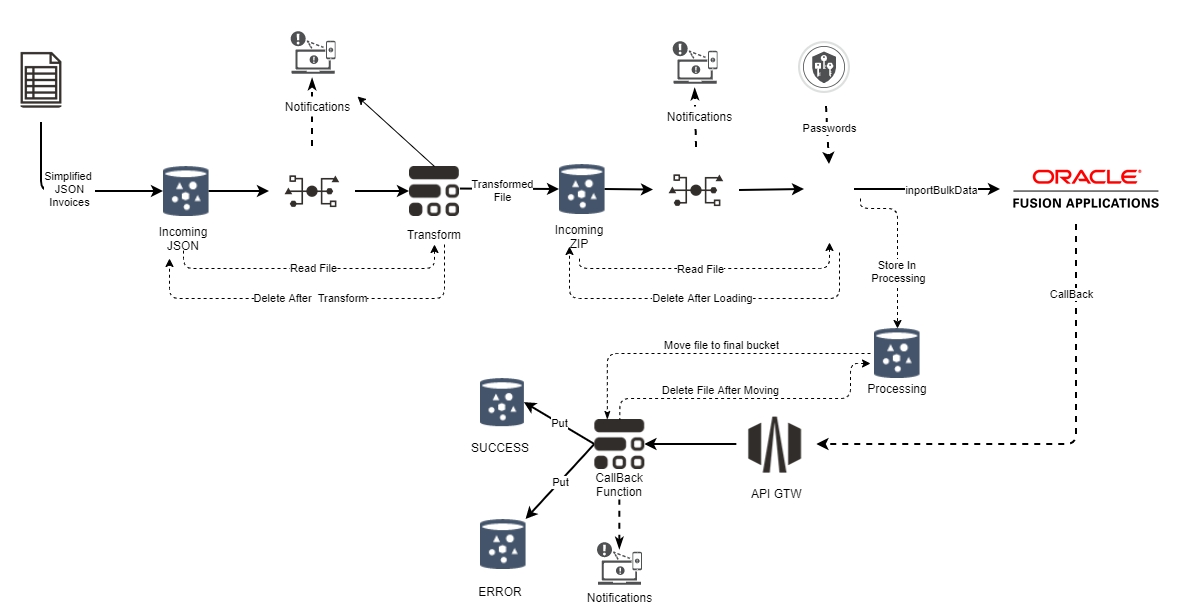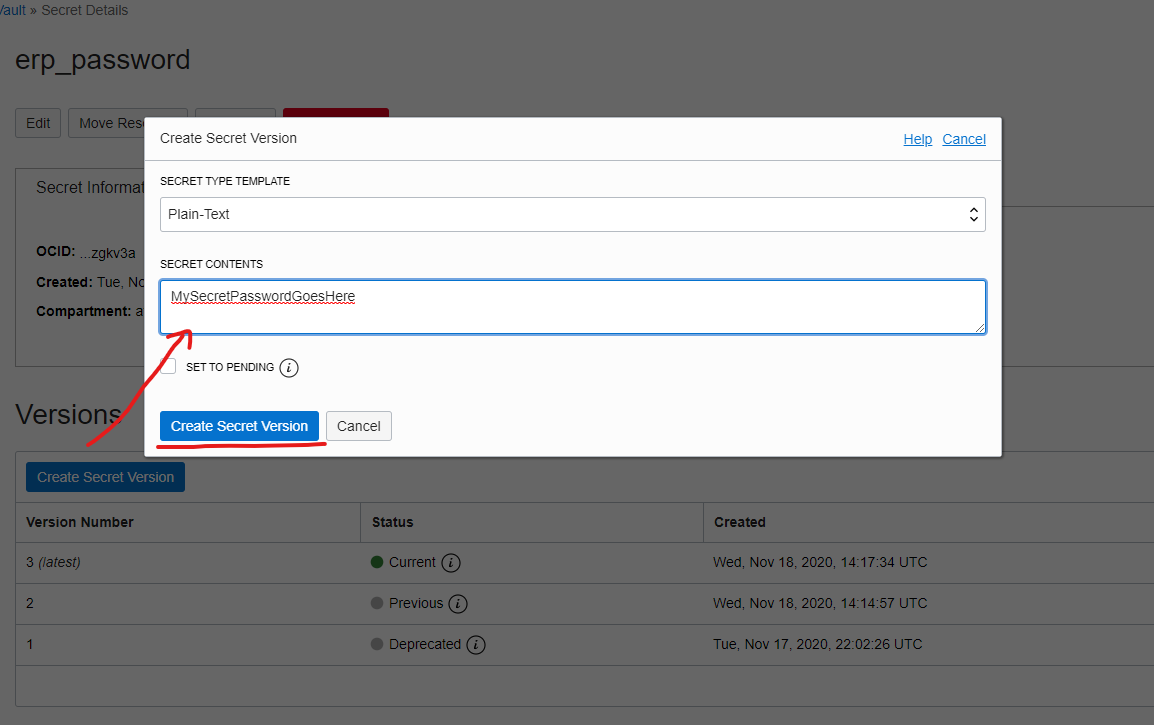This solution shows how you can use components in Oracle Cloud Infrastructure (OCI) to build a serverless data loading solution for Oracle Fusion ERP. This solution specifically targets components such as OCI Cloud Functions, Object Storage buckets, OCI Events and Event rules and OCI Notifications to provide a serverless solution where data can be loaded into Oracle Fusion ERP by simply placing a simplified JSON file into a Storage bucket.
This solution has a number of advantages over traditional solutions
- When not being used, no services are running and therefore are at zero cost to the customer
- No server upgrades required
- No server patches required
- All password secrets are stored safely within secure OCI Vaults
- Scaling up/down is automatically done by the serverless framework
The core components of this solution comprises of three serverless Oracle Cloud Functions :
- Transformation function : This cloud function transforms an incoming JSON Payload into the ERP (invoices) specific format and wraps the files into a single ZIP file. The ZIP file is then stored on OCI Object Storage for future processing
- Data Loading function : This function loads the data from OCI Object Storage and loads it into Oracle Fusion ERP
- A call-back processing function : This function waits for a call-back from Oracle Fusion and then parses it to see if it succeeded or failed.
For more information please refer to the blog article on A-Team Chronicles
- Oracle Fusion ERP (Release 20B+)
- Oracle Cloud Infrastructure
- HashiCorp Terraform (0.13+)
- Oracle Terraform Provider
- Python 3.8+
- Serverless solution
- Demonstrates how to deploy the entire solution to OCI using Terraform
- Specific call out showing how to deploy Oracle Cloud Functions to OCI using Terraform scripts
- Storing Oracle passwords securely within the OCI vault and retrieving them using Python code
- Reading/writing data to OCI Storage buckets
- Sending notifications to users
- Capturing OCI Events and launching Oracle Cloud Functions based on predetermined events
- Loading data into Oracle Fusion applications via the integration REST API
- Transforming a JSON structure into a Oracle ERP cloud compatible data file
When a file is inserted into the processing bucket a OCI event is emitted by OCI. This event is configured to call a serverless cloud function which transforms the file from a simplified JSON format to the specific format required by Oracle Fusion ERP. An event can be used to launch multiple actions, calling Oracle Cloud Functions is one action, sending notifications is another. Once the cloud function has finished processing the file it inserts the file into a new storage bucket and then the next phase of loading the data proceeds.
A short video describing this architecture can be found on YouTube at this link ERP data load using Serverless Technologies
- Ensure Oracle Cloud Functions is installed and that you can deploy a simple Python based cloud function. If you haven't already installed and configured Oracle Cloud Functions then we can recommend going through the Oracle Cloud Functions quickstart as this will not only help you setup and configure your environment but also show you how to deploy some sample Oracle Cloud Functions.
- Ensure Terraform is installed and you are able to deploy OCI components to OCI (eg. create a storage bucket)
- Ensure Fusion Applications is functionally set up to accept the data you are looking to load
-
Navigate to the
terraformdirectory -
Edit/create new
terraform/config.auto.tfvarsfile entering parameters based on your system preferences. This file contains system wide specific variables needed for the solution to work and you can use theconfig.auto.tfvars.templateas a template for this file -
Edit/create new
terraform/oci.auto.tfvars. This file contains OCI system specific variables needed for the solution to communicate with OCI. This file can be copied from your $HOME/.oci/config file, without the section header. You can use theoci_config.auto.tfvars.templateas a template for this file -
Edit/create a new
terraform/terraform.tfvarsfile usingTerraform.tfvars.templateas a template file -
Within
variables.tfmake sure you modify theerp_paramlistso that it matches your systems functional setup (e.g. Business Unit Id). If you want to load different objects, i.e. other than invoices, then you will also need to modifyerp_jobnameto match your Oracle Fusion configuration.A future version of this sample will allow the user to provide this information as a runtime parameter for each and every import job, pull requests welcome!
-
Run Terraform to create all your resources in OCI
terraform initterraform planterraform apply -
This step creates all the resources in OCI , including the setup of a VCN, an API Gateway, uploading the Oracle Cloud Functions and creating a OCI Vault to store the Fusion ERP password. The Terraform script does not create the OCI Vault Secret as this is currently not possible using Terraform. The Terraform script will however create a dummy ERP password within the vault and you will need to update this with the real password for your Oracle Fusion ERP system.
-
Update the erppassword secret within the Oracle Vault
-
Once the Terraform script has run you should receive an email asking to confirm the notification subscriptions.
The current sample imports invoices into Oracle Fusion.
- Examine the sample JSON file, this is a simplified JSON representation of the invoice and invoice lines. Within this file ensure
- The "
invoice_id" and "invoice number" are unique - The
supplierNumberexists in your Fusion system - Make any other modifications, like adding line items etc
- The "
- Upload the JSON file into the JSON Incoming Bucket on OCI cloud Storage.
- Within a minute you should see that the file has disappeared and will reappear in the ZIP Incoming Bucket, this means the transform process has completed and a ERP SaaS ZIP file has been created.
- Within a minute you should see the file has disappeared and is now in the "Processing" storage bucket/ The filename will also have a JOBID appended to it. This means the Load function has executed and has loaded the file into Oracle Fusion ERP
- Within a couple of minutes, it depends how busy Fusion ERP is, you should then see the ZIP file be moved from the "Processing" bucket to either the "Success" or "Failure" bucket. this has occurred because Oracle Fusion SaaS has imported the data and the function examined the payload and determined if the data was "processed" correctly. This does not mean the data was loaded, there could have been bad data, duplicate rows or invalid business unit. A future enhancement would be to examine the status of the file load by processing the ESS job log file.
- Go into Oracle Fusion, Procurement, Invoices and query your newly serverless loaded invoice.
-
If things dont work, here are some troubleshooting tips for Oracle Cloud Functions you can try.
-
The Oracle Cloud Functions are configured to emit logging info using standard system logging, this can be useful when debugging the functions. This logging can be either retrieved in OCI Logging or you can use a 3rd party remote syslogurl logging service. OCI Logging is installed/configured by default , if you want to use a 3rd party system like Papertrail then setup the remote logging using the following command.
fn update app Serverless_Integration --syslog-url <syslogurl> -
For more information see this blog article written by the Oracle OCI development organisation where they explain how to setup logging for Oracle Cloud Functions.
Adding support for new ERP Objects
- The current transform cloud function focuses on the invoice, and Invoice lines, object. The
erp-transform-fileuses a template CSV file where elements to be replaced are marked with $ and are replaced by the Python script. - To add a new object you would need to :
- a) Create your custom JSON file format for the data you are uploading into Oracle Fusion ERP
- b) Create your own custom transform cloud function. This cloud function would be similar to the
erp-transform-file.pyfile. You can use the existingerp-transform-filePython code as a template demonstrating how to parse the file, extract out the JSON elements, construct the ERP Specific CSV file, ZIP the resulting files and finally interact with OCI services such as storage buckets and notifications. - c) For each new ERP object you will also need also provide the job name(s) and param list (parameters in Terraform
fusion_metadataobject within thegeneral_config.auto.tfvars. This information can be obtained by executing a data load manually in Oracle Fusion ERP and then seeing the resulting process details in the schedule processes section (aka ESS)
Supporting multiple objects using multiple instances of the code
- This sample currently deals with a single data file and destination object (i.e. invoices and invoice lines). To support multiple objects you will need to deploy the sample multiple times with different bucket names, configuration files etc.
Supporting multiple objects with a single code base
- An interesting enhancement would be to allow the users the ability to create multiple "profiles" for different incoming data files, the discriminator could be based on the file prefix (e.g. invoices_batch10.json). When a file is uploaded into the JSON OCI Bucket, a router function could look up the appropriate transform function by using the prefix name as a key. Therefore instead of a function called
erp-transform-filewe would have multiple Oracle Cloud Functions for each object type, i.e. one called erp-transform-invoices, erp-transform-gl etc. These Oracle Cloud Functions could still place their resulting ZIP files into a single OCI ZIP bucket and then again a singleerp-file-loadfunction could determine the right job names, param lists based on the file prefix.
Supporting large files
-
The transform cloud function reads the entire JSON file into memory and generates the CSV file in Oracle Cloud Functions temporary storage. Whilst this approach is efficient it does mean there is a limit to the amount of data the cloud function can process. Currently the max amount of memory an Oracle Cloud Function can be allocated is 1Gb and disk maximums of 256Mb in /tmp also apply. This means the max size of the zip file that can be created is approx. 256Mb before being transferred to OCI Object Storage Cloud. If you need to produce zip files larger than 256Mb then either split the load into smaller chunks or implement a streaming approach in the various Oracle Cloud Functions in this sample.
- See Oracle Cloud Functions accessing filesystem documentation link for more details on filesystem size limits
Oracle takes security seriously and has a dedicated response team for reporting security vulnerabilities and to answer any security and vulnerability related questions.
We welcome all contributions to this sample and have a contribution guide for you to follow if you'd like to contribute.
If you need help with this sample, please log an issue within this repository and the code owners will help out where we can.
Copyright (c) 2021, 2022 Oracle and/or its affiliates.
Released under the Universal Permissive License v1.0 as shown at https://oss.oracle.com/licenses/upl/.