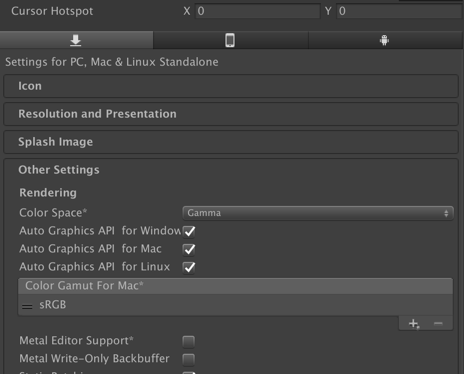unity-webview is a plugin for Unity 5 that overlays WebView components on Unity view. It works on Android, iOS, Unity Web Player, and Mac (Windows is not supported for now).
unity-webview is derived from keijiro-san's https://github.com/keijiro/unity-webview-integration .
It is placed under sample/. You can open it and import the plugin as
below:
- Open
sample/Assets/Sample.unity. - Open
dist/unity-webview.unitypackageand import all files. It might be easier to extractdist/unity-webview.zipinstead if you've imported unity-webview before.
Assets/Plugins/Editor/UnityWebViewPostprocessBuild.cs contains code for Android/iOS build, which
may cause errors if you haven't installed components for these platforms. As discussed in
gree#397 (comment), I intentionally don't utilize
UNITY_IOS and/or UNITY_ANDROID. If you haven't installed Android/iOS components, please comment
out adequate parts in the script.
The current implementation reiles on several OpenGL APIs so you need to disable "Auto graphics API" and specify OpenGLCore as below.
If you work only in (recent) Unity Editor, you may just disable "Metal Editor Support" (cf. gree#383 ).
Since Unity 5.3.0, Unity.app is built with ATS (App Transport
Security) enabled and non-secured connection (HTTP) is not
permitted. If you want to open http://foo/bar.html with this plugin
on Unity Mac Editor, you need to open
/Applications/Unity5.3.4p3/Unity.app/Contents/Info.plist with a text
editor and add the following,
--- Info.plist~ 2016-04-11 18:29:25.000000000 +0900
+++ Info.plist 2016-04-15 16:17:28.000000000 +0900
@@ -57,5 +57,10 @@
<string>EditorApplicationPrincipalClass</string>
<key>UnityBuildNumber</key>
<string>b902ad490cea</string>
+ <key>NSAppTransportSecurity</key>
+ <dict>
+ <key>NSAllowsArbitraryLoads</key>
+ <true/>
+ </dict>
</dict>
</plist>or invoke the following from your terminal,
/usr/libexec/PlistBuddy -c "Add NSAppTransportSecurity:NSAllowsArbitraryLoads bool true" /Applications/Unity/Unity.app/Contents/Info.plist- gree#64
- https://onevcat.zendesk.com/hc/en-us/articles/215527307-I-cannot-open-the-web-page-in-Unity-Editor-
WebViewSeparated.bundle is a variation of WebView.bundle. It is based
on gree#161 . As noted in the
pull-request, it shows a separate window and allows a developer to
utilize the Safari debugger. For enabling it, please define
WEBVIEW_SEPARATED.
The implementation now supports WKWebView but it is disabled by default. For enabling it, please set enableWKWebView as below:
webViewObject = (new GameObject("WebViewObject")).AddComponent<WebViewObject>();
webViewObject.Init(
...
enableWKWebView: true);This flag have no effect on platforms without WKWebView (such as iOS7 and Android) and should always be set true for iOS9 or later (see the next section).
Apple recently sends the following warning for an app submission,
ITMS-90809: Deprecated API Usage - Apple will stop accepting submissions of apps that use UIWebView APIs . See https://developer.apple.com/documentation/uikit/uiwebview for more information.
so the current implementation for iOS (Assets/Plugins/iOS/WebView.mmWebView) has two variations, in which new one utilizes only WKWebView if iOS deployment target is iOS9 or later. Please modify the following part of WebView.mm if you want to change this behaviour.
...
#if __IPHONE_OS_VERSION_MIN_REQUIRED < __IPHONE_9_0
...(Note: WKWebView is available since iOS8 but was largely changed in iOS9, so we use ___IPHONE_9_0
instead of __IPHONE_8_0)
The main activity should have android:hardwareAccelerated="true", otherwise a webview won't run
smoothly. Depending on unity versions, we need to set it as below (basically this will be done by
post-process build scripts).
Based on the technique discussed in
https://forum.unity.com/threads/android-hardwareaccelerated-is-forced-false-in-all-activities.532786/ and https://github.com/Over17/UnityAndroidManifestCallback, Assets/Plugins/Editor/UnityWebViewPostprocessBuild.cs edit the manifest to set android:hardwareAccelerated="true". Please note this works with the gradle (not internal) build setting.
Unity forcibly set android:hardwareAccelerated="false" regardless of its setting in Plugins/Android/AndroidManifest.xml, as discussed in gree#382 (see also gree#342 and https://forum.unity.com/threads/android-hardwareaccelerated-is-forced-false-in-all-activities.532786/ ), and there is no solution for automatically correcting this setting. Please export the project and manually correct AndroidManifest.xml.
After the initial build, Assets/Plugins/Editor/UnityWebViewPostprocessBuild.cs will copy
Temp/StatingArea/AndroidManifest-main.xml to
Assets/Plugins/Android/AndroidManifest.xml, edit the latter to add
android:hardwareAccelerated="true" to <activity android:name="com.unity3d.player.UnityPlayerActivity" .... Then you need to build the app again to
reflect this change.
NOTE: Unity 5.6.1p4 or newer (including 2017 1.0) seems to fix the following issue (cf. gree#212 (comment))
For Unity 5.6.0 and 5.6.1 (except 5.6.1p4), you also need to modify android:name from
com.unity3d.player.UnityPlayerActivity to
net.gree.unitywebview.CUnityPlayerActivity. This custom activity
implementation will adjust Unity's SurfaceView z order. Please refer
plugins/Android/src/net/gree/unitywebview/CUnityPlayerActivity.java
and plugins/Android/src/net/gree/unitywebview/CUnityPlayer.java if
you already have your own activity implementation.
For allowing camera access (navigator.mediaDevices.getUserMedia({ video:true })), please define UNITYWEBVIEW_ANDROID_ENABLE_CAMERA so that Assets/Plugins/Editor/UnityWebViewPostprocessBuild.cs adds the followings to AndroidManifest.xml.
<uses-permission android:name="android.permission.CAMERA" />
<uses-feature android:name="android.hardware.camera" />For allowing microphone access (navigator.mediaDevices.getUserMedia({ audio:true })), please define UNITYWEBVIEW_ANDROID_ENABLE_MICROPHONE so that Assets/Plugins/Editor/UnityWebViewPostprocessBuild.cs adds the followings to AndroidManifest.xml.
<uses-permission android:name="android.permission.MICROPHONE" />
<uses-feature android:name="android.hardware.microphone" />Details for each Unity version are the same as for hardwareAccelerated. Please also note that it is necessary to request permissions at runtime for Android API 23 or later as below:
diff --git a/sample/Assets/Scripts/SampleWebView.cs b/sample/Assets/Scripts/SampleWebView.cs
index a62c1ca..a5efe9f 100644
--- a/sample/Assets/Scripts/SampleWebView.cs
+++ b/sample/Assets/Scripts/SampleWebView.cs
@@ -24,6 +24,9 @@ using UnityEngine;
using UnityEngine.UI;
using UnityEngine.Networking;
#endif
+#if !UNITY_EDITOR && UNITY_ANDROID
+using UnityEngine.Android;
+#endif
public class SampleWebView : MonoBehaviour
{
@@ -31,8 +34,29 @@ public class SampleWebView : MonoBehaviour
public GUIText status;
WebViewObject webViewObject;
+#if !UNITY_EDITOR && UNITY_ANDROID
+ bool inRequestingCameraPermission;
+
+ void OnApplicationFocus(bool hasFocus)
+ {
+ if (inRequestingCameraPermission && hasFocus) {
+ inRequestingCameraPermission = false;
+ }
+ }
+#endif
+
IEnumerator Start()
{
+#if !UNITY_EDITOR && UNITY_ANDROID
+ if (!Permission.HasUserAuthorizedPermission(Permission.Camera))
+ {
+ inRequestingCameraPermission = true;
+ Permission.RequestUserPermission(Permission.Camera);
+ }
+ while (inRequestingCameraPermission) {
+ yield return new WaitForSeconds(0.5f);
+ }
+#endif
webViewObject = (new GameObject("WebViewObject")).AddComponent<WebViewObject>();
webViewObject.Init(
cb: (msg) =>(cf. gree#473 (comment)) (cf. https://docs.unity3d.com/Manual/android-RequestingPermissions.html)
The following steps are for Mac but you can follow similar ones for Windows.
- Place Unity 5.6.1f1 as
/Applications/Unity5.6.1f1on osx or\Program Files\Unity5.6.1f1\on windows. - Install Android Studio.
- Open Android Studio and select "Configure/SDK Manager", select the followings with "Show Package Details", and click OK.
- SDK Platforms
- Android 6.0 (Marshmallow)
- Android SDK Platform 23
- Android 6.0 (Marshmallow)
- SDK Tools
- Android SDK Build Tools
- 28.0.2
- Android SDK Build Tools
- Open Terminal.app and perform the followings. You should find
unity-webview/build/Packager/Assets/Plugins/Android/WebViewPlugin.jarif successful.
$ export ANDROID_HOME=~/Library/Android/sdk
$ export PATH=$PATH:~/Library/Android/sdk/platform-tools/bin:~/Library/Android/sdk/tools:~/Library/Android/sdk/tools/bin
$ cd unity-webview/plugins/Android
$ ./install.shAfter importing dist/unity-webview.unitypackage or dist/unity-webview.zip, please copy WebGLTemplates/Default/TemplateData from your Unity installation to Assets/WebGLTemplates/unity-webivew. If you utilize Unity 2019.4.13f1 for example,
$ cp -a /Applications/Unity/Hub/Editor/2018.4.13f1/PlaybackEngines/WebGLSupport/BuildTools/WebGLTemplates/Default/TemplateData Assets/WebGLTemplates/unity-webviewThen in Project Settings/Player/Resolution and Presentation, please select unity-webview in WebGL Template.
NOTE: Web Player is obsolete so that the support for it will be removed.
The implementation utilizes IFRAME so please put both "an_unityplayer_page.html" and "a_page_loaded_in_webview.html" should be placed on the same domain for avoiding cross-domain requests.