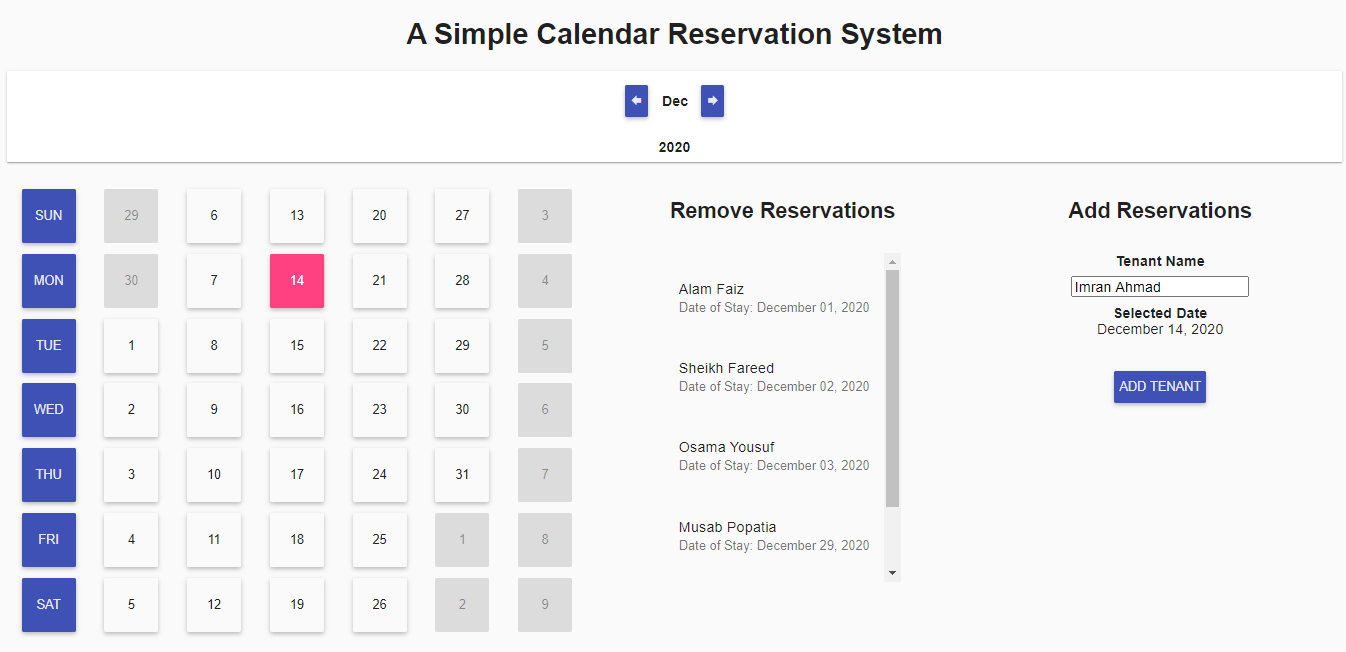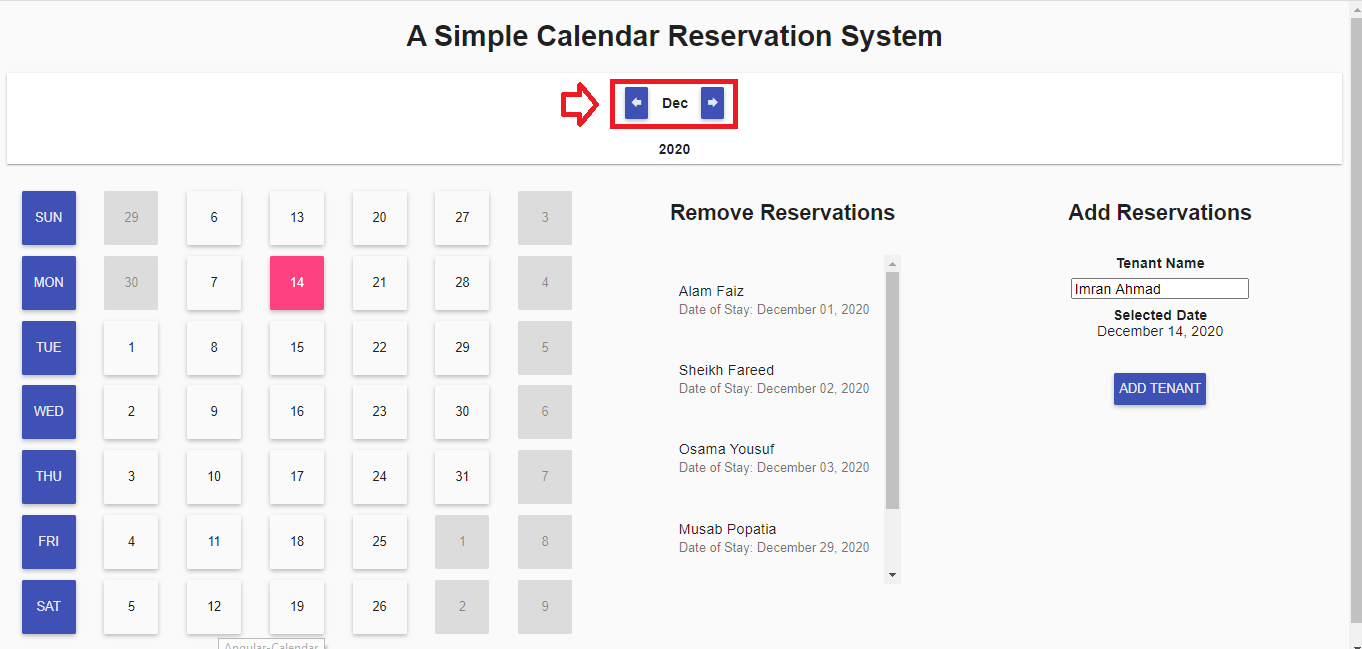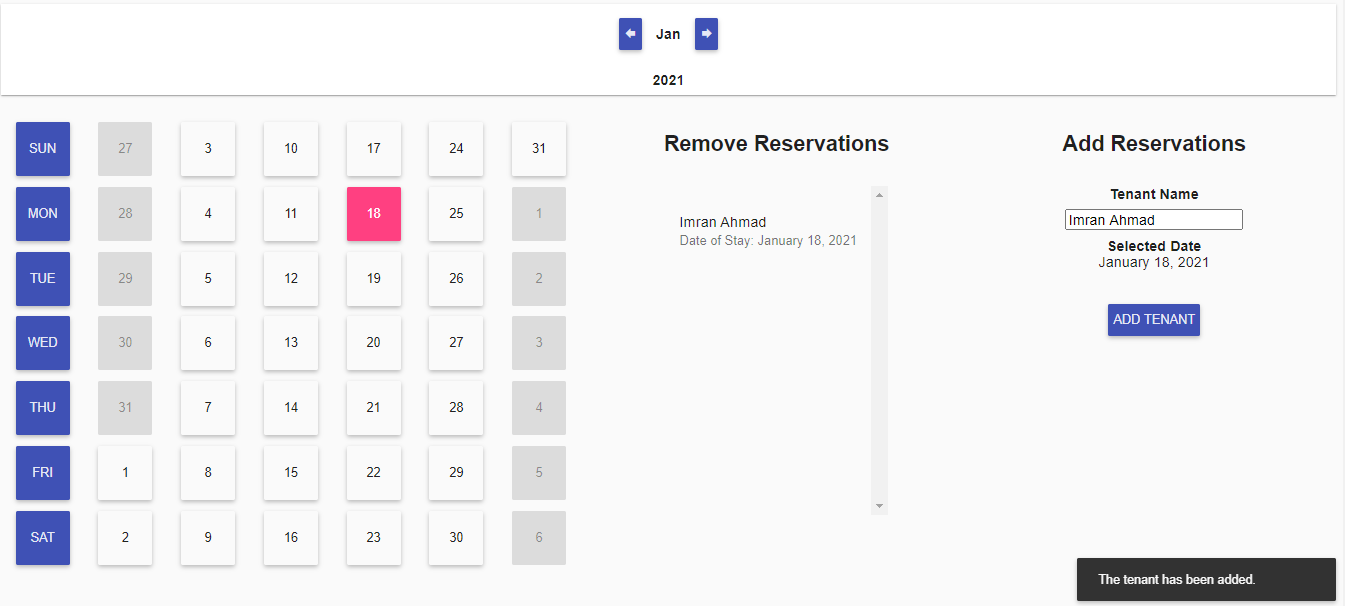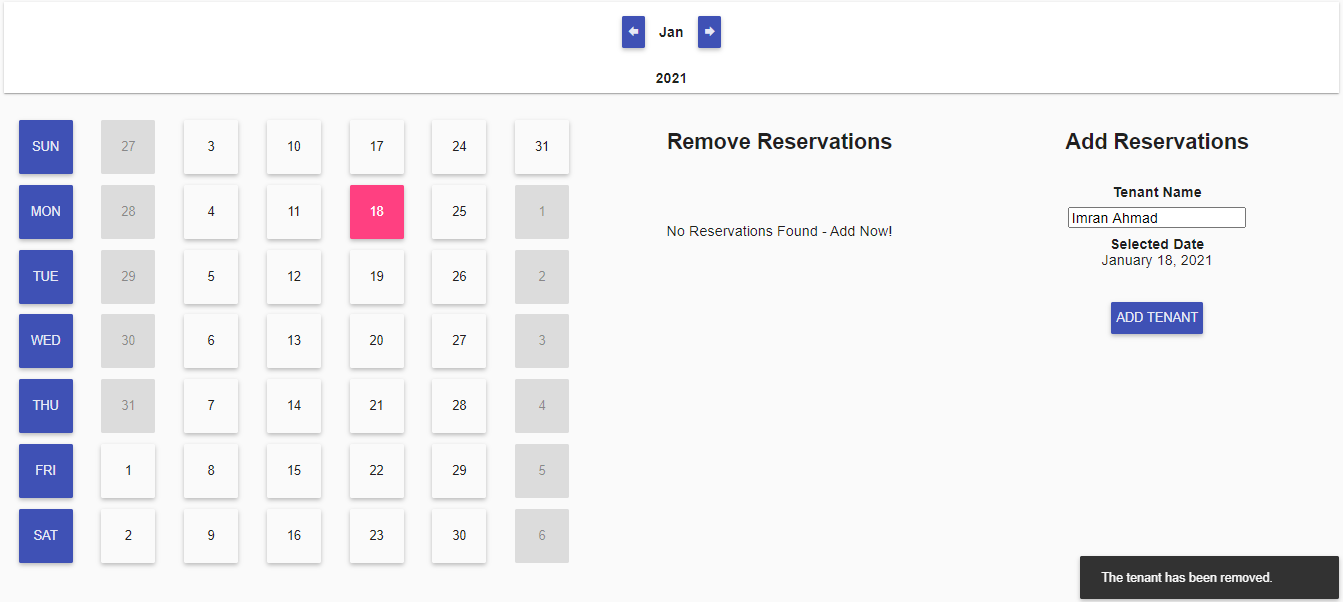- Technical Assignment - a part of Stellic's hiring Process.
- To Code a Calendar Reservation System without external libraries.
| Dependency | Purpose |
|---|---|
| AngularJS 1.4.0 | Core frontend framework |
| AngularJS Material | Laying out template UI |
| MomentJS | Simpler daytime calculations |
- Start the server via
npm startwhile in the server directory. - None of the dependencies require explicit installation.
- Launch
main.htmlfrom the root directory in any modern browser*.
| File Type | Directory |
|---|---|
| Server | /Server/ (server.js has been tweaked**) |
| JavaScript | /js/ |
| Style | /styles/ |
| Html | Root Directory (./index.html) |
| Image | /images/ (Contains Images for this Repo) |
Detailed comments are included in each file accordingly for clarity.
- Use the month chevrons in the navigation bar.
- The same can be used for toggling to next or previous years (for example, pressing next on December at any given year takes you to the January of the next year).
- Navigate to the required month.
- Select the appropriate day from the calendar view (days are clickable - change should be reflected in the
Add TenantPane). - Enter a name for the tenant in the corresponding field, and press the
ADD TENANTbutton. - Click on the
Proceedbutton on the confirmation dialog box once prompted. - If no errors were encountered, the new tenant will be displayed in the tenant list in the
Remove Tenantspane.
- Navigate to the required month.
- Click on the tenant that is to be removed from the
Remove Tenantspane. - Click on the
Removebutton on the confirmation dialog box once prompted. - If no errors were encountered, the selected tenant will have been removed and won't be displayed in the tenant list in the
Remove Tenantspane.
The following edge cases have been robustly tested and error handling has appropriately been done.
- Client is started when the server is down, querying fails.
- Client is querying the server and the server goes down, querying fails.
- A tenant is being added to a day in which another tenant has already made a reservation in some other window, an error is presented and the view is refreshed.
- A tenant is being removed from a day that was already removed in some other window, an error is presented and the view is refreshed.
- A tenant is added to a day that's already booked, appropriate error is presented again.
- Course: SPA Web Applications with Angular JS - Coursera
- Guide: AngularJS Official Material Demos
- Random Stack Overflow questions
- By design, a day can only be booked by a single tenant at a given time.
- There were a few duplicate reservations (same day) in the file the backend is serving. For example,
"Marianna Gregory"appears twice based on the current set timezone. - This duplicate issue can be been catered by manipulating/syncing client/server timezone, but has been left as is for purposes of this task to keep things simple.
- Chrome's console gives a passive event listener warning. It's a known compatibility issue of modern browsers with old versions of AngularJS.
- Reservations can be made in past dates as well.
- Chrome
- Firefox
- In the
app.post('/reserve')method, the logic of removing a tenant from the list of reservations has been tweaked. - Previously, if a day had multiple reservations [1], the method would get rid of all reservations from that particular day.
- While the frontend design doesn't allow a day to have multiple reservations, the backend might contain such instances - as highlighted in the second point of the
Restrictionssection earlier in theREADME. - This change ensures that removing one of the entries on a day with multiple reservations only removes the intended reservation to be removed.
- Now, it will only remove a single instance with which both the inputs,
tenant nameas well astimematch exactly. - This change can be seen in Lines [101-104] of the
server.jsfile.