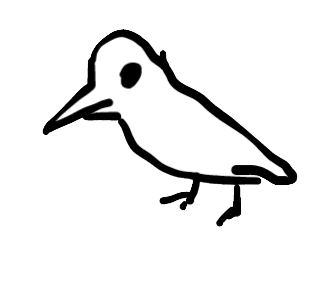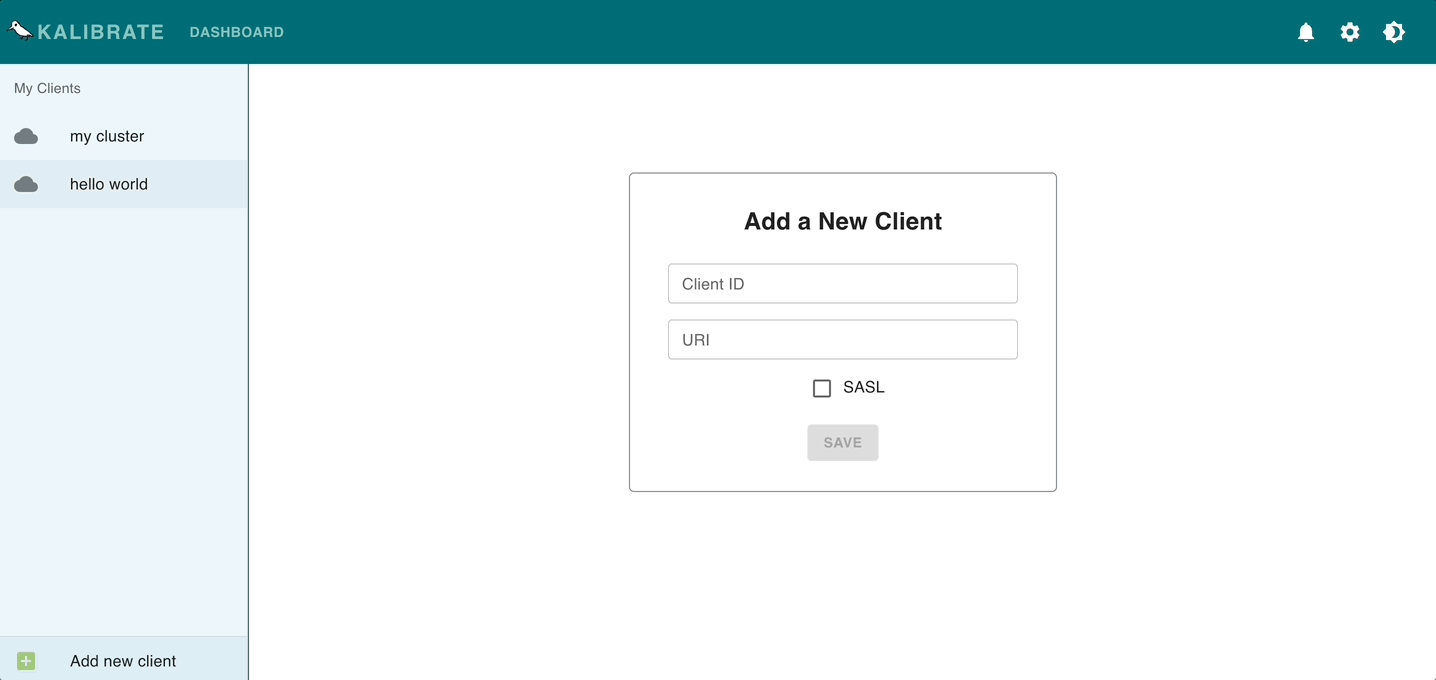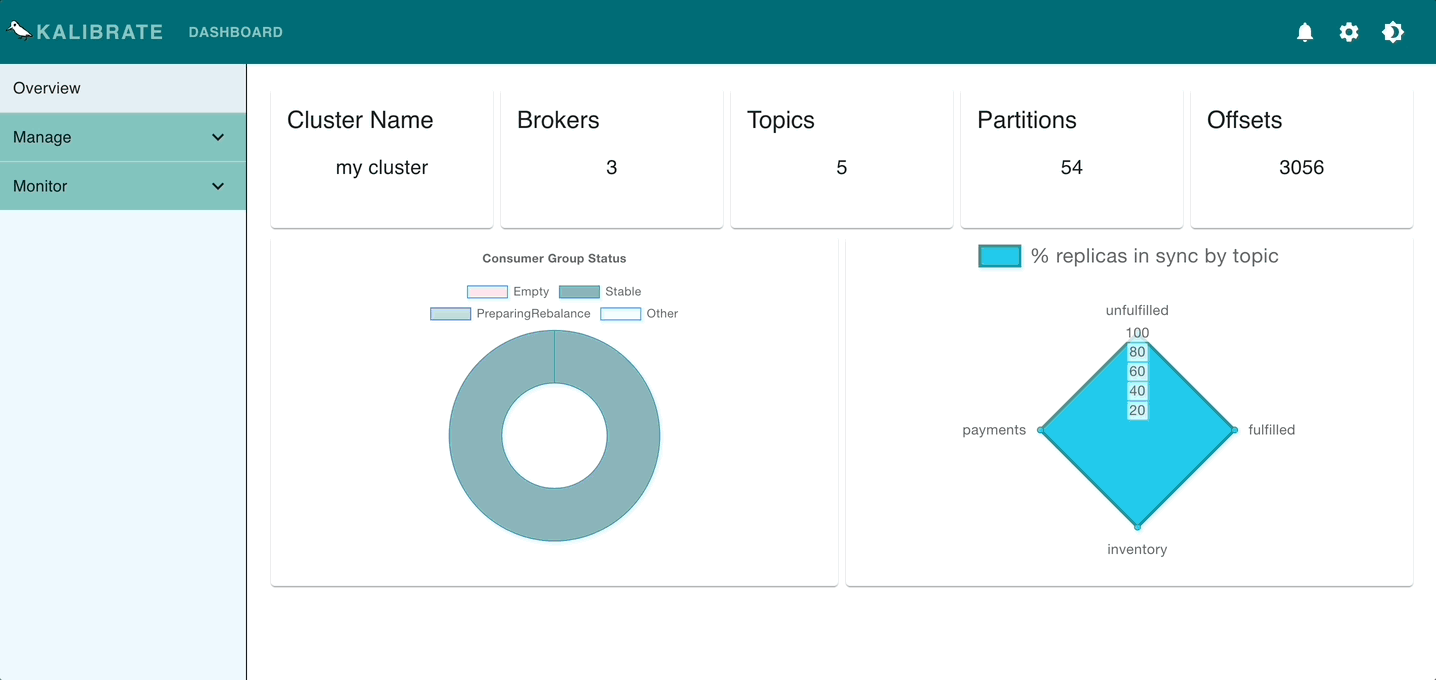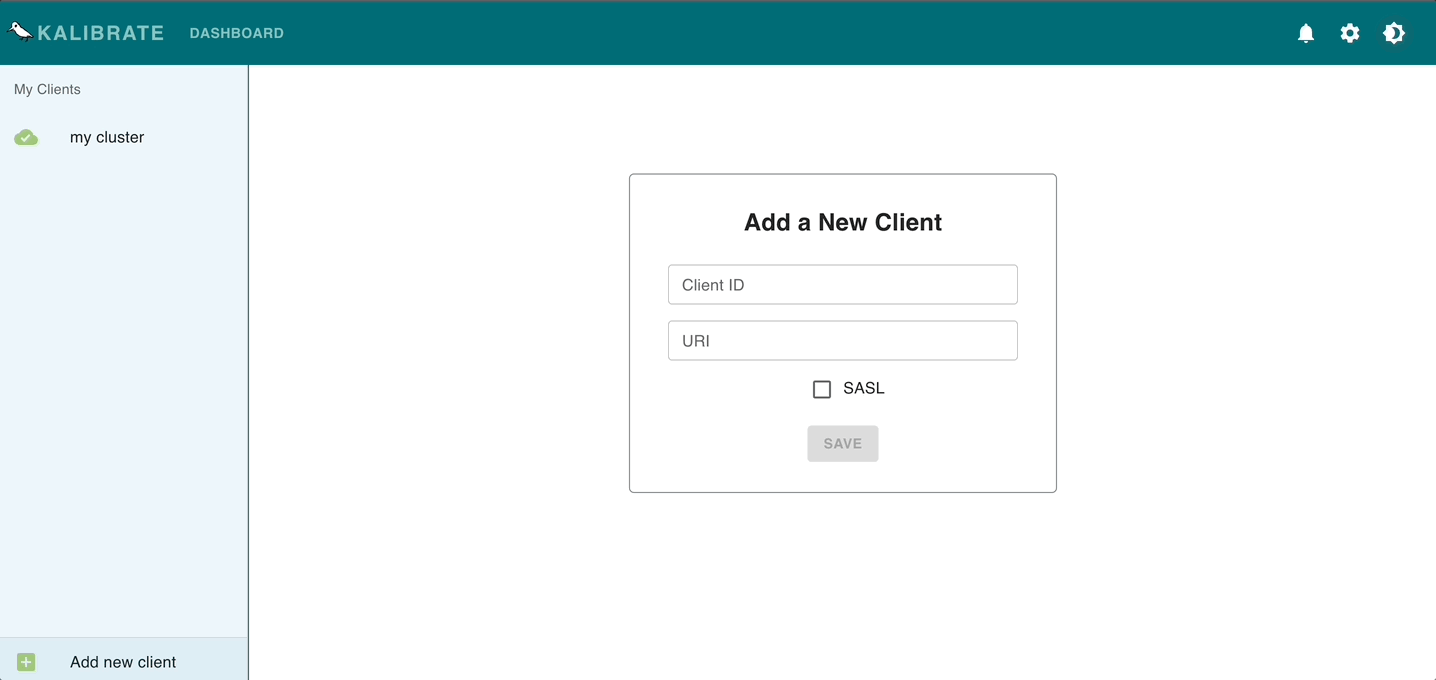- About
- Running Kalibrate in a Local Environment
- Running Kalibrate with Docker
- Environment Variables
- Demo Kafka Cluster & Services
- Contributing
- Contributors
- License
Kalibrate is an all-in-one, free and open source tool to make managing and monitoring your Apache Kafka clusters a breeze. It's easy to set up and provides a friendly user experience. Simply login or create an account, then connect to your Kafka instances to get started.
With Kalibrate, you can save a Kafka cluster to your account by giving it a unique name and entering a valid URI along with SASL credentials if applicable. Add new clients to your account at any time, or remove one by selecting one of your saved clients and clicking delete.
Once connected to a Kafka cluster, you'll be greeted with an high level overview of its metadata and health. Head on over to the options within the manage tab to view and configure brokers, topics, partitions, messages, and consumer groups and members. Navigate to the monitor options to get a live and dynamically graphed view of your cluster throughput and offsets.
Kalibrate was developed with ease of use and configurability in mind. The application features a light and dark mode, user account configuration options, and an alert system that provides in-app notifications, with Slack and email integrations.
Security was a top priority in Kalibrate's developement. User account information and Kafka cluster credentials are securely stored through a combination of hashing, symmetric encryption, and careful session management.
Get started with Kalibrate by visiting our website, or read on to learn how to run Kafka in your local environment. If you're interested in learning more about our intentions, you can check out our launch article, and be sure to get the latest on Kalibrate by following us on LinkedIn and Twitter.
Run npm install to install dependencies, followed by npx prisma migrate dev --name init to map
the Prisma Data Model to your database schema, and prisma generate to generate the Prisma Client.
Finally, the database can be initialized with necessary records by running
node scripts/init-dv.js.
Run npm run build, followed by npm start. By default, the server will listen on port 5173 and
the application will be accessible on localhost:5173 in your browser.
Run npm run dev. An HMR enabled dev server will listen on port 5712 and the application will be
accessible on localhost:5712 in your browser. Requests to the API will be proxied to the Express
server listening on port 5173 by default.
Run npm run test to run all tests. Unit and integration tests can be found in the __tests__
folder.
Before you begin, be sure to have Docker and Docker Compose installed.
Run npm install to install dependencies, followed by npm run build to output the production
bundles to the dist folder.
Run npx prisma migrate dev --name init to map the Prisma Data Model to your database schema,
followed by prisma generate to generate the Prisma Client and node scripts/init-dv.js to
initialize the database with necessary records.
Delete the node_modules folder, and build the Docker image for the production environment with
npm run docker-build-prod. You can verify that the kalibrate-prod image has been created by
running docker images.
Create the production container with npm run docker-prod:run. You can verify that the container
has been created by running docker ps.
By default, the Express server listens on port 5173 and the application can be viewed by navigating
to localhost:5173 in your browser.
To stop the container, run npm run docker-prod:stop.
For deployment, check that the dist folder is not in your .gitignore file and that any changes
to your local repository have been committed. You can then zip the application with
git archive -v -o kalibrate.zip --format=zip HEAD.
Build the Docker images for the development environment and PostgreSQL database with
npm run docker-build-dev. This creates two images, kalibrate-dev and kalibrate-postgres, which
you can verify have been created by running docker images.
Run the Docker Compose container with npm run docker-dev:up. An HMR enabled dev server will listen
on port 5712 and the application will be accessible on localhost:5712 in your browser. Requests to
the API will be proxied to the Express server listening on port 5173 by default. Environmental
variables have been preconfigured in the Docker Compose file to connect to the local PostgreSQL
database.
Stop the container with npm run docker-dev:down.
You can remove all Docker images and containers with npm run docker-remove-all.
The following environment variables should be set in a root .env file:
PORT: Port for the Express serverDB_URI: PostgreSQL database URI, if you are not utilizing the Docker development containerSHADOW_DB_URI: For certain hosted databases, Prisma may require you to provide a shadow database URISALT_WORK_FACTOR: Salt work factor for bcrypt hashingJWT_SECRET: JSON Web Token secretENCRYPT_KEY: Symmetric encryption keySENDGRID_API_KEY: Email integrationsSENDGRID_EMAIL: For Email integrationsSG_TEMPLATE_PASSWORD: Email integrationsSG_TEMPLATE_ALERT: Email integrations
Before you begin, be sure to have Docker and Docker Compose installed.
The Kafka server is configured with 1 Zookeeper and 3 brokers. To create and spin it up, run
npm run demo-kafka.
Once the Kafka server is running, spin up the services by running npm run demo-services.
These client instances create the following topics:
- Unfulfilled orders
- Inventory
- Payments
- Fulfilled orders
They interact with the cluster in the following way:
- User service: produces to unfulfilled orders, subscribed to fulfilled orders
- Inventory Service: subscribed to unfulfilled orders, produces to inventory
- Payment Processing Service: subscribed to unfulfilled orders, produces to payments
- Shipping Service: subscribed to inventory & payments, produces to fulfilled orders
- Finance Service: subscribed to payments
Stop and remove the Kafka server by running npm run demo-kafka-reset.
Interested in contributing? We encourage you to fork the repository and open a pull request.
Planned features for future versions of Kalibrate include:
- Producing messages
- Adding more cluster metrics and visualization
- Expanding available alerts and user preferences
- Persisting selected alerts and preferences
- Adding OAuth authentication
- Improving the UI
- Optimizing application performance with improved state management and caching
- Expanding development testing suite

Ashlee Gafaru 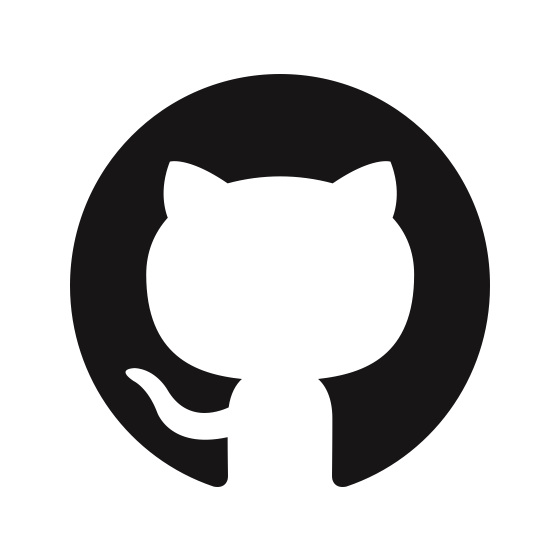
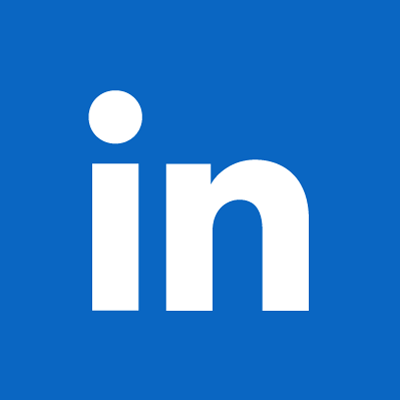
|

Jihui Xue 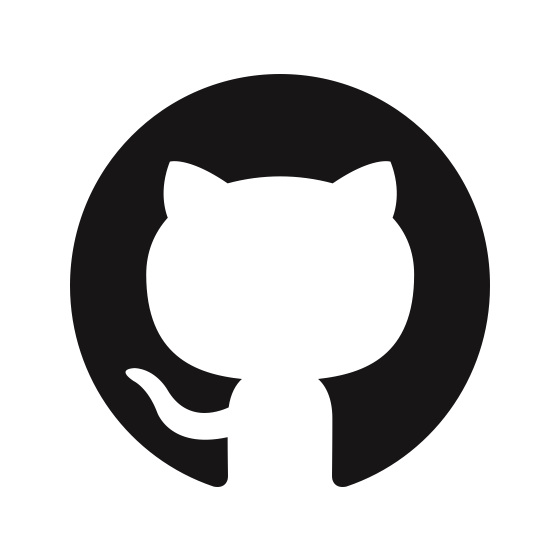
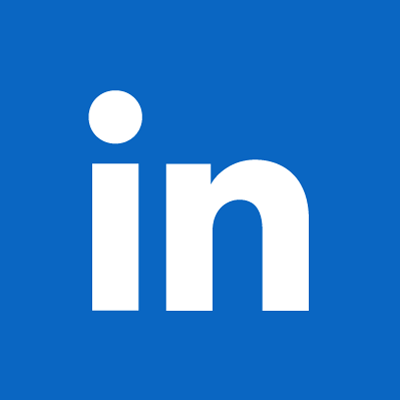
|

Jonah Hammond 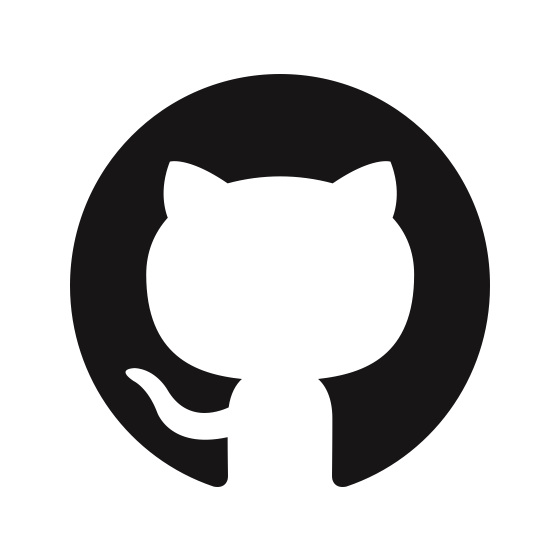
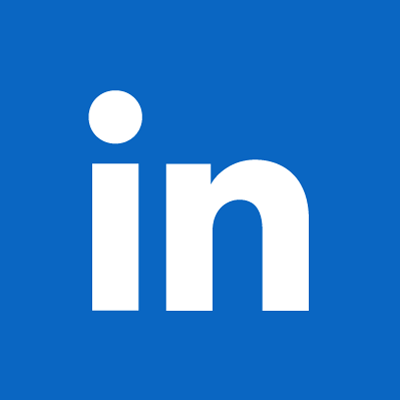
|

Julien Devlin 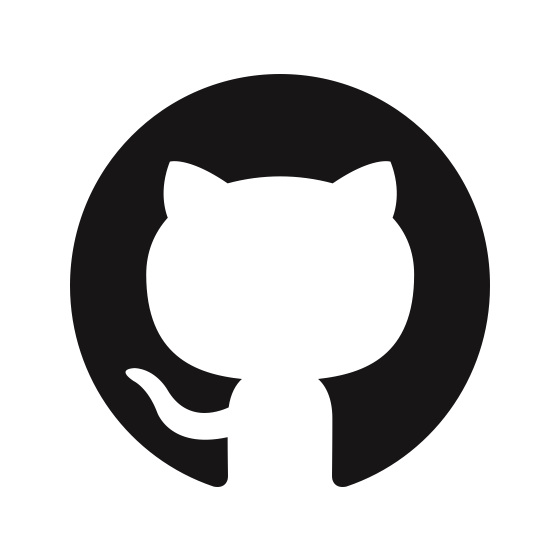
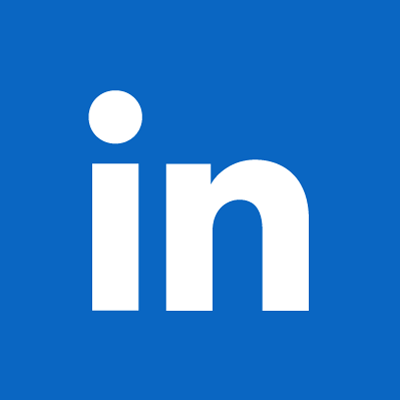
|

Rebecca Kwong 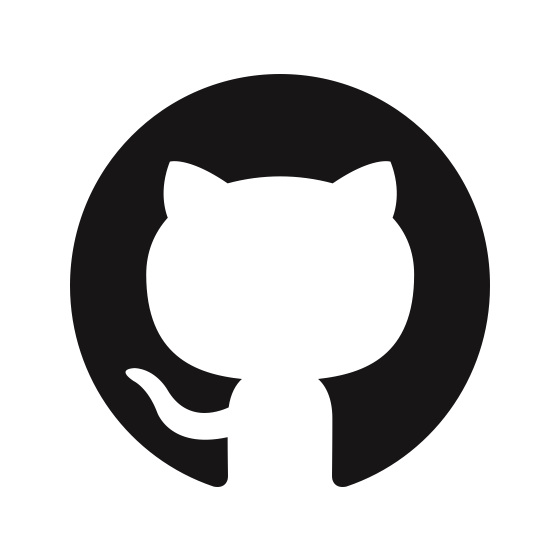
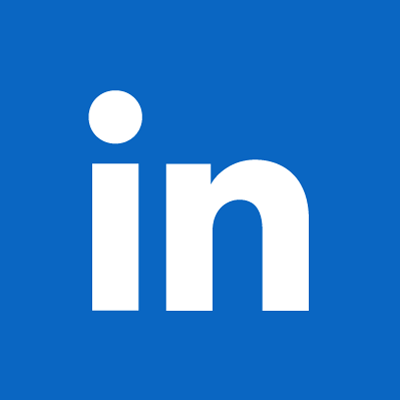
|
Kalibrate is MIT licensed.