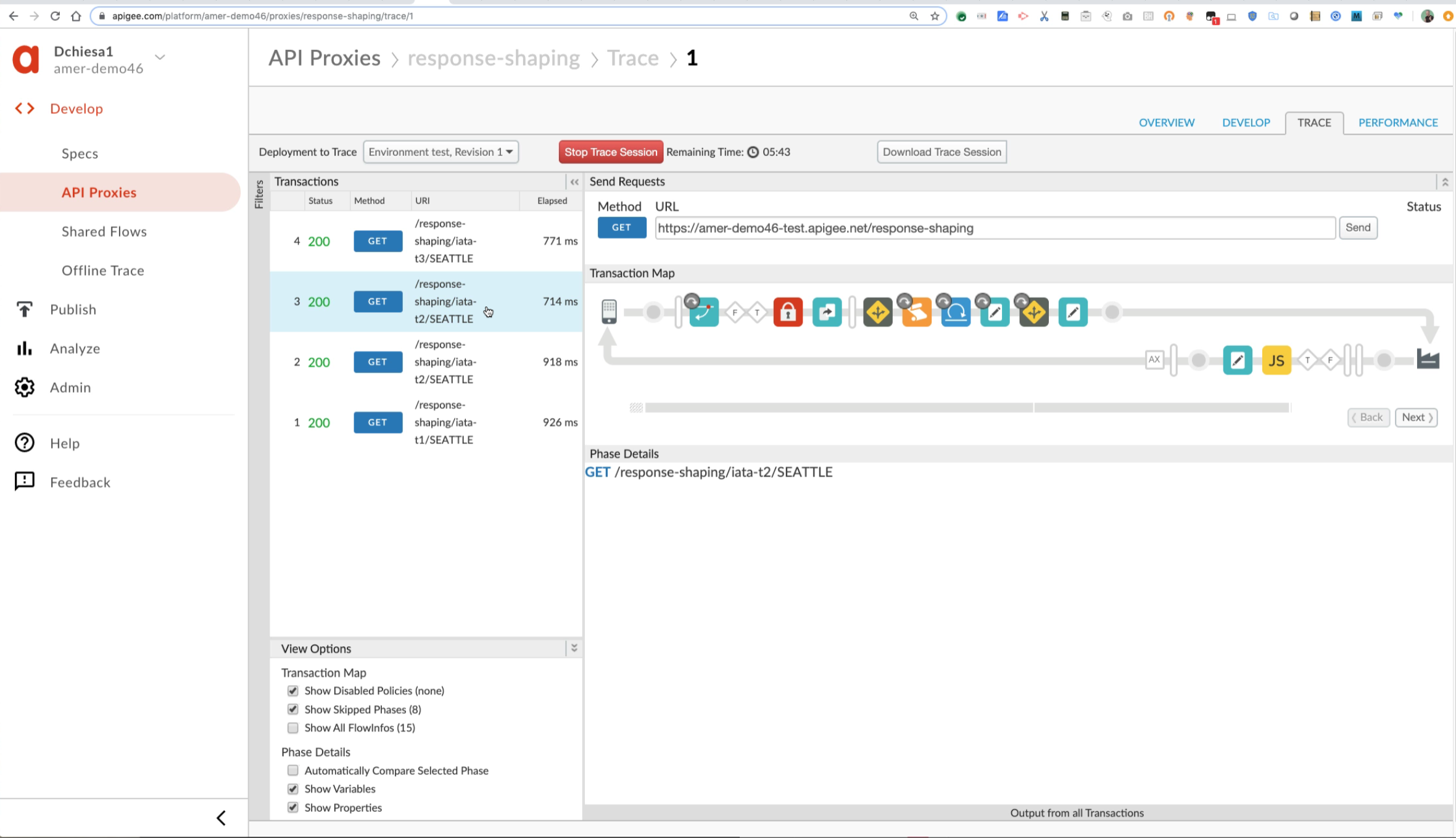This is an example proxy that illustrates how to use Apigee to shape data from JSON responses, dynamically based on the API Product or the Developer App.
How it works: the Apigee Proxy retrieves a JSON response from the upstream system; that response includes a set of fields or properties. The proxy gets a list of field names to include or exclude from the response, from the metadata attached to either the API Product or the Developer App. The proxy then applies that filtering dynamically.
This is a handy pattern for building adaptable facades for APIs.
It also supports the idea of allowing developers of apps to specify the fields they want to include or exclude in responses to their apps.
This example and all its code and configuration is Copyright (c) 2017-2019 Google LLC, and is released under the Apache Source License v2.0. For information see the LICENSE file.
This example is not an official Google product, nor is it part of an official Google product.
Click here.
We sometimes speak of the concept of a "Service Facade" - this means that the Apigee Edge proxy that you configure, modifies the response from the backend in some way, so that each app sending requests through Edge might see a different, modified response. This could mean different verb + resource pairs, different formats (transforming XML to JSON), or different payloads. It could also mean "server side mashups" where the API exposed from Edge calls multiple backend systems.
Within the realm of Service Facade, sometimes you just want to change the response payload. Specifically the backend may return a very large payload, and you'd like to winnow it down to the minimum required for the App, or for the API Product you're exposing.
There's an interesting alternative to REST called GraphQL, which does some of this. But GraphQL changes the basic metaphor of the API. As a simpler alternative, one might look at the StackExchange API and the concept of custom filters.
Wouldn't it be nice to be able to filter data like that for any API? Maybe it's a healthcare scenario and you want to eliminate some information for privacy purposes. Maybe it's a retail scenario and you want to eliminate internal part numbers or inventory-on-hand information. Maybe it's just because the client is a mobile app and you want to economize on the payload size.
We can call the general approach "Response Shaping" or "Field Filtering", and you can do it within Apigee. Very easily! This code repo provides an example that you can use, and extend or apply to your own scenario.
The logic for filtering fields (include or exclude) from a JSON hash is provided in a JavaScript callout - a bit of custom JavaScript that runs within an Apigee policy.
There is one interesting method:
function applyFieldFilter(action, obj, fields) {...}
@action : 'include' or 'exclude'
@obj : a JS hash
@fields: an array of strings, referring to fields within the hash
Assume a JS hash like this:
{
"prop1" : 7,
"prop2" : [ 1, 2, 3, 4],
"prop3" : {
"key1" : "A",
"key2" : null,
"key3" : true
}
}With action = 'include' and the fields array like this:
['prop1', 'prop3.key1'] ...the output will be a hash like so:
{
"prop1" : 7,
"prop3" : {
"key1" : "A"
}
}The same result can be achieved using a GraphQL expression. The equivalent to
the above example is:
"{ prop1 prop3 { key1 } }"
Assume a JS hash like this:
{
"prop1" : 7,
"prop2" : [ 1, 2, 3, 4],
"data" : [{
"key1" : "A",
"key2" : null,
"key3" : true
},{
"key1" : "B",
"key2" : "alpha",
"key3" : false
},{
"key1" : "C",
"key2" : "yertle",
"key3" : false
}]
}With action = 'include' and the fields array like this:
['prop2', 'data.key1'] ...the output will be:
{
"prop2" : [ 1, 2, 3, 4],
"data" : [{
"key1" : "A"
},{
"key1" : "B",
},{
"key1" : "C",
}]
}Assume the same JS hash as above. With action = 'exclude' and the fields array like this:
['prop2', 'data.key1'] ...the output will be:
{
"prop1" : 7,
"data" : [{
"key2" : null,
"key3" : true
},{
"key2" : "alpha",
"key3" : false
},{
"key2" : "yertle",
"key3" : false
}]
}To install and use this example yourself, on your own Apigee Edge organization, you should clone this repo, and have a bash shell. You should also (obviously?) have orgadmin rights to a cloud-based Edge organization.
There are a variety of API Requests in the API proxy. For all of them, the APIKey must be passed in the header "APIKEY".
The requests follow this form:
GET /response-shaping/PATH/CITY
...where PATH is replaced by one of
{ iata-t1 , iata-t2 , iata-t3 }
and CITY is a name like SEATTLE or DENVER.
Each request retrieves information about Airports near a surrounding city. The actual backing service is a publicly-accessible test service, provided by Amadeus.
In the PATH,
- t1 implies no filtering
- t2 filters based on the custom attribute on the Client (Developer App)
- t3 filters based on the custom attribute on the API Product
GET /response-shaping/iata-t1/SEATTLEGET /response-shaping/iata-t2/SEATTLEGET /response-shaping/iata-t3/SEATTLE
The easy way to prepare to run this demonstration is to use the provision.js script to provision the api proxy, api products, and developer apps necessary.
But before you do that, you need credentials from Amadeus for their test APIs. To get them, visit the Amadeus developer portal, and click "REGISTER" in the upper right hand corner of the screen. Confirm your account, register an app, and get the API Key and Secret.
Then, provision Apigee:
cd tools
npm install
AMADEUS_CLIENT_ID=apikey_from_amadeus
AMADEUS_CLIENT_SECRET=api_secret_from_amadeus
ORG=myorg
ENV=test
node ./provision.js -v -n -o $ORG -e $ENV \
--amadeus_client_id=${AMADEUS_CLIENT_ID} \
--amadeus_client_secret=${AMADEUS_CLIENT_SECRET}
The output of that script will include lines like this:
app1_client_id=8yyAnp3QB5KbFXX0Pj2GqNzvVbrPdOV1
app2_client_id=uOCeDqDL7ZfKGIW068Al710PHZif9jcJ
curl -i -X GET "https://$ORG-$ENV.apigee.net/response-shaping/iata-t1/SEATTLE" -H apikey:$app1_client_id
curl -i -X GET "https://$ORG-$ENV.apigee.net/response-shaping/iata-t2/SEATTLE" -H apikey:$app1_client_id
curl -i -X GET "https://$ORG-$ENV.apigee.net/response-shaping/iata-t2/SEATTLE" -H apikey:$app2_client_id
curl -i -X GET "https://$ORG-$ENV.apigee.net/response-shaping/iata-t3/SEATTLE" -H apikey:$app1_client_id
Copy-paste the lines to set the app1_client_id and app2_client_id:
app1_client_id=8yyAnp3QB5KbFXX0Pj2GqNzvVbrPdOV1
app2_client_id=uOCeDqDL7ZfKGIW068Al710PHZif9jcJ
Then, Start a trace session in Apigee, and send a few requests through.
-
invoke the proxy to see unfiltered results:
curl -i -X GET "https://$ORG-$ENV.apigee.net/response-shaping/iata-t1/SEATTLE" -H apikey:$app1_client_id -
results shaped based on client id (developer app):
curl -i -X GET "https://$ORG-$ENV.apigee.net/response-shaping/iata-t2/SEATTLE" -H apikey:$app1_client_id -
results shaped based on app product:
curl -i -X GET "https://$ORG-$ENV.apigee.net/response-shaping/iata-t3/SEATTLE" -H apikey:$app1_client_id
View the trace session to examine the various effects of the policies.