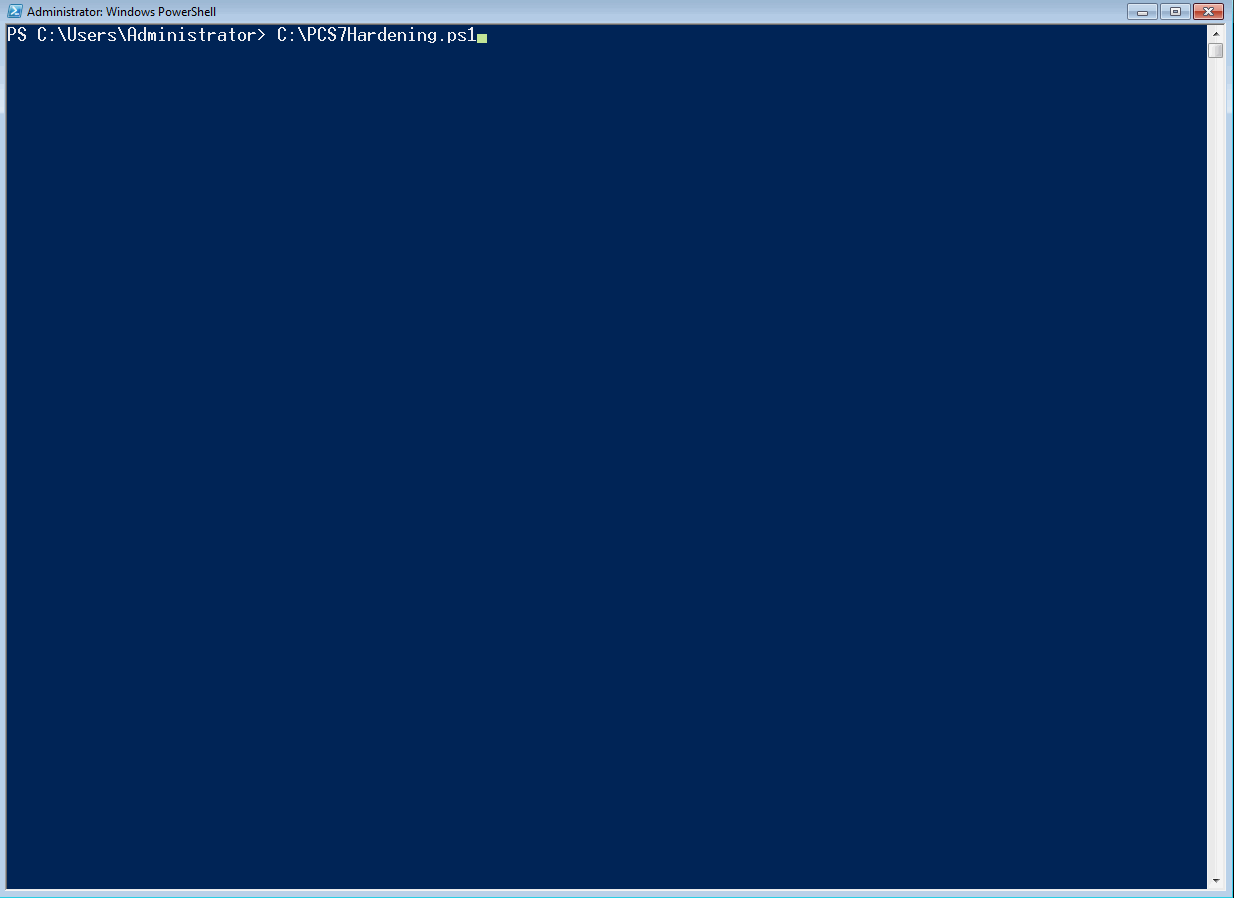Version 1.0
Powershell script for assessing the security configurations of Siemens - SIMATIC PCS 7 OS client, OS Server or Engineering station
None! The script is Powershell 2.0 compatible.
Powershell >=2.0 is pre-installed on every Windows since Windows 7 and Windows Server 2008R2.
The tool was tested on:
- Windows 7
- Windows Server 2012 R2
- Windows 10
- Windows Server 2016
Run the script as an administrator.
Collects data from the following sources:
- Windows Management Instrumentation (WMI)
- Windows registry
- Resultant Set of Policy (RsoP)
- Security Policy
- PCS7 WebNavigator and Information server configuration files
- Running services
Analyzes the collected data according to OTORIO's profound research on Simatic PCS 7 security and hardening. The research is based on
- https://support.industry.siemens.com/cs/document/109782722/simatic-process-control-system-pcs-7-compendium-part-f-industrial-security-(v9-0)-?dti=0&lc=en-WW
- https://support.industry.siemens.com/cs/document/60119725/simatic-process-control-system-pcs-7-security-concept-pcs-7-wincc-(basic)?dti=0&lc=en-WW
You should consult these documents in order to resolve the alerts which the tool notifies on.
| # | Insight | Data source | Details |
|---|---|---|---|
| 1 | GPO is not strict enough | RSoP | See table below |
| 2 | Some folders are shared with everyone | WMI | Permissive sharing rights put your factory at risk. See Otorio's research https://www.otorio.com/blog/two-critical-configuration-issues-discovered-in-siemens-dcs-system/ |
| 3 | Password minimum length | Security Policy | The password length should be at least 14 characters |
| 4 | Password complexity | Security Policy | Password complexity policy should be enforced |
| 5 | Password cleartext | Security Policy | Forbid storing windows passwords as cleartext |
| 6 | Encrypted communication between OS systems is not enabled | Registry | If you enable this policy, only systems with the same Pre Shared Key(PSK) can communicate with each other via PCS 7 mechanisms |
| 7 | WinCC running with an administrator account | WMI | Administrative rights are not needed for operation of PCS 7 . |
| 8 | Unnecessary services are running | Powershell command | These services are unnecessary for the operation of the system and therefore should be disabled |
| 9 | Server header is not disabled | Registry | This header specifies the web server version. This is a piece of information which attackers look for in the reconnaissance phase, and therefore the server shouldn't send it when replying |
| 10 | httpOnlyCookies is not enabled | web.config | Enabling this header makes cookies inaccessible to the JavaScript Document.cookie API, which prevents sending them using XSS attack |
| 11 | customErrors is not enabled | web.config | When this header is enabled, detailed errors are shown only to local users. Remote users are redirected to a custom error page |
| 12 | X-Frame-Options header is not enabled | web.config | When enabled, this header provides clickjacking protection by not allowing rendering of a page in a frame |
| 13 | X-XSS-Protection header is not enabled | web.config | When this header is enabled, pages aren't loaded when they detect reflected cross-site scripting (XSS) attacks. |
| 14 | Content Security Policy header is not enabled | web.config | The HTTP Content-Security-Policy response header helps guard against XSS attacks |
| 15 | X-Powered-By header is enabled | web.config | Indicates that the website is "powered by ASP.NET." |
| # | Policy | Recommended state |
|---|---|---|
| 1 | Turn off Application Telemetry | Enabled |
| 2 | Turn off Inventory Collector | Enabled |
| 3 | Do not sync | Enabled |
| 4 | Do not sync app settings | Enabled |
| 5 | Do not sync password | Enabled |
| 6 | Do not sync personalize | Enabled |
| 7 | Do not sync Apps | Enabled |
| 8 | Do not sync other Windows settings | Enabled |
| 9 | Do not sync desktop personalization | Enabled |
| 10 | Do not sync browser settings | Enabled |
| 11 | Do not sync on metered connections | Enabled |
| 12 | Do not sync start settings | Enabled |
| 13 | Turn off Automatic Root Certificates Update | Enabled |
| 14 | Turn off printing over HTTP | Enabled |
| 15 | Turn off downloading of print drivers over HTTP | Enabled |
| 16 | Turn off Windows Update device driver searching | Enabled |
| 17 | Turn off Windows Error Reporting | Enabled |
| 18 | Turn off access to the Store | Enabled |
| 19 | Turn off the Windows Messenger Customer Experience Improvement Program | Enabled |
| 20 | Prevent the usage of OneDrive for file storage | Enabled |
| 21 | Turn off location | Enabled |
| 22 | Turn off Windows Location Provider | Enabled |
| 23 | Turn off downloading of game information | Enabled |
| 24 | Turn off game updates | Enabled |
| 25 | Allow Cortana | Disabled |
| 26 | Allow search and Cortana to use location | Disabled |
| 27 | Do not allow Web search | Enabled |
| 28 | Do not search the Web or display Web results in Search | Enabled |
| 29 | Allow indexing of encrypted files | Disabled |
| 30 | Allow Telemetry | Enabled - Enterprise Only |
| 31 | Turn off Autoplay | Enabled on all drives |
Amit Porat, Roman Dvorkin, Yuval Ardon, Uri Sade from OTORIO's Research Team.
For any questions/suggestions feel free to contact us at matan.dobr@otorio.com