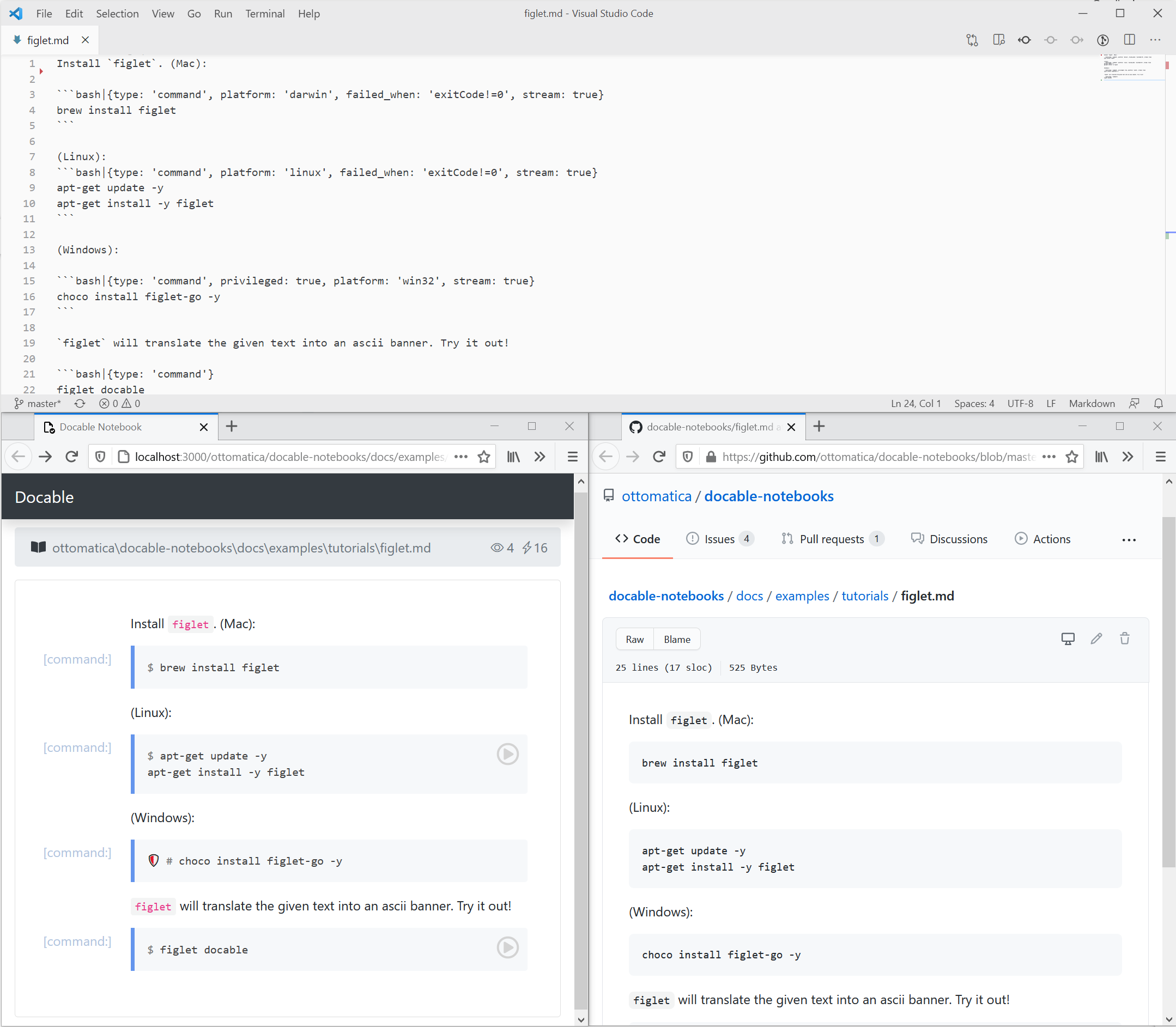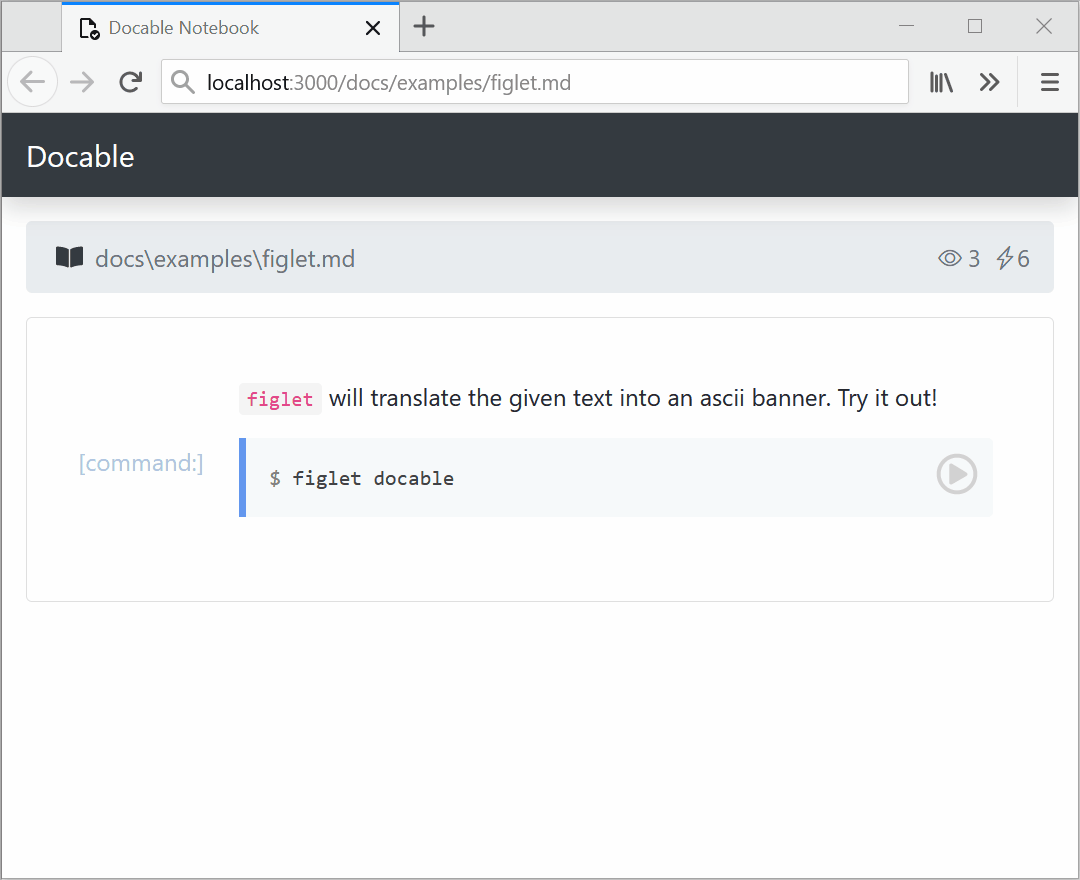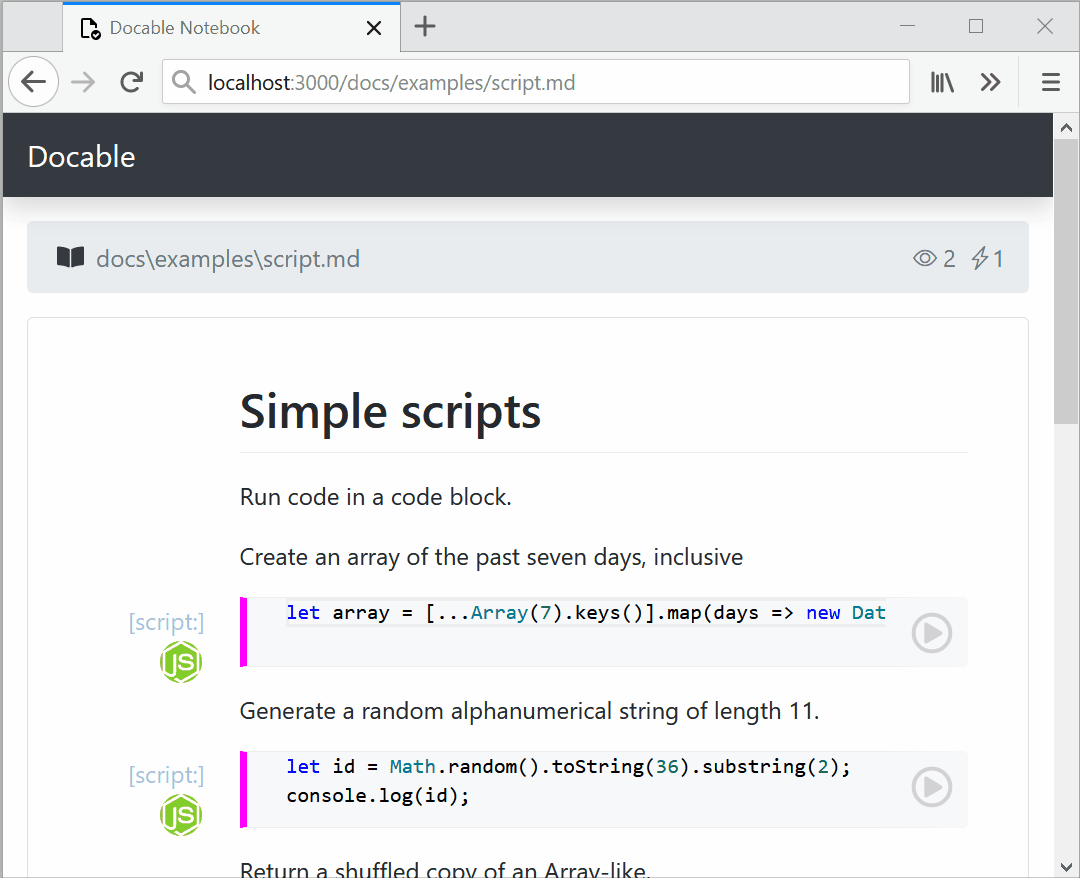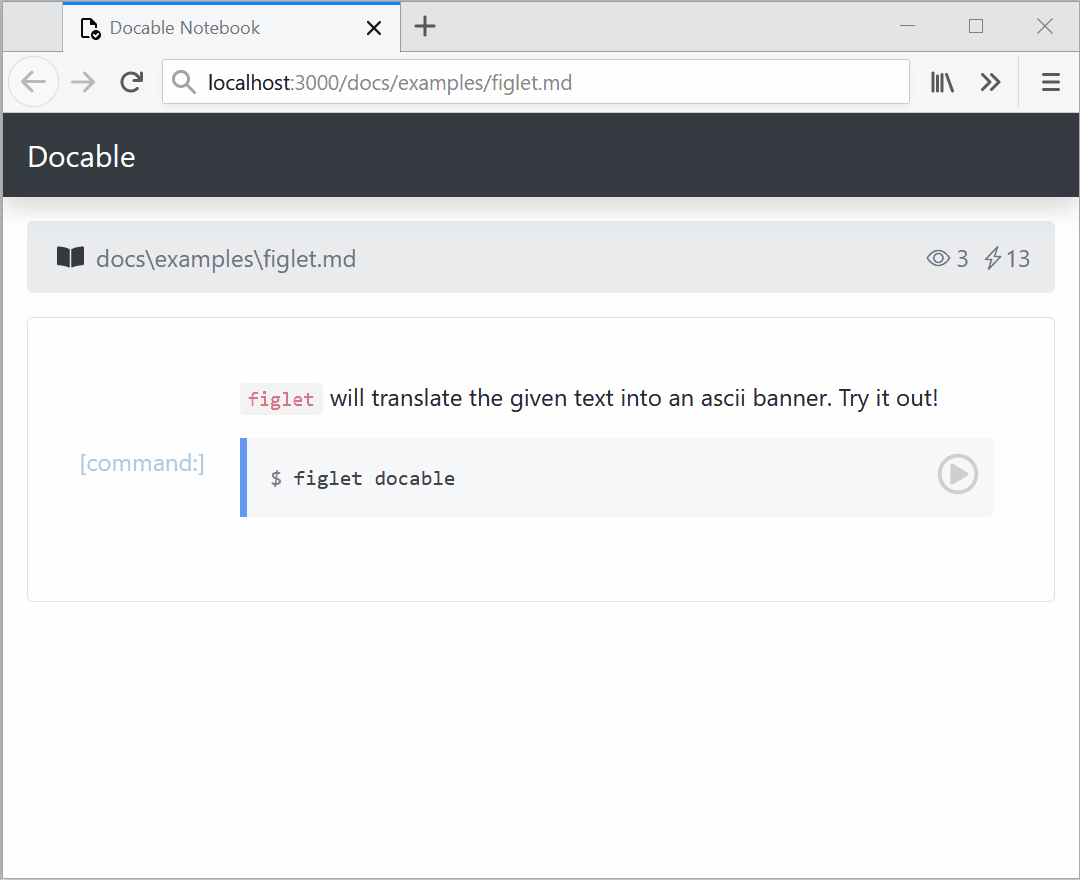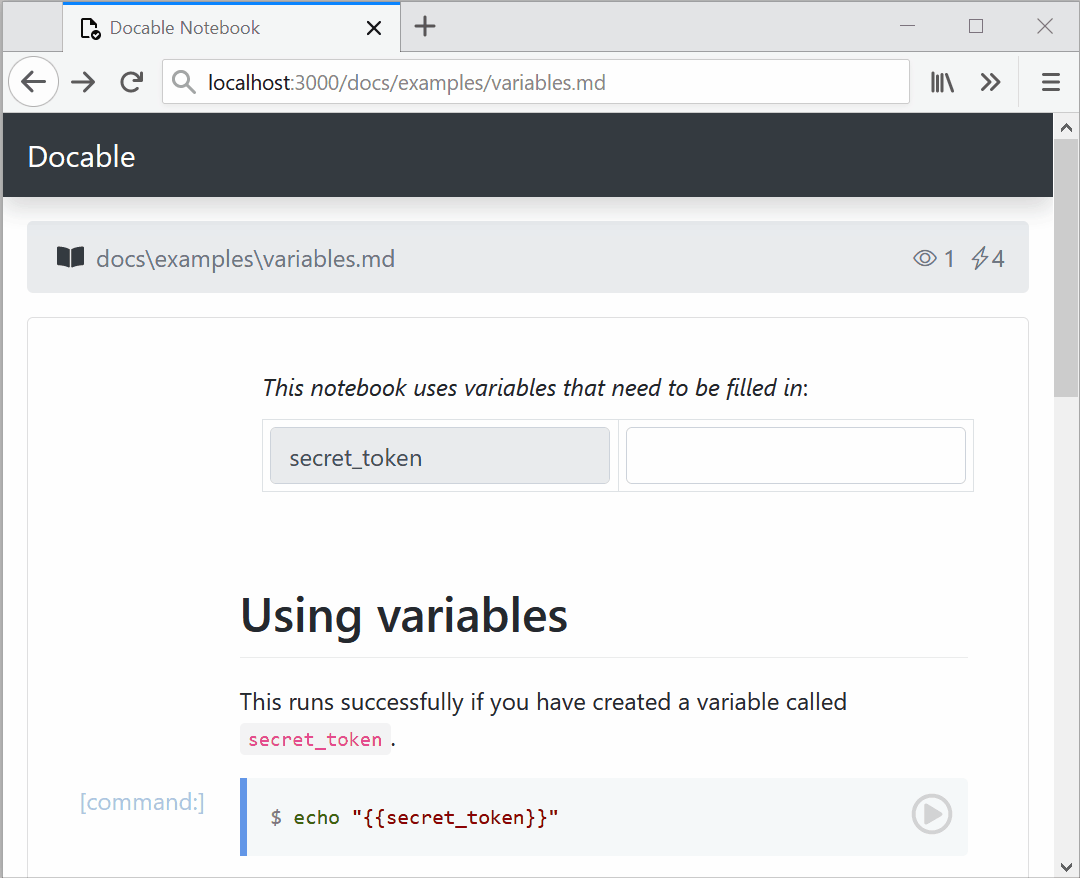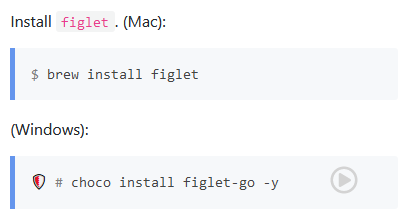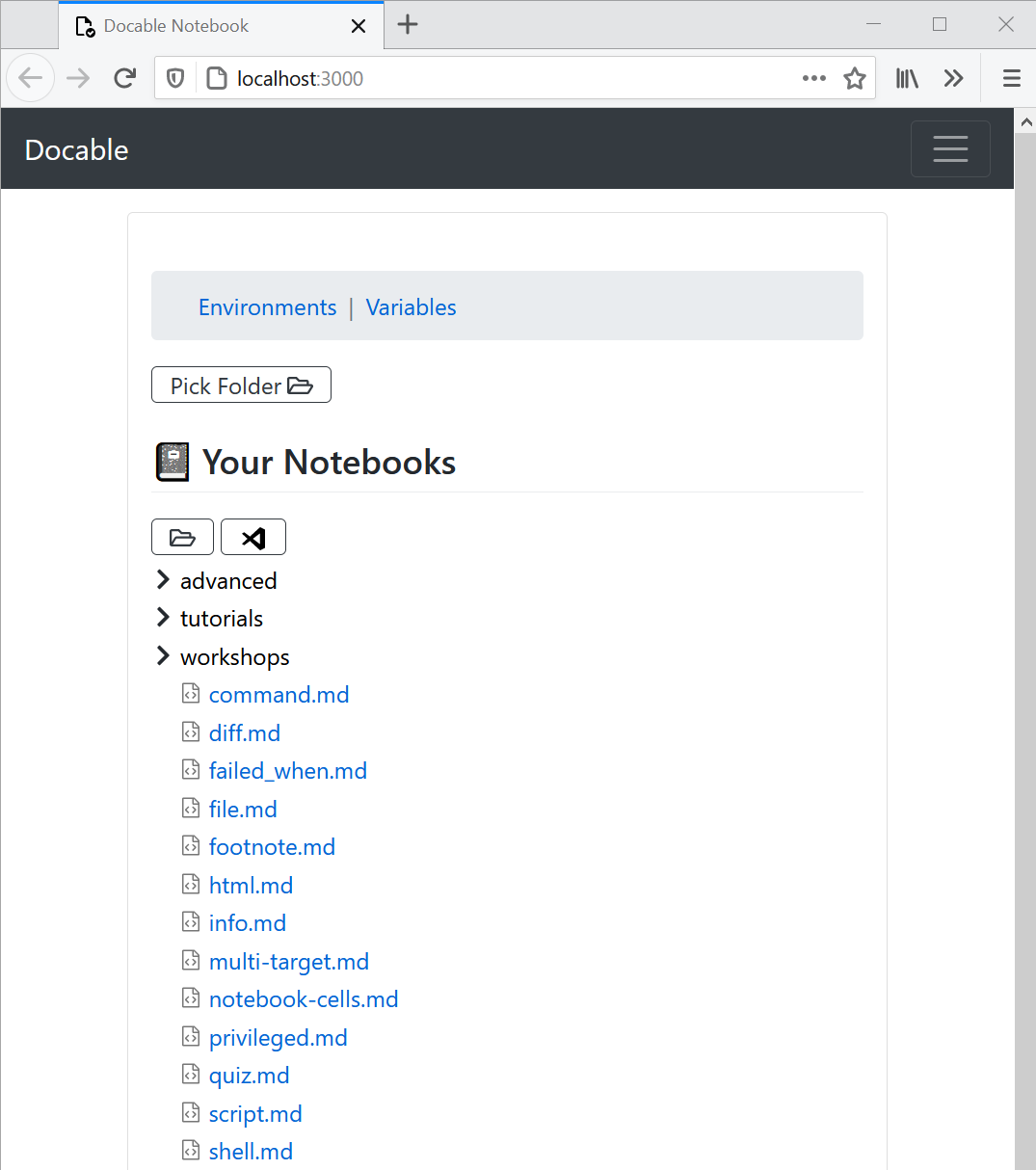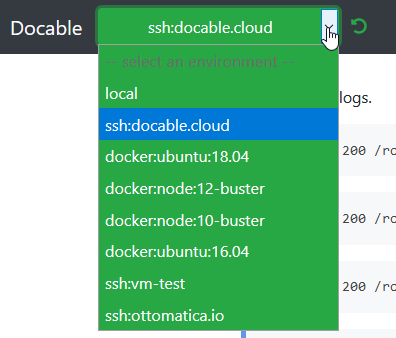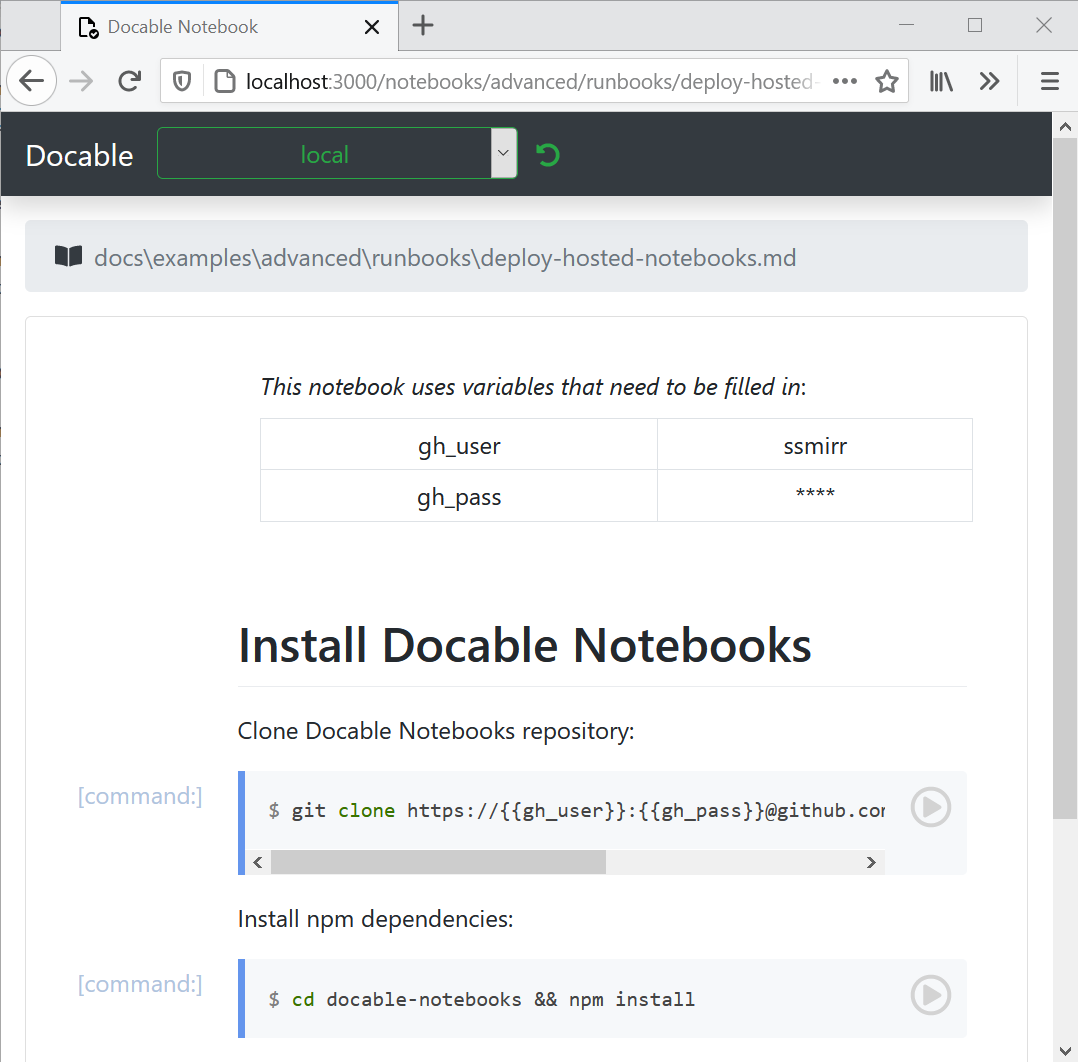Next-Generation Interactive Notebooks 📒
Docable notebooks provide a literate programming environments which works great for writing and publishing interactive tutorials, training material for courses, blogs, or simple infrastructure runbooks.
✨The interactive components include specialized cells for terminals, commands, scripts, files contents, quizes, and more. These interactive cells can be customized using several parameters and allow the reader to modify and execute the document.
✍ Authoring a Docable notebook is as easy as writing a Markdown file. The Markdown file, when opened in Docable will be rendered into interactive cells, which can be run, edited, and shared. This results in a literate programming environment for Markdown files. Docable notebook Markdown files remain 100% compatible and render normally on GitHub, etc.
Here is a preview of a markdown vs. GitHub vs. how the notebook works:
With docable, your markdown will be translated from this:
`figlet` will translate the given text into an ascii banner. Try it out!
```bash| {type: 'command'}
figlet docable
```
Into this ✨:
Docable's interactive cells are simply Markdown code block (```) with addition of a few annotations as a JSON which defines the type of the cell and other details about how it should be executed. In the example above, we created a command cell by adding |{type: 'command'}.
✨ These code blocks are 100% compatible with GitHub's Markdown rendering and the JSON is simply ignored. So you can update your existing README.md or other documentation files to make them executable by Docable while they still look the same as before when viewed on GitHub!
For a list of supported cells and supported modifiers for each type see quick reference section below.
You can find example for most of the supported features in the documentation examples or try an online notebook:
All Docable cells can be edited and run again. Additionally, the script and file cells provide the same code editor you use on VSCode which include syntax highlighting and intellisense documentation.
Docable has been designed after studying over 600 online tutorials and discovering issues that contribute to poor learner experiences. We've designed a few additional features that smooth over these issues for tutorial takers and authors.
One of the most common problem was the numerous and inconsistent ways tutorials asked someone to edit a file on a server.
Docable file cells take care of creating paths, setting file permissions and owners, and filling in variable content with a simple click.
Variables can be stored securely in Docable Notebook server and automatically masked in the outputs. See #variables section below for more details.
To create a notebook, you simply create a markdown file and provide a few annotations on code blocks.
```bash|{type: 'command'}
figlet docable
```
A docable file cell can be created as follows.
```js|{type:"file",path:'id.js'}
Math.random().toString(36).substring(2);
```Special annotations can also be provided on commands, allowing even better experiences, such as auto-detecting platforms to enable/disable cell execution.
```bash|{type: 'command', privileged: true, platform: 'win32'}
choco install figlet-go -y
```You can also run your markdown files with the docable CLI, allowing you to run your notebooks in CI/CD or gitops workflows:
$ docable report server-test.md
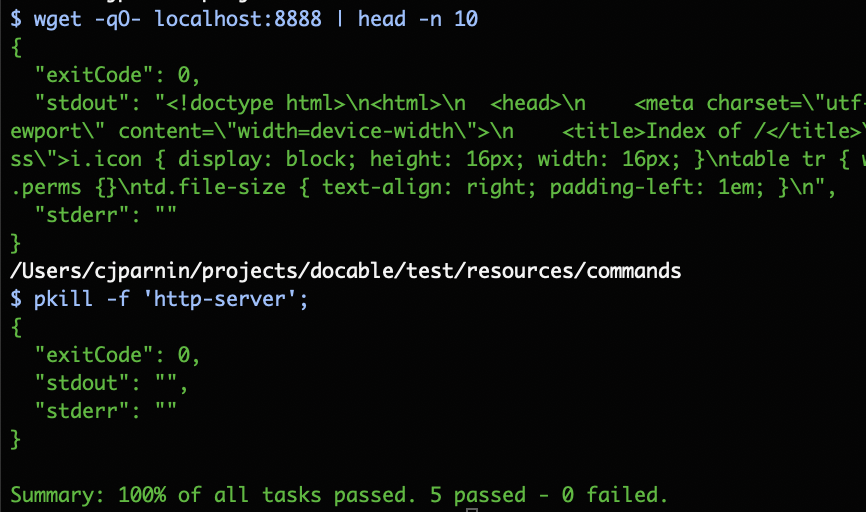
The notebook server can run locally and allow you to interact with your notebooks in your web browser. Run the command below to start the server in your current working directory:
# if using the Docable tray app
docable-server .
# if installed from source
docable-notebooks .Then you will be able to browse your notebooks on http://localhost:3000/. On the home page you will see the notebook treeview which allows you navigate and open different pages.
To access your notebooks, you can browse and click on a notebook in the tree.
Docable has different connectors to run against different kinds of environments. Use the dropdown menu to select an environment.
- local: The default environment is your local computer.
- Docker: If there is a running docker service, Docable can create a container to run operations in.
- ssh: Any virtual machine, created locally, or remotely can be targeted. You can use configure a new ssh connection at http://localhost:3000/targets, and then select in the dropdown menu of your notebook.
As we showed above, Docable supports variables in the notebooks. These variables can be stored in the notebook server to be reused in the future and in multiple notebooks.
🔐 Sometimes these variables contain sensitive information such as API tokens, passwords and ssh keys. Notebook server can encrypt and store these variables for future reuse. As shown above, Docable automatically masks these values when they are displaying anywhere in the notebook or the execution outputs.
You can run Docable Notebooks by installing either the Docable tray app or the CLI server from source. We recommend trying our tray app since it includes closed-source features not included in this repository.
You can find installation instructions here. Docable tray is a GUI app which runs in your operating system's menu bar and allows you control (start/stop) the Docable server. This is the recommended method of running Docable Notebooks which includes the Terminal cell feature.
Requires node.js >= 12.x.
Simply clone this repository.
git clone https://github.com/ottomatica/docable-notebooks/
Install dependencies and start server.
cd docable-notebooks
npm install
npm run dev
Your Docable Notebooks can be interacted with at http://localhost:3000. You can set PORT=4000 to use a different address.
You can also run directly, which will serve up notebooks in the current directory. You can change this with --notebook_dir <path>.
cd docable-notebooks
npm link
docable-notebooks
Installation help for running from source:
- If you have problems with
gypon MacOs, see this simple guide for setting up/reinstalling CommandLineTools. - If updating existing repository, make sure to run
npm update && npm installto get updates from modules.
-
Run commands in cell:
{type: 'command'}.- Command modifiers.
stream: iftrue, then stdout/stderr is printed in output block as available.shell: If given, then run command in provided shell. Supported:'bash','powershell'path: set working directory of command.privileged: Ask permission for an admin shell---useful for local installation. Only supported in local connections.user: run command as as given user.
- Command modifiers.
-
Create file with given content:
{type: 'file'}.- File modifiers:
path: Required. The path to place contents.permission: Set permissions of file, use any format given by supported by chmod ('u+x','700').user: Owner of file.mode: If'append', will add content to file instead of overwriting.
- File modifiers:
-
Script content:
{type: 'script'}.- Execute content using the language of content in the first part of fence infostring. Supported:
js. Create issue if another language is needed!
- Execute content using the language of content in the first part of fence infostring. Supported:
-
Multiple-choice quiz:
{type: 'quiz'}- Quiz modifiers:
quiz_type: This can be set to eithermultichoiceorsinglechoice.quiz_answers: Specify the correct answer for the quiz, using index of your choices starting from 0. If more than one choice, separate by comma0,1.- content of cell should be checkbox bulletpoint
- [ ] foo
- Quiz modifiers:
-
Embed interactive terminal:
{type: 'terminal'}.- Terminal modifiers:
command: The command to start your interactive shell. For example, this can bebashfor bash shell ornodefor starting a node.js REPL.
- Terminal modifiers:
-
Conditions:
platform: Allow cell to be executed only if connection is to given platform. Supported:win32,darwin,linux.failed_when: Node.js expression to evaluate whether command succeeded or not. For example,'!stdout.includes("download completed.")'.
-
Variables:
variables: A comma seperated list of variables referenced in cell content. Inside cell block, use{{variable_name}}.
Experimental features:
chart: Create chart from cell output.highlight: Select text in output, and create a popover with more information.block: Select text in output, and create a box, with height rows.range: Select lines from cell to highlight. Useful for calling attention.svg: Render content as svg.tty: Run command with pty.