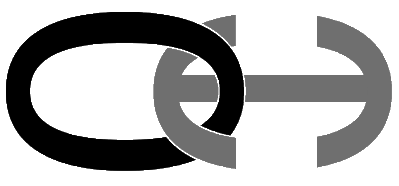A free and fully open-sourced ecosystem of widgets, a front-end library, and back-end services — to make addition of "logins" and "in-app-purchases" (IAP) to your app as banal as possible.
Bitcoin implementation of the overhide.io remuneration API.
Read about the API and play with it here:
Testnet: https://test.bitcoin.overhide.io/swagger.html
Mainnet: https://bitcoin.overhide.io/swagger.html
The overhide system provides a suite of remuneration providers that implement the overhide remuenration API. This repository is the Bitcoin overhide remuneration API provider.
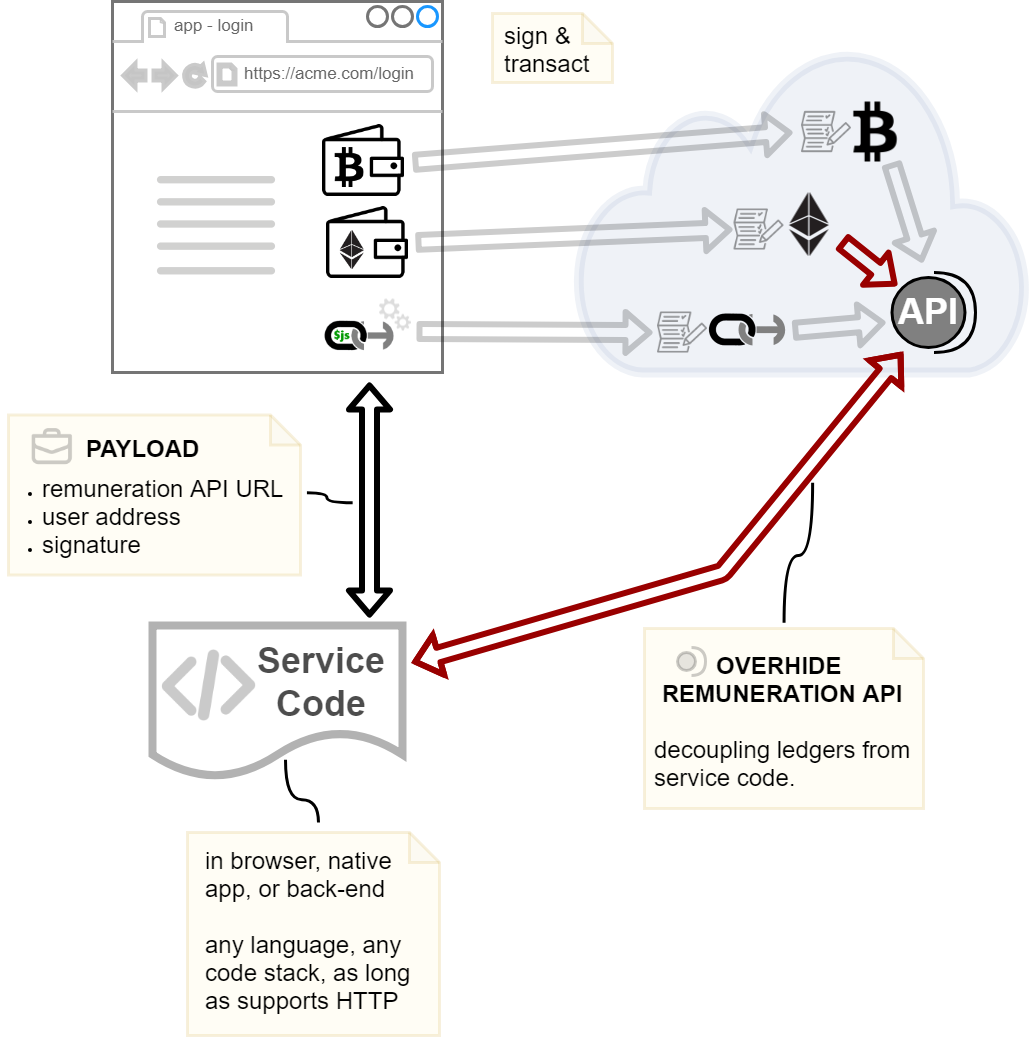 Figure 1: Shows the Bitcoin overhide-remuneration provider exposing the API.
Figure 1: Shows the Bitcoin overhide-remuneration provider exposing the API.
Read more about this suite of tools in support of ledger-based authorization flows by playing around with the demos and reading all about the intention and motivation behind the system.
This testnet provider is used in the demos.
For help, reach out on r/overhide.
These steps assume Docker is available.
On Windows, the npm run clean script assumes PowerShell is setup and provisioned: runs with @powershell. Ensure PowerShell is
setup or don't use this script.
Please review the Configuration section below.
Read the rest of this README for details.
Note: the npm run compose-dev step (below) builds and runs a for test only opinionated container with settings and credentials suitable to be used for downstream testing (e.g. pegged to "rinkeby" testnet).
To build a non-test container see Building Docker Image section below.
npm install --global --production windows-build-toolsnpm install --no-optional-- bring in dependencies- copy ./.npmrc.sample to ./npmrc.dev
- edit ./.npmrc.dev, but the defaults are mostly OK
npm run compose-dev-- build and start overhide-bitcoin Docker container- jump to "First Time DB Setup" section for the first-time DB setup
- jump to "Database Evolutions" section, especially the "For Docker" subsection
- your oh-btc container failed since your DB wasn't setup--now it is--find your oh-btc container name:
docker ps -a; look for oh-btc with an "Exited" status. npm test-- run tests against abovepoint browser at http://editor.swagger.io/?url=http://localhost:8080/swagger.json-- to use the API
From now on you'll need to use the following commands to stop/restart things:
npm run clean-- stop overhide-bitcoin Docker container and remove image
npm install --global --production windows-build-toolsnpm install --no-optional-- bring in dependencies- jump to "First Time DB Setup" section for the first-time DB setup
- jump to "Database Evolutions" section, especially the "For Docker" subsection
npm config set overhide-bitcoin:ETHERSCAN_KEY=...-- replace '...' with your https://etherscan.io API keynpm config set overhide-bitcoin:OH_ETH_PORT=8081-- (optional) only necessary if you have a port conflictnpm run start-- start overhide-bitcoin on localhostnpm test-- in another terminal; run tests against above:npm run set-auth-- add user to authenticate against servicepoint browser at http://editor.swagger.io/?url=http://localhost:8081/swagger.json-- to use the API
The service uses Authorization headers with Bearer .. tokens for all endpoints.
By default, the ./main/js/lib/token.js in this distro will check provided tokens against https://token.overhide.io/swagger.html (see GET /validate). The default action takes place if a SALT value is left unconfigured.
If SALT is left unconfigured (default), your users must register for an API key with https://token.overhide.io. The API key must be used to retrieve tokens as per https://token.overhide.io/swagger.html.
If you want to leverage the SALT config when standing up an instance of this service, you'll need to also stand-up your own instance of overhide-client-auth service to furnish the tokens for this code (just remember to modify the SALT values in both services).
Alternatively, you can rework ./main/js/lib/token.js to provide your own token-auth... it's OSS.
The default service at https://bitcoin.overhide.io/swagger.html and https://rinkeby.bitcoin.overhide.io/swagger.html use tokens from the default token provider at https://token.overhide.io/register (API).
All the configuration points for the app are listed in .npmrc.sample.
Configuration defaults in See .npmrc.sample are reasonable only for testing.
These npm configuration points are override-able with npm config edit or npm config set (see npm-config).
For Docker compose environments configuration settings are taken from:
- ./.npmrc.dev -- for local dev
- ./.npmrc.stage -- for staging environment
- ./.npmrc.prod -- for production environment
These files are not source controlled. Create them using ./.npmrc.sample as a template.
If an environment variable of the same name is made available, the environment variable's value precedes that of the npm config value (~/.npmrc or package.json).
Some notable configuration points for overhide-bitcoin:
| Configuration Point | Description | Sample Value |
|---|---|---|
| PORT | overhide-bitcoin's port | 8080 |
| HOST | overhide-bitcoin's host | localhost |
| BASE_URL | host:port base URL as used from outside (of load-balancer) to access service |
localhost:8080 |
| DEBUG | see 'Logging' section below | overhide-bitcoin:*,-overhide-bitcoin:is-signature-valid:txs,-overhide-bitcoin:get-transactions:txs |
| SALT | Salt for bearer-token validation (see Security above) | c0c0nut |
| TOKEN_URL | Token validation URL (see Security above) | https://token.overhide.io/validate |
| INTERNAL_TOKEN | Token to use with internal services to avoid rate-limiting (just set once from https://token.overhide.io/register in all services) | ... |
| KEYV_TALLY_CACHE_URI | URI of cache (redis) to tally requests (back-end) | redis://localhost:6379 |
| RATE_LIMIT_FE_WINDOW_MS | Duration of API rate limiting window (milliseconds) (frontend) | 60000 |
| RATE_LIMIT_FE_MAX_REQUESTS_PER_WINDOW | Number of API calls per rate limiting window | 30 |
| RATE_LIMIT_BE_WINDOW_MS | Duration of API rate limiting window (milliseconds) (backend) | 60000 |
| RATE_LIMIT_BE_MAX_REQUESTS_PER_WINDOW | Number of API calls per rate limiting window | 600 |
| EXPECTED_CONFIRMATIONS | Number of confirmations before transaction is considered valid | 2 |
| IS_WORKER | Enable this on one (and only one) node -- runs worker processes that use up API limits | true |
All the DB connectivity configuration points assume that the DB and DB user are setup.
For localhost Docker, psql into the container:
npm run psql-dev
\c "oh-btc"
\dt
The 'adam' role and 'oh-btc' DB should already be created and connected to with the above command (as per .npmrc.dev environment passed into docker-compose).
If not, to manually create:
postgres=# create database "oh-btc";
postgres=# create user adam with encrypted password 'c0c0nut';
postgres=# grant all privileges on database "oh-btc" to adam;
Make sure to set the configuration points in your .npmrc appropriately.
Now you're ready to run database evolutions on the new database.
There is a single Node file to check for and perform database evolutions.
Run it from the application node with npm run db-evolve.
It will evolve the database to whatever it needs to be for the particular application version.
The main/js/lib/database.js has an init(..) method which should check that the database is at the right evolution for that version of the app.
Consider currently running nodes before evolving: will they be able to run with the evolved DB? Perhaps stop them all before evolving.
To check the database pre/post evolution (first time DB setup already done):
- log into DB
- list tables
npm run psql-dev
\dt oh-btc.*
If you need to select role and DB:
set role oh-btc;
\c oh-btc;
More commands: https://gist.github.com/apolloclark/ea5466d5929e63043dcf
If running using Docker, jump into a container to run the evolution:
docker run -it --rm --link postgres:postgres --network oh_default oh-btc /bin/sh
Then run the evolution:
npm run db-evolve
Logging is done via the https://www.npmjs.com/package/debug module.
Logging verbosity is controlled via the DEBUG environment variable or an npm configuration point of the same name.
Non-debug (error/warning/audit) logging is programmatically enabled by default despite setting of the DEBUG variable. These are the "overhide-bitcoin-log" logs.
Setting DEBUG to "overhide-bitcoin:*" will enable all debug logging. This will be very verbose. It's likely desirable to target debug logging, e.g:
npm config set overhide-bitcoin:DEBUG "overhide-bitcoin:*"
To restart Node.js every time you change source files ensure to have nodemon installed:
npm install -g nodemon
Start Node.js using nodemon:
nodemon --inspect main/js/overhide-bitcoin.js
Or use the npm script:
npm run dev
Default configuration in package.json is reasonable for development/testing.
You can override the configuration as per Configuration section above.
If you start overhide-bitcoin with npm run dev or nodemon from your command shell, you'll need to connect your development environment to this node process explicitly for remote debugging.
Note that nodemon above is started with --inspect to allow remote debugging.
As an example, to remote-debug from VSCode use the following runtime configuration:
"version": "0.2.0",
"configurations": [
{
"type": "node",
"request": "attach",
"name": "Node: Nodemon",
"processId": "${command:PickProcess}",
"restart": true,
"protocol": "inspector"
}
]
Select the "Node: Nodemon" runtime configuration in VSCode and look for a "node" process matching the PID reported by the 'ctx_config' console log from overhide-bitcoin.
Once you see a "Debugger attached." message in your nodemon shell you're in business.
npm test or run the Mocha/Chai tests in ./test/js/* manually.
The tests aren't unit tests. They do not start Node.js to run overhide-bitcoin; they expect the target device-under-test overhide-bitcoin to be running.
The tests should pass regardless of configuration being tested:
- a development environment started using
npm run startornpm run dev - a standalone Docker container started using
npm run compose-dev
The OH_ETH_HOST and OH_ETH_PORT configurations points may be used to point the tests at the target overhide-bitcoin for testing.
This service furnishes metrics and a health check via the status.json endpoint.
Example run (with service running on localhost:8080):
curl http://localhost:8080/status.html
Access to these APIs is gated via config points:
RATE_LIMIT_FE_MAX_REQUESTS_PER_WINDOWRATE_LIMIT_FE_WINDOW_MSRATE_LIMIT_BE_MAX_REQUESTS_PER_WINDOWRATE_LIMIT_BE_WINDOW_MS
This only applies to requests with a token other than the INTERNAL_TOKEN (if set). INTERNAL_TOKEN requests are not rate-limited.
All front-end rate-limits are shared across nodes sharing the same RATE_LIMIT_FE_REDIS_NAMESPACE if RATE_LIMIT_FE_REDIS_URI is set to a redis instance. These are expected rate-limits for user client access.
All back-end rate-limits are shared across nodes sharing the same RATE_LIMIT_BE_REDIS_NAMESPACE if RATE_LIMIT_BE_REDIS_URI is set to a redis instance. These are expected rate-limits for developer's back-end access.