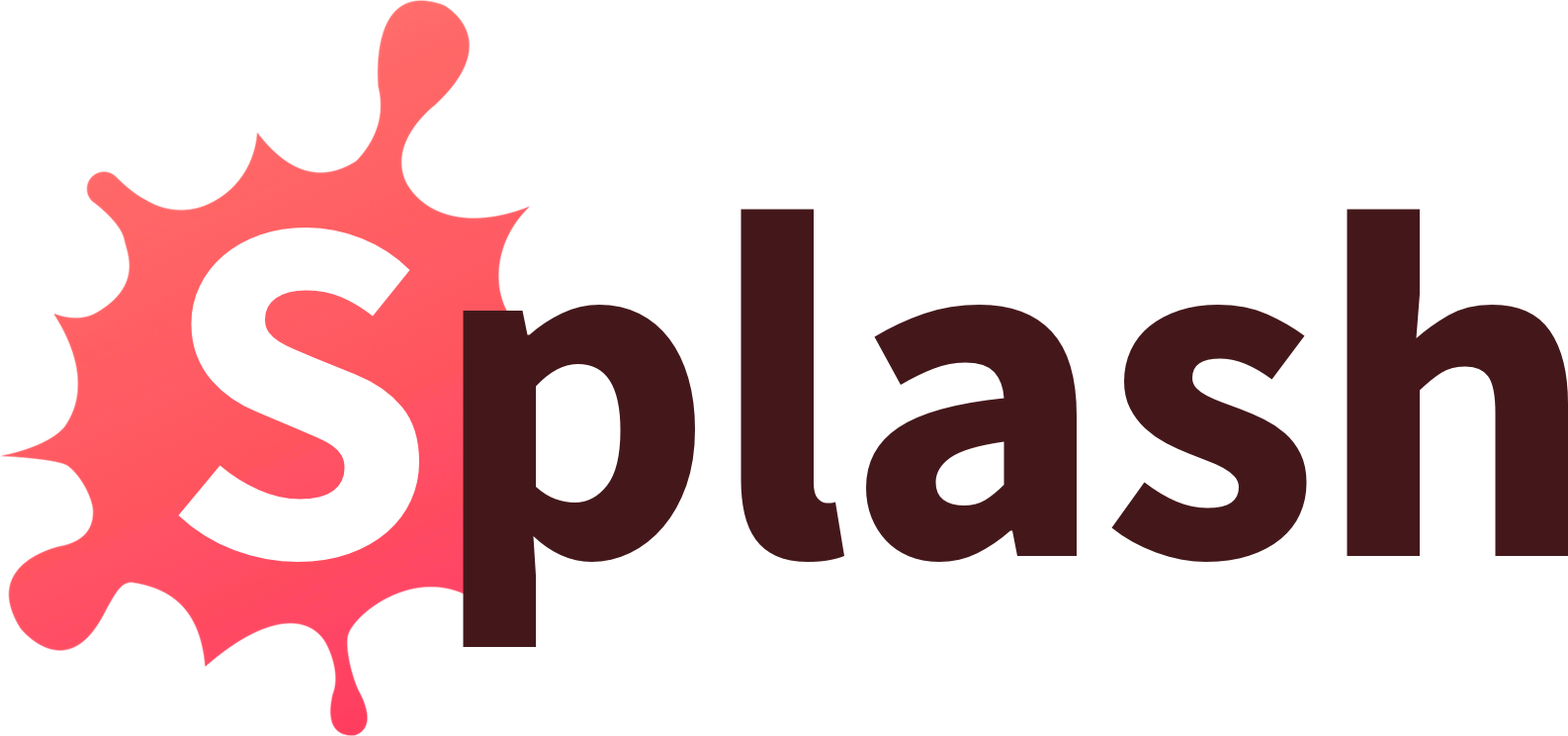Welcome to Splash - a fast, lightweight and flexible Swift syntax highlighter. It can be used to generate code sample HTML for a blog post, to turn a string of Swift code into a fully syntax highlighted image, or to build custom developer tools.
Splash can be used either as a library in your own Swift Package Manager-powered tool or script, or by using one of the three built-in command line tools that act as frontends for the Splash library.
Thanks to my good friend Gui Rambo, you can try out Splash directly in your browser! His web tool lets you use Splash to generate either HTML or an image, by simply pasting Swift code into a text box.
If you're using Jekyll, there's also a custom {% splash %} tag available for the Liquid templating language.
The easiest way to get started building things with Splash is to use one of the three built-in command line tools that each enable you to use Splash in different ways.
SplashHTMLGen uses Splash's HTML output format to generate an HTML string from Swift code. You simply pass it the code you want to highlight as an argument and HTML is returned as standard output.
For example, if you call it like this:
$ SplashHTMLGen "func hello(world: String) -> Int"
You'll get the following output back:
<span class="keyword">func</span> hello(world: <span class="type">String</span>) -> <span class="type">Int</span>To be as flexible as possible, Splash doesn't hardcode any colors or other CSS attributes in the HTML it generates. Instead it simply assigns a CSS class to each token. For an example of a CSS file that can be used to style Splash-generated HTML, see Examples/sundellsColors.css.
When rendering your outputted html, make sure to wrap your output code in the <pre> and <code> tags and properly link to your .css file. Like this:
<!DOCTYPE html>
<head>
<title>Hello World</title>
<link rel="stylesheet" href="sundellsColors.css">
</head>
<pre>
<code>
<span class="keyword">func</span> hello(world: <span class="type">String</span>) -> <span class="type">Int</span>
</code>
</pre>For more information about HTML generation with Splash and how to customize it, see HTMLOutputFormat here.
SplashImageGen uses Splash to generate an NSAttributedString from Swift code, then draws that attributed string into a graphics context to turn it into an image, which is then written to disk.
For example, if you call it like this:
$ SplashImageGen "func hello(world: String) -> Int" "MyImage.png"
The following image will be generated (and written to disk as MyImage.png):
SplashImageGen is currently only available on macOS.
The final built-in command line tool, SplashTokenizer, is mostly useful as a debugging tool when working on Splash - but can also be interesting to use in order to see how Splash breaks down code into tokens. Given a string of Swift code, it simply outputs all of its components (excluding whitespaces).
So if you call it like this:
$ SplashTokenizer "func hello(world: String) -> Int"
You'll get the following standard output back:
Keyword token: func
Plain text: hello(world:
Type token: String
Plain text: )
Plain text: ->
Type token: Int
To include Splash in your own script or Swift package, add it as a dependency and use the SyntaxHighlighter class combined with your output format of choice to highlight a string of code:
import Splash
let highlighter = SyntaxHighlighter(format: HTMLOutputFormat())
let html = highlighter.highlight("func hello() -> String")Splash ships with two built-in output formats - HTML and NSAttributedString, but you can also easily add your own by implementing the OutputFormat protocol.
Splash is distributed as a Swift package, making it easy to install for use in scripts, developer tools, server-side applications, or to use its built-in command line tools.
Splash supports both macOS and Linux.
Before you begin, make sure that you have a Swift 4.1-compatible toolchain installed (for example Xcode 9.4 if you're on a Mac).
To install Splash for use in a Swift Package Manager-powered tool or server-side application, add Splash as a dependency to your Package.swift file. For more information, please see the Swift Package Manager documentation.
.package(url: "https://github.com/JohnSundell/Splash", from: "0.1.4")
If you want to use Splash in a Marathon script, either add it to your Marathonfile (see the Marathon repo for instructions on how to do that), or point Marathon to Splash using the inline dependency syntax:
import Splash // https://github.com/johnsundell/splash.gitIf you want to use Splash through one of its built-in command line tools, start by cloning the repo to your local machine:
$ git clone https://github.com/johnsundell/splash.git
$ cd Splash
To run a tool without installing it, you can use the Swift Package Manager's run command, like this:
$ swift run SplashHTMLGen "func hello(world: String) -> Int"
To install all three command line tools globally on your system, use Make:
$ make install
That will install the following three tools in your /usr/local/bin folder:
SplashHTMLGen
SplashImageGen
SplashTokenizer
If you only wish to install one of these, compile it and then move it to /usr/local/bin, like this:
$ swift build -c release -Xswiftc -static-stdlib
$ install .build/Release/SplashHTMLGen /usr/local/bin/SplashHTMLGen
Splash is developed completely in the open, and your contributions are more than welcome. It's still a very new project, so I'm sure there are bugs to be found and improvements to be made - and hopefully we can work on those together as a community.
You might notice that this project does not have GitHub issues enabled. That's because with Splash, I'm trying out a new 100% PR-based open source workflow. This is a bit of an experiment, so let's see how it works out.
To read more about suggested workflows when contributing to Splash, how to report bugs and feature requests, as well as technical details and an architectural overview - check out the Contributing Guide.
I had a lot of fun building Splash, and I'm looking forward to continue working on it in the open together with you! I hope you'll like it and that you'll find it useful. Let me know what you think on on Twitter, Mastodon or Micro.blog 😊