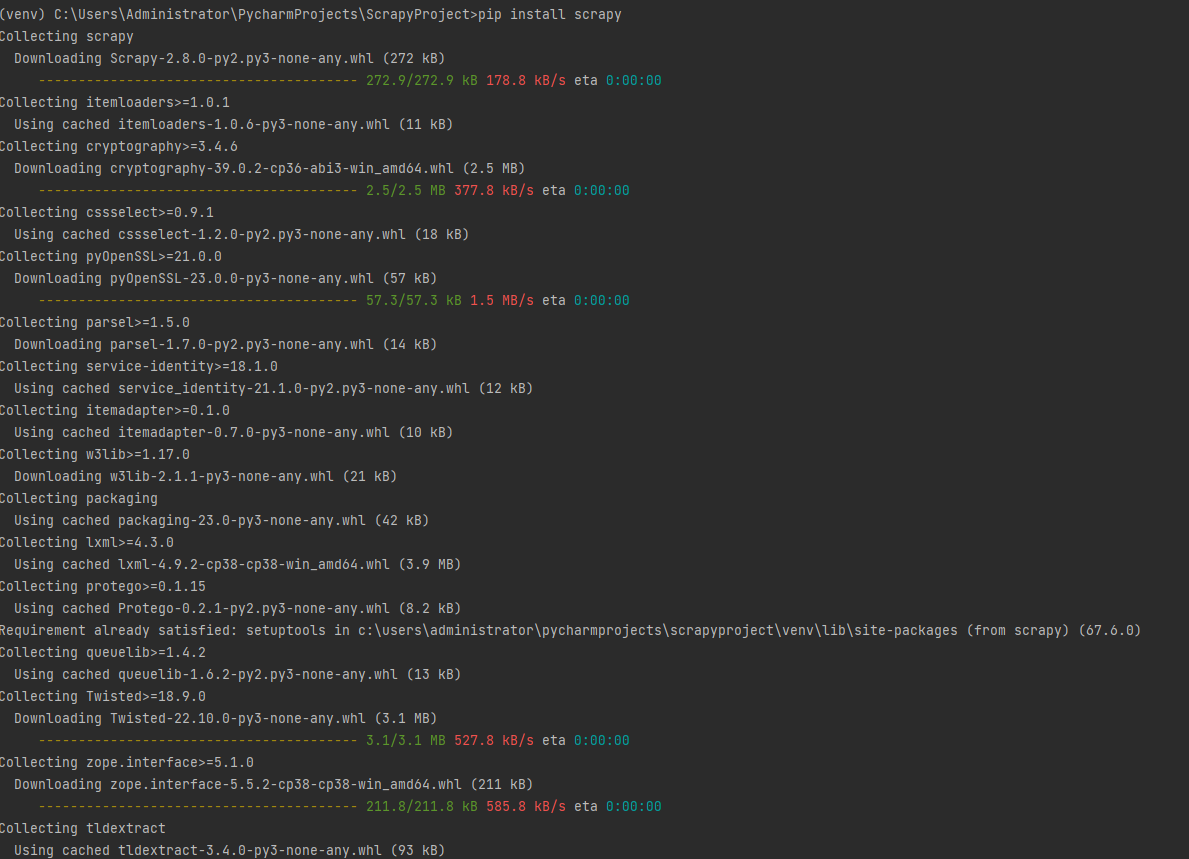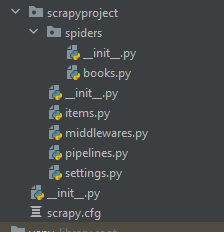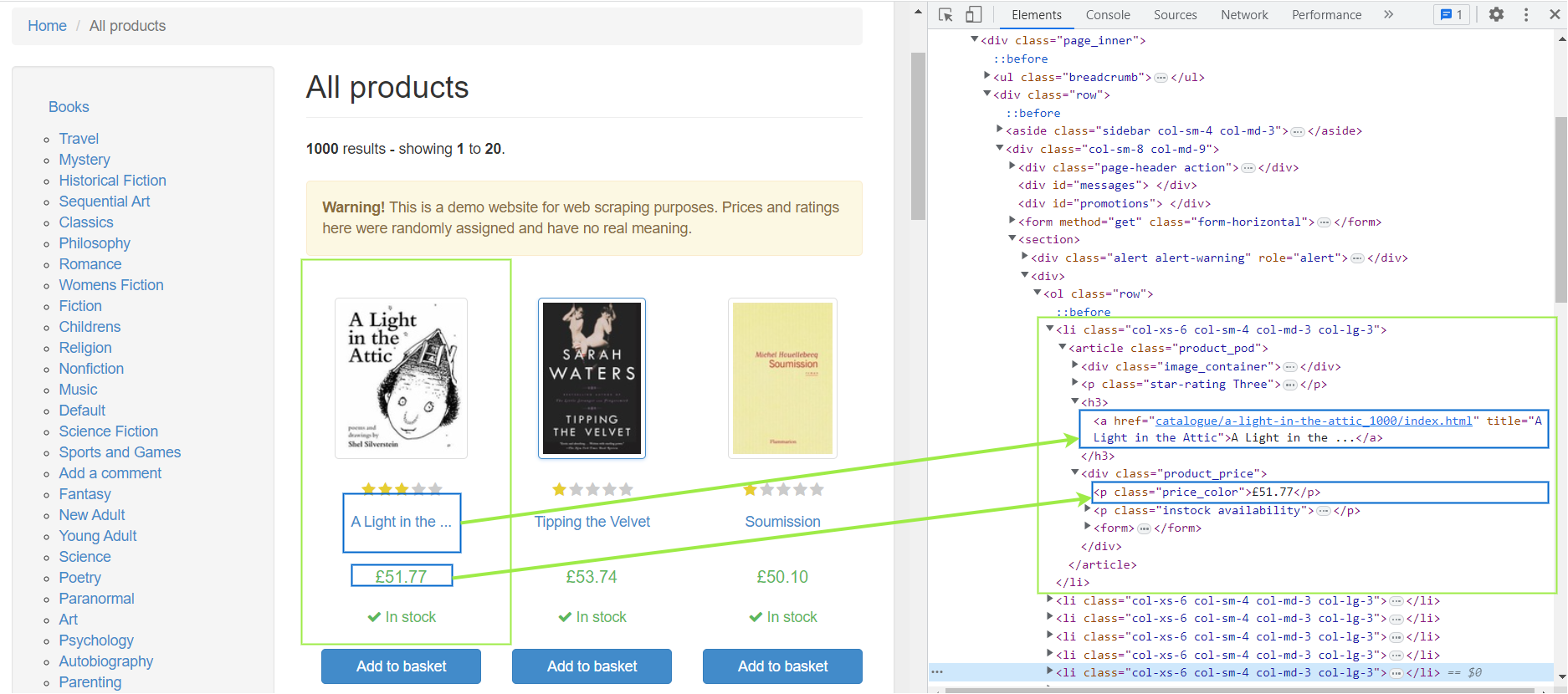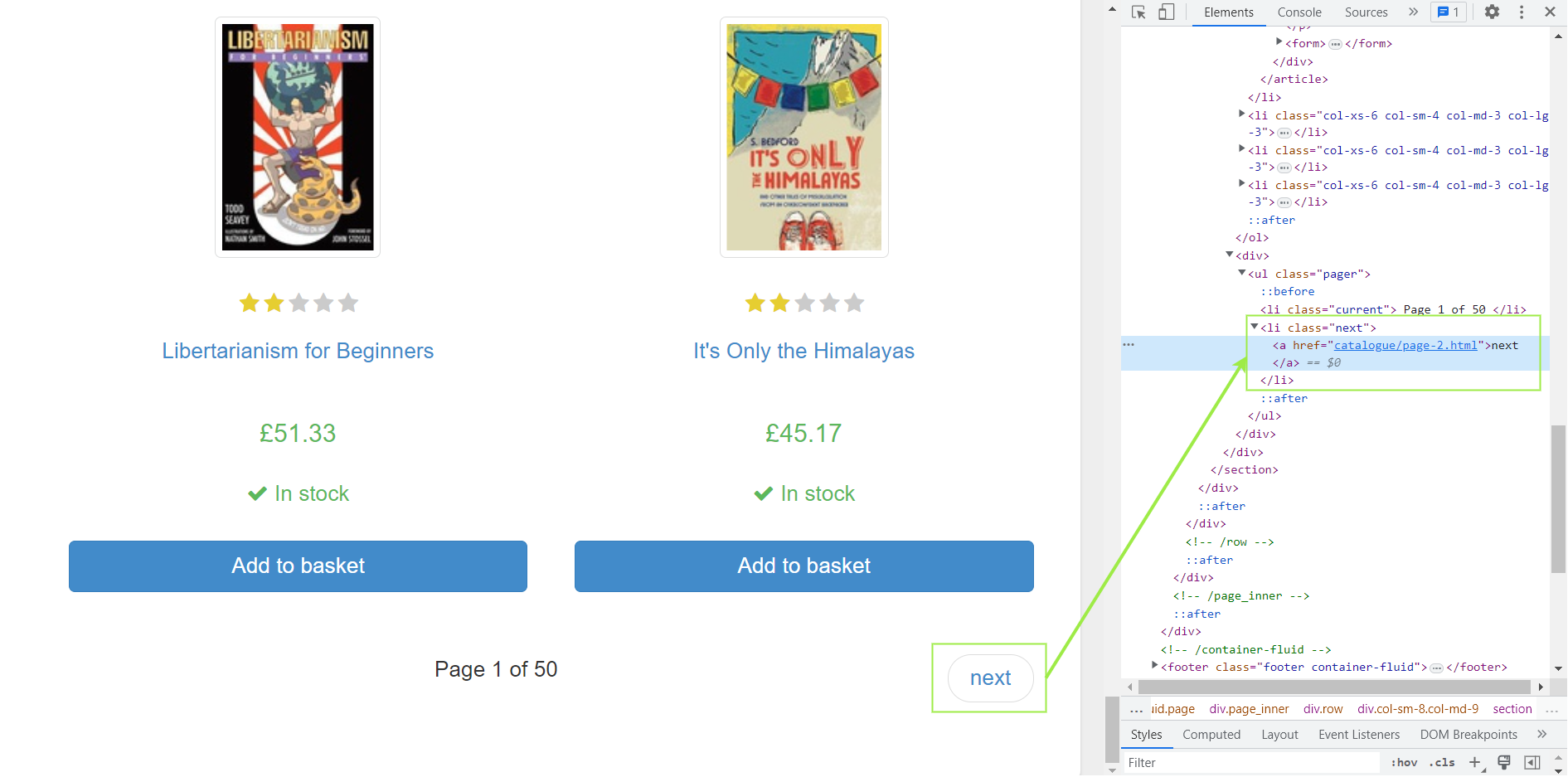This section briefly explains setting up a Scrapy project for web scraping use cases. Creating a Scrapy project for web scraping in Python is a simple three-step procedure.
- Install Scrapy
- Create a Scrapy project
- Generate a new Spider for your web-scraping target
Let’s start by installing the Srapy. Open your Python command terminal and type the following pip command:
pip install scrapyScrapy would take a few minutes to complete the installation, depending on your internet connection speed.
Once the installation for the Scrapy gets complete, you can start creating Scrapy projects using the following command:
scrapy startproject <project_name>You need to replace <project_name> with the actual name of your project. For example, the next command will create a new Scrapy project named scrapyproject.
scrapy startproject scrapyprojectExecuting the above command creates a new folder named “scrapyproject” in the current directory context and places all the project files in it.
To generate your first spider, you need to change your current directory to this “scrapyproject” folder using the cd scrapyproject command. Now, you can generate a new spider with the following command:
scrapy genspider <spider_name> <url_domain>Replace <spider_namer> and <url_domain> with your actual name for the spider and the web scraping target, respectively. For example, the following command will generate a “books” spider with a target URL books.toscrape.com.
scrapy genspider books books.toscrape.comCongratulations! 🎉 We just completed the initial setup for our Scrapy web scraper. Here is what the project folder looks like:
Each Scrapy project has the following files and folders: -
- spiders folder: Contains spiders for defining how to extract data from specific websites. Each spider is designed to target a specific website or set of websites. Typically, a spider contains a set of rules that dictate how to navigate the site and extract the desired data.
- items.py: Contains objects that represent the data a spider is trying to extract. Items are defined using Python classes and help organize the data in a structured format.
- middleware.py: This file contains middleware information for request routing. You can also write the custom proxy middleware in this file.
- pipelines.py: Once the spider completes the data extraction, we need to process and store the data in a structured format. Pipelines define a set of processing steps on data while it is being extracted.
- settings.py: It contains various configuration settings that control the behavior of the Scrapy framework. For example, you can set user agent string, configure download delay, limit maximum concurrent requests, configure middleware, etc.
- Scrapy.cfg: A plain text file that contains a series of configuration directives. For example, it includes directives for the project name, the location of the spider modules, and the settings to be used when running the spiders.
You are encouraged to read Scrapy’s documentation page for more information on the basic project structure. Let’s now see how to customize the Scrapy project to serve our web scraping needs.
This section discusses customizing a Scrapy project to scrape all the books’ information on the Books Store. Before jumping into the coding, let’s look at our initial target page.
Notice the book title is in the title attribute of the <a> tag inside an
element. This <h3> element is enclosed by an <article> tag with the product_pod class. Similarly, the book price resides in a <p> tag with the price_color tag.
The target page lists only the first 20 books of 1000 books. Therefore, there would be a total of 50 pages. Let’s see the bottom of the same to know the CSS selector for the next page link.
The URL for the next page is available in the href attribute of the <a> tag. This <a> is enclosed by an <li> tag with the next class. Mind this information; we will use it in the subsequent section.
Open the books.py spider file in an IDE of your choice. Replace the original template script with the following code:
class BooksSpider(scrapy.Spider):
name = 'books'
def start_requests(self):
URL = 'https://books.toscrape.com/'
yield scrapy.Request(url=URL, callback=self.response_parser)
def response_parser(self, response):
for selector in response.css('article.product_pod'):
yield {
'title': selector.css('h3 > a::attr(title)').extract_first(),
'price': selector.css('.price_color::text').extract_first()
}
next_page_link = response.css('li.next a::attr(href)').extract_first()
if next_page_link:
yield response.follow(next_page_link, callback=self.response_parser)The above script contains two generators: the start_requests() and the response_parser(). The start_requests() generator automatically executes whenever a crawl command is issued to this spider. Here, it retrieves the contents from the URL and issues a call back to the response_parser().
The response_parser() generator, when executed, extracts the desired product information from the iterable response. When yields for all the 20 products in the current response are completed, it uses the response.follow() method to retrieve the contents of the next page. The follow() method calls back to the reponse_parser() again to extract and yield products from the new page. The cycle continues until the next_page_link becomes NULL or empty.
You can execute the Scrapy project by issuing a crawl command from the command terminal:
scrapy crawl booksWe can also give a file name with the -o option to write the output to a file.
scrapy crawl -o out.csv booksYou might find it inconvenient to issue a crawl command from a command terminal to execute the project. Luckily, you can execute a Scrapy project from within the Python script.
The following spider script, when executed, automatically issues a crawl command and saves the output in the books_data.csv file.
import csv
import scrapy
from scrapy import signals
from scrapy.crawler import CrawlerProcess
from scrapy.signalmanager import dispatcher
class BooksSpider(scrapy.Spider):
name = 'books'
def start_requests(self):
URL = 'https://books.toscrape.com/'
yield scrapy.Request(url=URL, callback=self.response_parser)
def response_parser(self, response):
for selector in response.css('article.product_pod'):
yield {
'title': selector.css('h3 > a::attr(title)').extract_first(),
'price': selector.css('.price_color::text').extract_first()
}
next_page_link = response.css('li.next a::attr(href)').extract_first()
if next_page_link:
yield response.follow(next_page_link, callback=self.response_parser)
def book_spider_result():
books_results = []
def crawler_results(item):
books_results.append(item)
dispatcher.connect(crawler_results, signal=signals.item_scraped)
crawler_process = CrawlerProcess()
crawler_process.crawl(BooksSpider)
crawler_process.start()
return books_results
if __name__ == '__main__':
books_data=book_spider_result()
keys = books_data[0].keys()
with open('books_data.csv', 'w', newline='') as output_file_name:
writer = csv.DictWriter(output_file_name, keys)
writer.writeheader()
writer.writerows(books_data)The start_requests() and response_parser() are the same as our previous code. The __main__ serves as a starting point for direct execution. It calls the book_spider_result() function and waits for it to return a value.
The book_spider_result() works as follows: -
- Sets control dispatcher to execute the
crawler_results()function on the encounter of anitem_scrapedsignal. Theitem_scrapedis generated whenever the spider scrapes an item from the target. - Creates a crawler process for the
BooksSpiderand starts it. - Whenever the
BookSpidercompletes scraping an item, it emits theitem_scrapedsignal. This causes thecrawler_results()function to execute and append this scraped item to thebooks_resultslist. - Once the crawler process finishes scraping the items, the
book_spider_result()returns thebooks_resultslist.
The __main__ function on return writes the returned books_data to the “books_data.csv” file.
Here is what the output file looks like: