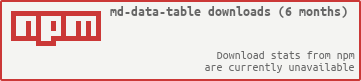Angular2 and Angular2 Material version of this plugin is under development. If you want to be notified for the first release, please star the project here:
md-data-table2
Angular material table. Complete implementation of google material design based on angular material components.
Live demo http://iamisti.github.io/mdDataTable/
bower install md-data-tableornpm install md-data-tableor download the source.- Make sure the
mdDataTable(notice the camelCase typing) lib is loaded. It's served in three different files:md-data-table-style.css,md-data-table.js,md-data-table-templates.js - Add
mdDataTableas a dependency of your app.
http://www.google.com/design/spec/components/data-tables.html
- selectable-rows
- virtual-repeat
- delete-row-callback
- selected-row-callback
- sortable-columns
- animate-sort-icon
- ripple-effect
- ! title-overflow-handler
- table-card
- paginated-rows
- alternate-headers
- mdt-row
- mdt-row-paginator
- mdt-row-paginator-error-message
- mdt-row-paginator-no-results-message
- mdt-trigger-request
- mdt-translations
Column attributes (mdt-column)
- align-rule
- column-definition
- ! sortable-rows-default
- sort-by
- table-row-id
- ! inline-menu
- editable-field
- html-content
Custom cell content (mdt-custom-cell)
- column-key
In its simplest form, a data table contains a top row of column names, and rows for data.
Global attributes for the table
| Available | Params | ChildParams | Type | Details |
|---|---|---|---|---|
| ✅ | mdt-row | Object | optional, makes possible to provide row data by passing the information through this attribute. Makes it possible to listen on data changes. | |
| ✅ | data | Array | required, The input data | |
| ✅ | table-row-id-key | String | Integer | |
| ✅ | column-keys | Array | required, property names of the passed data array. Makes it possible to configure which property should go in which column. | |
| ✅ | mdt-translations | Object | optional, makes it possible to provide a custom translated texts in the table. | |
| ✅ | rowsPerPage | String | When you need to select the amount of rows visible on the page, this label appears next to the dropdown | |
| ✅ | largeEditDialog.saveButtonLabel | String | When edit mode is on, in the modal you can click on a button which has the 'Save' label. | |
| ✅ | largeEditDialog.cancelButtonLabel | String | When edit mode is on, in the modal you can click on a button which has the : 'Cancel' label. | |
Html support is available for mdt-row, see more: Custom cell content (mdt-custom-cell) |
<mdt-table
selectable-rows="true"
table-card="{title: Nutrition, actionIcons: true}"
mdt-row="{
'data': filteredItems,
'table-row-id-key': 'id',
'column-keys': ['name', 'calories', 'fat', 'carbs', 'protein', 'sodium', 'calcium', 'iron']
}">
<mdt-header-row>
<mdt-column>Dessert (100g serving)</mdt-column>
<mdt-column>Type</mdt-column>
<mdt-column>Calories</mdt-column>
<mdt-column sortable-rows-default>Fat (g)</mdt-column>
<mdt-column>Carbs (g)</mdt-column>
<mdt-column>Protein (g)</mdt-column>
</mdt-header-row>
<!-- notice we didn't provide mdt-row here -->
</mdt-table>| Available | Params | Type | Details |
|---|---|---|---|
| ✅ | mdt-row-paginator | Function | optional, makes possible to provide a callback function which returns a promise, providing the data for the table. Has two parameters: page and pageSize |
| ✅ | mdt-row-paginator-error-message | String | optional, overrides default error mesasge when promise gets rejected by the paginator function. |
| ✅ | mdt-row-paginator-no-results-message | String | optional, overrides default 'no results' message when there are no results in the table. |
| ✅ | mdt-trigger-request | function(loadPageCallback) | optional, if mdt-row-paginator set, provides a callback function for manually triggering an ajax request. Can be useful when you want to populate the results in the table manually. (e.g.: having a search field in your page which then can trigger a new request in the table to show the results based on that filter. |
<mdt-table
paginated-rows="{isEnabled: true, rowsPerPageValues: [5,10,20,100]}"
mdt-row-paginator="paginatorCallback(page, pageSize)"
mdt-row-paginator-error-message="Error happened during loading nutritions."
mdt-row="{
'table-row-id-key': 'fields.item_id',
'column-keys': [
'fields.item_name',
'fields.nf_calories',
'fields.nf_total_fat',
'fields.nf_total_carbohydrate',
'fields.nf_protein',
'fields.nf_sodium',
'fields.nf_calcium_dv',
'fields.nf_iron_dv'
],
}">
<mdt-header-row>
<mdt-column align-rule="left">Dessert (100g serving)</mdt-column>
<mdt-column align-rule="right">Calories</mdt-column>
<mdt-column align-rule="right">Fat (g)</mdt-column>
<mdt-column align-rule="right">Carbs (g)</mdt-column>
<mdt-column align-rule="right">Protein (g)</mdt-column>
<mdt-column align-rule="right">Sodium (mg)</mdt-column>
<mdt-column align-rule="right">Calcium (%)</mdt-column>
<mdt-column align-rule="right">Iron (%)</mdt-column>
</mdt-header-row>
</mdt-table>
mdt-columnattributes
| Available | Params | ChildPArams | Type | Details |
|---|---|---|---|---|
| ✅ | align-rule | String | if provided, align the text to the needed direction for the entire column (note, that it aligns the data that belongs to the column) | |
| ✅ | (default) left | left-align content | ||
| ✅ | right | right-align content |
| Available | Params | Type | Details |
|---|---|---|---|
| ❌ | sortable-rows-default | - | When sortable-columns is applied to the table, it marks the column as the default sorting column |
| ✅ | sort-by | Function | if provided, used as the iteratee during sort operations to transform the cell value to a value that can be ranked in order. |
mdt-rowattributes
| Available | Params | Type | Details |
|---|---|---|---|
| ✅ | table-row-id | String | Integer |
mdt-custom-cellattributes
If you are using mdt-row attribute to load your data (which is only way of you are dealing with ajax contents), you can now have custom content for each cells you defined.
| Available | Params | ChildParams | Type | Details |
|---|---|---|---|---|
| ✅ | column-key | String | required, specifies the column in the rows. | |
There is only one scope variable that you can use in your template, and it's called value. Check the example. |
<mdt-table>
<mdt-table mdt-row="{'data': filteredItems,
'table-row-id-key': 'id',
'column-keys': ['name', 'calories', 'fat', 'carbs', 'protein', 'sodium', 'calcium', 'iron']}">
<mdt-header-row>
<mdt-column align-rule="left">Dessert (100g serving)</mdt-column>
<mdt-column align-rule="right">Calories</mdt-column>
<mdt-column align-rule="right">Fat (g)</mdt-column>
<mdt-column align-rule="right">Carbs (g)</mdt-column>
<mdt-column align-rule="right">Protein (g)</mdt-column>
<mdt-column align-rule="right">Sodium (mg)</mdt-column>
<mdt-column align-rule="right">Calcium (%)</mdt-column>
<mdt-column align-rule="right">Iron (%)</mdt-column>
</mdt-header-row>
<!-- here you have your own, customised cell for every 'protein' column -->
<mdt-custom-cell column-key="protein">
<span ng-class="{'red': value > 5, 'green': value <= 5}">{{value}}</span>
</mdt-custom-cell>
</mdt-table>
</mdt-table>
mdt-cellattributes
| Available | Params | ChildParams | Type | Details |
|---|---|---|---|---|
| ❌ | inline-menu | Array | if provided, users can select from a predefined list of options. In this scenario, a menu component directly embedded in the table | |
 |
||||
 |
| Available | Params | ChildParams | Type | Details |
|---|---|---|---|---|
| ✅ | html-content | Boolean | When the cell content is not a simple value (html content) |
<mdt-table
selectable-rows="true"
table-card="{title: Nutrition, actionIcons: true}">
<mdt-header-row>
<!-- defining column descriptions, align content to the left -->
<mdt-column
align-rule="left"
column-definition="The total amount of food energy in the given serving size.">
Dessert (100g serving)
</mdt-column>
<!-- in case of inline menu (INLINE-MENU FEATURE DOES NOT EXIST YET) -->
<mdt-column inline-menu="[ {iceCream: 'Ice Cream', pastry: 'Pastry', other: 'Other'} ]">Type</mdt-column>
<!-- inline text editing (EDITABLE-FIELDS FEATURE DOES NOT EXIST YET) -->
<mdt-column editable-field="textInput">
Calories
</mdt-column>
<!-- in case of sortable columns, we can set the defaultly sortable column -->
<mdt-column sortable-rows-default>
Fat (g)
</mdt-column>
<mdt-column>Carbs (g)</mdt-column>
<mdt-column>Protein (g)</mdt-column>
</mdt-header-row>
<mdt-row ng-repeat="nutrition in nutritionList">
<mdt-cell>Frozen Joghurt</mdt-cell>
<mdt-cell>159</mdt-cell>
<mdt-cell>6</mdt-cell>
<mdt-cell>24</mdt-cell>
<mdt-cell>4</mdt-cell>
<mdt-cell>87</mdt-cell>
</mdt-row>
</mdt-table>