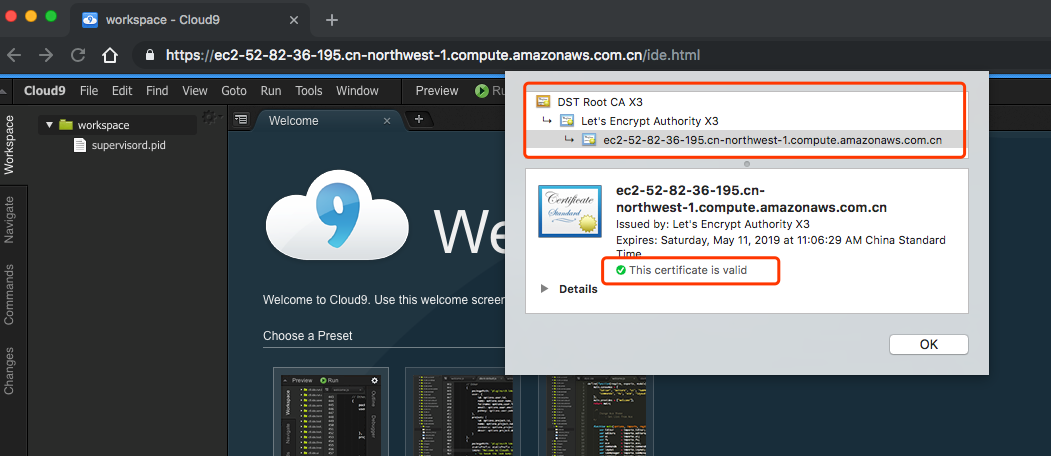This project aims to provide a containerized Cloud9 IDE environment on top of Cloud9 Core and help you bring up a Cloud9 IDE environment out-of-the-box in on-premise environment or other AWS regions which AWS Cloud9 is not available(e.g. AWS China Ningxia or Beijing region)
- Everything in a single Docker container. A single
make runordocker runand you are ready to go. - Shipped with Caddy as the reverse proxy with the automatic HTTPS capabilities. All traffic goes through SSL/TLS in transit and redirects HTTP to HTTPS.
- Shipped with basic authentication(user/pass) support.
- Docker in Docker support
- Based on Amazon Linux 2 Docker image. You can just
yum installanything you need.
-
Launch an EC2 instance in public subnet and enabled the public IP address. Make sure the security group has
HTTPS(tcp443) wide open(0.0.0.0/0). Don't worry, we will restrict the ACL later. -
SSHinto this EC2 instance and installdocker,makeandgit. In Amazon Linux 2 LTS:$ sudo yum install -y docker make git $ sudo service docker restart $ sudo service docker status (should see active (running))clone the repo
$ git clone https://github.com/pahud/c9-ide.git $ cd c9-ide // sudo as root $ sudo -sECR
get-loginbefore we can pull the docker images from ECR incn-northwest-1. Make sure you specify--registry-ids 937788672844in the command line.$ aws --region cn-northwest-1 ecr get-login --registry-ids 937788672844 --no-include-email | sh WARNING! Using --password via the CLI is insecure. Use --password-stdin. WARNING! Your password will be stored unencrypted in /root/.docker/config.json. Configure a credential helper to remove this warning. See https://docs.docker.com/engine/reference/commandline/login/#credentials-store Login SucceededIMPORTANT: make sure your EC2 has attached an IAM role with
AmazonEC2ContainerRegistryReadOnlyprivileges or you may getaws configueerror or fail to pull ECR images.# USE_ECR=1 EMAIL=you@domain.com MYUSERNAME=xxxxxx MYPASSWORD=xxxxxxx make run Unable to find image '937788672844.dkr.ecr.cn-northwest-1.amazonaws.com.cn/c9-ide:amazonlinux-full' locally amazonlinux-full: Pulling from c9-ide 2cbe74538cb5: Pull complete 3b4e8c37e8e3: Pull complete 81a68cf06e6c: Pull complete 9ccd8d11a336: Pull complete e74e6335de2d: Pull complete 5a8c3961ae7f: Pull complete d8e17efc1a44: Pull complete 21f545e8c008: Pull complete d79d436325ea: Pull complete 6edbc6316129: Pull complete 5ee1c9a10823: Pull complete 384f16344ca4: Pull complete 2d8ac1c25f1b: Pull complete 7c61f3412edb: Pull complete c02e24056413: Pull complete 05d4b580aa03: Pull complete af4ff9de1323: Pull complete 78c03c5d08bc: Pull complete Digest: sha256:552f481b9cd0572991eacd9fa9c632c503f815f52e616a82d5ec2e7cc114fda5 Status: Downloaded newer image for 937788672844.dkr.ecr.cn-northwest-1.amazonaws.com.cn/c9-ide:amazonlinux-full efa1454a334609394b30f7a5fe3a2498f25e2c1daa5cf1be9bad00cdd7a9151emake logtailto tail the log# make logtail Activating privacy features... 2019/02/10 04:06:20 [INFO][FileStorage:/root/.caddy] Started certificate maintenance routine 2019/02/10 04:06:20 [INFO] acme: Registering account for you@domain.com 2019/02/10 04:06:21 [INFO] [ec2-52-82-36-195.cn-northwest-1.compute.amazonaws.com.cn] acme: Obtaining bundled SAN certificate 2019/02/10 04:06:22 [INFO] [ec2-52-82-36-195.cn-northwest-1.compute.amazonaws.com.cn] AuthURL: https://acme-v02.api.letsencrypt.org/acme/authz/GJ0aILI6NpoZYVs1cJOSYDkcnoakkeWSEQ1mfFKiogs 2019/02/10 04:06:22 [INFO] [ec2-52-82-36-195.cn-northwest-1.compute.amazonaws.com.cn] acme: use tls-alpn-01 solver 2019/02/10 04:06:22 [INFO] [ec2-52-82-36-195.cn-northwest-1.compute.amazonaws.com.cn] acme: Trying to solve TLS-ALPN-01 2019/02/10 04:06:29 [INFO] [ec2-52-82-36-195.cn-northwest-1.compute.amazonaws.com.cn] The server validated our request 2019/02/10 04:06:29 [INFO] [ec2-52-82-36-195.cn-northwest-1.compute.amazonaws.com.cn] acme: Validations succeeded; requesting certificates 2019/02/10 04:06:31 [INFO] [ec2-52-82-36-195.cn-northwest-1.compute.amazonaws.com.cn] Server responded with a certificate. done. https://ec2-52-82-36-195.cn-northwest-1.compute.amazonaws.com.cn 2019/02/10 04:06:33 https://ec2-52-82-36-195.cn-northwest-1.compute.amazonaws.com.cn http://ec2-52-82-36-195.cn-northwest-1.compute.amazonaws.com.cn 2019/02/10 04:06:33 http://ec2-52-82-36-195.cn-northwest-1.compute.amazonaws.com.cn WARNING: File descriptor limit 1024 is too low for production servers. At least 8192 is recommended. Fix with `ulimit -n 8192`.open your browser to http://<YOUR_EC2_PUBLIC_HOSTNAME>
You will immediately see a pop-up window with https:// as the scheme, indicating all trafic is SSL/TLS encrypted in transit. Enter your
MYUSERNAMEandMYPASSWORDyou previously passed in themakecommand and you will see the Cloud9 welcome page.
just make clear and the running docker c9-ide container will be removed immediately.
# make clear
c9-ide
# docker ps
CONTAINER ID IMAGE COMMAND CREATED STATUS PORTS NAMES
#
- make sure to update the security group of this EC2 instance and allow your original IP only to reduce the attack surface. If possible, just leave
HTTPSonly. - don't use the default
MYUSERNAMEandMYPASSWORD, which is defined in theMakefile
| Name | Description | OS | Ningxia ECR mirror |
|---|---|---|---|
| pahud/c9-ide:amazonlinux-full | default image | Amazon Linux | 937788672844.dkr.ecr.cn-northwest-1.amazonaws.com.cn/c9-ide:amazonlinux-full |
| pahud/c9-ide:alpine-base | minimal base image | Alpine Linux | 937788672844.dkr.ecr.cn-northwest-1.amazonaws.com.cn/c9-ide:alpine-base |
| pahud/c9-ide:latest | minimal base image(latest build) | Alpine Linux | 937788672844.dkr.ecr.cn-northwest-1.amazonaws.com.cn/c9-ide:latest |
| Container Path | Host Path | Content |
|---|---|---|
| /root/.caddy | ${PWD}/root/.caddy | Metadata and Let's Encrypt Key and Cert #10 |
| /workspace | ${PWD}/workspace | workspace data #12 |
Q: Can I pull images from Amazon ECR Ningxia or Beijing regions to speed up the pulling?
A: Yes, make sure:
- your EC2 has attached an IAM role with
AmazonEC2ContainerRegistryReadOnlyprivileges. - you need to run
ecr get-loginto get the docker login credentials
aws --region cn-northwest-1 ecr get-login --registry-ids 937788672844 --no-include-email | sh
- toggle
USE_ECR=1to enable the image pulling from Amazon ECR Ningxia region
USE_ECR=1 DOMAIN=<YOUR_DN> EMAIL=<YOUR_EMAIL> MYUSERNAME=<YOUR_USER> MYPASSWORD=<YOUR_PASS> make run
(this will pull image straight from ECR in Ningxia region)
Q: Can I run docker inside the IDE(Docker in Docker support)?
A: Yes, see #4
Q: I need some extra tools. What can I do?
A: Just yum install it.