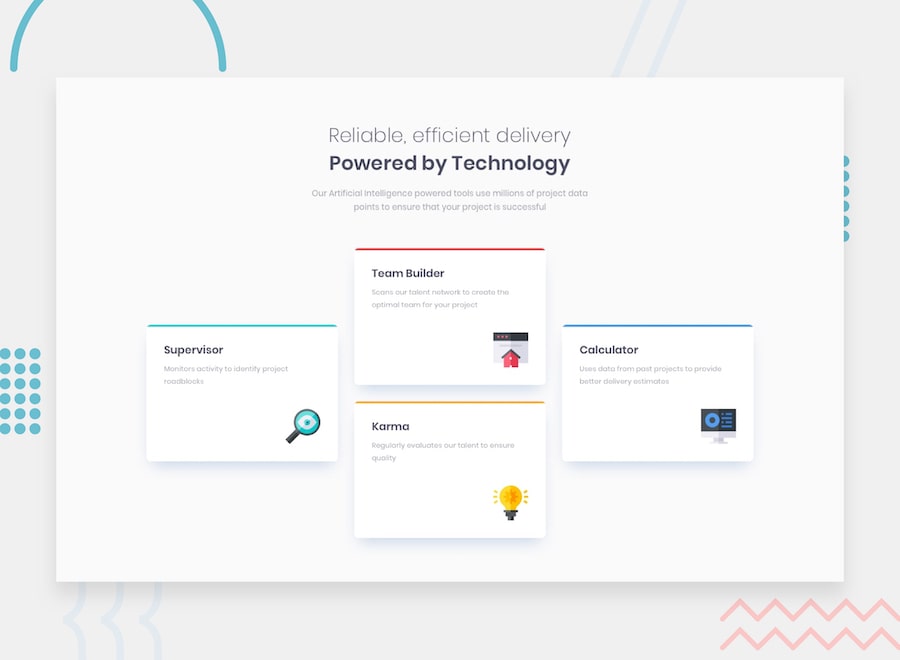Four card feature section
Welcome! 👋
Building your project
Feel free to use any workflow that you feel comfortable with. Below is a suggested process, but do not feel like you need to follow these steps:
- Initialize your project as a public repository on GitHub. This will make it easier to share your code with the community if you need some help. If you're not sure how to do this, have a read through of this Try Git resource.
- Configure your repository to publish your code to a URL. This will also be useful if you need some help during a challenge as you can share the URL for your project with your repo URL. There are a number of ways to do this, but we recommend using Vercel. We've got more information about deploying your project with Vercel below.
- Look through the designs to start planning out how you'll tackle the project. This step is crucial to help you think ahead for CSS classes that you could create to make reusable styles.
- Before adding any styles, structure your content with HTML. Writing your HTML first can help focus your attention on creating well-structured content.
- Write out the base styles for your project, including general content styles, such as
font-familyandfont-size. - Start adding styles to the top of the page and work down. Only move on to the next section once you're happy you've completed the area you're working on.
- If you'd like to try making your project fully responsive, we'd recommend checking out Sizzy. It's a great browser that makes it easy to view your site across multiple devices.
Deploying your project
As mentioned above, there are a number of ways to host your project for free. We recommend using Vercel as it's an amazing service and extremely simple to get set up with. If you'd like to use Vercel, here are some steps to follow to get started:
- Sign up to Vercel and go through the onboarding flow, ensuring your GitHub account is connected by using their Vercel for GitHub integration.
- Connect your project to Vercel from the "Import project" page, using the "From Git Repository" button and selecting the project you want to deploy.
- Once connected, every time you
git push, Vercel will create a new deployment and the deployment URL will be shown on your Dashboard. You will also receive an email for each deployment with the URL.