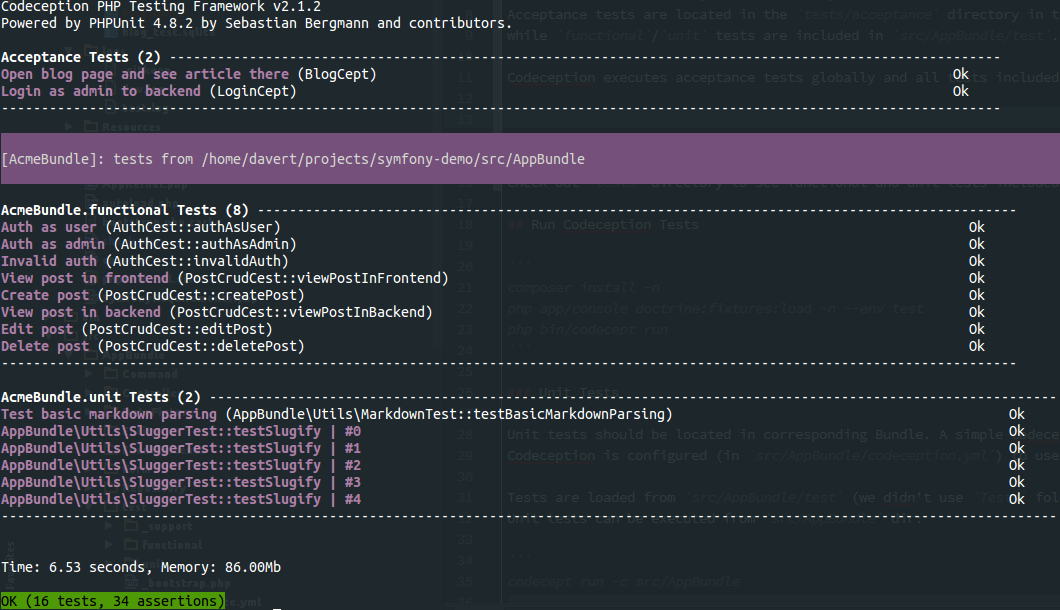We use official "Symfony Demo Application" to demonstrate basics of Codeception testing.
There are acceptance, functional, and unit tests included.
Acceptance tests are located in the tests/acceptance directory in the root of a project,
while functional/unit tests are included in src/AppBundle/test.
Codeception executes acceptance tests globally and all tests included in bundles.
composer install -n
php app/console doctrine:schema:update --force --env test
php app/console doctrine:fixtures:load -n --env test
php app/console server:start
php bin/codecept run
Unit and Functional tests are supposed to be located in corresponding Bundle. A simple Codeception configuration was created src/AppBundle.
Codeception is configured (in src/AppBundle/codeception.yml) to use app directory for handling logs and data.
Tests are loaded from src/AppBundle/test (we didn't use Tests folder to separate symfony-demo original tests and tests of Codeception).
Unit tests can be executed from src/AppBundle dir:
php bin/codecept run -c src/AppBundle
Acceptance tests require web server to be started. They interact with application as regular user would do. Ideally, this should include browser testing, however we use browser emulator PhpBrowser to do some basic testing.
php bin/codecept run acceptance
The "Symfony Demo Application" is a reference application created to show how to develop Symfony applications following the recommended best practices.
- PHP 5.3 or higher;
- PDO-SQLite PHP extension enabled;
- and the usual Symfony application requirements.
If unsure about meeting these requirements, download the demo application and
browse the http://localhost:8000/check.php script to get more detailed
information.
First, install the Symfony Installer if you haven't already. Then, install the Symfony Demo Application executing this command anywhere in your system:
$ symfony demo
# if you're using Windows:
$ php symfony demoIf the demo command is not available, update your Symfony Installer to the
most recent version executing the symfony self-update command.
NOTE
If you can't use the Symfony Installer, download and install the demo application using Git and Composer:
$ git clone https://github.com/symfony/symfony-demo $ cd symfony-demo/ $ composer install
If you have PHP 5.4 or higher, there is no need to configure a virtual host in your web server to access the application. Just use the built-in web server:
$ cd symfony-demo/
$ php app/console server:runThis command will start a web server for the Symfony application. Now you can
access the application in your browser at http://localhost:8000. You can
stop the built-in web server by pressing Ctrl + C while you're in the
terminal.
NOTE
If you're using PHP 5.3, configure your web server to point at the
web/directory of the project. For more details, see: http://symfony.com/doc/current/cookbook/configuration/web_server_configuration.html