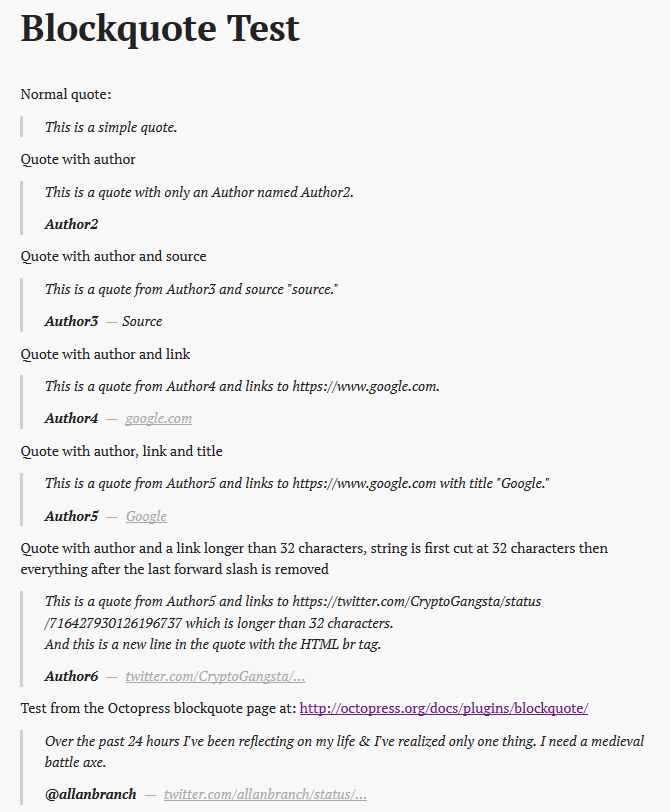These are shortcodes that I have created for the Hugo static blogging engine.
To use them, copy the HTML files into your-hugo-blog/layouts/shortcodes/ or
your-hugo-blog/themes/current-theme/layouts/shortcodes/. I do not suggest the
second approach. Create the shortcodes directory if it does not exist. You can
learn more about shortcodes from
Hugo documentation.
Adds title to code blocks.
Usage:
{{< codecaption lang="html" title="Code caption shortcode" >}}
<figure class="code">
<figcaption>
<span>{{ .Get "title" }}</span>
</figcaption>
<div class="codewrapper">
{{ highlight .Inner (.Get "lang") "linenos=true" }}
</div>
</figure>
{{< /codecaption >}}Results in:
This shortcode adds captions to pictures. Due to the way the original css file
was organized, this shortcode does not use <figure> and <figcaption>. Alt
will also be set to title.
Usage:
{{< imgcap title="Sample caption" src="/images/2016/thetheme/1.png" >}}
Results in HTML:
<span class="caption-wrapper">
<img class="caption" src="/images/2016/thetheme/1.png" title="Sample caption" alt="Sample caption">
<span class="caption-text">Sample caption</span>
</span>I attempted to the re-create the Jekyll Wikipedia link generator by Keltia. You can see the source here.
You can see the discussion on Hugo forums here with my original gist.
It has some shortcomings. There are definitely better ways to do this. Personally I prefer the named parameter version because the shortcode is easier to write but this should work for both.
Usage:
You can either use named parameters:
- {{< wp tag="VIC_cipher" >}}
- {{< wp tag="VIC_cipher" lang="fr" >}}
- {{< wp tag="VIC_cipher" lang="fr" title="" >}}
- {{< wp tag="VIC_cipher" title="VIC Cipher" >}}
- {{< wp tag="VIC_cipher" lang="en" title="VIC Cipher" >}}
Rendered to:
<a href="https://en.wikipedia.org/wiki/VIC_cipher">VIC_cipher</a>
<a href="https://fr.wikipedia.org/wiki/VIC_cipher">VIC_cipher</a>
<a href="https://fr.wikipedia.org/wiki/VIC_cipher">VIC_cipher</a>
<a href="https://en.wikipedia.org/wiki/VIC_cipher">VIC Cipher</a>
<a href="https://en.wikipedia.org/wiki/VIC_cipher">VIC Cipher</a>Or positional:
- {{< wp VIC_cipher >}}
- {{< wp VIC_cipher fr >}}
- {{< wp VIC_cipher "" fr >}}
- {{< wp VIC_cipher "VIC Cipher" >}}
- {{< wp VIC_cipher "VIC Cipher" fr >}}
<a href="https://en.wikipedia.org/wiki/VIC_cipher">VIC_cipher</a>
<a href="https://fr.wikipedia.org/wiki/VIC_cipher">VIC_cipher</a>
<a href="https://fr.wikipedia.org/wiki/VIC_cipher">VIC_cipher</a>
<a href="https://en.wikipedia.org/wiki/VIC_cipher">VIC Cipher</a>
<a href="https://fr.wikipedia.org/wiki/VIC_cipher">VIC Cipher</a>It does not remove the underlines from tag to use in title. I have not found a Hugo template function for that yet (perhaps there is one).
Port of the Octopress blockquote plugin at
http://octopress.org/docs/plugins/blockquote/.
It supports author, link, source and title. If title is not provided and link is longer than 32 characters, it is cut at the last forward slash similar to the original plugin.
It can be used as follows (also in tests/wp-test.markdown):
Normal quote:
{{< blockquote >}}
This is a simple quote.
{{< /blockquote >}}
Quote with author
{{< blockquote author="Author2" >}}
This is a quote with only an Author named Author2.
{{< /blockquote >}}
Quote with author and source
{{< blockquote author="Author3" source="Source" >}}
This is a quote from Author3 and source "source."
{{< /blockquote >}}
Quote with author and link
{{< blockquote author="Author4" link="https://www.google.com" >}}
This is a quote from Author4 and links to https://www.google.com.
{{< /blockquote >}}
Quote with author, link and title
{{< blockquote author="Author5" link="https://www.google.com" title="Google" >}}
This is a quote from Author5 and links to https://www.google.com with title "Google."
{{< /blockquote >}}
Quote with author and a link longer than 32 characters, string is first cut at 32 characters then everything after the last forward slash is removed
{{< blockquote author="Author6" link="https://twitter.com/CryptoGangsta/status/716427930126196737" >}}
This is a quote from Author5 and links to https://twitter.com/CryptoGangsta/status/716427930126196737 which is longer than 32 characters.
<br>And this is a new line in the quote with the HTML br tag.
{{< /blockquote >}}
Test from the Octopress blockquote page at: http://octopress.org/docs/plugins/blockquote/
{{< blockquote author="@allanbranch" link="https://twitter.com/allanbranch/status/90766146063712256" >}}
Over the past 24 hours I've been reflecting on my life & I've realized only one thing. I need a medieval battle axe.
{{< /blockquote >}}
Results in:
Displays the current year - based on the shortcode tutorial at https://gohugo.io/templates/shortcode-templates/#single-word-example-year.
Usage: {{< year >}}.
Creates an abbr HTML tag. The structure for this tag looks like:
<abbr title="World Health Organization">WHO</abbr>Which is created by the following shortcode:
{{< abbr title="World Health Organization" text="WHO" >}}
Creates a mark HTML tag to highlight text.
Usage: {{< mark text="highlighted text" >}} results in the following HTML:
<mark>highlighted text</mark>
Use it to insert a table of contents anywhere in your page. For more information about Hugo's table of contents please see https://gohugo.io/content-management/toc/.
Usage: {{< toc >}}.
Note for Goldmark users:
Starting with Hugo 0.60 (I think?), the configuration file has a new section
named markup. We can specify the minimum and maximum heading levels in the
table of contents. The defaults are as follows which are not that useful. Be
sure to override them in your site's config file:
markup:
tableOfContents:
endLevel: 3
ordered: false
startLevel: 2For more information please see https://gohugo.io/getting-started/configuration-markup/#table-of-contents.
Adds text to the input params to create a relref link for my blog. It adds hardcoded strings to the path to work with the way I organize my paths. It might not be useful for you.
These two are identical
{{< xref text="Brief Recon of the Nordpass Password Manager"
path="/post/2021/2021-04-30-testing-extensions-edge/" anchor="brief-recon"
title="Brief Recon" >}}
instead of
[Brief Recon of the Nordpass Password Manager]
({{< relref "/post/2021/2021-04-30-testing-extensions-edge/index.markdown#brief-recon" >}}
"Brief Recon)
We can also use positional arguments.
{{< xref "path" "text" "title" "anchor" >}}
{{< xref "/post/2021/2021-04-30-testing-extensions-edge/" "brief-recon"
"Brief Recon of the Nordpass Password Manager" "Brief Recon" >}}
With positional arguments, we cannot skip arguments. E.g., we can have path and anchor but not
{{< xref "/post/2021/2021-04-30-testing-extensions-edge/" >}}
{{< xref "/post/2021/2021-04-30-testing-extensions-edge/" "brief-recon" >}}
- Path is passed to the relref link so it will panic if the path does not exist.
- If the path does not end in
.mdor.markdownit adds/index.markdownto the end of it to support page bundles. - Don't worry about including
/at the beginning or in the end, the shortcode removes them and adds its own.
- Link's anchor.
- Optional.
- No need to include
#but if included it will not introduce a bug. The shortcode trims it and adds its own.
- The link's text.
- Optional.
- If not provided, the text will be the same as the link. I.e.,
.Site.BaseURL/$relreflink.
- The text that appears on the mouse tooltip when it's over the link. The
titleHTML attribute for theatag. - Optional.
- If not provided, it will be the same as text.
I have created snippets for Atom, Sublime and VS Code.
Sublime text completions
are stored in a .sublime-completion file in the User directory.
VS Code snippets can be added to
File > Preferences > User Snippets > markdown.json. For more information
please see:
I use Atom editor these days so I created a couple of snippets to insert
these shortcodes while editing Markdown files. In order to read on how to create
snippets please refer to
Atom's Snippets package.
Open your snippets file (on Windows it's File > Open Your Snippets) and paste the editor-snippets\atom-snippets.cson into it.
My original mistake was to repeat '.source.gfm' before the imgcap snippet,
seems like
cson keys should not be repeated.
For more information please see:
I don't know, MIT I guess.