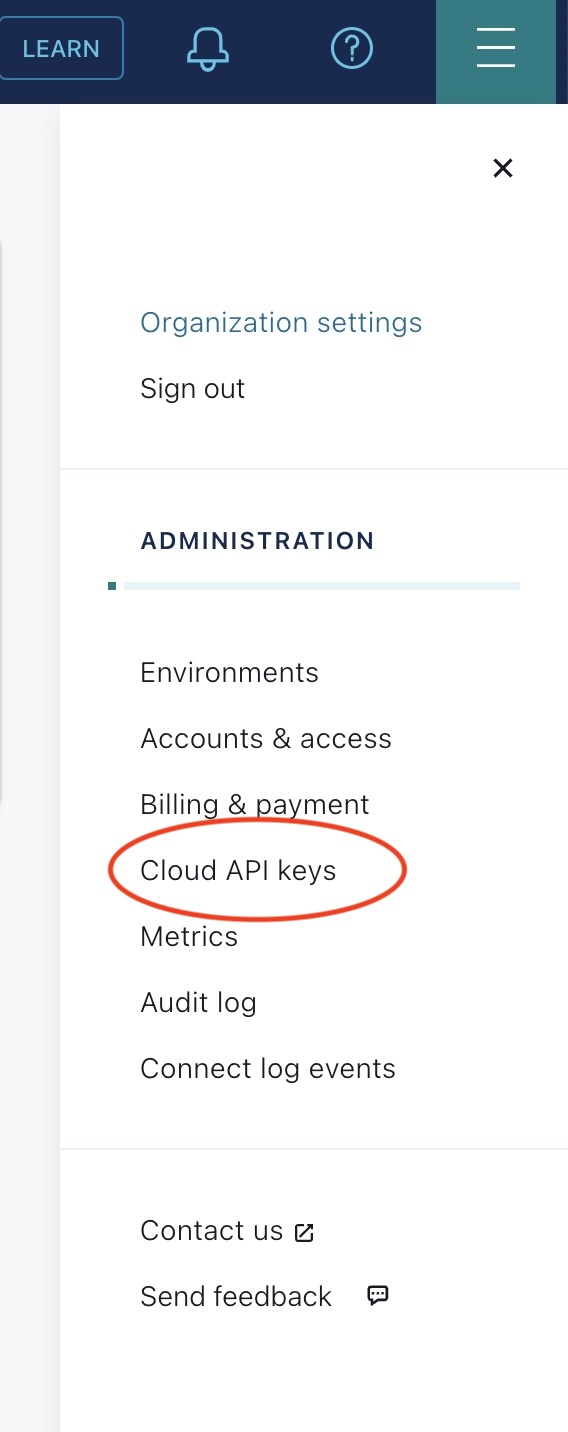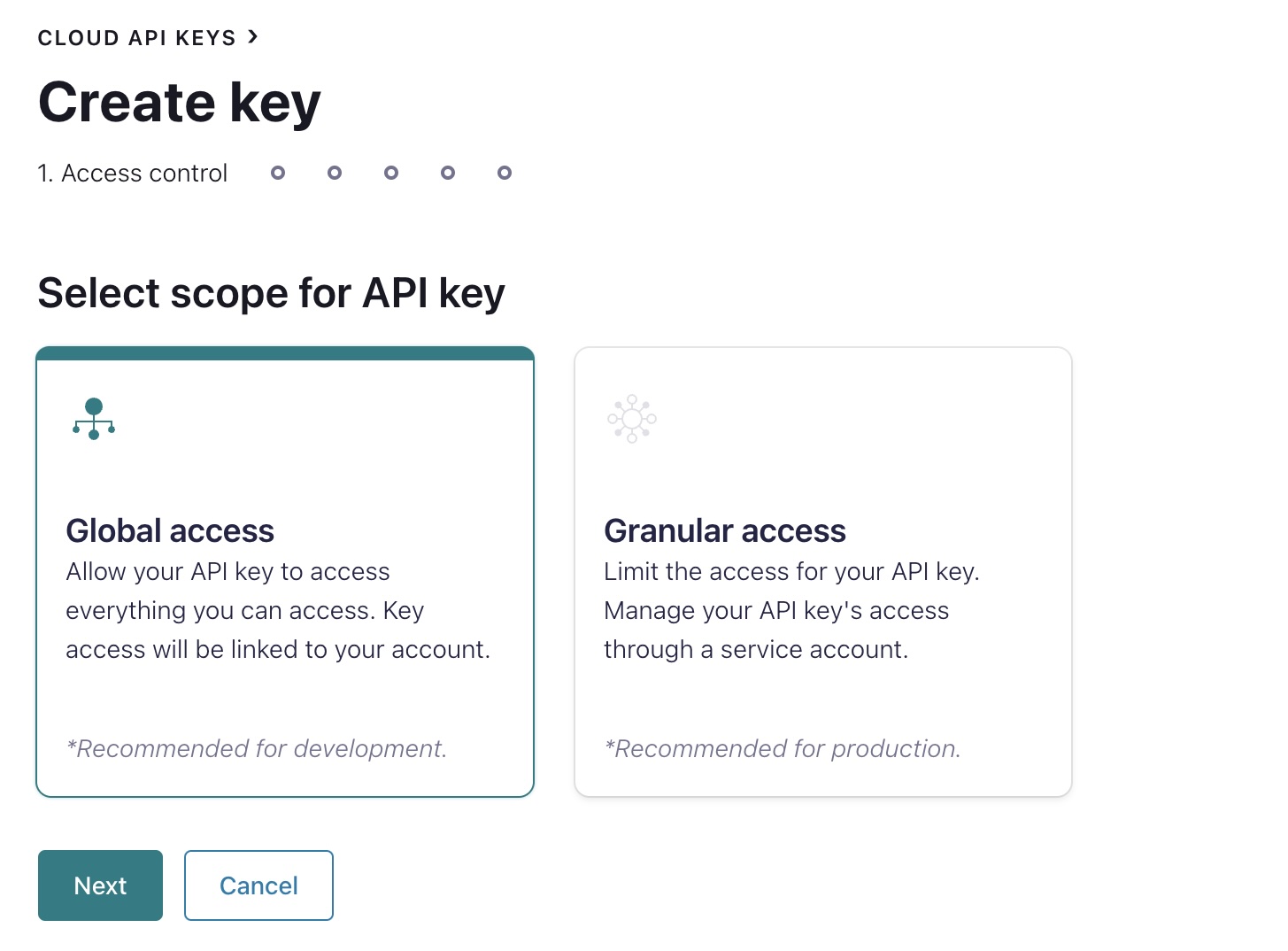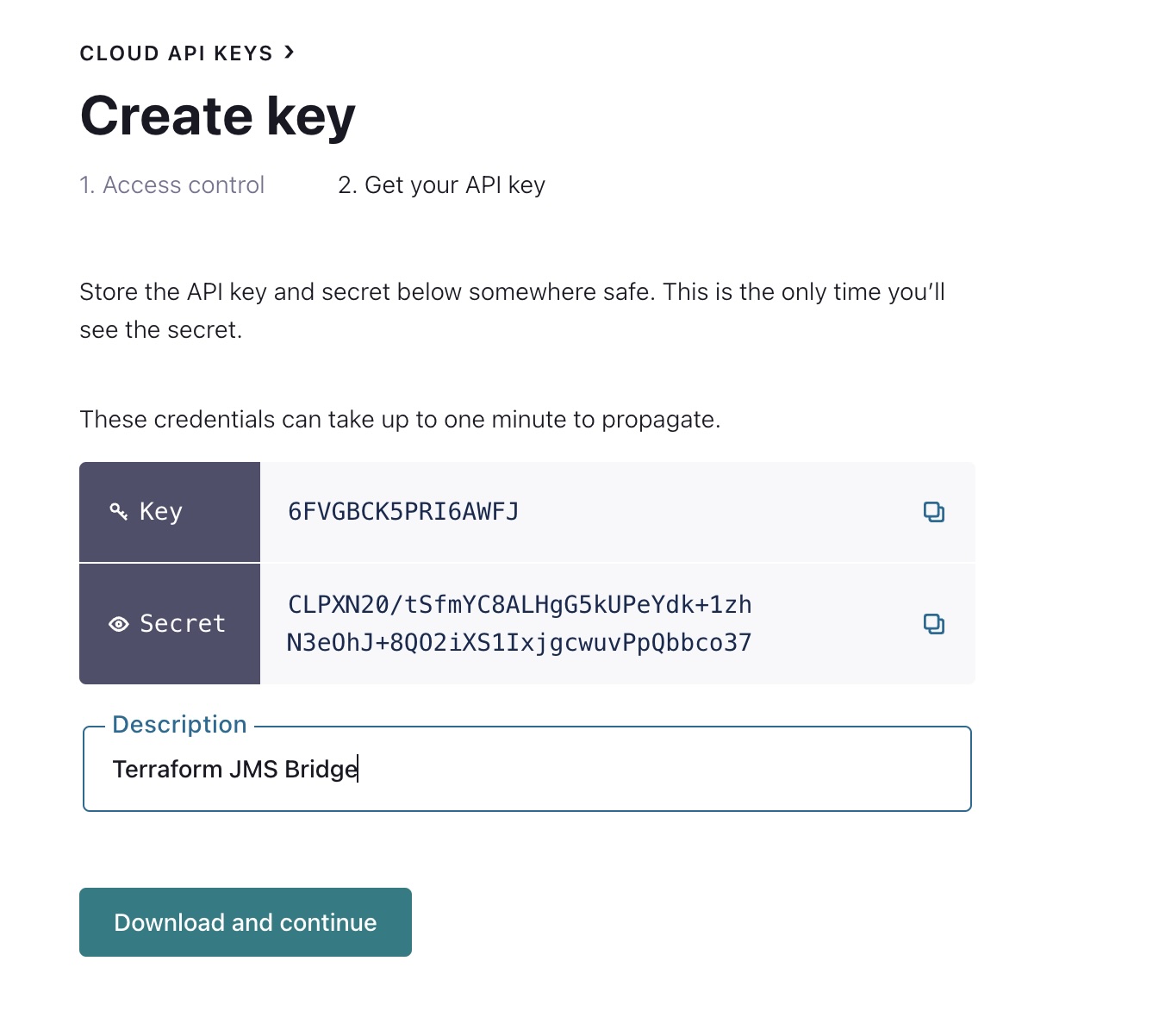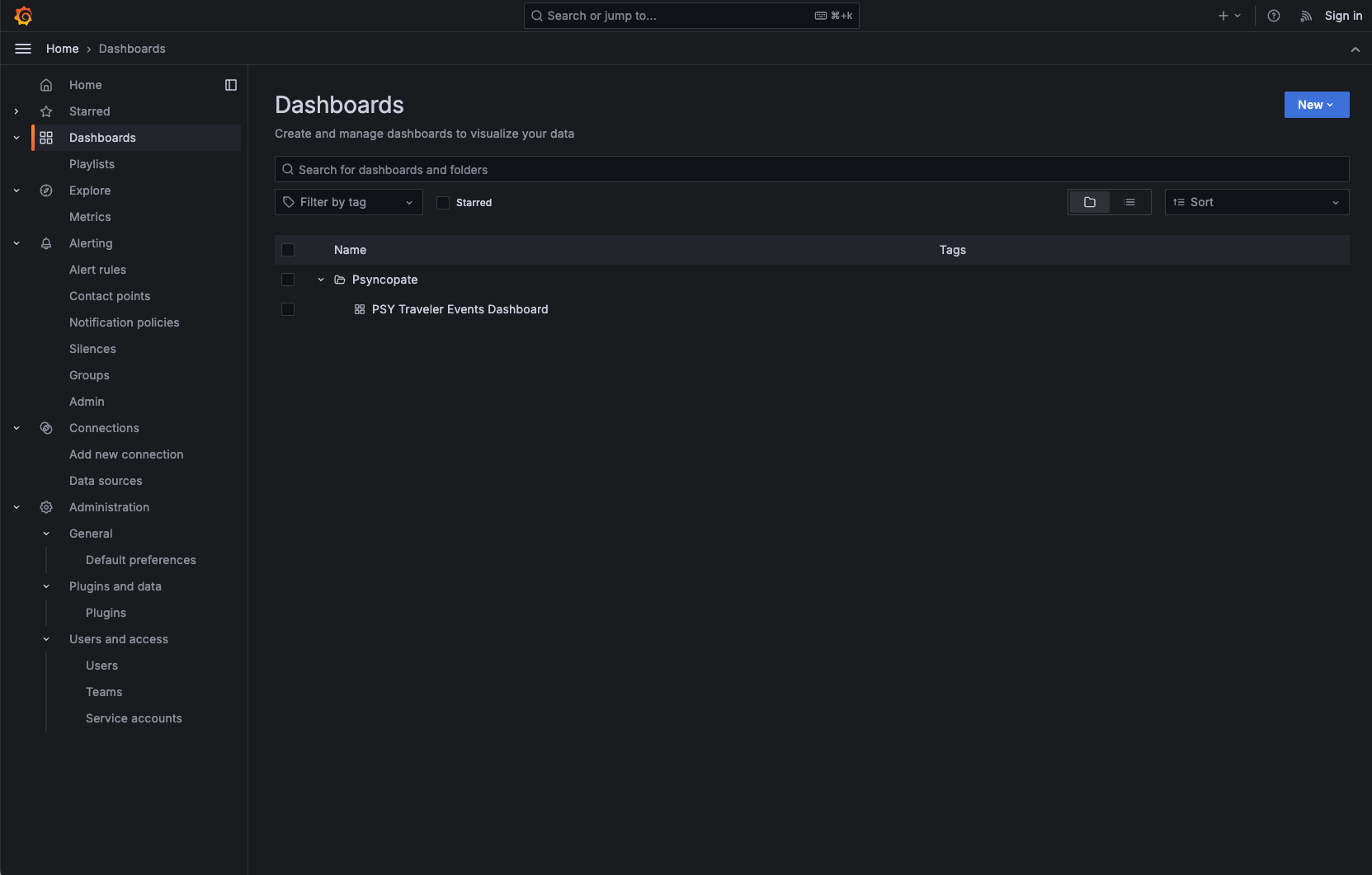The JMS-Bridge is a component that can be used to facilitate quicker migration from legacy JMS based systems to ones built around the Confluent Platform:
https://www.confluent.io/confluent-accelerators/
(See JMS 2.0 Bridge section)
This JMS Bridge Grafana Demo runs the JMS Bridge in a Docker Compose along with Confluent Cloud, Grafana with the KSQL plugin , and includes a use case for geographical visual of airport traveler events in a Grafana Dashboard.
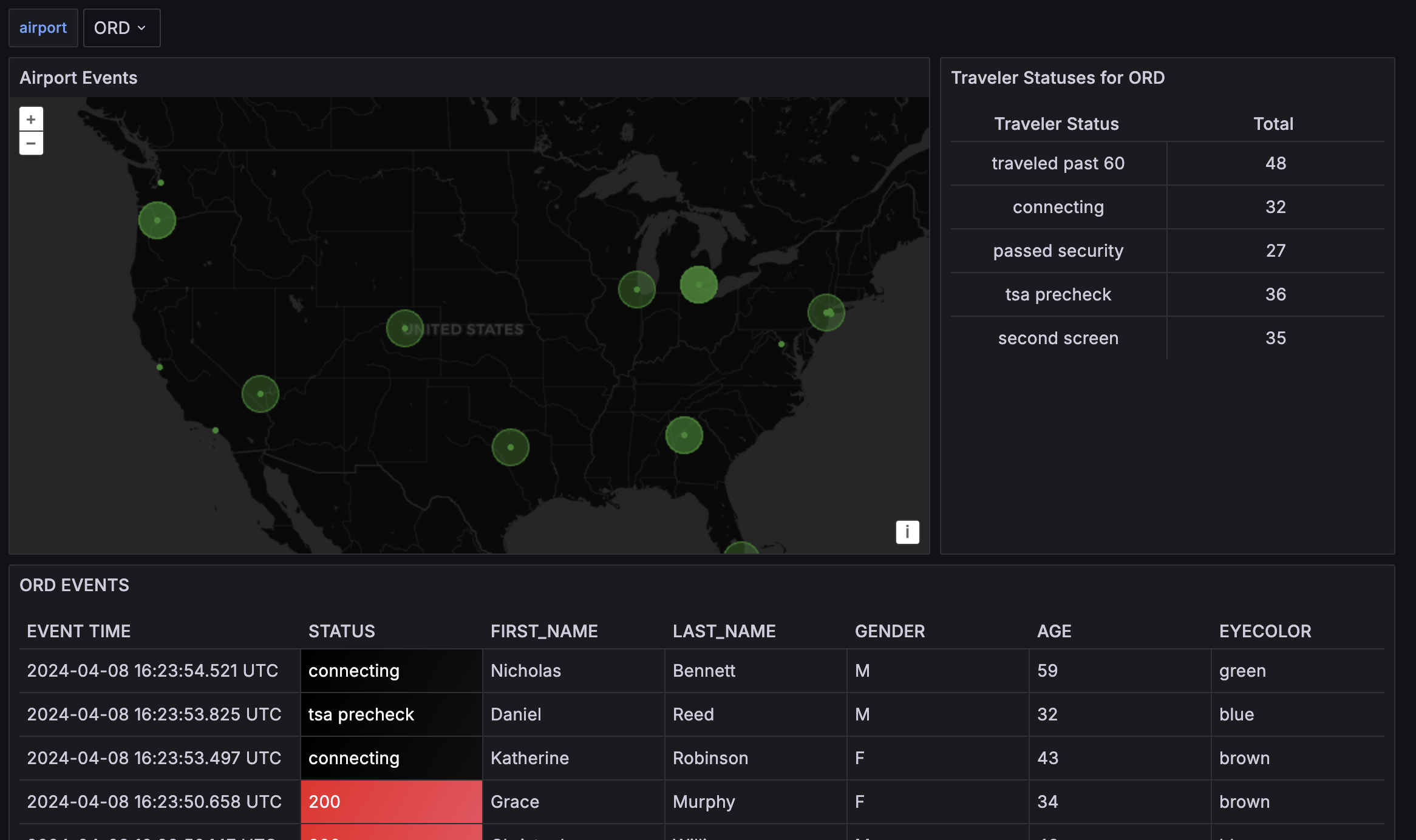
- Confluent Cloud: A fully managed Apache Kafka service.
- JMS Bridge: A component that can be used to facilitate quicker migration from legacy JMS based systems to ones built around the Confluent Platform.
- Grafana: A multi-platform open-source analytics and interactive visualization web application.
- KSQL Plugin for Grafana: A Grafana plugin that allows you to query and visualize data from Confluent Cloud using KSQL.
To run this demo, you need to have the following installed on your machine:
- Docker
- Confluent Cloud Account
-
Log into Confluent Cloud and enter your email and password. If you are not registered before, [click here][https://www.confluent.io/confluent-cloud/tryfree/] to register.
-
Once you have logged in, click on the menu icon at the upper right hand corner and click Cloud API Keys to create Cloud API Keys for the terraform provider.
- Click + Add Key to create a new API Key.
- For the purpose of this demo selet Global Access and click Next
- Type a description and to preserve the keys, click download.
- Create a file called
values.tfvarswith the following content in the same directory asdocker-compose.yml:
confluent_cloud_api_key="<confluent_cloud_api_key>"
confluent_cloud_api_secret="<confluent_cloud_api_secret>"
confluent_cloud_provider="<confluent_cloud_provider[AWS|GCP|AZURE]>"
confluent_cloud_region="<confluent_cloud_region>"
confluent_cloud_environment_name="<confluent_cloud_environment_name>"
confluent_cloud_cluster_name="<confluent_cloud_cluster_name>"- run the following command to deploy the JMS Bridge Grafana Demo
cd jms-bridge-grafana-demo
./deploy.shTo produce messages, run the following command:
cd jms-bridge-grafana-demo
./produce.shNow you can access the Grafana Dashboard by visiting http://localhost:3000 and select the PSY Traveler Events Dashboard in the Dashboards section.
To stop and remove the containers, run the following command:
cd jms-bridge-grafana-demo
./destroy.sh