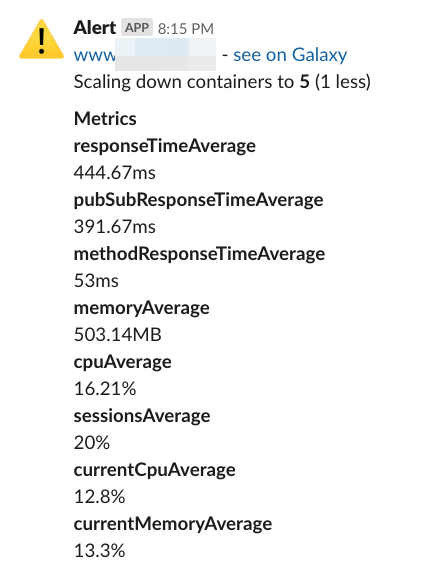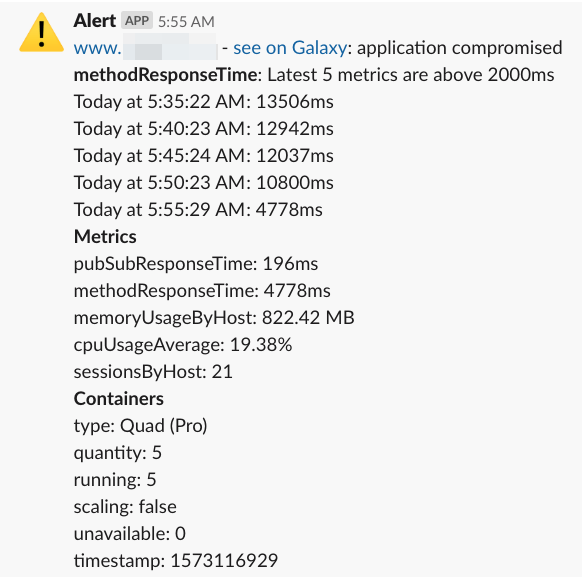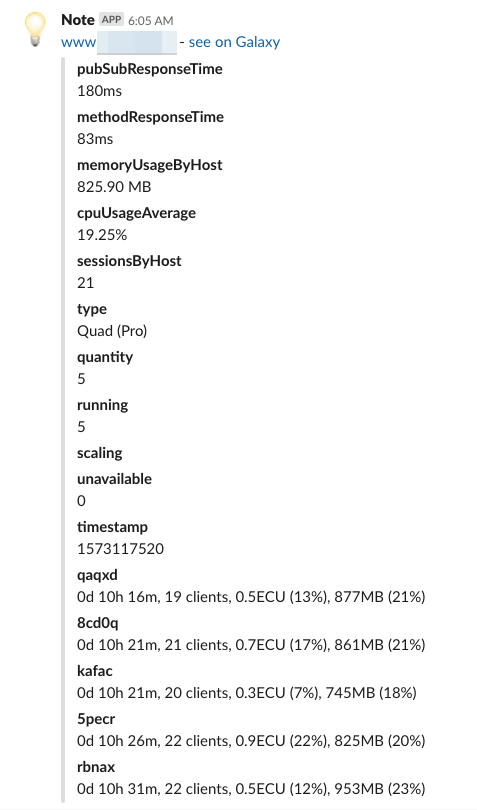NodeJS command line tool to monitor and auto-scale Meteor Galaxy
- Monitoring: reads Galaxy and Meteor APM metrics
- Alerts: reports containers and apps not running as expected
- Auto-scaling: take actions when specific conditions are met
- Send slack notifications: updates, alerts and autos-scaling messages;
We use puppeteer to read Galaxy and Meteor APM dashboards and then we execute actions based on
your
desired settings.
Set up in your CI server or equivalent a job to call mgas (meteor-galaxy-auto-scaling) command
from
time to time, it's probably a good idea to use a very short period, like every 2 minutes then
you will be always monitoring your containers.
If you need help configuring your CI check our configurations examples. Please open an issue if you are having a hard time then we can improve the documentation. If you have already configured your CI please open a Pull Request including the instructions in the configuration examples.
First you need to install mgas (meteor-galaxy-auto-scaling) using yarn or npm:
yarn global add @pathable/meteor-galaxy-auto-scaling
npm install -g @pathable/meteor-galaxy-auto-scaling
Then you run it informing a configuration file with your alerts and auto-scaling rules:
mgas --settings settings.json
You can have different settings for different purposes.
Check the log of changes.
{
"appName": "your app host (required)",
"username": "your Galaxy username (required)",
"password": "your Galaxy password (required)",
"slackWebhook": "your Slack webhook URL",
"silentSlack": false,
"simulation": false,
"persistentStorage": "full path to where we want to storage scrapped info",
"infoRules": {
"send": true,
"channel": "#galaxy-updates"
},
"alertRules": {
"channel": "#alerts",
"messagePrefix": "@channel",
"maxInContainers": {
},
"maxInApp": {
"pubSubResponseTime": 200,
"methodResponseTime": 300,
"cpuUsageAverage": 1,
"memoryUsageByHost": 1500,
"sessionsByHost": 5
}
},
"autoscaleRules": {
"channel": "#auto-scaling",
"containersToScale": 2,
"minContainers": 2,
"maxContainers": 10,
"addWhen": {
"pubSubResponseTimeAbove": 300,
"methodResponseTimeAbove": 300,
"cpuAbove": 50,
"memoryAbove": 70,
"sessionsAbove": 50
},
"reduceWhen": {
"pubSubResponseTimeBelow": 300,
"methodResponseTimeBelow": 300,
"cpuBelow": 25,
"memoryBelow": 25,
"sessionsBelow": 30
}
},
"minimumStats": 5,
"puppeteer": {
"headless": true
}
}
The autoscaling (autoscaleRules) behavior is meant to adjust smartly the containers on the
Galaxy server taking
into account the data got from there and a predefined configuration.
-
Three actions are supported:
addcontainers (conditions are configured onaddWhenjson key);reducecontainers (conditions are configured onreduceWhenjson key);
-
The conditions available are: "[pubSubResponseTime|methodResponseTime|cpu|memory|sessions][Above|Below]". Check out to which values refer for each: from Galaxy Panel and APM panel.
-
The conditions express the property average on the active containers. The active containers are those that are running, the ones starting or stopping are ignored.
-
Multiple conditions can be informed and they are evaluated in different ways depending on the action
addaction evaluates withOR, one match is enough to add new containerreduceaction evaluates withAND, one miss match is enough to not remove one container
-
The
addWhenandreduceWhenbehaviors check to not go beyond a containers count range. This range is described by theminContainersandmaxContainersconfiguration. -
The
addWhenandreduceWhenbehaviors won't run if a scaling is happening. If any other condition passes it will run on the next run. -
An slack message is sent anytime a scaling behavior is triggered if you set a Slack Webhook, the messages are sent to the default webhook channel. You will receive messages like this
You can set maximum limits for container metrics (CPU, memory and connected clients) and also for Meteor app metrics (response time for publications and methods).
Example:
"alertRules": {
"maxInContainers": {
"cpu": 1,
"memory": 10,
"clients": 5
},
"maxInApp": {
"pubSubResponseTime": 200,
"methodResponseTime": 300
}
},
"minimumStats": 5,
You will receive an alert like this when at least minimumStats times in a row the current value
was above the maximum expected.
Then if you run mgas every 2 minutes and use minimumStatus as 5 you will get an alert when your metric is at least 10 minutes above the maximum expected
.
minimumStats is set in the first level of the settings because maybe we will use this
information in
the future also for auto-scaling, for now auto-scaling is not considering the minimumStats
value.
- Set the channel, by default will go to default webhook channel
- You will receive messages like this
If you need to have dynamic settings coming from a external location, like an API, you can configure:
"remote": {
"url": "https://yourapi.com/v1/auto-scaling?yourkey=XXX&anySetting=YYY"
}Then the JSON returned by this API will be merged (using lodash.merge) with your local settings
. If the request to this URL throws an error then the local settings will be used anyway and a
console.error (Error getting remote options from ${url})
will be printed.
If you want to include new features that includes reading new data from Galaxy or Meteor APM you
will probably want to run puppeteer watching the actions, then change headless setting to
false.
"puppeteer": {
"headless": false
}
sudo apt-get install libx11-xcb1 libxcomposite1 libxi6 libxext6 libxtst6 libnss3 libcups2 libxss1 libxrandr2 libasound2 libpangocairo-1.0-0 libatk1.0-0 libatk-bridge2.0-0 libgtk-3-0
Please open issues to discuss improvements and report bugs. Also feel free to submit PRs, it is always a good idea to discuss first your PR idea in the issues.
Thanks goes to these wonderful people (emoji key):
Filipe Névola 💻 |
Nacho Codoñer 💻 |
This project follows the all-contributors specification. Contributions of any kind welcome!