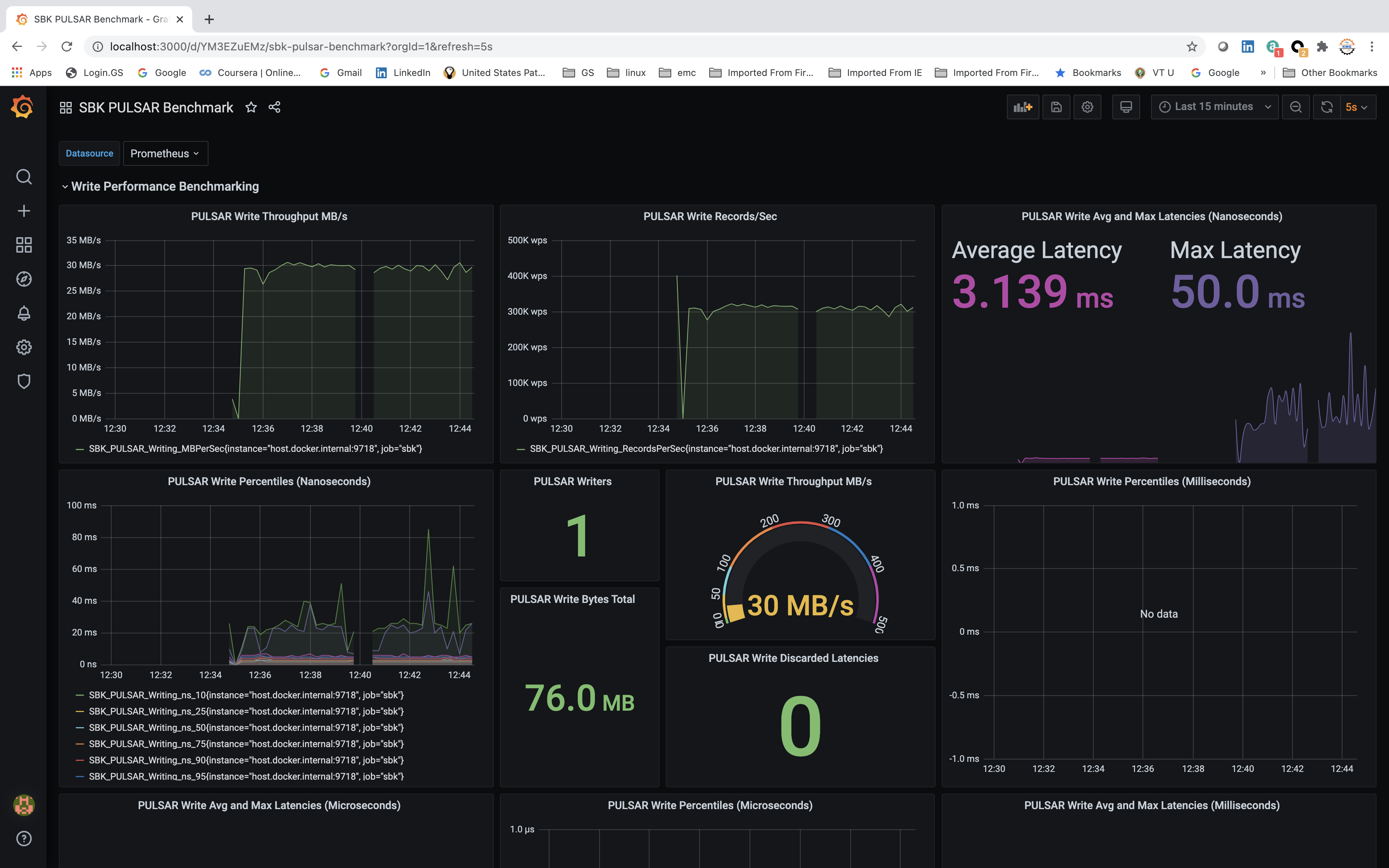Any Storage System... Any Payload... Any Time Stamp...
The SBK (Storage Benchmark Kit) is an open source software framework for the performance benchmarking of any storage system. If you are curious to measure the maximum throughput performance of your storage device/system, then SBK is the right software for you. The SBK itself is a very high-performance benchmark tool/framework. It massively writes the data to the storage system and reads the data from the storage system. The SBK supports multi writers and readers and also the End to End latency benchmarking. The latency quartiles and percentiles are calculated for complete data written/read without any sampling; hence the percentiles are 100% accurate.
Supported By
The design principle of SBK is the Performance Benchmarking of 'Any Storage System' with 'Any Type of data payload' and 'Any Time Stamp', because, the SBK is not specific to particular type of storage system, it can be used for performance benchmarking of any storage system, let it be file system, databases , any distributed storage systems or message queues by adding SBK driver which specifies the IO operations of storage system. you can find the list of supported drivers below. The SBK supports a variety of payloads too, such as byte array, byte buffer, string, and you can add your own payload type. The Latency values can be measured either in milliseconds, microseconds or nanoseconds using SBK.
SBK supports performance benchmarking of following storage systems
| # | Driver | # | Driver |
|---|---|---|---|
| 1. | Artemis | 21. | Minio |
| 2. | Asyncfile | 22. | Mongodb |
| 3. | Bookkeeper | 23. | Mssql |
| 4. | Cassandra | 24. | Mysql |
| 5. | Cephs3 | 25. | Nats |
| 6. | Concurrentq | 26. | NatsStream |
| 7. | Couchdb | 27. | Nsq |
| 8. | Csv | 28. | Null |
| 9. | Db2 | 29. | Openio |
| 10. | Derby | 30. | Postgresql |
| 11. | Fdbrecord | 31. | Pravega |
| 12. | File | 32. | Pulsar |
| 13. | Filestream | 33. | Rabbitmq |
| 14. | Foundationdb | 34. | Redis |
| 15. | Hdfs | 35. | Redpanda |
| 16. | Hive | 36. | Rocketmq |
| 17. | Ignite | 37. | Rocksdb |
| 18. | Jdbc | 38. | Seaweeds3 |
| 19. | Kafka | 39. | Sqlite |
| 20. | Mariadb |
In the future, many more storage systems drivers will be plugged in
We welcome open source developers to contribute to this project by adding a driver for your storage device and any features to SBK. Refer to :
- Contributing to SBK for the Contributing guidelines.
- Add your storage driver to SBK to know how to add your driver (storage device driver or client) for performance benchmarking.
- Java 11+
- Gradle 6+
Checkout the source code:
git clone https://github.com/kmgowda/SBK.git
cd SBK
Build the SBK:
./gradlew build
untar the SBK to local folder
tar -xvf ./build/distributions/sbk.tar -C ./build/distributions/.
Running SBK locally:
<SBK directory>/./build/distributions/sbk/bin/sbk -help
...
usage: sbk
Storage Benchmark Kit
-class <arg> Storage Driver Class,
Available Drivers [Artemis, AsyncFile, BookKeeper,
Cassandra, CephS3, ConcurrentQ, CouchDB, CSV, Db2,
Derby, FdbRecord, File, FileStream, FoundationDB,
HDFS, Hive, Ignite, Jdbc, Kafka, MariaDB, MinIO,
MongoDB, MsSql, MySQL, Nats, NatsStream, Nsq, Null,
OpenIO, PostgreSQL, Pravega, Pulsar, RabbitMQ, Redis,
RedPanda, RocketMQ, RocksDB, SeaweedS3, SQLite]
-context <arg> Prometheus Metric context; 'no' disables this option;
default: 9718/metrics
-csvfile <arg> CSV file to record results; 'no' disables this
option, default: no
-help Help message
-maxlatency <arg> Maximum latency; use '-time' for time unit; default:
180000 ms
-minlatency <arg> Minimum latency; use '-time' for time unit; default:
0 ms
-ram <arg> SBK RAM host; 'no' disables this option, default: no
-ramport <arg> SBK RAM Port; default: 9716
-readers <arg> Number of readers
-records <arg> Number of records(events) if 'seconds' not specified;
otherwise, Maximum records per second by writer(s)
and/or Number of records per second by reader(s)
-rsec <arg> Number of seconds/step for readers, default: 0
-rstep <arg> Number of readers/step, default: 1
-seconds <arg> Number of seconds to run; if not specified, runs
forever
-size <arg> Size of each message (event or record)
-sync <arg> Each Writer calls flush/sync after writing <arg>
number of of events(records) ; <arg> number of
events(records) per Write or Read Transaction
-throughput <arg> If > 0, throughput in MB/s
If 0, writes/reads 'records'
If -1, get the maximum throughput (default: -1)
-time <arg> Latency Time Unit [ms:MILLISECONDS, mcs:MICROSECONDS,
ns:NANOSECONDS]; default: ms
-writers <arg> Number of writers
-wsec <arg> Number of seconds/step for writers, default: 0
-wstep <arg> Number of writers/step, default: 1
Please report issues at https://github.com/kmgowda/SBK
Just to check the SBK build issue the command
./gradlew check
Build only the SBK install binary
./gradlew installDist
executable binary will be available at : [SBK directory]/./build/install/sbk/bin/sbk
The SBK can be executed to
- write/read a specific amount of events/records to/from the storage driver (device/cluster)
- write/read the events/records for the specified amount of time
SBK outputs the data written/read , average throughput and latency, maximum latency and the latency percentiles 10th, 20th, 25th, 30th, 40th, 50th, 60th, 75th, 80th, 90th, 92.5th, 95th, 97.5th, 99th, 99.25th, 99.5th, 99.75th, 99.9th, 99.95th and 99.99th for every 5 seconds time interval as show below.
Pulsar Writing 1 Writers, 0 Readers, 1 Max Writers, 0 Max Readers, 5 seconds, 120.2 MB, 1260685 records, 252086.6 records/sec, 24.04 MB/sec, 3.8 ms avg latency, 132 ms max latency; 0 invalid latencies; Discarded Latencies: 0 lower, 0 higher; SLC-1: 0%, SLC-2: 90%; Latency Percentiles: 3 ms 10th, 3 ms 20th, 3 ms 25th, 3 ms 30th, 3 ms 40th, 3 ms 50th, 4 ms 60th, 4 ms 70th, 4 ms 75th, 5 ms 80th, 5 ms 90th, 6 ms 92.5th, 6 ms 95th, 7 ms 97.5th, 8 ms 99th, 8 ms 99.25th, 9 ms 99.5th, 11 ms 99.75th, 13 ms 99.9th, 79 ms 99.95th, 100 ms 99.99th.
Pulsar Writing 1 Writers, 0 Readers, 1 Max Writers, 0 Max Readers, 5 seconds, 146.2 MB, 1533277 records, 306471.5 records/sec, 29.23 MB/sec, 3.2 ms avg latency, 94 ms max latency; 0 invalid latencies; Discarded Latencies: 0 lower, 0 higher; SLC-1: 33%, SLC-2: 88%; Latency Percentiles: 2 ms 10th, 3 ms 20th, 3 ms 25th, 3 ms 30th, 3 ms 40th, 3 ms 50th, 3 ms 60th, 3 ms 70th, 3 ms 75th, 3 ms 80th, 4 ms 90th, 5 ms 92.5th, 5 ms 95th, 5 ms 97.5th, 6 ms 99th, 6 ms 99.25th, 6 ms 99.5th, 18 ms 99.75th, 32 ms 99.9th, 91 ms 99.95th, 92 ms 99.99th.
Pulsar Writing 1 Writers, 0 Readers, 1 Max Writers, 0 Max Readers, 5 seconds, 153.3 MB, 1606962 records, 321263.9 records/sec, 30.64 MB/sec, 3.1 ms avg latency, 28 ms max latency; 0 invalid latencies; Discarded Latencies: 0 lower, 0 higher; SLC-1: 33%, SLC-2: 79%; Latency Percentiles: 2 ms 10th, 3 ms 20th, 3 ms 25th, 3 ms 30th, 3 ms 40th, 3 ms 50th, 3 ms 60th, 3 ms 70th, 3 ms 75th, 3 ms 80th, 4 ms 90th, 4 ms 92.5th, 5 ms 95th, 5 ms 97.5th, 5 ms 99th, 5 ms 99.25th, 6 ms 99.5th, 7 ms 99.75th, 8 ms 99.9th, 25 ms 99.95th, 26 ms 99.99th.
Pulsar Writing 1 Writers, 0 Readers, 1 Max Writers, 0 Max Readers, 5 seconds, 149.5 MB, 1568022 records, 313541.7 records/sec, 29.90 MB/sec, 3.1 ms avg latency, 40 ms max latency; 0 invalid latencies; Discarded Latencies: 0 lower, 0 higher; SLC-1: 33%, SLC-2: 85%; Latency Percentiles: 2 ms 10th, 3 ms 20th, 3 ms 25th, 3 ms 30th, 3 ms 40th, 3 ms 50th, 3 ms 60th, 3 ms 70th, 3 ms 75th, 3 ms 80th, 4 ms 90th, 4 ms 92.5th, 5 ms 95th, 5 ms 97.5th, 5 ms 99th, 5 ms 99.25th, 6 ms 99.5th, 6 ms 99.75th, 6 ms 99.9th, 37 ms 99.95th, 39 ms 99.99th.
Pulsar Writing 1 Writers, 0 Readers, 1 Max Writers, 0 Max Readers, 5 seconds, 150.6 MB, 1579067 records, 315750.2 records/sec, 30.11 MB/sec, 3.1 ms avg latency, 43 ms max latency; 0 invalid latencies; Discarded Latencies: 0 lower, 0 higher; SLC-1: 33%, SLC-2: 73%; Latency Percentiles: 2 ms 10th, 3 ms 20th, 3 ms 25th, 3 ms 30th, 3 ms 40th, 3 ms 50th, 3 ms 60th, 3 ms 70th, 3 ms 75th, 3 ms 80th, 4 ms 90th, 4 ms 92.5th, 5 ms 95th, 5 ms 97.5th, 5 ms 99th, 6 ms 99.25th, 6 ms 99.5th, 8 ms 99.75th, 23 ms 99.9th, 23 ms 99.95th, 23 ms 99.99th.
Pulsar Writing 1 Writers, 0 Readers, 1 Max Writers, 0 Max Readers, 5 seconds, 155.1 MB, 1626860 records, 325241.9 records/sec, 31.02 MB/sec, 3.0 ms avg latency, 11 ms max latency; 0 invalid latencies; Discarded Latencies: 0 lower, 0 higher; SLC-1: 33%, SLC-2: 47%; Latency Percentiles: 2 ms 10th, 2 ms 20th, 3 ms 25th, 3 ms 30th, 3 ms 40th, 3 ms 50th, 3 ms 60th, 3 ms 70th, 3 ms 75th, 3 ms 80th, 4 ms 90th, 4 ms 92.5th, 4 ms 95th, 5 ms 97.5th, 5 ms 99th, 5 ms 99.25th, 5 ms 99.5th, 5 ms 99.75th, 7 ms 99.9th, 8 ms 99.95th, 8 ms 99.99th.
Pulsar Writing 1 Writers, 0 Readers, 1 Max Writers, 0 Max Readers, 5 seconds, 152.6 MB, 1600332 records, 319874.5 records/sec, 30.51 MB/sec, 3.0 ms avg latency, 28 ms max latency; 0 invalid latencies; Discarded Latencies: 0 lower, 0 higher; SLC-1: 33%, SLC-2: 79%; Latency Percentiles: 2 ms 10th, 3 ms 20th, 3 ms 25th, 3 ms 30th, 3 ms 40th, 3 ms 50th, 3 ms 60th, 3 ms 70th, 3 ms 75th, 3 ms 80th, 4 ms 90th, 4 ms 92.5th, 4 ms 95th, 5 ms 97.5th, 5 ms 99th, 5 ms 99.25th, 5 ms 99.5th, 7 ms 99.75th, 8 ms 99.9th, 25 ms 99.95th, 26 ms 99.99th.
Pulsar Writing 1 Writers, 0 Readers, 1 Max Writers, 0 Max Readers, 5 seconds, 150.6 MB, 1579178 records, 315331.1 records/sec, 30.07 MB/sec, 3.1 ms avg latency, 43 ms max latency; 0 invalid latencies; Discarded Latencies: 0 lower, 0 higher; SLC-1: 33%, SLC-2: 74%; Latency Percentiles: 2 ms 10th, 3 ms 20th, 3 ms 25th, 3 ms 30th, 3 ms 40th, 3 ms 50th, 3 ms 60th, 3 ms 70th, 3 ms 75th, 3 ms 80th, 4 ms 90th, 4 ms 92.5th, 5 ms 95th, 5 ms 97.5th, 5 ms 99th, 5 ms 99.25th, 6 ms 99.5th, 9 ms 99.75th, 21 ms 99.9th, 24 ms 99.95th, 24 ms 99.99th.
Pulsar Writing 1 Writers, 0 Readers, 1 Max Writers, 0 Max Readers, 5 seconds, 152.7 MB, 1601522 records, 320112.3 records/sec, 30.53 MB/sec, 3.1 ms avg latency, 41 ms max latency; 0 invalid latencies; Discarded Latencies: 0 lower, 0 higher; SLC-1: 33%, SLC-2: 76%; Latency Percentiles: 2 ms 10th, 3 ms 20th, 3 ms 25th, 3 ms 30th, 3 ms 40th, 3 ms 50th, 3 ms 60th, 3 ms 70th, 3 ms 75th, 3 ms 80th, 4 ms 90th, 4 ms 92.5th, 5 ms 95th, 5 ms 97.5th, 5 ms 99th, 5 ms 99.25th, 6 ms 99.5th, 7 ms 99.75th, 8 ms 99.9th, 21 ms 99.95th, 22 ms 99.99th.
Pulsar Writing 1 Writers, 0 Readers, 1 Max Writers, 0 Max Readers, 5 seconds, 154.3 MB, 1617805 records, 323431.6 records/sec, 30.84 MB/sec, 3.0 ms avg latency, 25 ms max latency; 0 invalid latencies; Discarded Latencies: 0 lower, 0 higher; SLC-1: 33%, SLC-2: 74%; Latency Percentiles: 2 ms 10th, 3 ms 20th, 3 ms 25th, 3 ms 30th, 3 ms 40th, 3 ms 50th, 3 ms 60th, 3 ms 70th, 3 ms 75th, 3 ms 80th, 4 ms 90th, 4 ms 92.5th, 5 ms 95th, 5 ms 97.5th, 5 ms 99th, 5 ms 99.25th, 5 ms 99.5th, 7 ms 99.75th, 20 ms 99.9th, 23 ms 99.95th, 23 ms 99.99th.
Pulsar Writing 1 Writers, 0 Readers, 1 Max Writers, 0 Max Readers, 5 seconds, 154.1 MB, 1616214 records, 323178.2 records/sec, 30.82 MB/sec, 3.0 ms avg latency, 29 ms max latency; 0 invalid latencies; Discarded Latencies: 0 lower, 0 higher; SLC-1: 33%, SLC-2: 80%; Latency Percentiles: 2 ms 10th, 2 ms 20th, 3 ms 25th, 3 ms 30th, 3 ms 40th, 3 ms 50th, 3 ms 60th, 3 ms 70th, 3 ms 75th, 3 ms 80th, 4 ms 90th, 4 ms 92.5th, 5 ms 95th, 5 ms 97.5th, 5 ms 99th, 5 ms 99.25th, 5 ms 99.5th, 6 ms 99.75th, 8 ms 99.9th, 26 ms 99.95th, 27 ms 99.99th.
Pulsar Writing 1 Writers, 0 Readers, 1 Max Writers, 0 Max Readers, 4 seconds, 154.9 MB, 1624269 records, 326158.4 records/sec, 31.10 MB/sec, 3.0 ms avg latency, 23 ms max latency; 0 invalid latencies; Discarded Latencies: 0 lower, 0 higher; SLC-1: 33%, SLC-2: 75%; Latency Percentiles: 2 ms 10th, 2 ms 20th, 3 ms 25th, 3 ms 30th, 3 ms 40th, 3 ms 50th, 3 ms 60th, 3 ms 70th, 3 ms 75th, 3 ms 80th, 4 ms 90th, 4 ms 92.5th, 5 ms 95th, 5 ms 97.5th, 5 ms 99th, 5 ms 99.25th, 5 ms 99.5th, 6 ms 99.75th, 17 ms 99.9th, 21 ms 99.95th, 23 ms 99.99th.
Total : Pulsar Writing 1 Writers, 0 Readers, 1 Max Writers, 0 Max Readers, 60 seconds, 1794.3 MB, 18814193 records, 313533.3 records/sec, 29.90 MB/sec, 3.1 ms avg latency, 132 ms max latency; 0 invalid latencies; Discarded Latencies: 0 lower, 0 higher; SLC-1: 33%, SLC-2: 91%; Latency Percentiles: 2 ms 10th, 3 ms 20th, 3 ms 25th, 3 ms 30th, 3 ms 40th, 3 ms 50th, 3 ms 60th, 3 ms 70th, 3 ms 75th, 3 ms 80th, 4 ms 90th, 4 ms 92.5th, 5 ms 95th, 5 ms 97.5th, 6 ms 99th, 6 ms 99.25th, 6 ms 99.5th, 8 ms 99.75th, 18 ms 99.9th, 23 ms 99.95th, 70 ms 99.99th.
At the end of the benchmarking session, SBK outputs the total data written/read , average throughput and latency , maximum latency and the latency percentiles 10th, 20th, 25th, 30th, 40th, 50th, 60th, 75th, 80th, 90th, 92.5th, 95th, 97.5th, 99th, 99.25th, 99.5th, 99.75th, 99.9th, 99.95th and 99.99th for the complete data records written/read. An example final output is show as below:
Total : Pulsar Writing 1 Writers, 0 Readers, 1 Max Writers, 0 Max Readers, 60 seconds, 1794.3 MB, 18814193 records, 313533.3 records/sec, 29.90 MB/sec, 3.1 ms avg latency, 132 ms max latency; 0 invalid latencies; Discarded Latencies: 0 lower, 0 higher; SLC-1: 33%, SLC-2: 91%; Latency Percentiles: 2 ms 10th, 3 ms 20th, 3 ms 25th, 3 ms 30th, 3 ms 40th, 3 ms 50th, 3 ms 60th, 3 ms 70th, 3 ms 75th, 3 ms 80th, 4 ms 90th, 4 ms 92.5th, 5 ms 95th, 5 ms 97.5th, 6 ms 99th, 6 ms 99.25th, 6 ms 99.5th, 8 ms 99.75th, 18 ms 99.9th, 23 ms 99.95th, 70 ms 99.99th.
The SBK yields latency data points in the form of quartiles and percentiles. For the performance analysis, these quartiles and percentile latencies can be combined into two percentage factors : Sliding Latency Coverage 1 (SLC 1) and Sliding Latency Coverage 2 (SLC 2).
The SLC1 indicates the percentage of dispersion from lower latency percentile to median percentile. This indicates the range between all lower latencies percentiles to median latency and also dispersion from all latency values which are below median latency. The SLC2 indicates the percentage of dispersion from median latency percentile and all other percentile values to the last (maximum) percentile (99.99th percentile). If you are comparing two or more storage systems which are having similar / approximate median latency percentiles then SLC2 gives which storage system is doing better. Lower SLC2 percentage means higher the performance of the system. If you are observing too many variations of SLC 2 percentage that means you have an opportunity to improve the stability of the storage system too.
you can use option "-csvfile" to specify the csv file to log all the performance results for future analytics.
When you run the SBK, by default it starts the http server and all the output benchmark data is directed to the default port number: 9718 and metrics context. If you want to change the port number and context, you can use the command line argument -context to change the same. you have to run the prometheus monitoring system (server [default port number is 9090] cum client) which pulls/fetches the benchmark data from the local/remote http server. If you want to include additional SBK nodes/instances to fetch the performance data or from port number other than 9718, you need to extend or update targets.json In case, if you are fetching metrics/benchmark data from remote http server , or from the context other than metrics then you need to change the default prometheus server configuration too. Run the grafana server (cum a client) to fetch the benchmark data from prometheus. For example, if you are running a local grafana server then by default it fetches the data from the prometheus server at the local port 9090. You can access the local grafana server at localhost:3000 in your browser using admin/admin as default username / password. You can import the grafana dashboards to fetch the SBK benchmark data of the existing supported storage drivers from grafana dashboards.
The sample output of Standalone Pulsar benchmark data with grafana is below
- If you are running Pravega server in standalone/local mode or if you are running SBK in the same system in which Pravega controller is also running, then Prometheus port 9090 conflicts with the Pravega controller. So, either you change the Pravega controller port number or change the Prometheus port number in the Prometheus targets file before deploying the prometheus.
- If you find that using the local port 9718 conflicts with a storage server or any other application. Then, you can change the SBK's http port using -metrics option, and you need change the [Prometheus targets.json] (https://github.com/kmgowda/SBK/blob/master/grafana/prometheus/targets.json) too
SBK can be deployed in a distributed clusters using SBK-RAM
The SBK Docker images are available at SBK Docker
The SBK docker image pull command is
docker pull kmgowda/sbk
you can straightaway run the docker image too, For example
docker run -p 127.0.0.1:9718:9718/tcp kmgowda/sbk:latest -class rabbitmq -broker 192.168.0.192 -topic kmg-topic-11 -writers 5 -readers 1 -size 100 -seconds 60
- Note that the option -p 127.0.0.1:9718:9718/tcp redirects the 9718 port to local port to fetch the performance metric data for Prometheus.
- Avoid using the --network host option , because this option overrides the port redirection.
The SBK docker compose consists of SBK docker image, Grafana and prometheus docker images. The grafana image contains the dashboards which can be directly deployed for the performance analytics.
As an example, just follow the below steps to see the performance graphs
-
In the SBK directory build the 'SBK' service of the docker compose file as follows.
<SBK dir>% docker-compose build -
Run the 'SBK' service as follows.
<SBK dir>% docker-compose run sbk -class concurrentq -writers 1 -readers 5 -size 1000 -seconds 120 -
login to grafana local host port 3000 with username admin and password sbk
-
go to dashboard menu and pick the dashboard of the storage device on which you are running the performance benchmarking. in the above example, you can choose the Concurrent Queue dashboard.
-
The SBK docker compose runs the SBK image as docker container. In case, if you are running SBK as an application, and you want to see the SBK performance graphs using Grafana, then use Grafana Docker compose
check these SBK Kubernetes Deployments samples for details on SBK as kubernetes pod. If you want to run the Grafana and prometheus as Kubernetes pods, then use [Grafana Kubernetes deployment] (https://github.com/kmgowda/SBK/tree/master/grafana#grafana-with-kubernetes)
The SBK can be executed in the following modes:
1. Burst Mode (Max rate mode)
2. Throughput Mode
3. Rate limiter Mode
4. End to End Latency Mode
In this mode, the SBK pushes/pulls the messages to/from the storage client(device/driver) as much as possible. This mode is used to find the maximum and throughput that can be obtained from the storage device or storage cluster (server). This mode can be used for both writers and readers. By default, the SBK runs in Burst mode.
For example: The Burst mode for pulsar single writer as follows
<SBK directory>./build/distributions/sbk/bin/sbk -class Pulsar -admin http://localhost:8080 -broker tcp://localhost:6650 -topic topic-k-223 -partitions 1 -writers 1 -size 1000 -seconds 60 -throughput -1
The -throughput -1 indicates the burst mode. Note that, you don't supply the parameter -throughput then also its burst mode.
This test will be executed for 60 seconds because option -seconds 60 is used.
This test tries to write and read events of size 1000 bytes to/from the topic 'topic-k-223'.
The option '-broker tcp://localhost:6650' specifies the Pulsar broker IP address and port number for write operations.
The option '-admin http://localhost:8080' specifies the Pulsar admin IP and port number for topic creation and deletion.
Note that -producers 1 indicates 1 producer/writers.
in the case you want to write/read the certain number of records.events use the -records option without -seconds option as follows
<SBK directory>/build/distributions/sbk/bin/sbk -class Pulsar -admin http://localhost:8080 -broker tcp://localhost:6650 -topic topic-k-223 -partitions 1 -writers 1 -size 1000 -records 100000 -throughput -1
-records <number> indicates that total <number> of records to write/read
In this mode, the SBK pushes/pulls/from the messages to the storage client(device/driver) with specified approximate maximum throughput in terms of Mega Bytes/second (MB/s). This mode is used to find the least latency that can be obtained from the storage device or storage cluster (server) for given throughput.
For example: The throughput mode for pulsar 5 writers as follows
<SBK directory> ./build/distributions/sbk/bin/sbk -class Pulsar -admin http://localhost:8080 -broker tcp://localhost:6650 -topic topic-k-223 -partitions 1 -writers 5 -size 1000 -seconds 120 -throughput 10
The -throughput <positive number> indicates the Throughput mode.
This test will be executed with approximate max throughput of 10MB/sec.
This test will be executed for 120 seconds (2 minutes) because option -seconds 120 is used.
This test tries to write and read events of size 1000 bytes to/from the topic 'topic-k-223' of 1 partition.
If the topic 'topic-k-223' is not existing , then it will be created with 1 segment.
if the steam is already existing then it will be deleted and recreated with 1 segment.
Note that -writers 5 indicates 5 producers/writers .
in the case you want to write/read the certain number of events use the -records option without -seconds option as follows
<SBK directory>./build/distributions/sbk/bin/sbk -class Pulsar -admin http://localhost:8080 -broker tcp://localhost:6650 -topic topic-k-223 -partitions 1 -writers 5 -size 1000 -records 1000000 -throughput 10
-records 1000000 indicates that total 1000000 (1 million) of events will be written at the throughput speed of 10MB/sec
This mode is another form of controlling writers/readers throughput by limiting the number of records per second. In this mode, the SBK pushes/pulls the messages to/from the storage client (device/driver) with specified approximate maximum records per sec. This mode is used to find the least latency that can be obtained from the storage device or storage cluster (server) for events rate.
For example: The Rate limiter Mode for pulsar 5 writers as follows
<SBK directory>./build/distributions/sbk/bin/sbk -class Pulsar -admin http://localhost:8080 -broke
r tcp://localhost:6650 -topic topic-k-225 -partitions 10 -writers 5 -size 100 -seconds 60 -records 1000
The -records <records number> (1000) specifies the records per second to write.
Note that the option "-throughput" SHOULD NOT be supplied for this Rate limiter Mode.
This test will be executed with approximately 1000 events per second by 5 writers.
The topic "topic-k-225" with 10 partitions is created to run this test.
This test will be executed for 60seconds (1 minutes) because option -seconds 60 is used.
Note that in this mode, there is 'NO total number of events' to specify hence the user must supply the time to run using the -seconds option.
In this mode, the SBK writes and reads the messages to the storage client (device/driver) and records the end to end latency. End to end latency means the time duration between the beginning of the writing event/record to stream, and the time after reading the event/record. in this mode user must specify both the number of writers and readers. The -throughput option (Throughput mode) or -records (late limiter) can be used to limit the writer's throughput or records rate.
For example: The End to End latency of between single writer and single reader of pulsar is as follows:
<SBK directory>./build/distributions/sbk/bin/sbk -class Pulsar -admin http://localhost:8080 -broker tcp://localhost:6650 -topic topic-km-1 -partitions 1 -writers 1 -readers 1 -size 1000 -throughput -1 -seconds 60
The user should specify both writers and readers count for write to read or End to End latency mode.
The -throughput -1 specifies the writer tries to write the events at the maximum possible speed.
All submissions to the master are done through pull requests. If you'd like to make a change:
- Create a new Github issue (SBK issues) describing the problem / feature.
- Fork a branch.
- Make your changes.
- you can refer (Oracle Java Coding Style) for coding style; however, Running the Gradle build helps you to fix the Coding syte issues too.
- Verify all changes are working and Gradle build checkstyle is good.
- Submit a pull request with Issue number, Description and your Sign-off.
Make sure that you update the issue with all details of testing you have done; it will be helpful for me to review and merge.
Another important point to consider is how to keep up with changes against the base branch (the one your pull request is comparing against). Let's assume that the base branch is master. To make sure that your changes reflect the recent commits, I recommend that you rebase frequently. The command I suggest you use is:
git pull --rebase upstream master
git push --force origin <pr-branch-name>
in the above, I'm assuming that:
- upstream is https://github.com/kmgowda/SBK.git
- origin is 'your github account/SBK.git'
The rebase might introduce conflicts, so you better do it frequently to avoid outrageous sessions of conflict resolving.
SBK uses [Lombok] for code optimizations; I suggest the same for all the contributors too. If you use an IDE you'll need to install a plugin to make the IDE understand it. Using IntelliJ is recommended.
To import the source into IntelliJ:
- Import the project directory into IntelliJ IDE. It will automatically detect the gradle project and import things correctly.
- Enable
Annotation Processingby going toBuild, Execution, Deployment->Compiler>Annotation Processorsand checking 'Enable annotation processing'. - Install the
Lombok Plugin. This can be found inPreferences->Plugins. Restart your IDE. - SBK should now compile properly.
For eclipse, you can generate eclipse project files by running ./gradlew eclipse.
-
Create the gradle subproject preferable with the name driver-<your driver(storage device) name>.
- See the Example:[Pulsar driver]
-
Create the package io.sbk.< your driver name>
- See the Example: [Pulsar driver package]
-
In your driver package you have to implement the Interface: [Storage]
-
See the Example: [Pulsar class]
-
you have to implement the following methods of Benchmark Interface:
a). Add the Additional parameters (Command line Parameters) for your driver :[addArgs]
- The default command line parameters are listed in the help output here : [Building SBK]
b). Parse your driver specific parameters: [parseArgs]
c). Open the storage: [openStorage]
d). Close the storage:[closeStorage]
e). Create a single writer instance:[createWriter]
- Create Writer will be called multiple times by SBK in case of Multi writers are specified in the command line.
f). Create a single Reader instance:[createReader]
- Create Reader will be called multiple times by SBK in case of Multi readers are specified in the command line.
g). Get the Data Type :[getDataType]
- In case your data type is byte[] (Byte Array), No need to override this method. see the example: [Pulsar class]
- If your Benchmark, Reader and Writer classes operates on different data type such as String or custom data type, then you have to override this default implementation.
-
-
Implement the Writer Interface: [Writer]
-
See the Example: [Pulsar Writer]
-
you have to implement the following methods of Writer class:
a). Writer Data [Async or Sync]: [writeAsync]
b). Flush the data: [sync]
c). Close the Writer: [close]
d). In case , if you want to have your own recordWrite implementation to write data and record the start and end time, then you can override: [recordWrite]
-
-
Implement the Reader Interface: [Reader]
-
you have to implement the following methods of Reader class:
i). Read Data
- for synchronous reads: [read]
- Example: [Pulsar Reader]
- for Asynchronous reads: [AsyncRead]
- Example: [File Async Reader]
- for call-back reads extend the abstract class: [Abstract callback Reader]
- Example: [RabbitMQ Reader]
ii). Close the Reader:[close]
- for synchronous reads: [read]
-
-
Add the Gradle dependency [ compile project(":sbk-api")] to your sub-project (driver)
- see the Example:[Pulsar Gradle Build]
-
Add your subproject to the main gradle as dependency.
-
see the Example: [SBK Gradle]
-
make sure that gradle settings file: [SBK Gradle Settings] has your Storage driver subproject name
-
-
That's all ; Now, Build the SBK included your driver with the command:
./gradlew build
untar the SBK to local folder
tar -xvf ./build/distributions/sbk.tar -C ./build/distributions/.
- To invoke the benchmarking of the driver you have issue the parameters "-class < your driver name>"
Example: For pulsar driver
<SBK directory>./build/distributions/sbk/bin/sbk -class pulsar -help
usage: sbk -class pulsar
Storage Benchmark Kit
-ackQuorum <arg> AckQuorum default: 1
-admin <arg> Admin URI, required to create the partitioned
topic, default: null
-broker <arg> Broker URI, default: tcp://localhost:6650
-cluster <arg> Cluster name (optional parameter)
-context <arg> Prometheus Metric context; 'no' disables this
option; default: 9718/metrics
-csvfile <arg> CSV file to record results; 'no' disables this
option, default: no
-deduplication <arg> Enable or Disable Deduplication; default: false
-ensembleSize <arg> EnsembleSize default: 1
-help Help message
-maxlatency <arg> Maximum latency; use '-time' for time unit;
default: 180000 ms
-minlatency <arg> Minimum latency; use '-time' for time unit;
default: 0 ms
-partitions <arg> Number of partitions of the topic, default: 1
-ram <arg> SBK RAM host; 'no' disables this option, default:
no
-ramport <arg> SBK RAM Port; default: 9716
-readers <arg> Number of readers
-records <arg> Number of records(events) if 'seconds' not
specified;
otherwise, Maximum records per second by writer(s)
and/or Number of records per second by reader(s)
-rsec <arg> Number of seconds/step for readers, default: 0
-rstep <arg> Number of readers/step, default: 1
-seconds <arg> Number of seconds to run; if not specified, runs
forever
-size <arg> Size of each message (event or record)
-sync <arg> Each Writer calls flush/sync after writing <arg>
number of of events(records) ; <arg> number of
events(records) per Write or Read Transaction
-threads <arg> io threads per Topic, default: 1
-throughput <arg> If > 0, throughput in MB/s
If 0, writes/reads 'records'
If -1, get the maximum throughput (default: -1)
-time <arg> Latency Time Unit [ms:MILLISECONDS,
mcs:MICROSECONDS, ns:NANOSECONDS]; default: ms
-topic <arg> Topic name, default : test
-writeQuorum <arg> WriteQuorum default: 1
-writers <arg> Number of writers
-wsec <arg> Number of seconds/step for writers, default: 0
-wstep <arg> Number of writers/step, default: 1
Please report issues at https://github.com/kmgowda/SBK
Instead of using entire SBK framework, if you just want to use the SBK framework API packages to measure the performance benchmarking of your storage device/software, then follow the below simple and easy steps.
-
Add the SBK git hub package repository and dependency in gradle build file of your project as follows
repositories { mavenCentral() maven { name = "GitHubPackages" url = uri("https://maven.pkg.github.com/kmgowda/SBK") credentials { username = project.findProperty("github.user") ?: System.getenv("GITHUB_USERNAME") password = project.findProperty("github.token") ?: System.getenv("GITHUB_TOKEN") } } } dependencies { implementation 'sbk:sbk-api:0.90' }few points to remember here
- you need to authenticate with your git hub username (GITHUB_USERNAME) and git hub token (GITHUB_TOKEN)
- mavenCentral() repository is required to fetch the SBK's dependencies too.
- check this example: File system benchmarking git hub build
-
Extend the storage interface Storage by following steps 1 to 5 described in Add your storage driver
- check this example: File system benchmarking
-
Create a Main method to supply your storage class object to SBK to run/conduct the performance benchmarking
public static void main(final String[] args) { Storage device = new <your storage class, extending the Storage interface>; try { //Start the File system benchmarking here Sbk.run(args /* Command line Arguments, use '-class ' option specify the you storage class name */ , packageNmae /* the name of the package where your storage device object exists */ , null /* Name of the your performance benchmarking application, by default , storage class name will be used */ , null /* Logger, if you don't have your own logger, then prometheus logger will be used by default */ ); } catch (ParseException | IllegalArgumentException | IOException | InterruptedException | ExecutionException | TimeoutException ex) { ex.printStackTrace(); System.exit(1); } System.exit(0); }- check this example: Start File system benchmarking
-
That's all! Run your main method (your java application ) with "-help" to see the benchmarking options.
The SBK API package is available in JitPack Repository too. To use the SBK-API package from Jitpack, follow the below simple and easy steps
-
Add the SBK git hub package repository and dependency in gradle build file of your project as follows
repositories { mavenCentral() maven { url 'https://jitpack.io' } } dependencies { implementation 'com.github.kmgowda.SBK:sbk-api:0.90' }few points to remember here
- mavenCentral() repository is required to fetch the SBK's dependencies too.
- check this example: File system benchmarking jit pack build
-
Extend the storage interface Storage by following steps 1 to 5 described in Add your storage driver
- check this example: File system benchmarking
-
Create a Main method to supply your storage class object to SBK to run/conduct the performance benchmarking
public static void main(final String[] args) { Storage device = new <your storage class, extending the Storage interface>; try { //Start the File system benchmarking here Sbk.run(args /* Command line Arguments, use '-class ' option specify the you storage class name */ , packageNmae /* the name of the package where your storage device object exists */ , null /* Name of the your performance benchmarking application, by default , storage class name will be used */ , null /* Logger, if you don't have your own logger, then prometheus logger will be used by default */ ); } catch (ParseException | IllegalArgumentException | IOException | InterruptedException | ExecutionException | TimeoutException ex) { ex.printStackTrace(); System.exit(1); } System.exit(0); }- check this example: Start File system benchmarking
-
That's all! Run your main method (your java application ) with "-help" to see the benchmarking options.
The SBK APIs Package is available at maven central too. to use the sbk-api package, follow below steps
-
Add the SBK git hub package repository and dependency in gradle build file of your project as follows
repositories { mavenCentral() } dependencies { implementation 'io.github.kmgowda:sbk-api:0.90' }few points to remember here
- mavenCentral() repository is required to fetch the SBK APIs package and its dependencies.
- check this example: File system benchmarking maven build
-
Extend the storage interface Storage by following steps 1 to 5 described in Add your storage driver
- check this example: File system benchmarking
-
Create a Main method to supply your storage class object to SBK to run/conduct the performance benchmarking
public static void main(final String[] args) { Storage device = new <your storage class, extending the Storage interface>; try { //Start the File system benchmarking here Sbk.run(args /* Command line Arguments, use '-class ' option specify the you storage class name */ , packageNmae /* the name of the package where your storage device object exists */ , null /* Name of the your performance benchmarking application, by default , storage class name will be used */ , null /* Logger, if you don't have your own logger, then prometheus logger will be used by default */ ); } catch (ParseException | IllegalArgumentException | IOException | InterruptedException | ExecutionException | TimeoutException ex) { ex.printStackTrace(); System.exit(1); } System.exit(0); }- check this example: Start File system benchmarking
-
That's all! Run your main method (your java application ) with "-help" to see the benchmarking options.