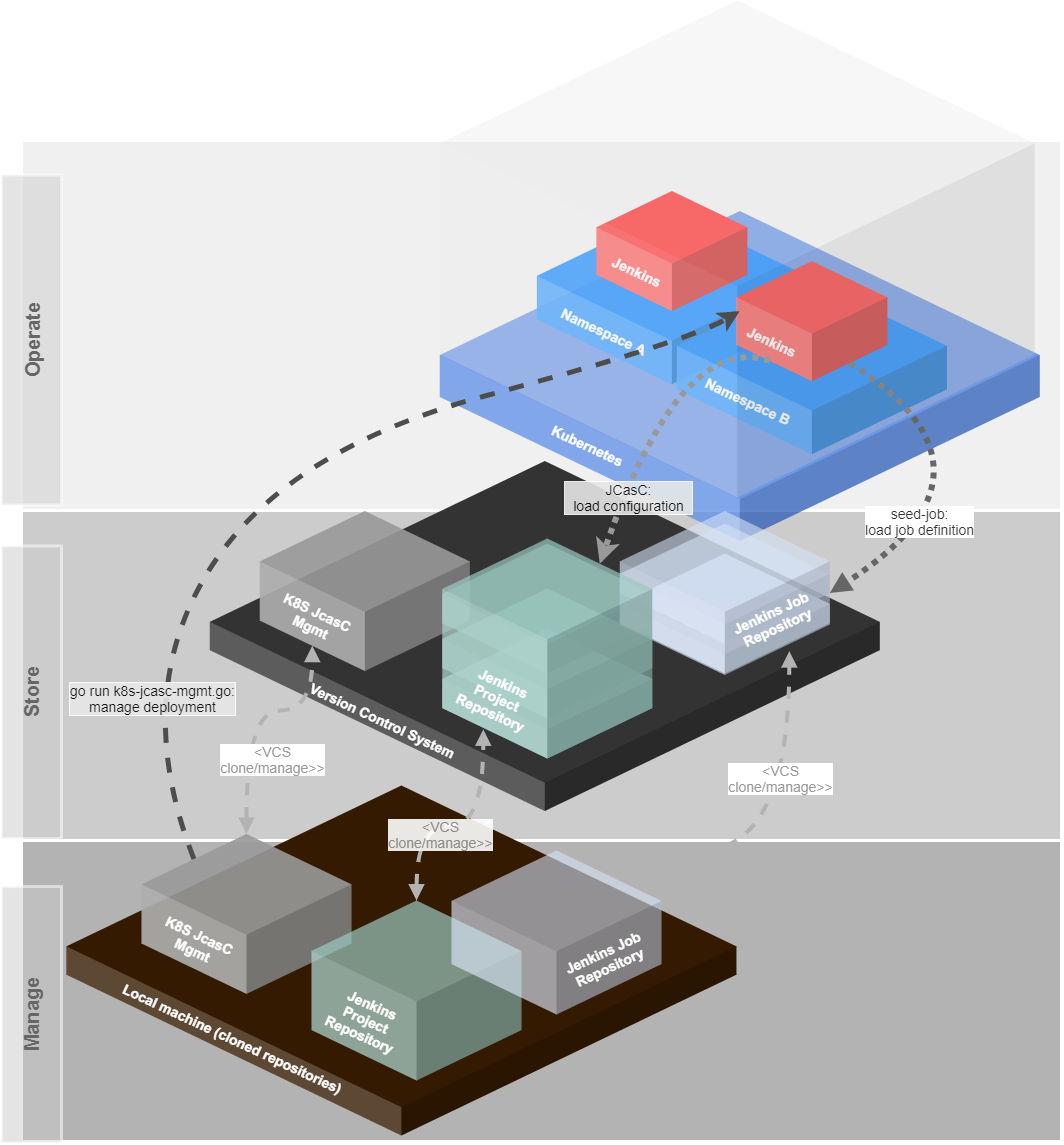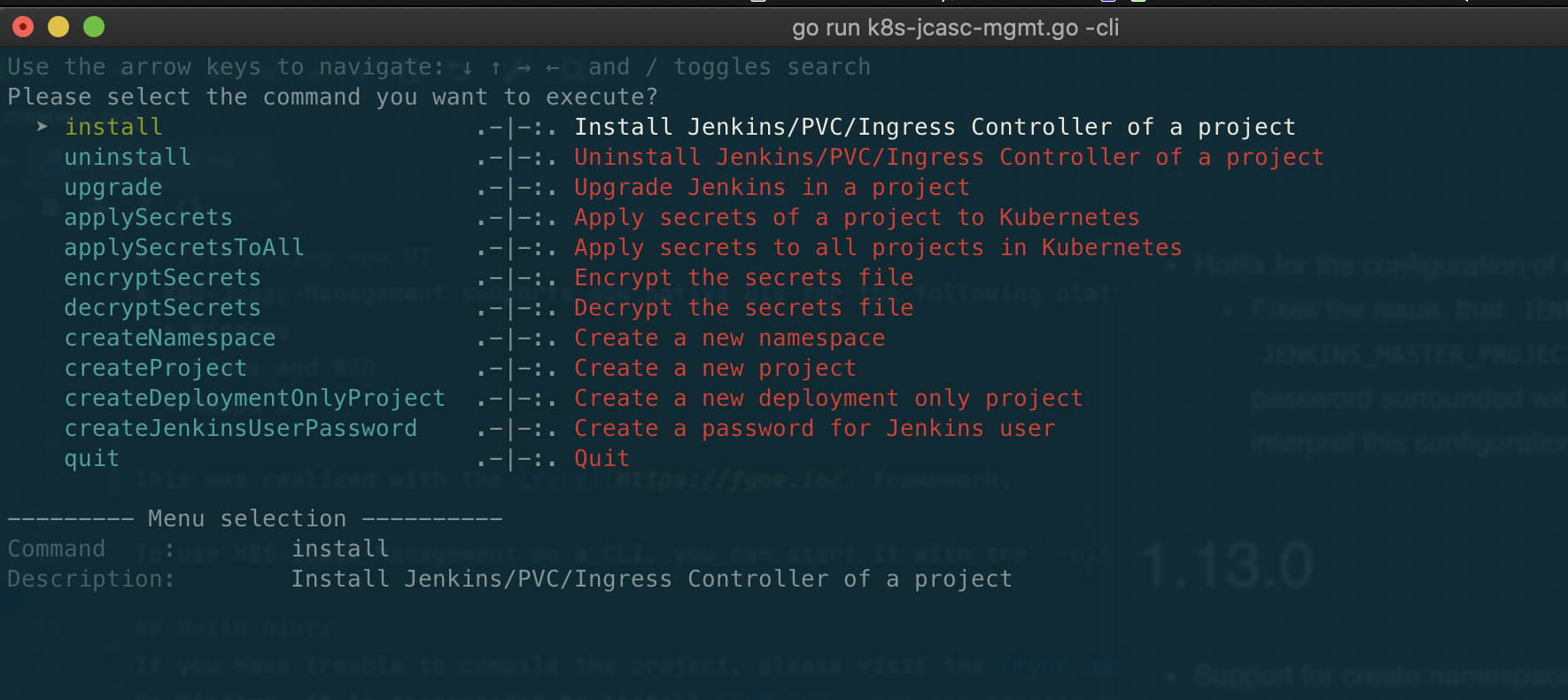| Develop | Master | |
|---|---|---|
| Build | ||
| GoReportCard | ||
| Coveralls |
- Kubernetes Jenkins as Code management
- Basic concept
- Build slaves
- Configuration
- How to use
- Execution of Scripts
- IP Management
- Screenshots
- Additional tools
- Helpful links
This project offers a template for managing Jenkins instances on Kubernetes with a JobDSL and Jenkins Configuration as Code (JcasC).
To simplify the installation and the project settings, it has a small helper tool k8s-jcasc-mgmt.go, which can be used in wizard mode or via arguments to
- create new projects for Jenkins administration
- manage secrets
- encrypt/decrypt secrets for secure commit to a VCS (version control system)
- apply secrets to Kubernetes
- for each project while installation or as an update (
applySecrets) - for all known namespaces, that are configured in the
ip_config.cnffile (applySecretsToAll)
- for each project while installation or as an update (
- store secrets globally for easy administration
- store secrets per project for more security
- manage the Jenkins instances for a namespace with the project configuration
- install
- create namespace if it does not exist
- install Jenkins
- install nginx-ingress-controller per namespace (if configured)
- install loadbalancer and ingress for Jenkins
- uninstall
- uninstall Jenkins installation
- uninstall nginx-ingress-controller per namespace (if configured)
- uninstall loadbalancer and ingress for Jenkins (other ingress routes will not be changed)
- upgrade
- install
- version check to see a message in the console if a new version is available
If you want to use existing persistent volume claims, then you have to create a persistent volume before you install the application.
The password for the preconfigured secrets file is admin. There is no valid data inside this file! Please change it for your own project!
As default the system uses encrypted passwords instead of using the password from the jenkins_helm_values.yaml.
The default users and passwords are:
- administrator
- User: admin
- Pass: admin
- permissions: all
- project user
- User: project-user
- Pass: project
- permissions: read all and execute build
This can be changed on the jcasc_config.yaml file under the jenkins.securityRealm section.
To learn more about the internal processes see here.
To use this tool, you need to have the following tools installed:
- A namespace contains one Jenkins instance.
- The namespace is more or less equal to a k8s-mgmt project
- Projects are stored in a separate repository in a VCS
- The project contains
- the Jenkins Helm Chart values.yaml overwrites
- one JCasC file
- The Jenkins for each namespace will be deployed via k8s-mgmt from the cloned Git repository
- Jenkins loads its main configuration from the project repository (and only from this, which means you can play around and reload configuration directly from the remote URL)
- This main configuration also contains a very simple
seed-job, which does a scm checkout of a Groovy script to manage jobs and a repository, which contains the job definition.- you can use the jenkins-jobdsl-remote script as such an seed-job manager.
By having all things stored in VCS repositories, which are normally backed up, it is possible to recreate every instance in no-time. It is impossible to misconfigure a Jenkins instance, because the configuration can be reloaded from this remote repository and all configurations are completely versioned.
Also, every develops maybe can have admin access to play around with the Jenkins, because they can not destroy the system permanently with the beloved "I have nothing done..." statement.
If the K8S cluster or server crashes, it is possible to redeploy everything as it was in minutes, because also the job definition is stored in a VCS repository.
The pre-defined slave-containers will not work directly.
Every build slave container needs to set up the jenkins home work directory and jenkins user/group with uid/gid 1000.
Also, the build slaves did not need to have any jenkins agent or something else. Only the user/group and the workdir is needed.
To resolve the problem, that build containers directly shut down, simply add an entrypoint with a tail -f /dev/null.
You can also create a Jenkins build slave base container and build your own build tools container on top of it.
Example of a jenkins-build-slave-base-container:
FROM alpine:3.10
ARG VERSION=1.0.0
LABEL Description="Jenkins Build Slave Base Container" Vendor="K8S_MGMT" Version="${VERSION}"
###### GLIBC for alpine image
# GLIBC-ENVIROMENT
ENV GLIBC_LANG=en_US
ENV GLIBC_VERSION=2.28-r0
ENV LANG=${GLIBC_LANG}.UTF-8
ENV LANGUAGE=${GLIBC_LANG}.UTF-8
# install_actions base packages, that will be used in most containers
RUN apk update && apk -U upgrade -a && \
apk add --no-cache xz tar zip unzip sudo curl wget bash git git-lfs procps ca-certificates
# GET GLIBC FROM SGERRAND: https://github.com/sgerrand/alpine-pkg-glibc
RUN wget -O /etc/apk/keys/sgerrand.rsa.pub https://alpine-pkgs.sgerrand.com/sgerrand.rsa.pub && \
wget https://github.com/sgerrand/alpine-pkg-glibc/releases/download/${GLIBC_VERSION}/glibc-${GLIBC_VERSION}.apk && \
wget https://github.com/sgerrand/alpine-pkg-glibc/releases/download/${GLIBC_VERSION}/glibc-bin-${GLIBC_VERSION}.apk && \
wget https://github.com/sgerrand/alpine-pkg-glibc/releases/download/${GLIBC_VERSION}/glibc-i18n-${GLIBC_VERSION}.apk && \
apk add --no-cache glibc-${GLIBC_VERSION}.apk glibc-bin-${GLIBC_VERSION}.apk glibc-i18n-${GLIBC_VERSION}.apk && \
rm -f /etc/apk/keys/sgerrand.* && \
echo "export GLIBC_LANG=${LANG}" > /etc/profile.d/locale.sh && \
echo "LANG=${LANG}" >> /etc/environment && \
/usr/glibc-compat/bin/localedef -i ${GLIBC_LANG} -f UTF-8 ${GLIBC_LANG}.UTF-8 && \
rm *.apk && \
echo "Installing additional packages... done"
###### Jenkins setup
# Required Jenkins user/group/gid/uid/workdir
ARG user=jenkins
ARG group=jenkins
ARG uid=1000
ARG gid=1000
ARG AGENT_WORKDIR=/home/${user}/agent
# create jenkins user
RUN addgroup -g ${gid} ${group} && adduser -h /home/${user} -u ${uid} -G ${group} -D ${user}
# create directories and permissions
RUN mkdir /home/${user}/.jenkins && mkdir -p ${AGENT_WORKDIR}
VOLUME /home/${user}/.jenkins
VOLUME ${AGENT_WORKDIR}
WORKDIR /home/${user}
# let the container tail /dev/null, that Kubernetes will not shut down the container directly after startup.
ENTRYPOINT ["tail", "-f", "/dev/null"]A build-slave container for docker can look then like this:
FROM jenkins-slave-base
ARG VERSION=1.0.0
LABEL Description="Docker container with Docker for executing docker build and docker push" Vendor="K8S_MGMT" Version="${VERSION}"
# Installing docker
RUN apk update && apk -U upgrade -a && \
apk add --no-cache docker
# adding jenkins user to docker group
RUN addgroup -S ${user} dockerThe system has a basic configuration file to pre-configure some global settings. This file is located under config/k8s_jcasc_mgmt.cnf.
It is recommended to change the PROJECTS_BASE_DIRECTORY to a directory outside of this project.
The createproject command will create new projects as subfolders of this directory.
All files and directories under the `PROJECTS_BASE_DIRECTORY' should be passed to a git repository which is backed up.
Then your existing Jenkins projects can be fully recovered from this repository.
To use this repository "as-it-is", it is possible to create a config/k8s_jcasc_custom.cnf file.
This file can contain the following configuration:
# Define path to alternative configuration file
K8S_MGMT_ALTERNATIVE_CONFIG_FILE=/my/path/to/my.config
# Defines the basepath of the project to use relative pathes
# inside of the configuration of the project
K8S_MGMT_BASE_PATH=/my/path/toThe script checks, if this file exists. If this is the case, it loads this configuration and checks the argument for the path of the alternative config file.
This means, that the K8S_MGMT_ALTERNATIVE_CONFIG_FILE key can define, where the alternative of the k8s_jcasc_mgmt.cnf is located.
In the .gitignore file, this file is set to ignore, to prevent a commit.
It is also possible to use any other variable from the k8s_jcasc_mgmt.cnf file here. In most cases this file should only link to the target configuration and configure the base path.
Any other configuration should be versioned inside of the project directory.
For base paths like templates, the system searches first for the configured base path and if the directory does not exist, it tries to find the directory in the local (./) directory.
With this mechanism it is not required to copy for example also the templates into the project directory if they are ok.
To set up multiple secret files, simply add new files in the same directory where the secrets.sh(.gpg) is located.
These files need the prefix secrets_.
The simplest way is to call the script without arguments. Everything else will be asked by the script.
Hint: Before you install the Jenkins, you have to commit the files of your project directory and to ensure, that the jasc_config.yaml file is readable for Jenkins (public)
go run k8s-jcasc-mgmt.goYou can also add one of the following flags:
| Flag | Description | Example |
|---|---|---|
| -basepath= | Set the basepath where the config and templates can be found. The default is the current directory. This can be used to re-use the configuration from the bash version. |
-basepath="/project/k8s-management/" |
| -logfile=<path/to/logfile> | Set the path/name to a logfile. If this flag was set, the system logs into this file. | -logfile="/var/log/k8smgmt.log" |
| -logencoding= | Set log encoding of the logger (zap). Default is json. Possible values are: json or console |
-logencoding=console |
| -server=<true | false> | Experimental. Starts the system as a server. Currently it has not enough functions to talk about... |
To use the CLI interface only (e.g. on a server) the tag cli deactivates the GUI completely:
go run -tags cli k8s-jcasc-mgmt.goWith this tag the flag -cli is not necessary.
In this case Go uses the app_cli.go file instead of app_gui.go to compile.
This was realized with the fyne framework. If you have trouble to compile the project, please visit the fyne developer site first to check the prerequisites. On Windows, it is recommended to install TDM-GCC - tdm-gcc.tdragon.net.
For dry-run with logging it is highly recommended, to use the following option:
go run k8s-jcasc-mgmt.go -logfile=debug.log -logencoding=console -dry-runThis logs the output in console format, which makes it much more readable. With the -dry-run option it renders only the Helm Charts and outputs them into the logfile.
It is also a good idea to use the -logfile=<file> and -logencoding=console arguments if there are problems.
To debug this application in JetBrains GoLand (will maybe work also in IntelliJ, but was not tested), you have to open the Actions and to choose Registry....
There is a point called go.run.processes.with.tty, which should be activated. This is relevant because of the UI elements.
Actions can be found with:
- Mac:
Command+Shift+A - Windows:
Ctrl+Shift+A
At the templates directory contains the following:
cloud-templates-> support for subsets for Jenkins Cloud templatesjcasc_config.yaml-> Jenkins Configuration as Code templatejenkins_helm_values.yaml-> Basic Jenkins configuration of the Helm Charts templatenginx_ingress_helm_values.yaml-> Nginx Ingress Controller Helm Chart values templatepvc_claim.yaml-> Template for Persistent Volume Claimsecrets.sh-> Example of secrets.sh script
jenkins_helm_values.yaml offers the possibility to add other namespaces for a Jenkins instance, that should deploy.
The default for this section is empty:
[...]
k8smanagement:
rbac:
# list of additional namespaces that should be deployable (adds RBAC roles to those namespaces)
additionalNamespaces: {}To let the Jenkins install applications into other namespaces, these namespaces can be added here.
It is not required to add the namespace in which the Jenkins instance is running.
The Helm Chart will then add additional Roles and RoleBindings to these namespaces for this instance.
This is currently a manual process after creating a new project!
Example:
In this example we add the namespaces myapplication-qa, myapplication-preview and myapplication-production to this Jenkins instance.
After this was deployed, Jenkins can now deploy the application into them.
[...]
k8smanagement:
rbac:
# list of additional namespaces that should be deployable (adds RBAC roles to those namespaces)
additionalNamespaces:
- myapplication-qa
- myapplication-preview
- myapplication-productionk8s-jcasc-management supports additional sub-templates to create projects with dynamic container configuration.
These templates are located in the ./templates/cloud-templates/ directory.
If this directory does not exist, the create project wizard will not ask for other sub-templates.
All files stored there can be selected with the process/menu create project and will added to the jcasc_config.yaml.
The file jcasc_config.yaml should now have a ##K8S_MGMT_JENKINS_CLOUD_TEMPLATES## placeholder:
clouds:
- kubernetes:
name: "jenkins-build-slaves"
serverUrl: ""
serverCertificate: ##KUBERNETES_SERVER_CERTIFICATE##
directConnection: false
skipTlsVerify: true
namespace: "##NAMESPACE##"
jenkinsUrl: "http://##JENKINS_MASTER_DEPLOYMENT_NAME##:8080"
maxRequestsPerHostStr: 64
retentionTimeout: 5
connectTimeout: 10
readTimeout: 20
templates:
##K8S_MGMT_JENKINS_CLOUD_TEMPLATES##It is important, that the placeholder is at the beginning of the line.
If files are inside of this directory, the user can then select which (none or multiple) sub-templates should be added to the main template.
These sub-templates must also start on the beginning of the line. For an example have a look here: templates/cloud-templates/node.yaml
It is also possible to create shell scripts for namespaces/directories. This can be helpful, if you want to install other tools besides Jenkins.
The k8s-jcasc-mgmt.go tool first tries to install the secrets, PVC and Jenkins. After this was done it checks, if a directory called scripts is inside of the project directory and if it contains *.sh files.
These files have to follow these rules and naming conventions:
i_*.sh-> Files that should be executed for installationd_*.sh-> Files that should be executed for deinstallation
The deinstallation scripts can only be executed if the project directory matches the namespace name. This is necessary because normally only the namespace and no directory selection is required for deinstallation.
For greater installations and after a recovery case too, it is helpful to know which Jenkins instance is running behind which loadbalancer IP on which namespace.
To provide a simple solution, the system stores this information (namespace and IP) into a configuration file, which can also be backed up. For every deployment of Jenkins, the system looks into this file and configures the loadbalancer with the IP. This also allows static DNS records.
If you create a new project via the wizard, the system also checks, if a IP address already exists to avoid IP conflicts.
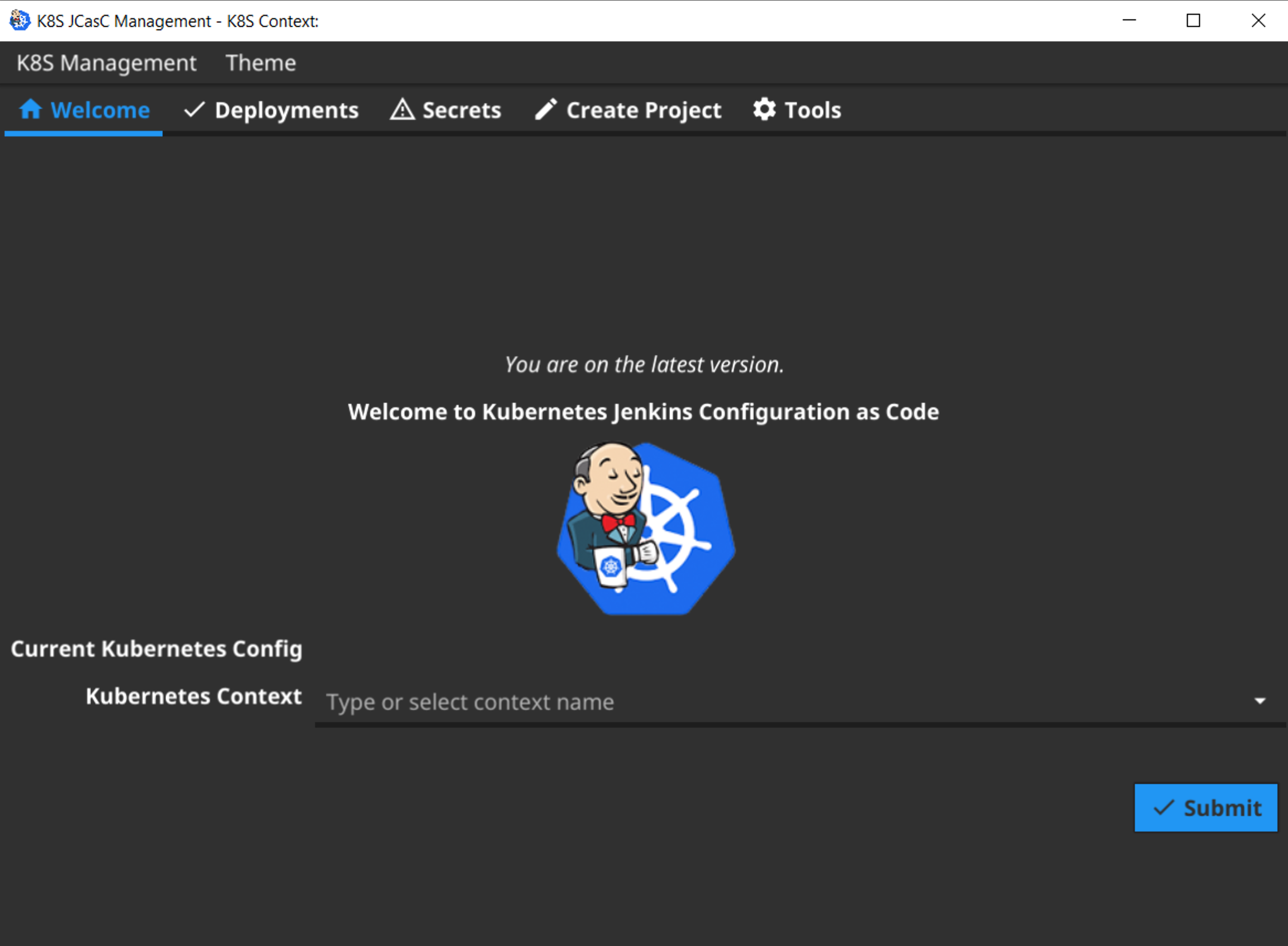 Windows screenshot, dark theme
Windows screenshot, dark theme
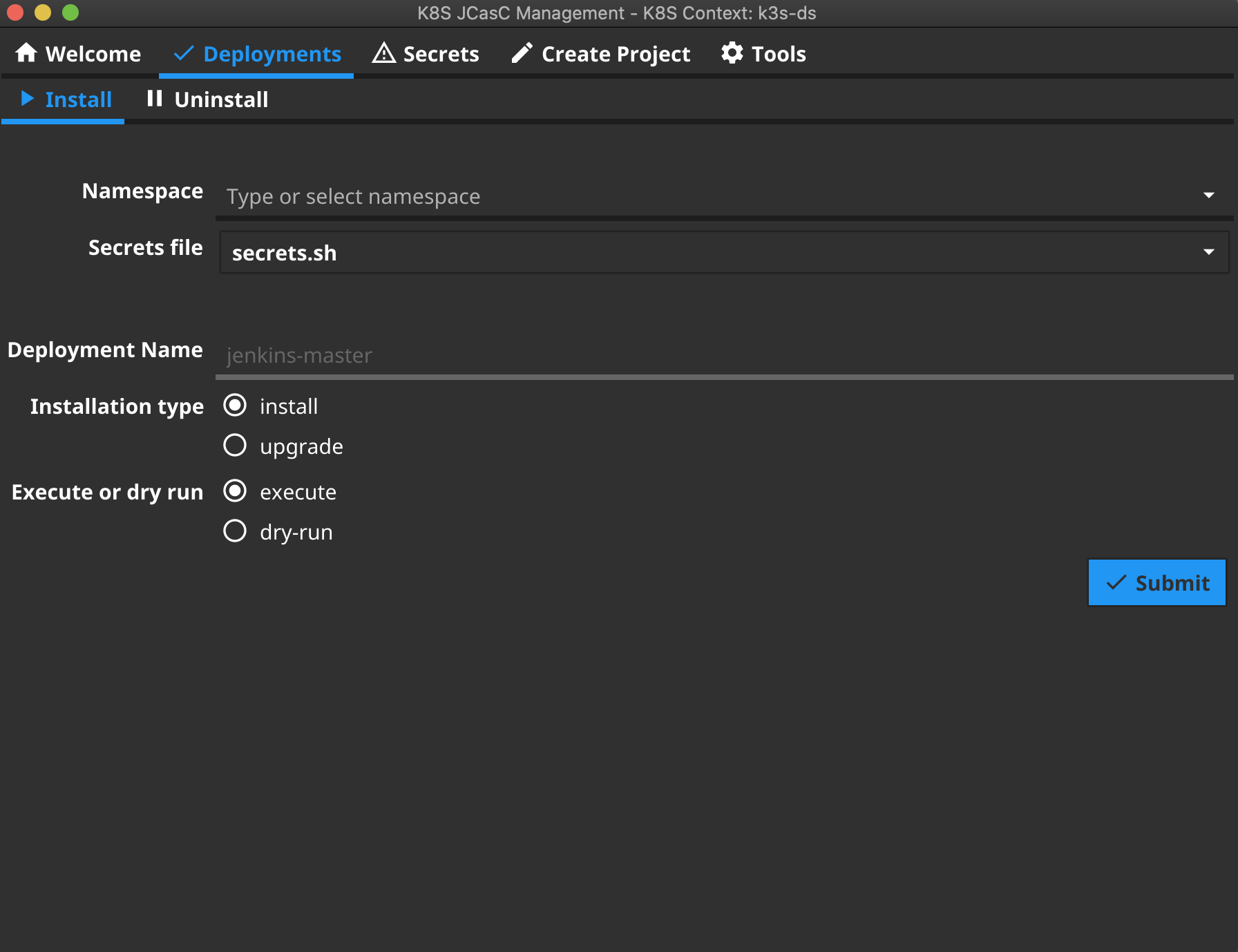 Mac OSX Screenshot, dark theme
Mac OSX Screenshot, dark theme
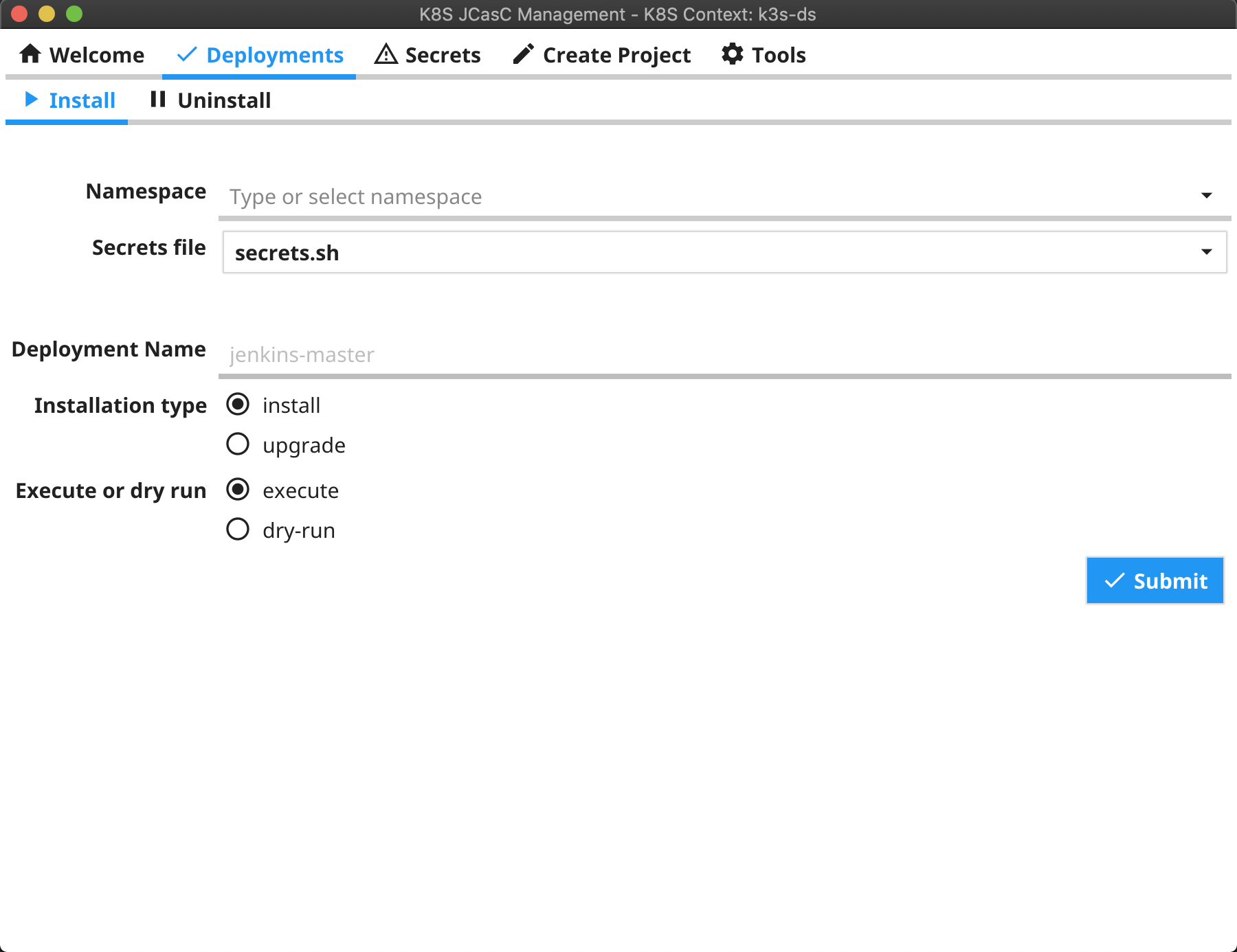 Mac OSX Screenshot, light theme
Mac OSX Screenshot, light theme
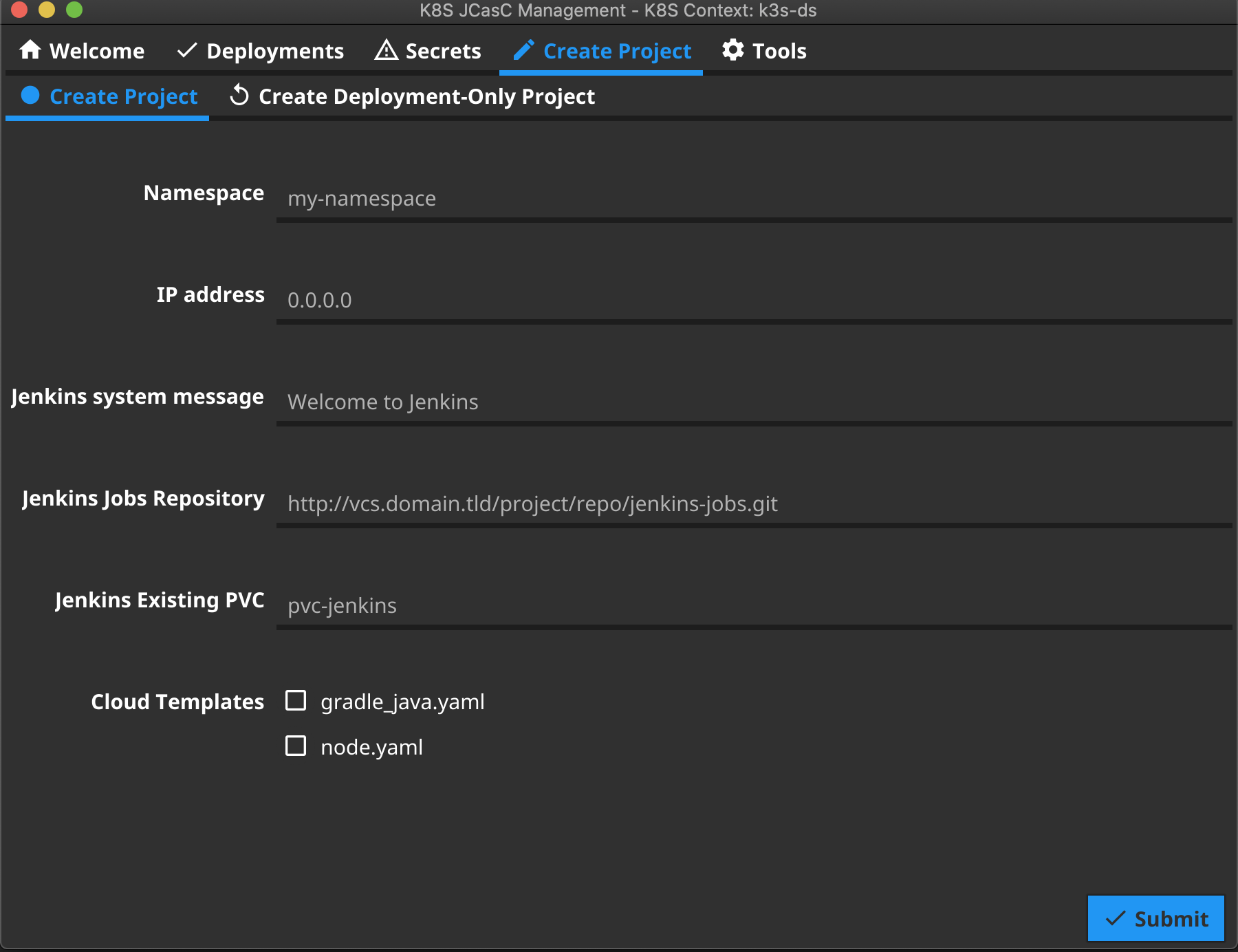 Mac OSX Screenshot, dark theme
Mac OSX Screenshot, dark theme
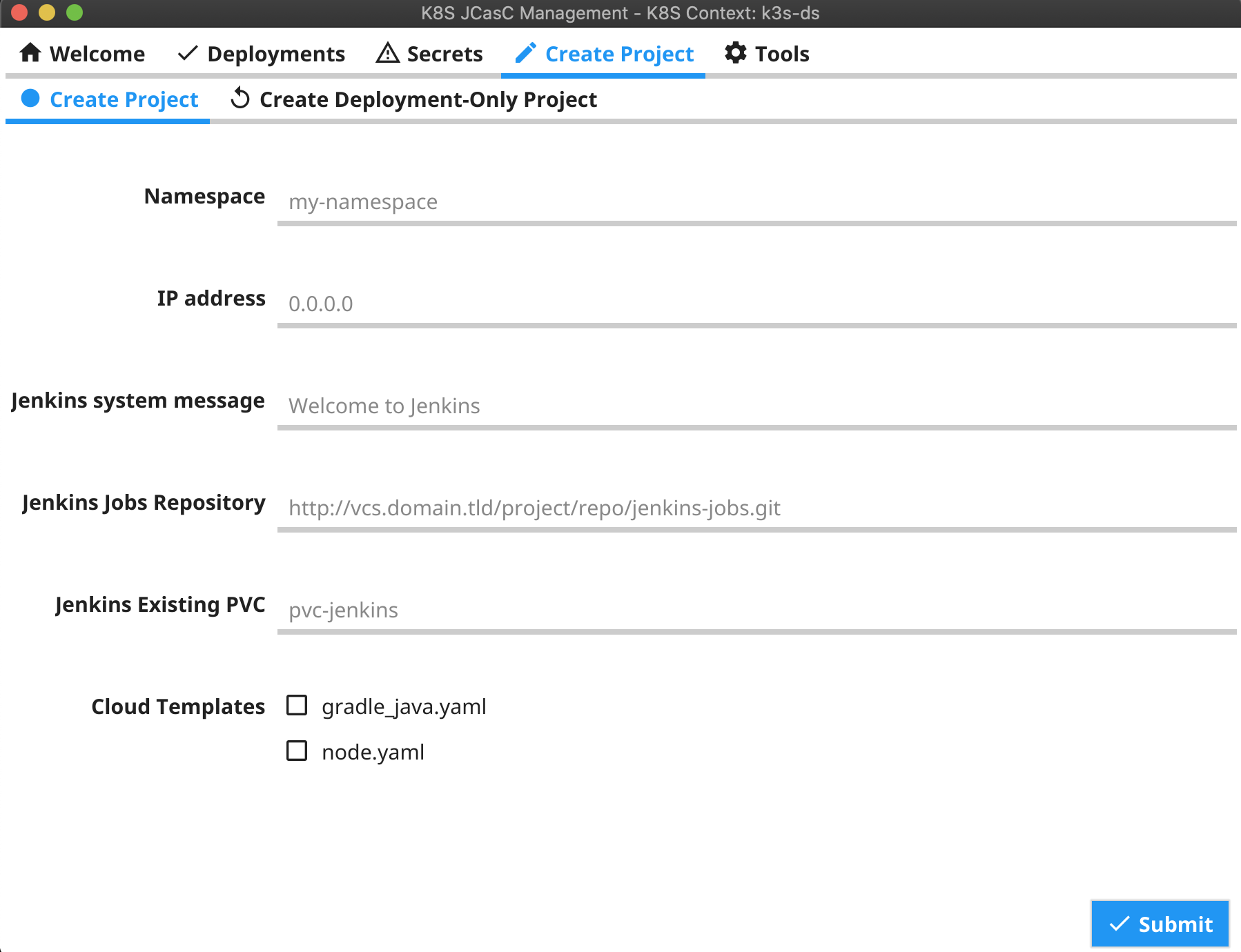 Mac OSX Screenshot, light theme
Mac OSX Screenshot, light theme
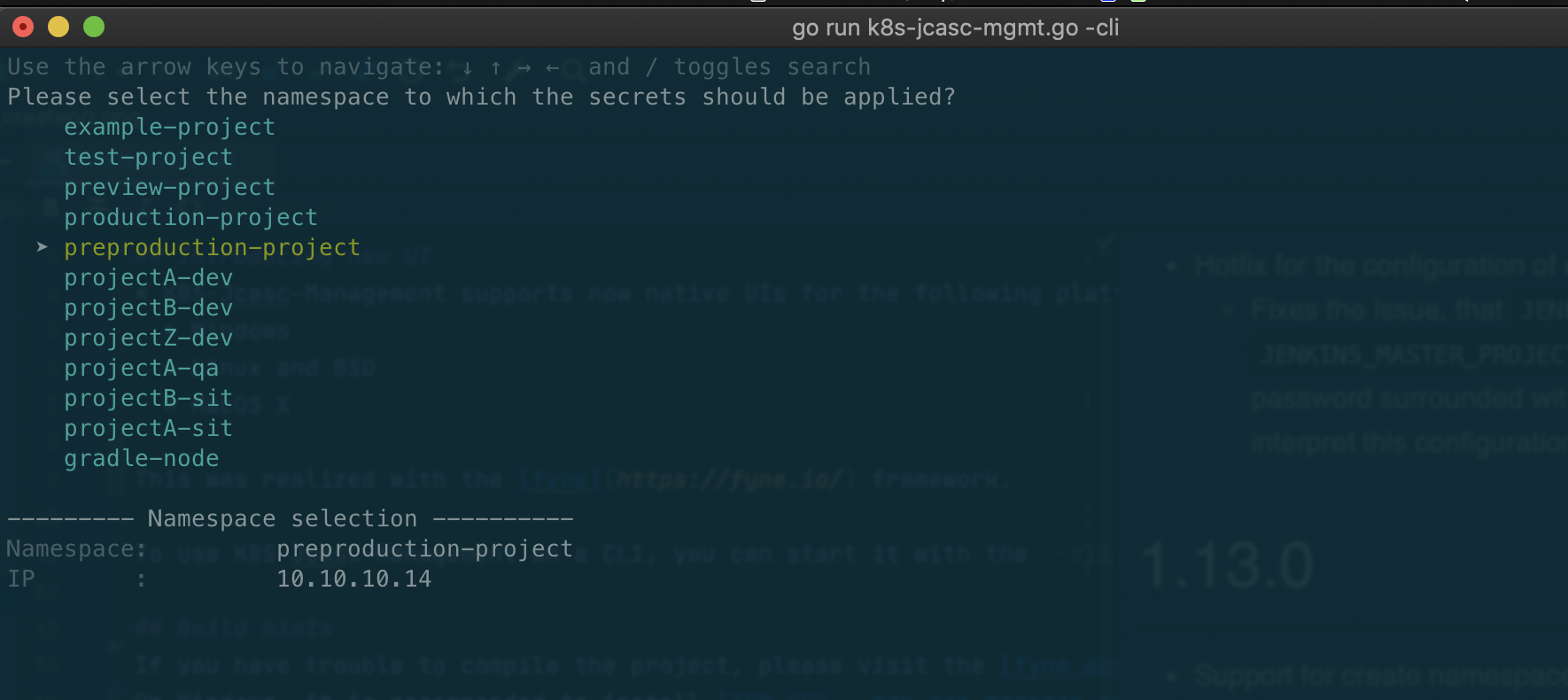 Namespace selection in CLI mode
Namespace selection in CLI mode
You can use this tool to export the complete Kubernetes configuration to a local k8s-manifests directory.
This can help to figure out differences between clusters.
- K8S JCasC Management internal Processes: Processes overview
- Kubernetes DNS-Based Service Discovery: https://github.com/kubernetes/dns/blob/master/docs/specification.md
- JCasC Examples: https://github.com/jenkinsci/configuration-as-code-plugin/tree/master/demos
- Jenkins Seed Job script to create jobs from a JSON in a GIT repository: https://github.com/Ragin-LundF/jenkins-jobdsl-remote
- Medium article about the background: https://medium.com/@ragin/jenkins-jenkins-configuration-as-code-jcasc-together-with-jobdsl-on-kubernetes-2f5a173491ab