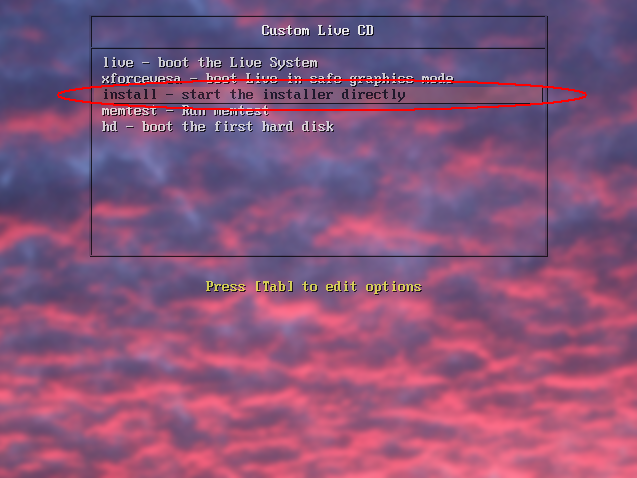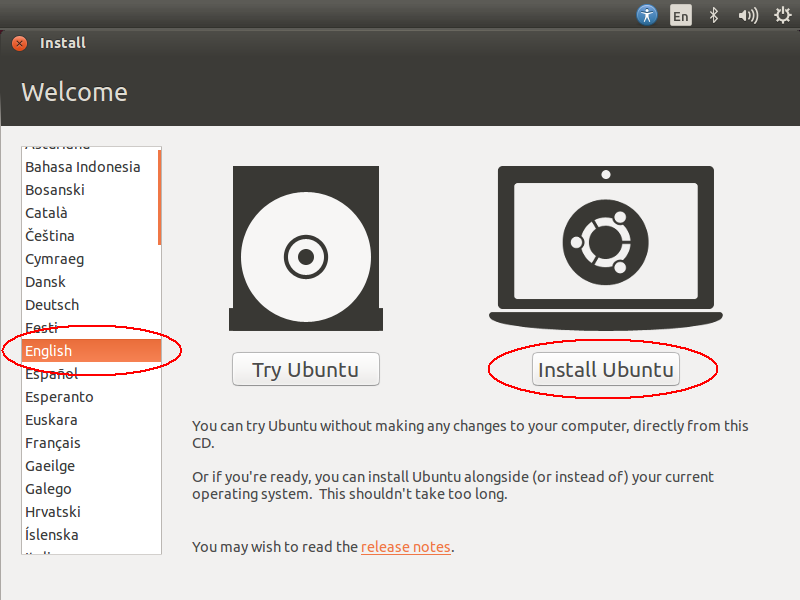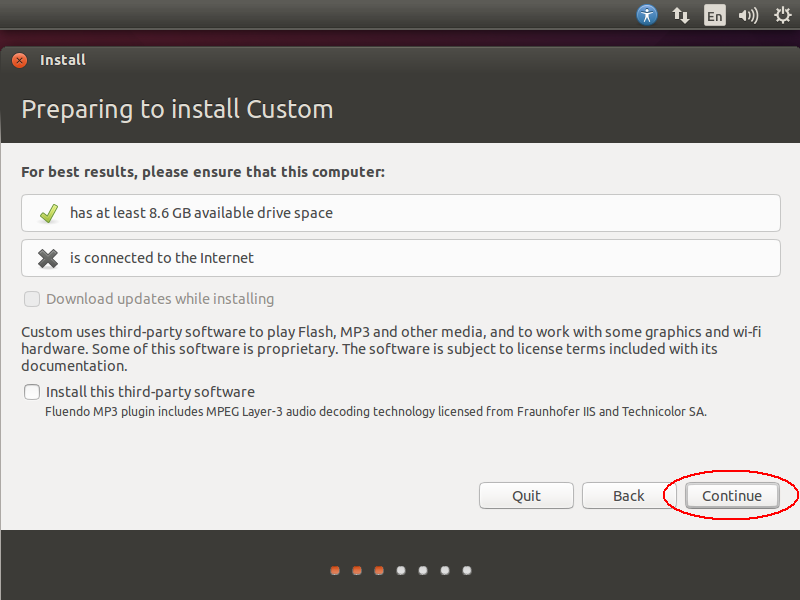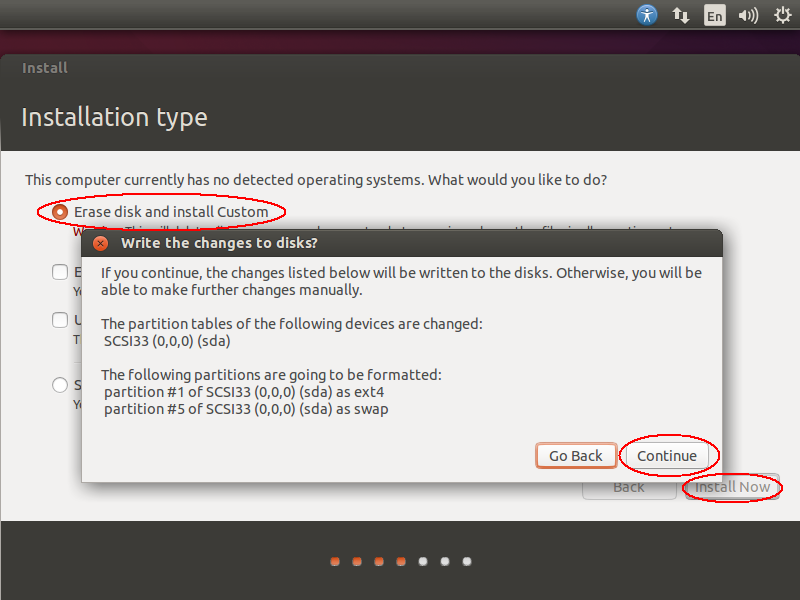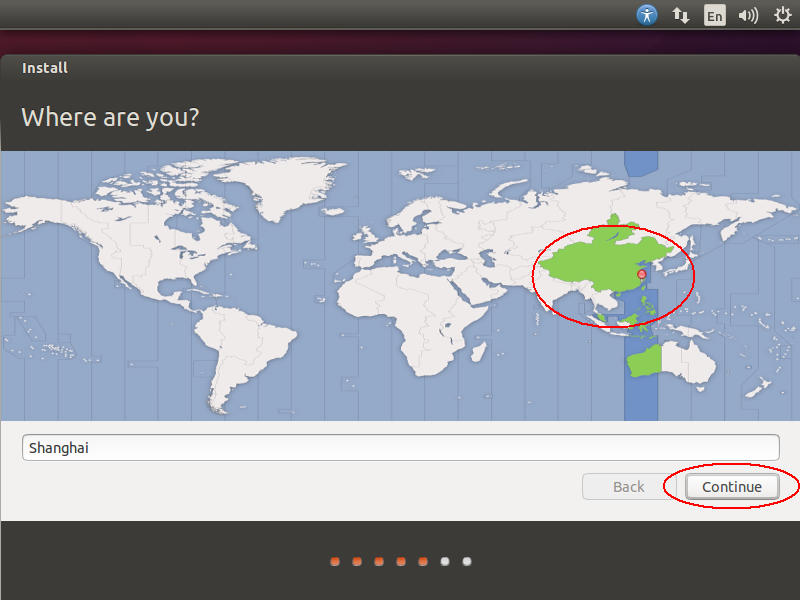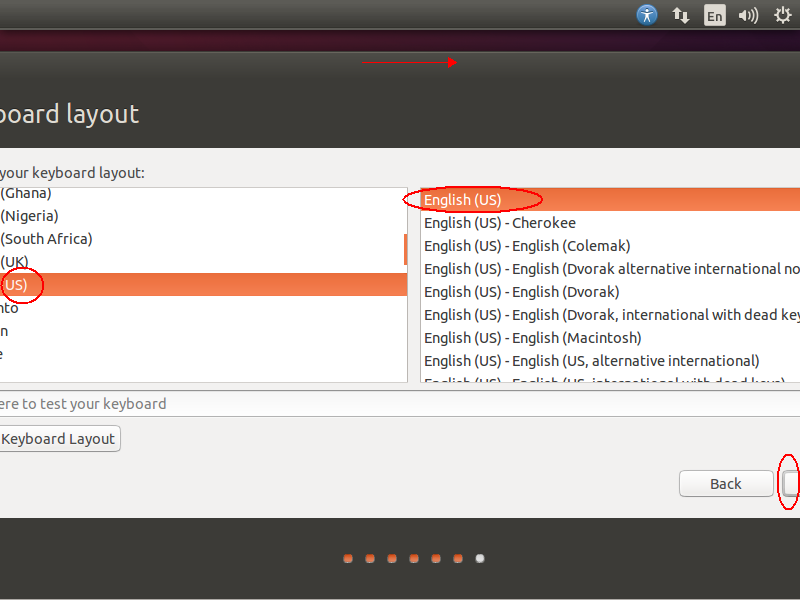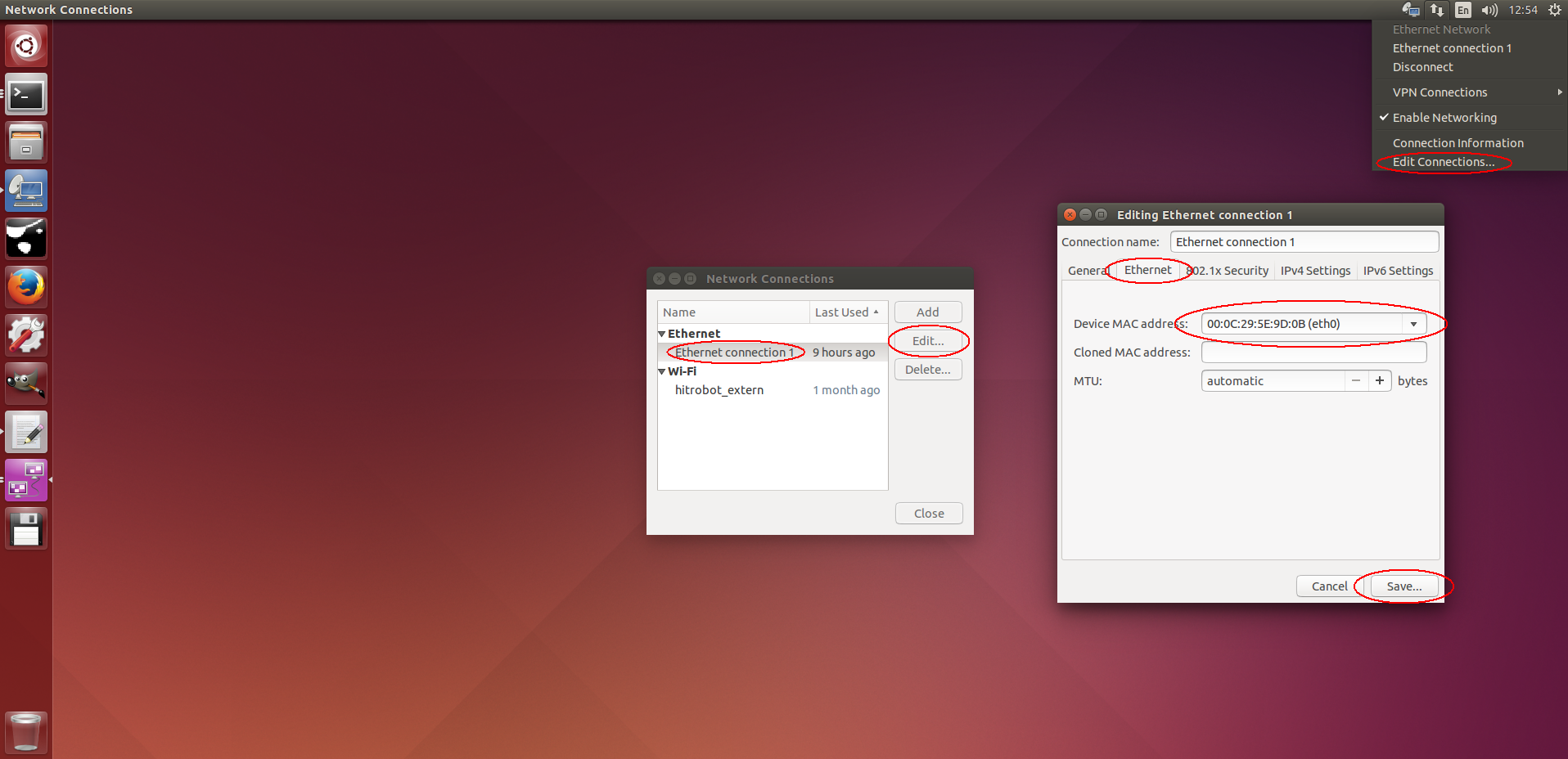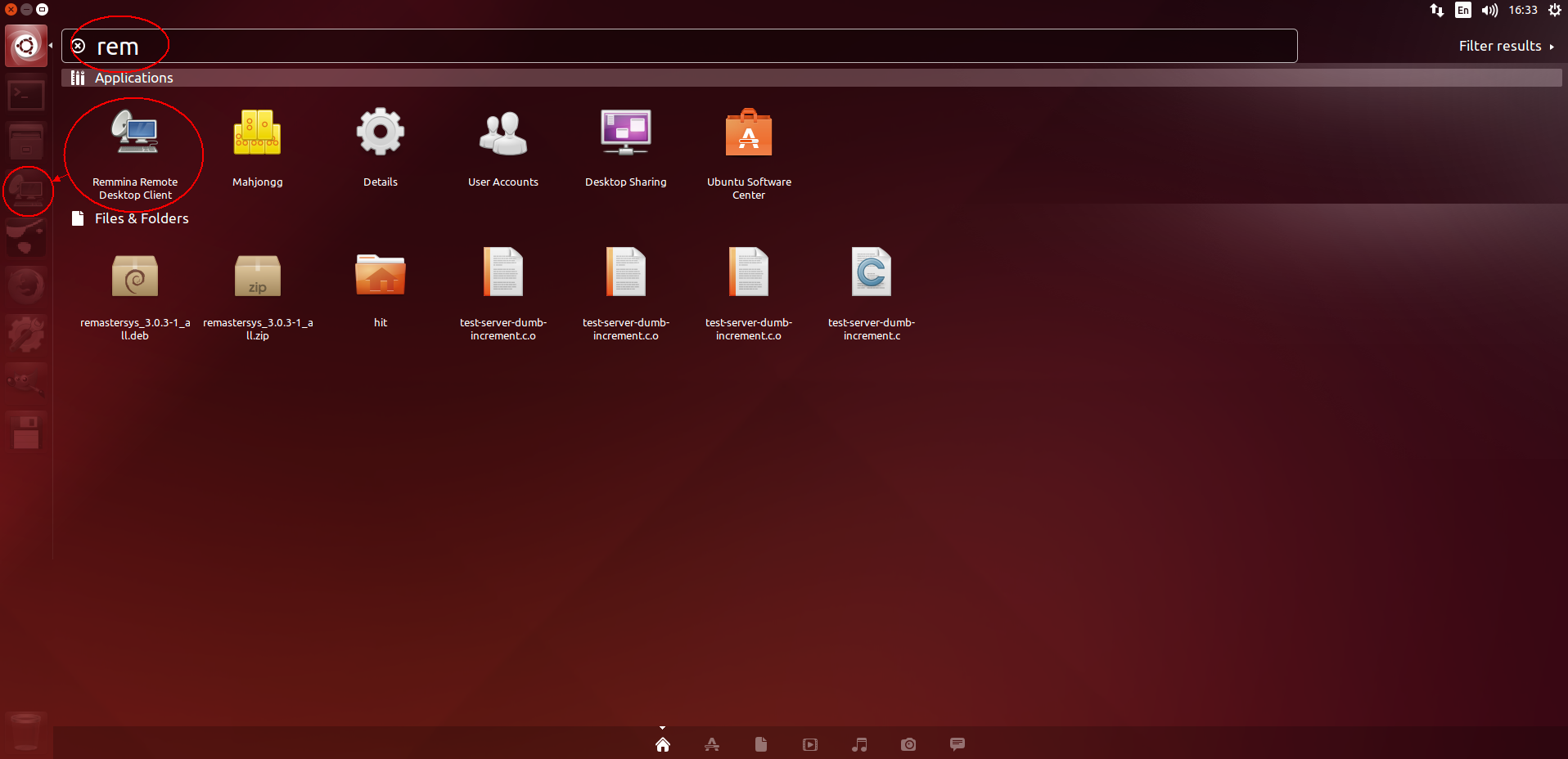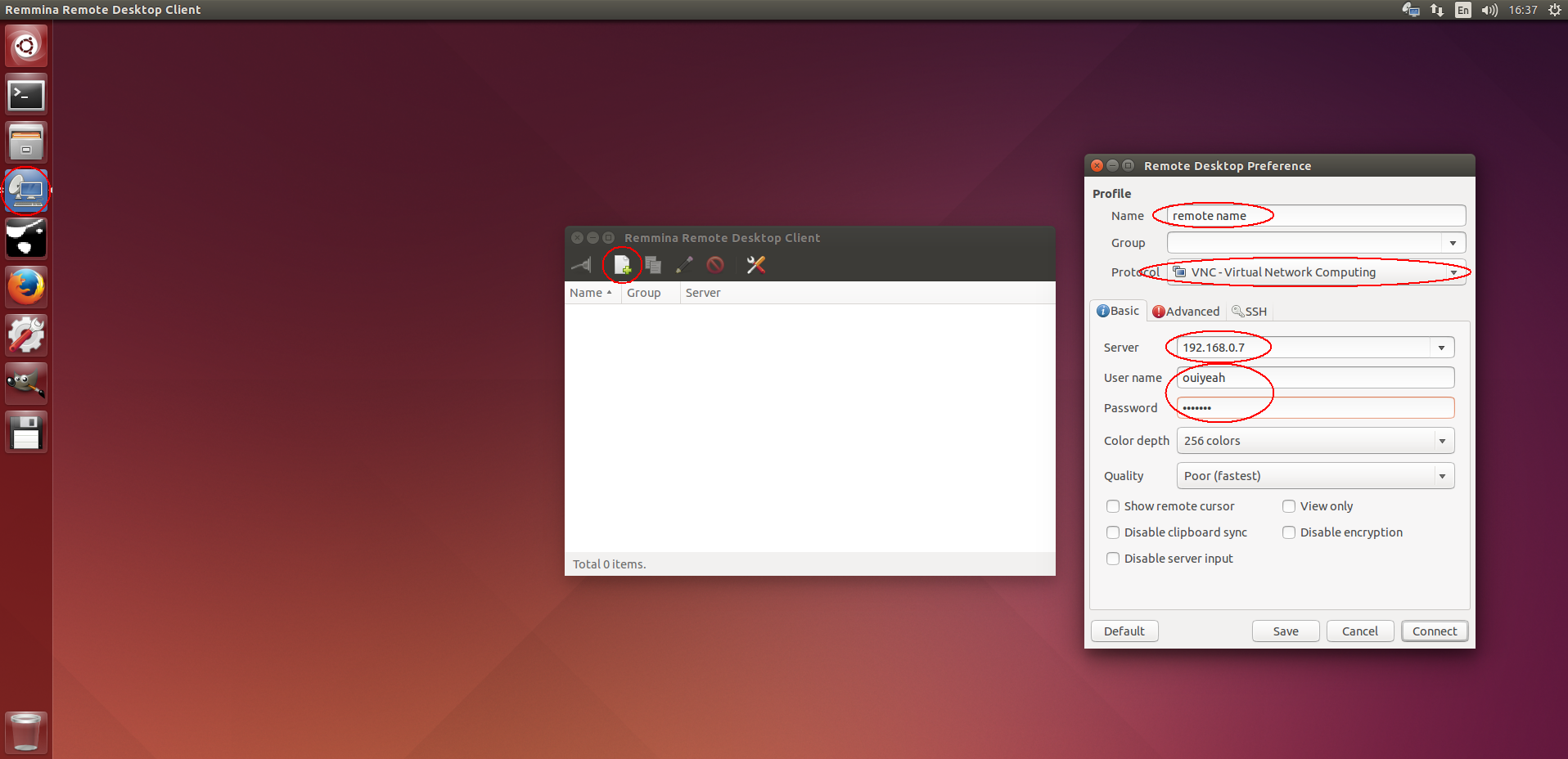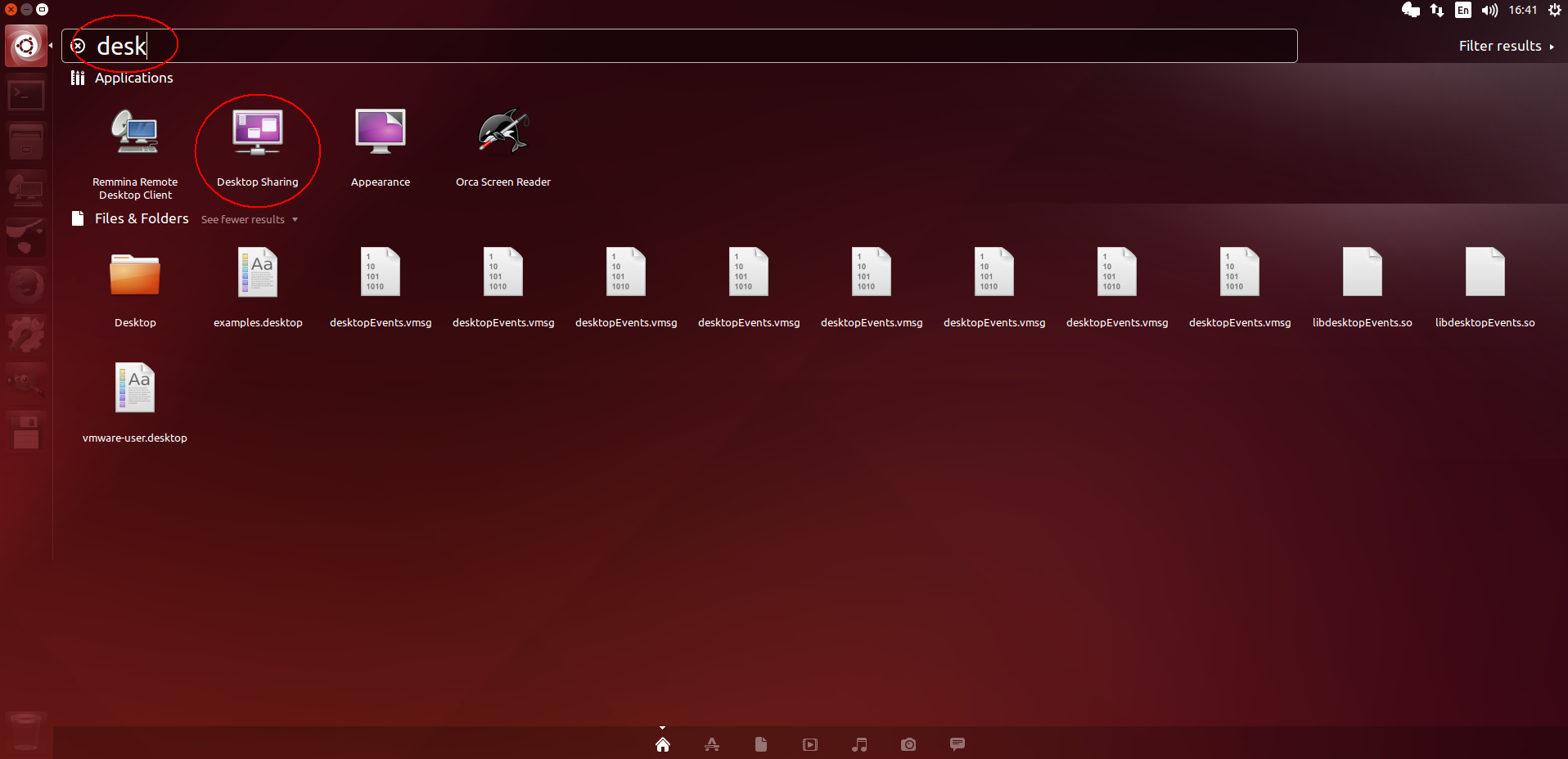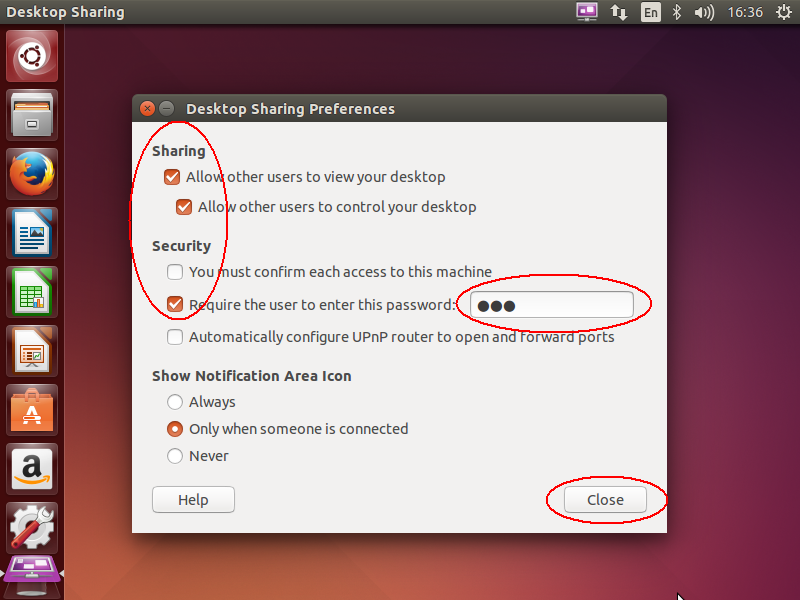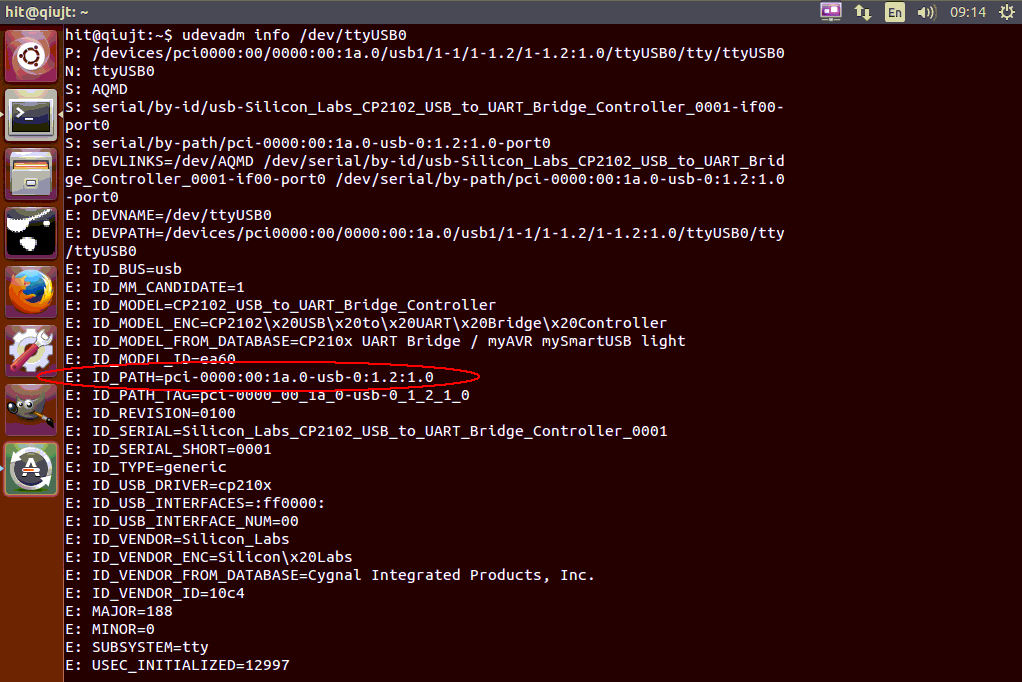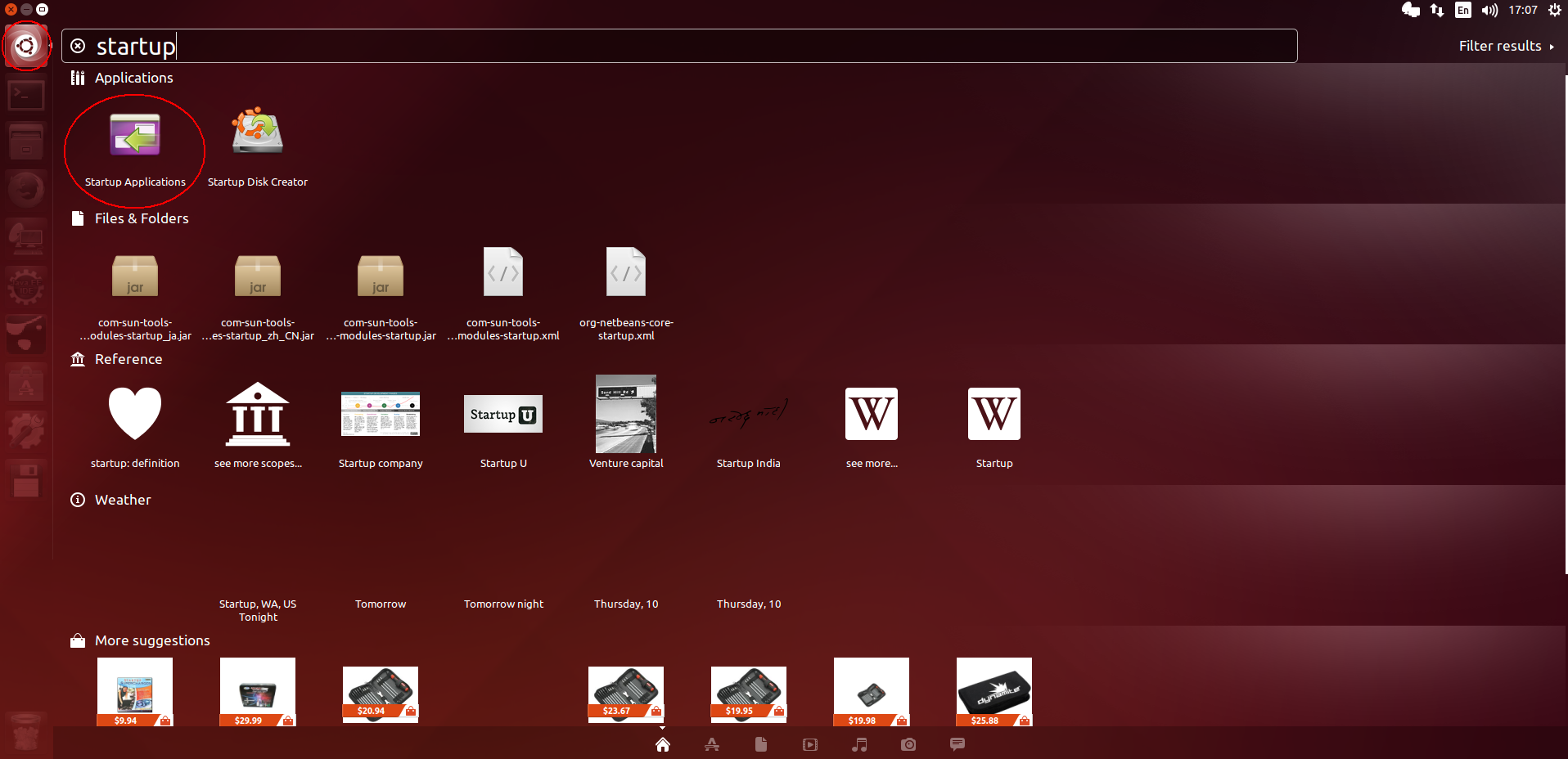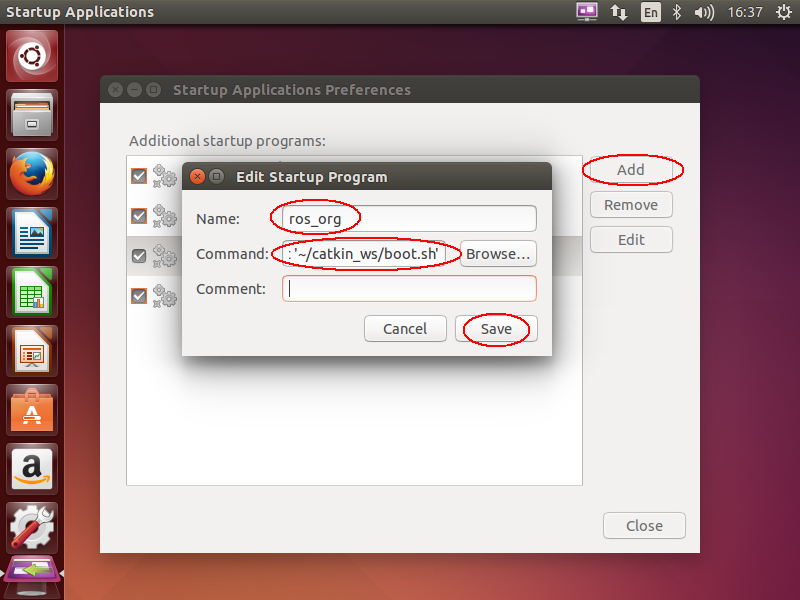open http://www.ubuntu.com/download/desktop/
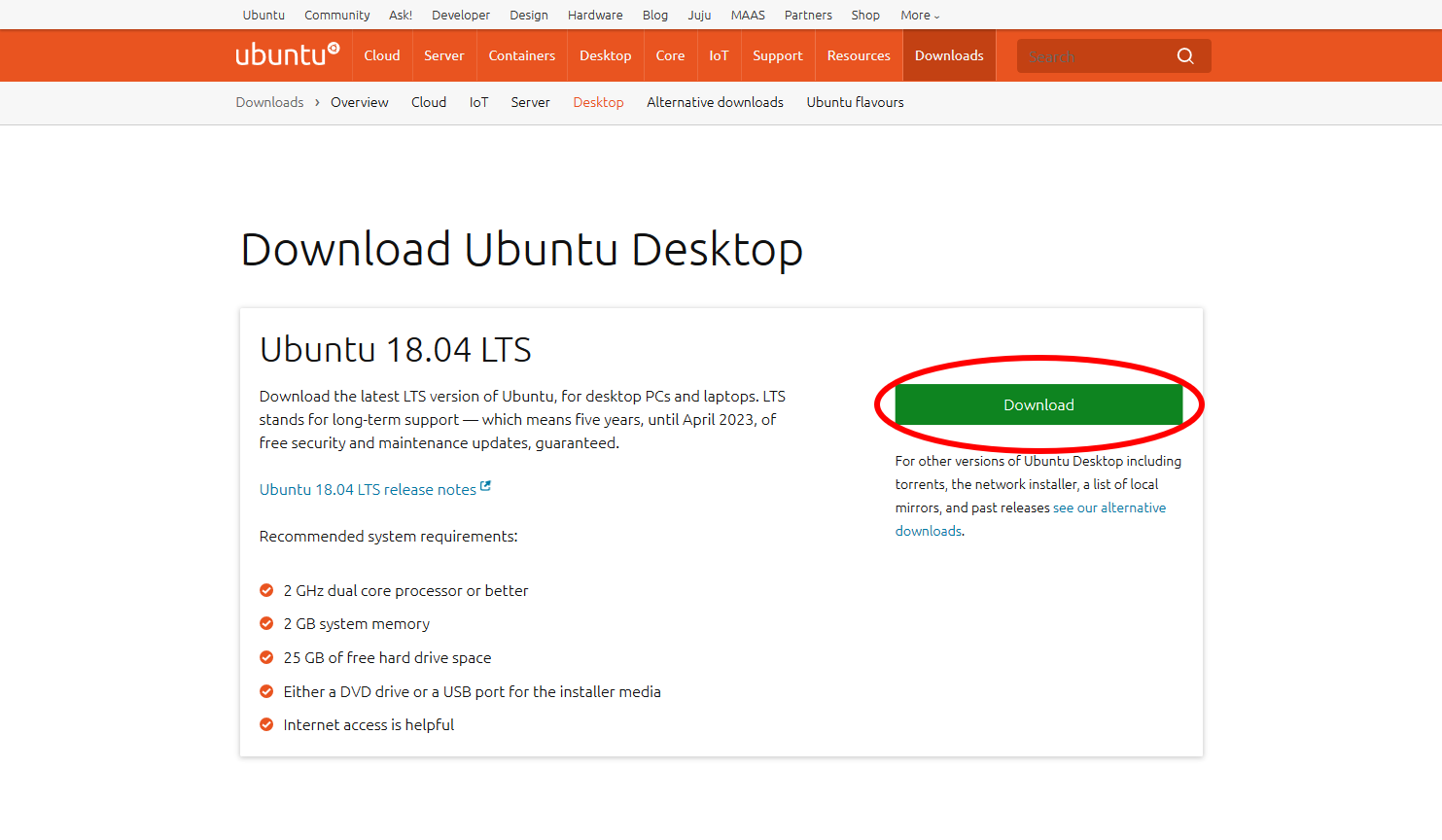
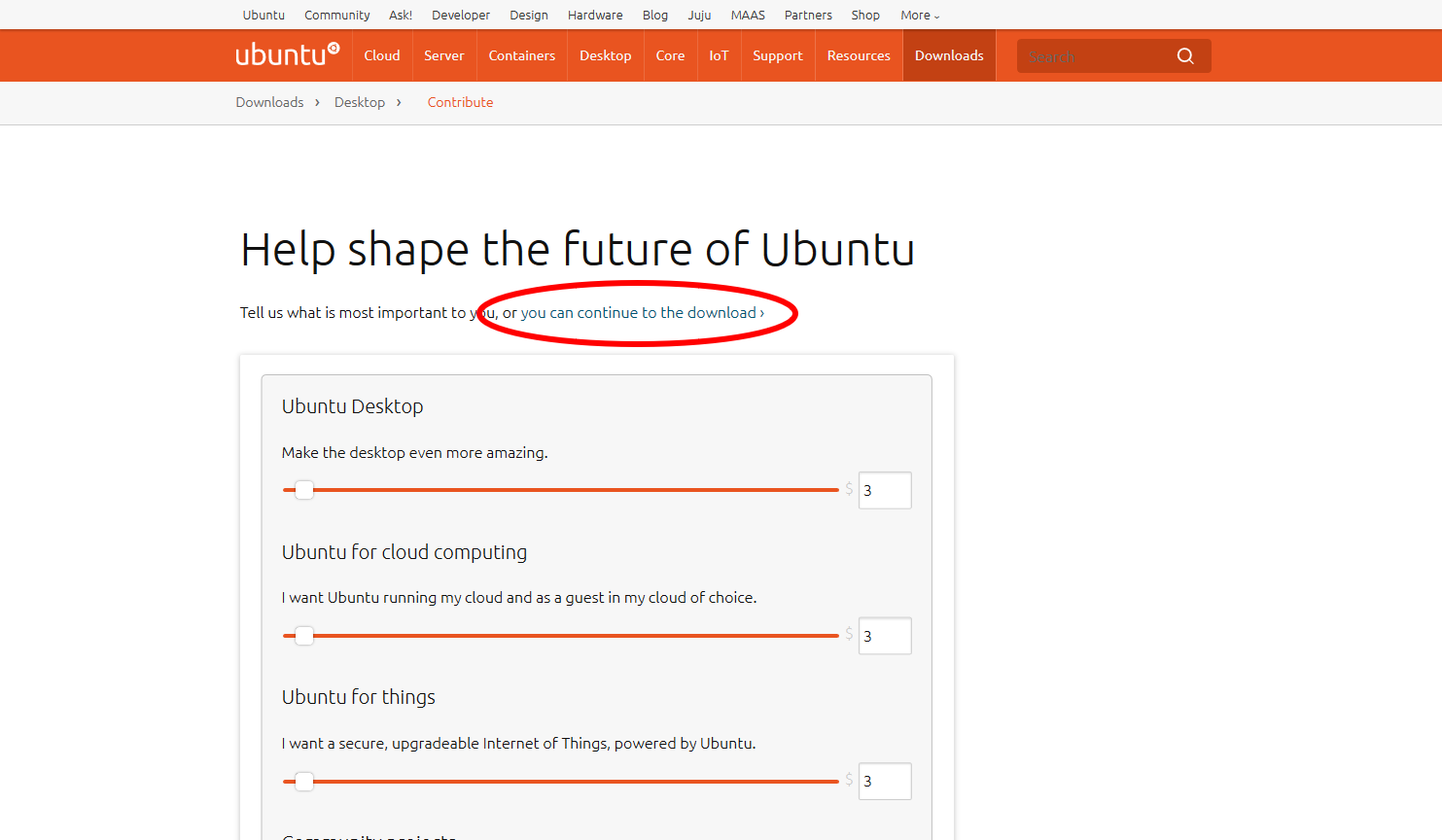
use other software (e.g. ultraiso) to make boot disk if necessary
note that if ubuntu system was reinstalled this hostname settings page may not be presented
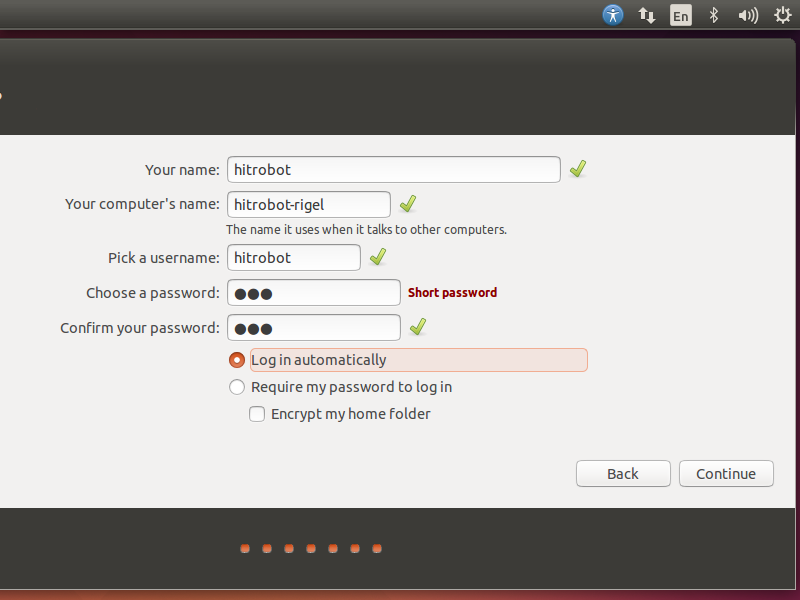
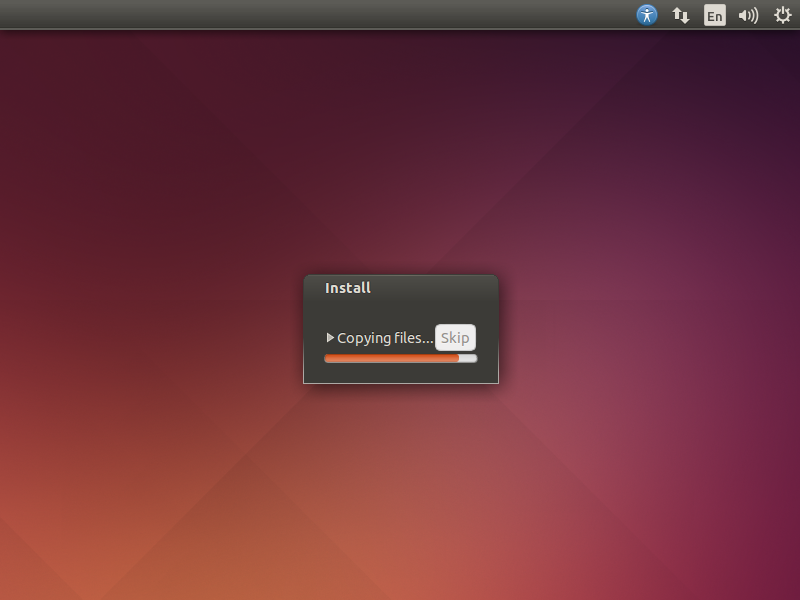
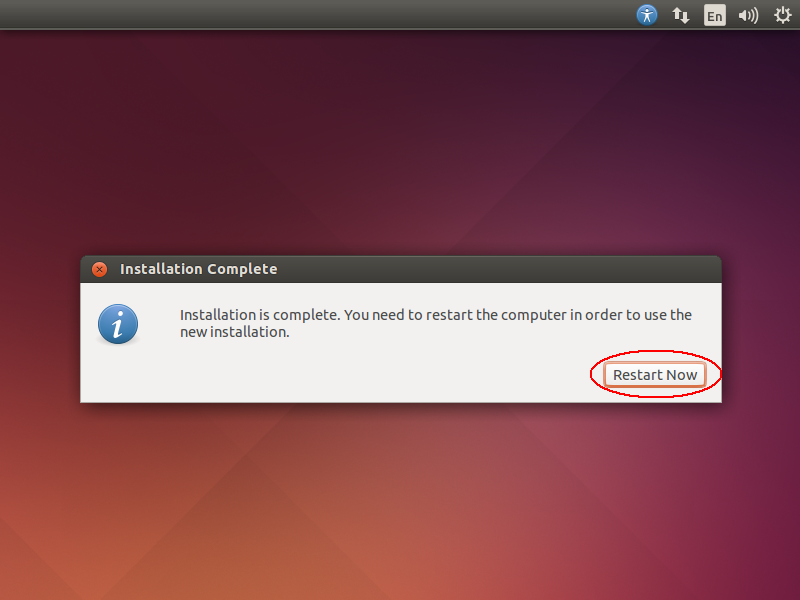
set scaling factor to 2 if hi-dpi screen enabled
$ gsettings set org.gnome.desktop.interface scaling-factor 2
fake a virtual monitor temperarily if gui program open failed
$ xrandr --newmode "hitrobot" 49.00 1024 1072 1168 1312 600 603 613 624 -hsync +vsync
$ xrandr --addmode VIRTUAL1 hitrobot
retry gui program (e.g. rviz) and good luck
bind eth0 to staic address for legacy linux network (not recommended)
$ sudo vi /etc/network/interfaces
#auto lo
#iface lo inet loopback
auto eth0
iface eth0 inet static
address 192.168.0.7
netmask 255.255.255.0
reset eth0 to static address once for legacy linux network (not recommended)
$ ifconfig eth0 [ip_address] netmask [ip_netmask] up
add connection in network manager gui mode (recommended)
set connection in network manager config file (strongly recommended)
$ sudo vi /etc/NetworkManager/system-connections/wifi_ssid
[connection]
id=ChinaNet-ouiyeah
uuid=cb9d0600-2d5f-4430-b874-9aeb67914d2f
type=802-11-wireless / 802-3-ethernet
autoconnect=true
[802-3-ethernet]
duplex=full
mac-address=0:1d:72:37:a9:df
[802-11-wireless]
ssid=ChinaNet-ouiyeah
mode=infrastructure
mac-address=40:E2:30:C3:76:43
security=802-11-wireless-security
[802-11-wireless-security]
key-mgmt=wpa-psk
psk=Can@jingt0
[ipv4]
method=manual / shared
dns=192.168.0.1;
addresses1=192.168.0.7/24,192.168.0.1
[ipv6]
method=auto
remember to set the link for network connection if failed to visit websites after installation
$ sudo ln -s /run/resolvconf/resolv.conf /etc/resolv.conf
set remmina if it is used as terminal
$ sudo apt-get install remmina
set desktop sharing if it is used as host
$ sudo apt-get install vino
set vnc4server for connecting ubuntu from other system terminal (e.g. windows / ubuntu)
$ sudo apt-get install vnc4server
$ sudo apt-get install xrdp
$ sudo apt-get install dconf-editor
open dconf-editor and visit org > gnome > desktop > remote-access
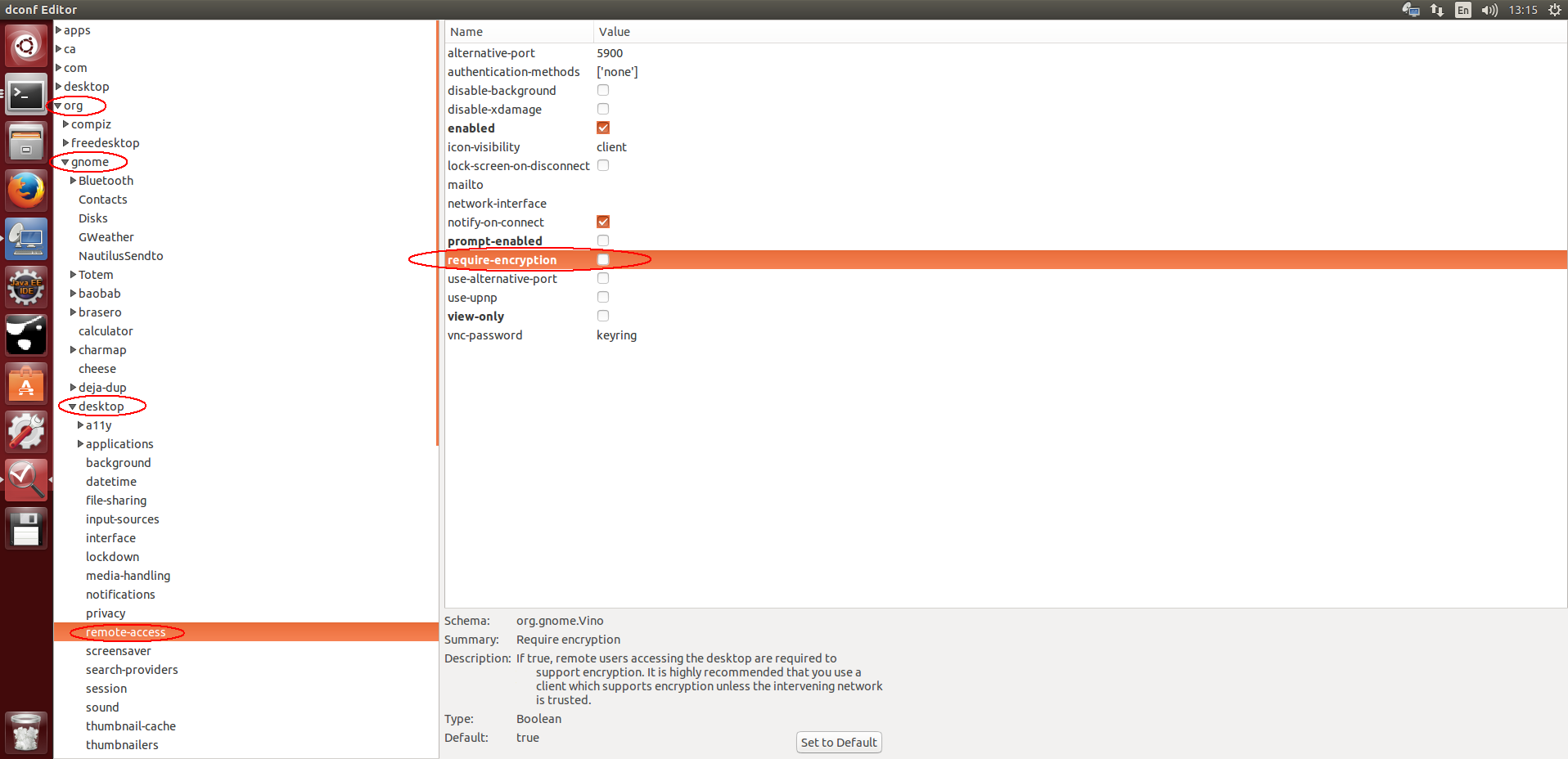 uncheck the "requlre-encryption" attribute
uncheck the "requlre-encryption" attribute
set x11vnc for connecting odroid-ubuntu from windows
$ sudo apt-get install x11vnc
$ sudo apt-get install xrdp
$ sudo vi /etc/init/x11vnc.conf
start on login-session-start
script
x11vnc -display :0 -auth /var/run/lightdm/root/:0 -forever -shared -bg -o /var/log/x11vnc.log -rfbport 5900 -tightfilexfer
end script
use remote desktop from rdp to vnc
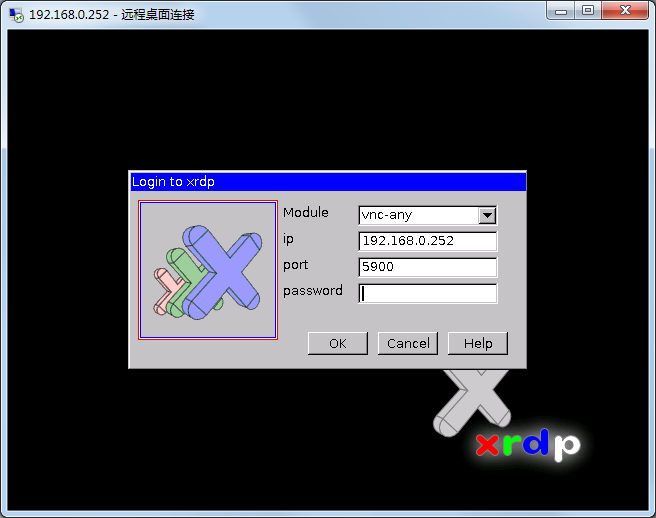
use tightvnc to copy and paste clipboard between windows and linux
use scp to copy files between linux systems and use pscp to copy files from or to windows
use teamviewer to fulfill remote access worldwide
cancel sudo password
$ sudo sed -i -e "/%sudo\sALL=(ALL:ALL)\sALL/ c %sudo\tALL=(ALL:ALL) NOPASSWD:ALL" /etc/sudoers
use pkexec command if sudo failed
$ pkexec visudo -f /etc/sudoers
save (ctrl^o + return) and exit (ctrl^x)
change powerbtn event to shutdown immediately (legacy)
$ sudo sed -i -e "/action=/etc/acpi/powerbtn.sh/ c action=sudo /sbin/shutdown -h now" /etc/acpi/events/powerbtn
change powerbtn event to reset communication (current)
$ sudo sed -i -e "/action=/etc/acpi/powerbtn.sh/ c action=/etc/acpi/comm-reset.sh" /etc/acpi/events/powerbtn
$ sudo ln -s ~/catkin_ws/comm-reset.sh /etc/acpi/comm-reset.sh
$ sudo service acpid restart
open dconf-editor and visit org > gnome > settings-daemon > plugins > power
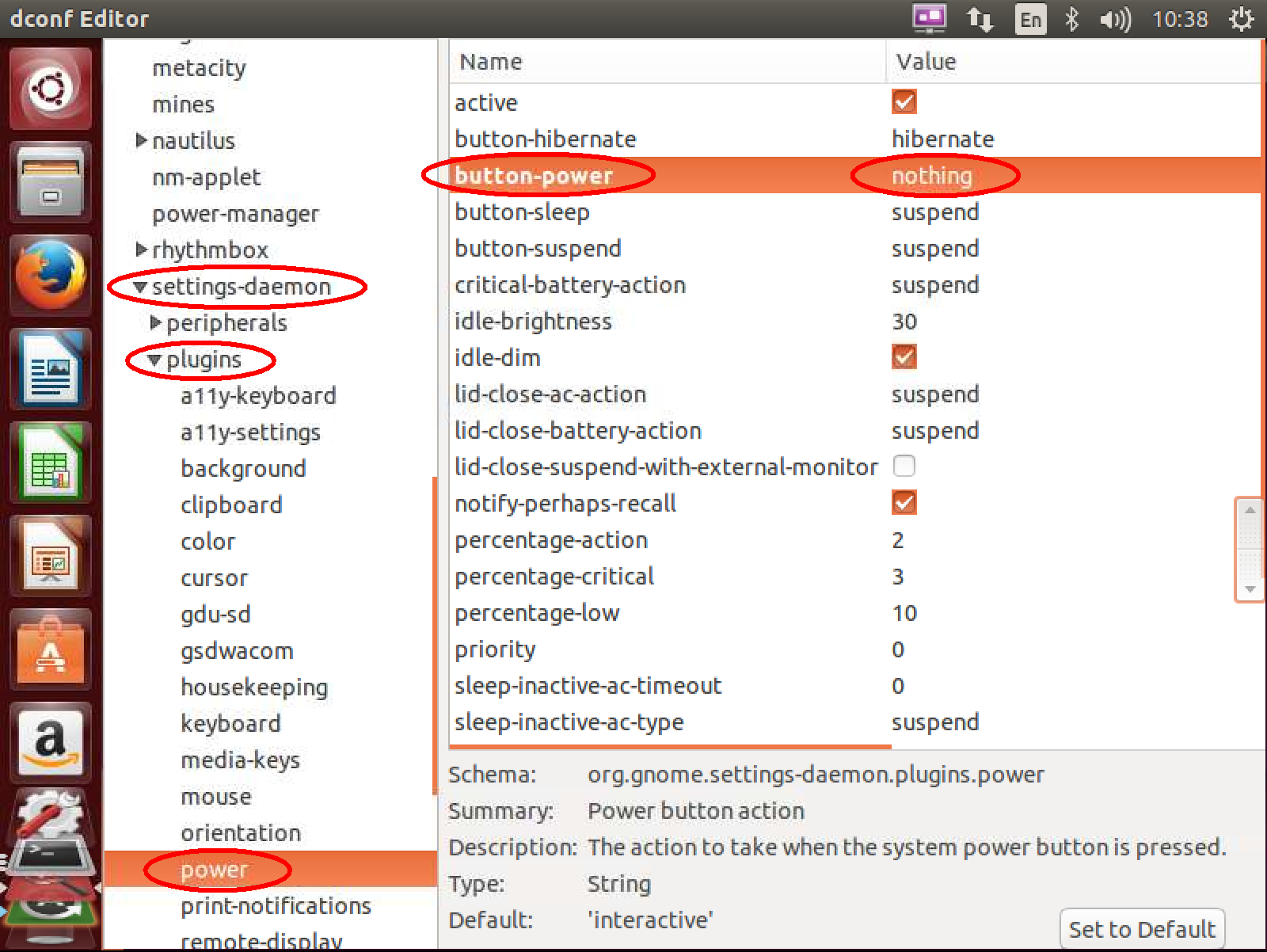 change the "button-power" attribute to "nothing"
change the "button-power" attribute to "nothing"
add current user to dialout group for tty authority
$ sudo usermod -aG dialout $(whoami)
create tty rule file for current user
$ echo 'KERNEL=="ttyS[0-9]*", MODE="0666"' | sudo tee -a /etc/udev/rules.d/70-persistent-tty.rules
$ echo 'KERNEL=="ttyUSB[0-9]*", MODE="0666"' | sudo tee -a /etc/udev/rules.d/70-persistent-tty.rules
lookup and bind the device id
$ udevadm info /dev/ttyUSB0 (e.g. USB0 ID_PATH=pci-0000:00:1a.0-usb-0:1.2:1.0)
$ echo 'SUBSYSTEM=="tty", ENV{ID_PATH}=="pci-0000:00:1a.0-usb-0:1.2:1.0", SYMLINK+="alias_name(e.g.)"' | sudo tee -a /etc/udev/rules.d/70-persistent-tty.rules
revise grub file in order to skip boot-in check if necessary
$ sudo sed -i '177s/ ro / rw /' /etc/grub.d/10_linux
$ sudo update-grub
install google input source for ibus (or fcitx)
$ sudo apt-get install ibus-googlepinyin (or fcitx-googlepinyin)
install basic development toolkits
$ sudo apt-get install vim ssh htop cutecom setserial imagemagick byobu
install sublime text editor
$ sudo add-apt-repository ppa:webupd8team/sublime-text-3
$ sudo apt-get update
$ sudo apt-get install sublime-text-installer
set git config for user name and email
$ git config --global user.name `hostname`
$ git config --global user.email $USER@hitrobotgroup.com
generate ssh-key and add ~/.ssh/id_rsa.pub to github if necessary
$ ssh-keygen -t rsa -C $USER@hitrobotgroup.com
may need to add ssh only if the system isn’t doing it for you automatically.
$ ssh-add ~/.ssh/id_rsa
install gitg for git and rapidsvn for svn
$ sudo apt-get install gitg rapidsvn meld
link git repository
$ git clone https://github.com/hitrobotgroup/release
$ git clone git@github.com:ros-org/ros_org.git
link svn repository if rapidsvn is failed to get permanent certification
$ svn list https://10.1.11.10/svn/LaserGPS1 (e.g.)
remove all backup~ files from svn if necessary
$ find . -name *~ -exec rm {} ;
set "subl" and "meld" in the preference of rapidsvn
install partition tools if necessary
$ sudo apt-get install gparted
install mysql database if necessary
$ sudo apt-get install mysql-server
$ sudo apt-get install mysql-client
$ sudo apt-get install libmysqlclient-dev
edit the startup program command as follow if running ros file before calling .bashrc
gnome-terminal -x bash -c '~/catkin_ws/boot.sh'
$ sudo vi /etc/hostname
[hostname]
$ sudo vi /etc/hosts
127.0.0.1 localhost
127.0.1.1 [hostname]
download remastersys_3.0.3-1_all.deb
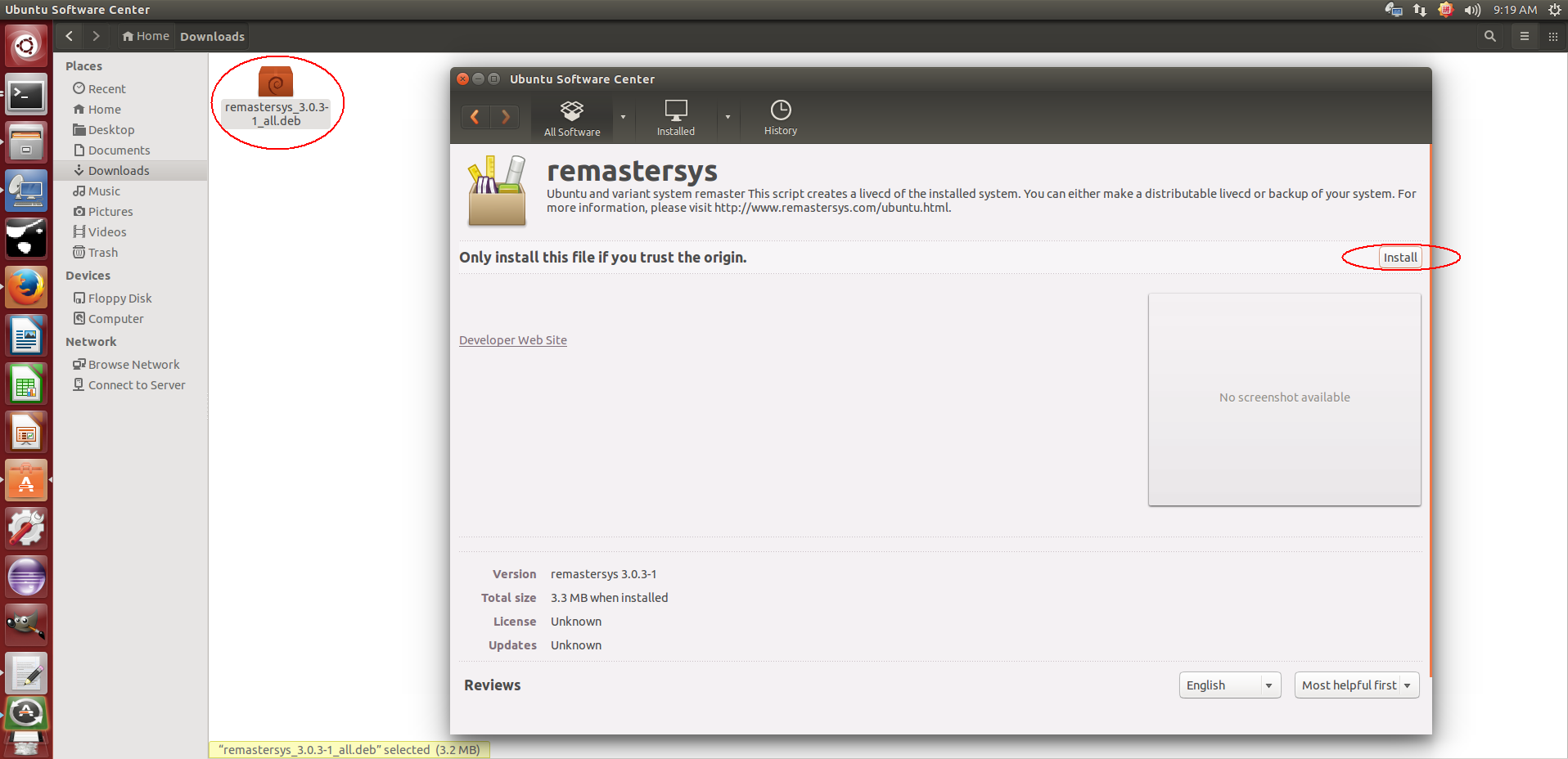 note that remastersys should be re-installed if it is already a remastersys backup system
note that remastersys should be re-installed if it is already a remastersys backup system
change "WORKDIR" to custom directory if necessary (e.g. /home/remastersys)
$ sudo nano /etc/remastersys.conf
do the remastersys backup
$ sudo remastersys backup
wait for a while and get the generated file <custom-backup.iso> at /home/remastersys/
note that teminate the backup ctrl+c and do the following if the basename warning happened
$ sudo apt-get remove popularity-contest
$ sudo apt-get remove ubiquity*
$ sudo apt-get remove remastersys
$ sudo apt-get update
$ sudo apt-get -f install
use other software (e.g. ultraiso) to make boot disk if necessary