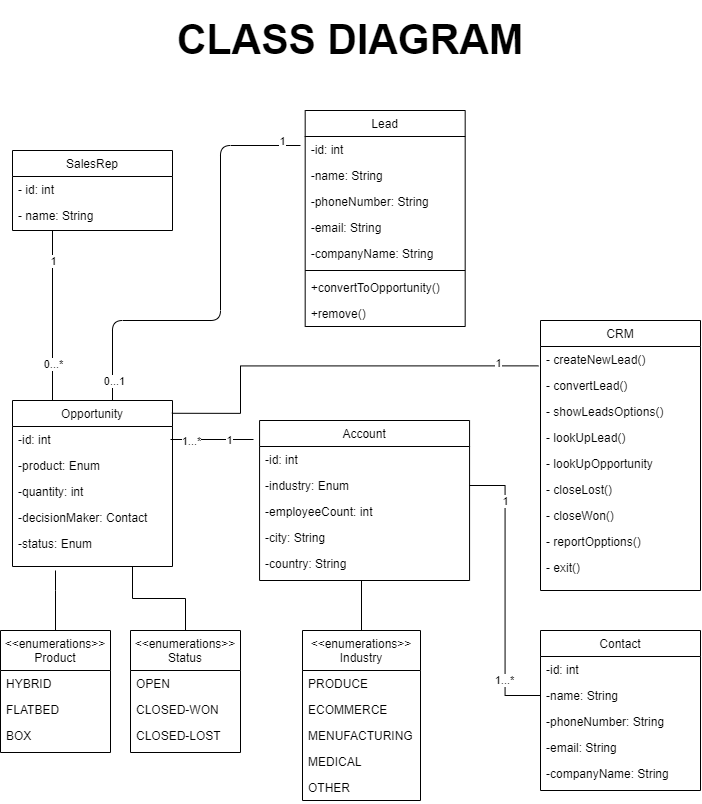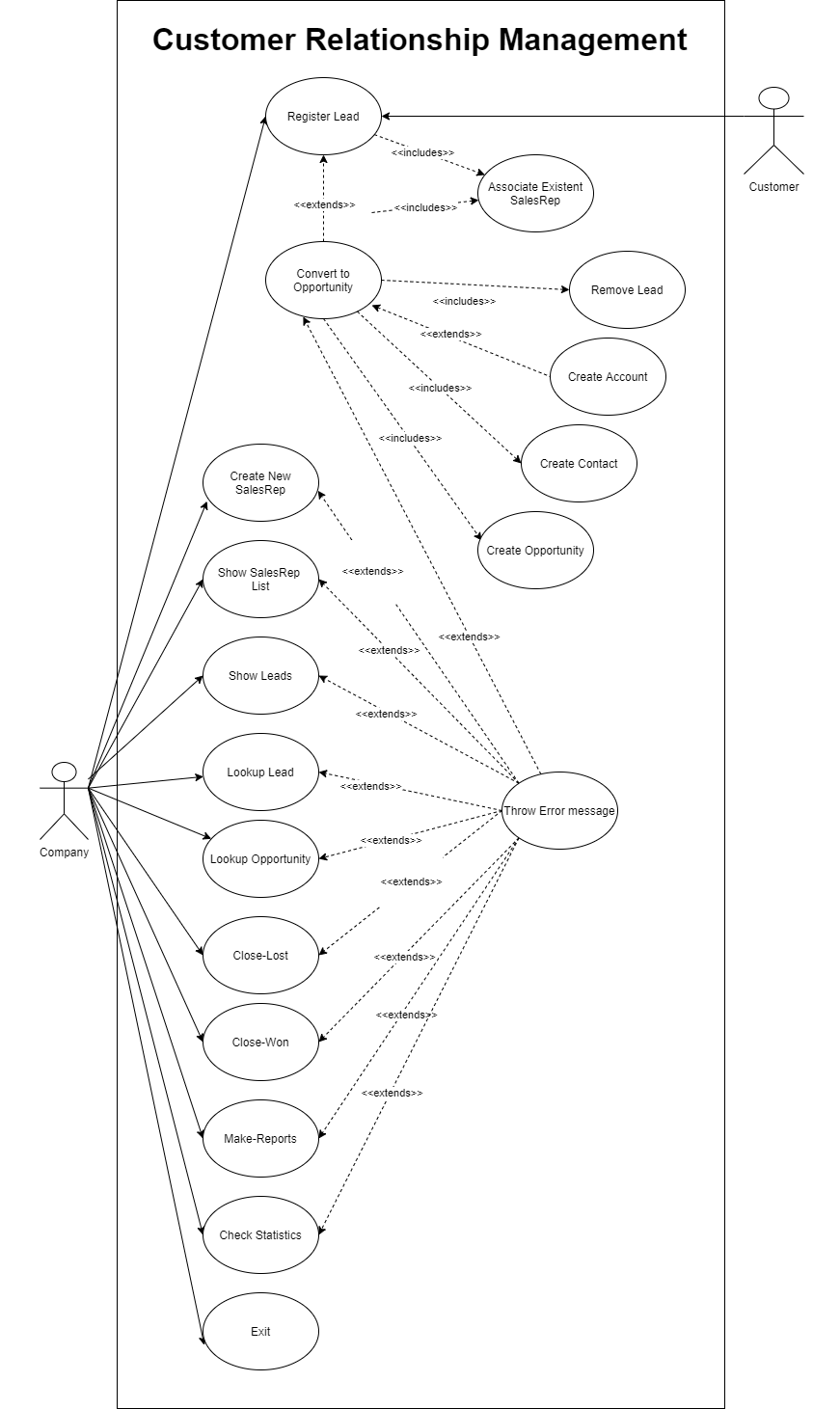- Clone the repo in your own computer, or download a zip with the project.
- Fill /src/main/resources/application.properties with your data (database, user and password).
- A .sql file is provided if you need to create the tables requiered by the CRM in your system.
- Console styled interface.
- Ability to show a command list typidng
help(additional feature). - Ability to show a list of all Accounts (additional feature).
- Ability to run script files which includes fast creation of SalesReps, Leads, Opportunities, Contacts and Accounts for testing (additional feature).
- Run
Main.javafile in your favourite IDE. - Type your commands in the console (case insensitive. You can show a command list wit
helpcommand.). - If you don't want to type all the commands, you can type
run fast_create.crmto populate DB (aditional feature). - First you need to create Sales Reps with
New SalesRepcommand. - You can show a list of Sales Reps with
Show SalesRepcommand. - Once you have Sales Reps in your DB, you can create leads with
New Leadcommand. - It is possible to lookup for individual leads or list them all.
- You can convert leads into opportunities with
convertcommand. - Once converted, CRM will prompt you to choose if insert it into a new Account or into an existing one (if there is at least one existing account).
- You can list accounts (with its contacts and opportunities) with
Show Accountscommand. - You can close-won or close-lost opportunities.
- There is a brand-new Reporting Functionality feature with a ton of exciting options.
- If you wonder how to exit, simply type exit. Fancy stuff.
| Command | Action |
|---|---|
| new salesrep | Creates and registers a new SalesRep in the system. |
| show salesrep | Shows a list of the current SalesRep registered. |
| new lead | Creates and registers a new Lead in the system. |
| show leads | Shows a list of the current Leads registered. |
| lookup lead | Looks for a Lead with corresponding and shows its info. |
| convert | Converts a Lead with corresponding into a new Opportunity,prompting the user for the values needed during the conversion. |
| show accounts | Shows a list of the current Accounts registered (additional feature). |
| close-won | Closes an Opportunity with the corresponding , with a sale made. |
| close-lost | Closes an Opportunity with the corresponding , with no sale made. |
| run | Runs the script file with an input on each line (additional feature). |
| help | Shows this help screen. |
| exit | Exits the CRM console. |
| Command | Action |
|---|---|
| report lead by salesrep | Displays a count of Leads by SalesRep. |
| report opportunity by salesrep | Displays a count of all Opportunities by SalesRep. |
| report closed-won by salesrep | Displays a count of all CLOSED-WON Opportunities by SalesRep. |
| report closed-lost by salesrep | Displays a count of all CLOSED-LOST Opportunities by SalesRep. |
| report open by salesrep | Displays a count of all OPEN Opportunities by SalesRep. |
| report opportunity by country | Displays a count of all Opportunities by Country. |
| report closed-won by country | Displays a count of all CLOSED-WON Opportunities by Country. |
| report closed-lost by country | Displays a count of all CLOSED-LOST Opportunities by Country. |
| report open by country | Displays a count of all OPEN Opportunities by Country. |
| report opportunity by city | Displays a count of all Opportunities by City. |
| report closed-won by city | Displays a count of all CLOSED-WON Opportunities by City. |
| report closed-lost by city | Displays a count of all CLOSED-LOST Opportunities by City. |
| report open by city | Displays a count of all OPEN Opportunities by City. |
| report opportunity by industry | Displays a count of all Opportunities by Industry. |
| report closed-won by industry | Displays a count of all CLOSED-WON Opportunities by Industry. |
| report closed-lost by industry | Displays a count of all CLOSED-LOST Opportunities by Industry. |
| report open by industry | Displays a count of all OPEN Opportunities by Industry. |
| mean employeecount | Displays the mean employeeCount. |
| median employeecount | Displays the median employeeCount. |
| max employeecount | Displays the max employeeCount. |
| min employeecount | Displays the min employeeCount. |
| mean quantity | Displays the mean Quantity of products order. |
| median quantity | Displays the median Quantity of products order. |
| max quantity | Displays the max Quantity of products order. |
| min quantity | Displays the min Quantity of products order. |
| mean opps per account | Displays the mean number of Opportunities associated with an Account. |
| median opps per account | Displays the median number of Opportunities associated with an Account. |
| max opps per account | Displays the max number of Opportunities associated with an Account. |
| min opps per account | Displays the min number of Opportunities associated with an Account. |
Alejandro Martínez, Ángel Serrano, Paúl Barroso, Coby Sardinero, Rubén Navarro.