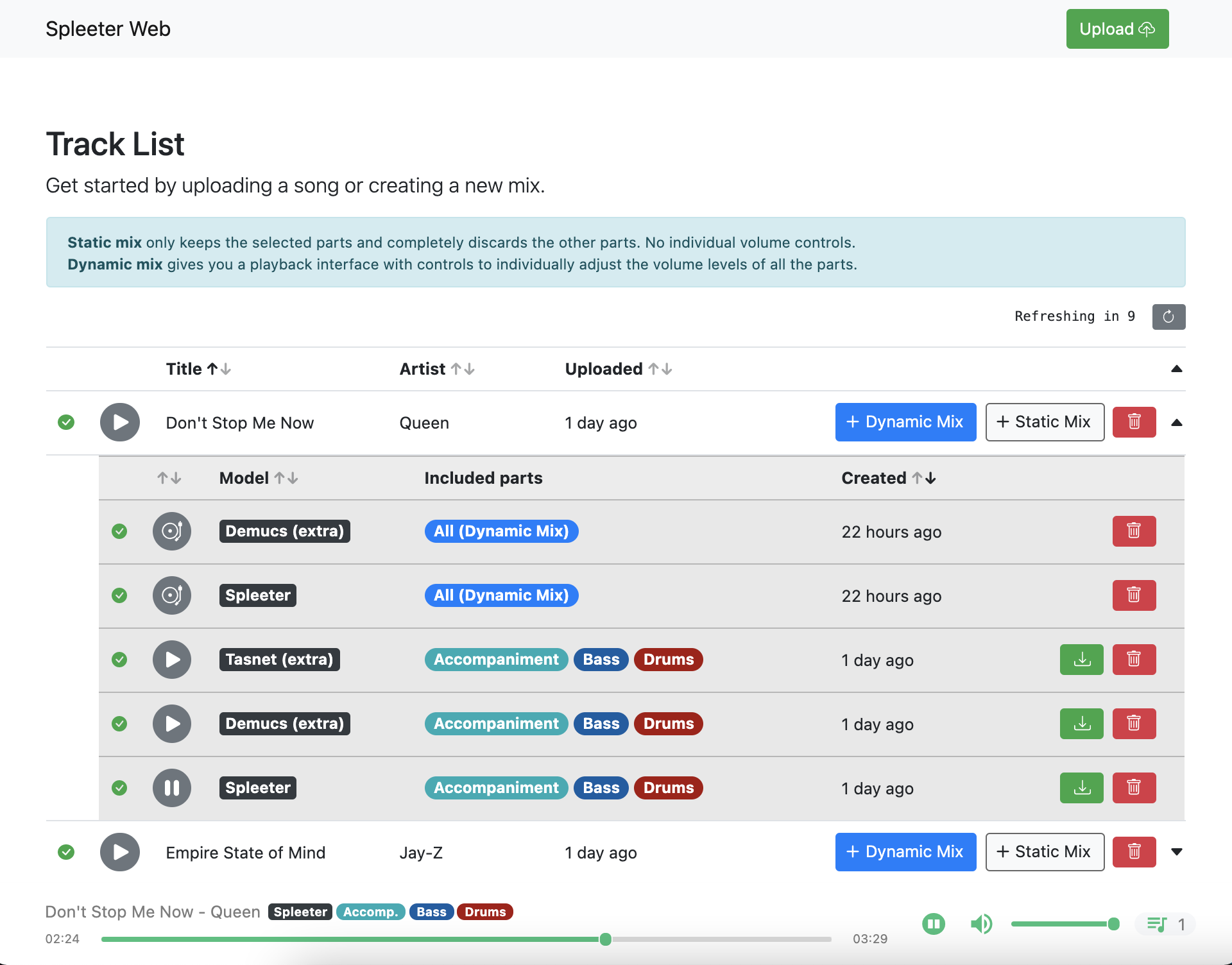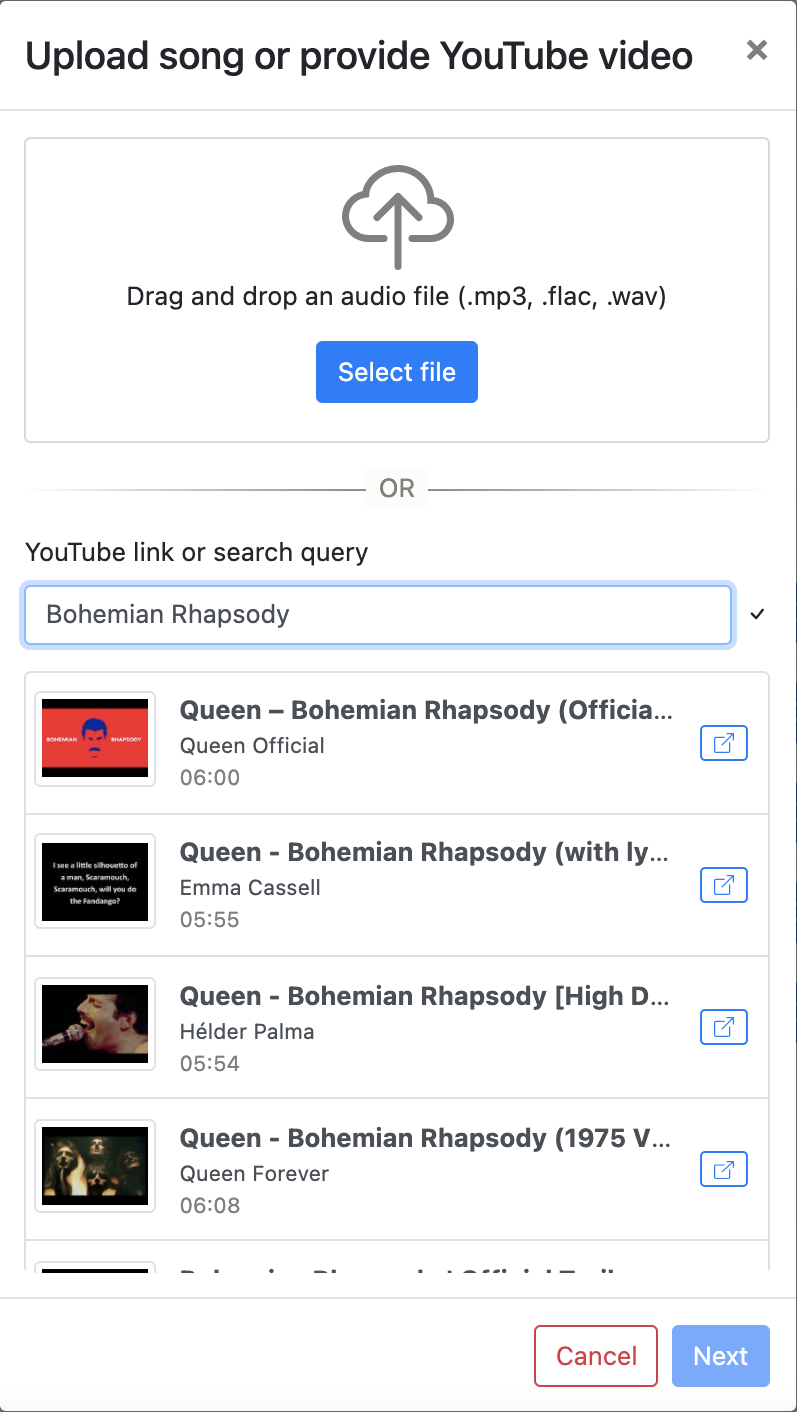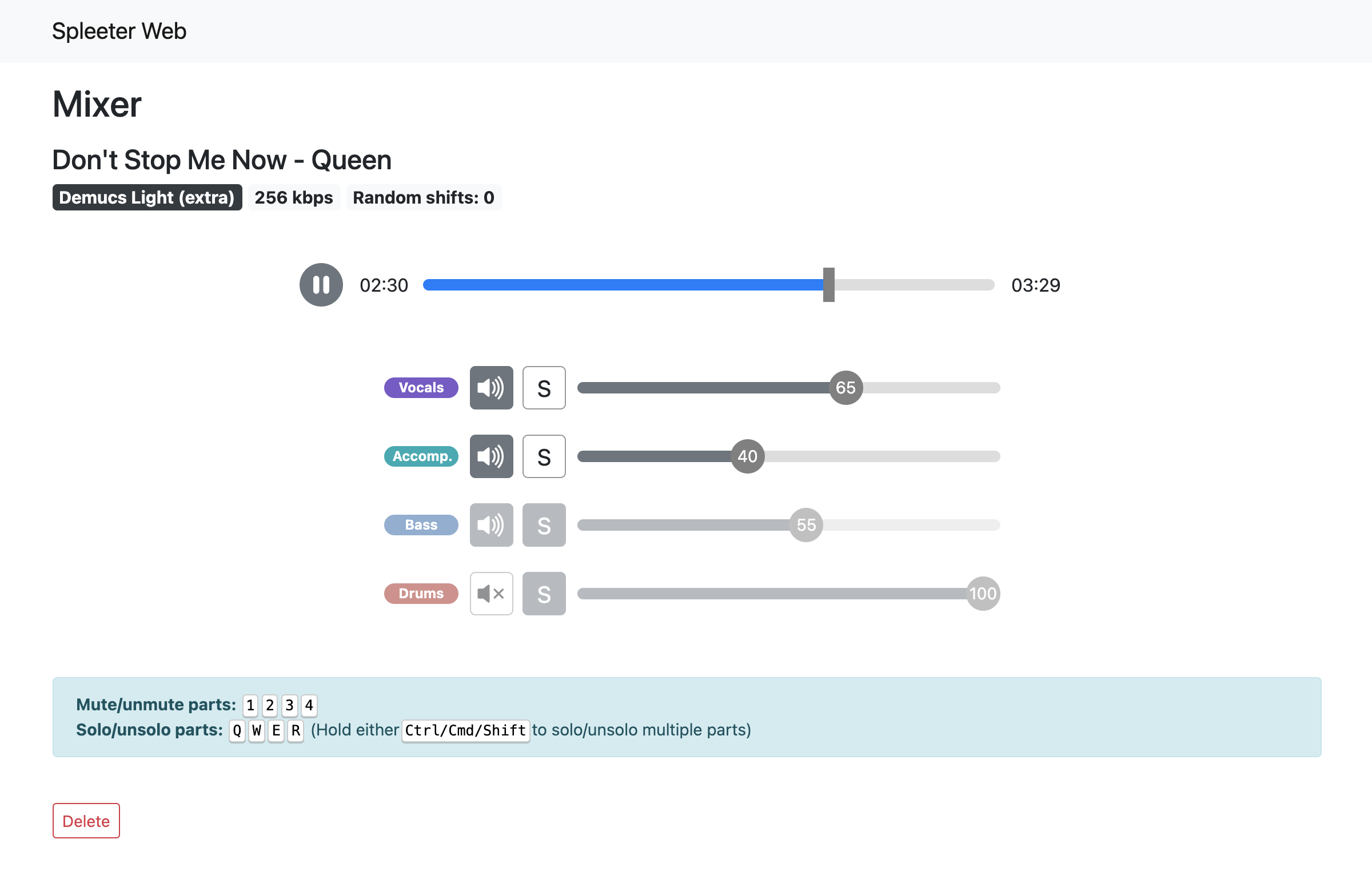Spleeter Web is a web application for isolating or removing the vocal, accompaniment, bass, and/or drum components of any song. For example, you can use it to isolate the vocals of a track, or you can use it remove the vocals to get an instrumental version of a song.
It supports a number of different source separation models: Spleeter (4stems-model), Demucs, Tasnet, CrossNet-Open-Unmix, and D3Net.
The app uses Django for the backend API and React for the frontend. Celery is used for the task queue. Docker images are available, including ones with GPU support.
- Features
- Demo site
- Getting started with Docker
- Getting started without Docker
- Configuration
- Using cloud storage
- Deployment
- Common issues & FAQs
- Credits
- License
- Supports Spleeter, Demucs, Tasnet, and CrossNet-Open-Unmix (X-UMX) source separation models
- Each model supports a different set of user-configurable parameters in the UI
- Dynamic Mixes lets you control the outputs of each component while playing back the track in real-time
- Import tracks by uploading a file (MP3, FLAC, WAV) or by YouTube link
- Built-in YouTube search functionality (YouTube Data API key required)
- Persistent audio library with ability to stream and download your source tracks and mixes
- Customize number of background workers working on audio separation and YouTube imports
- Supports third-party storage backends like S3 and Azure Blob Storage
- Clean and responsive UI
- Support for GPU separation
- Fully Dockerized
Homepage
Upload modal
Mixer
- 4 GB+ of memory (source separation is memory-intensive)
- Docker and Docker Compose
-
Clone repo:
$ git clone https://github.com/JeffreyCA/spleeter-web.git $ cd spleeter-web -
(Optional) Set the YouTube Data API key (for YouTube search functionality):
You can skip this step, but you would not be able to import songs by searching with a query. You would still be able to import songs via YouTube links though.
Create an
.envfile at the project root with the following contents:YOUTUBE_API_KEY=<YouTube Data API key> -
(Optional) Setup for GPU support: Source separation can be accelerated with a GPU (however only NVIDIA GPUs are supported).
-
Install NVIDIA drivers for your GPU.
-
Install the NVIDIA Container Toolkit. If on Windows, refer to this.
-
Verify Docker works with your GPU by running
sudo docker run --rm --gpus all nvidia/cuda:11.0-base nvidia-smi
-
-
Download and run prebuilt Docker images:
# For regular CPU separation spleeter-web$ docker-compose -f docker-compose.yml -f docker-compose.dev.yml up # For GPU separation spleeter-web$ docker-compose -f docker-compose.gpu.yml -f docker-compose.dev.yml up
Alternatively, you can build the Docker images from source:
# For regular CPU separation spleeter-web$ docker-compose -f docker-compose.yml -f docker-compose.build.yml -f docker-compose.dev.yml up --build # For GPU separation spleeter-web$ docker-compose -f docker-compose.gpu.yml -f docker-compose.build.gpu.yml -f docker-compose.dev.yml up --build
-
Launch Spleeter Web
Navigate to http://127.0.0.1:8000 in your browser. Uploaded tracks and generated mixes will appear in
media/uploadsandmedia/separaterespectively on your host machine.
If you are on Windows, it's recommended to follow the Docker instructions above. Celery is not well-supported on Windows.
- 4 GB+ of memory (source separation is memory-intensive)
- Python 3.6+ (link)
- Node.js 12+ (link)
- Redis (link)
- ffmpeg and ffprobe (link)
- On macOS, you can install it using Homebrew or MacPorts
- On Windows, you can follow this guide
-
Set environment variables
Make sure these variables are set in every terminal session prior to running the commands below.
# Unix/macOS: (env) spleeter-web$ export DJANGO_DEVELOPMENT=true (env) spleeter-web$ export YOUTUBE_API_KEY=<api key> # Windows: (env) spleeter-web$ set DJANGO_DEVELOPMENT=true (env) spleeter-web$ set YOUTUBE_API_KEY=<api key>
-
Create Python virtual environment
spleeter-web$ python -m venv env # Unix/macOS: spleeter-web$ source env/bin/activate # Windows: spleeter-web$ .\env\Scripts\activate
-
Install Python dependencies
(env) spleeter-web$ pip install -r requirements.txt
-
Install Node dependencies
spleeter-web$ cd frontend spleeter-web/frontend$ npm install -
Ensure Redis server is running on
localhost:6379(needed for Celery)You can run it on a different host or port, but make sure to update
CELERY_BROKER_URLandCELERY_RESULT_BACKENDinsettings.py. It must be follow the format:redis://host:port/db. -
Apply migrations
(env) spleeter-web$ python manage.py migrate
-
Start frontend
spleeter-web$ npm run dev --prefix frontend
-
Start backend in separate terminal
(env) spleeter-web$ python manage.py runserver 0.0.0.0:8000
-
Start Celery workers in separate terminal
Unix/macOS:
# Start fast worker (env) spleeter-web$ celery -A api worker -l INFO -Q fast_queue -c 3 # Start slow worker (env) spleeter-web$ celery -A api worker -l INFO -Q slow_queue -c 1
This launches two Celery workers: one processes fast tasks like YouTube imports and the other processes slow tasks like source separation. The one working on fast tasks can work on 3 tasks concurrently, while the one working on slow tasks only handles a single task at a time (since it's memory-intensive). Feel free to adjust these values to your fitting.
Windows:
You'll first need to install
gevent. Note however that you will not be able to abort in-progress tasks if using Celery on Windows.(env) spleeter-web$ pip install gevent
# Start fast worker (env) spleeter-web$ celery -A api worker -l INFO -Q fast_queue -c 3 --pool=gevent # Start slow worker (env) spleeter-web$ celery -A api worker -l INFO -Q slow_queue -c 1 --pool=gevent
-
Launch Spleeter Web
Navigate to http://127.0.0.1:8000 in your browser. Uploaded and mixed tracks will appear in
media/uploadsandmedia/separaterespectively.
| Settings file | Description |
|---|---|
django_react/settings.py |
The base Django settings used when launched in non-Docker context. |
django_react/settings_dev.py |
Contains the override settings used when run in development mode (i.e. DJANGO_DEVELOPMENT is set). |
django_react/settings_docker.py |
The base Django settings used when launched using Docker. |
django_react/settings_docker_dev.py |
Contains the override settings used when run in development mode using Docker (i.e. docker-compose.dev.yml). |
Here is a list of all the environment variables you can use to further customize Spleeter Web:
| Name | Description |
|---|---|
CPU_SEPARATION |
No need to set this if using Docker. Otherwise, set to 1 if you want CPU separation and 0 if you want GPU separation. |
DJANGO_DEVELOPMENT |
Set to true if you want to run development build, which uses settings_dev.py/settings_docker_dev.py and runs Webpack in dev mode. |
APP_HOST |
Domain name or public IP of server. This is only used for production builds (i.e. when DJANGO_DEVELOPMENT is not set) |
AWS_ACCESS_KEY_ID |
AWS access key. Used when DEFAULT_FILE_STORAGE in settings*.py is set to api.storage.S3Boto3Storage. |
AWS_SECRET_ACCESS_KEY |
AWS secret access key. Used when DEFAULT_FILE_STORAGE in settings*.py is set to api.storage.S3Boto3Storage. |
AWS_STORAGE_BUCKET_NAME |
AWS S3 storage bucket name. Used when DEFAULT_FILE_STORAGE in settings*.py is set to api.storage.S3Boto3Storage. |
AWS_S3_CUSTOM_DOMAIN |
Custom domain, such as for a CDN. Used when DEFAULT_FILE_STORAGE in settings*.py is set to api.storage.S3Boto3Storage. |
AZURE_ACCOUNT_KEY |
Azure Blob account key. Used when DEFAULT_FILE_STORAGE in settings*.py is set to api.storage.AzureStorage. |
AZURE_ACCOUNT_NAME |
Azure Blob account name. Used when DEFAULT_FILE_STORAGE in settings*.py is set to api.storage.AzureStorage. |
AZURE_CONTAINER |
Azure Blob container name. Used when DEFAULT_FILE_STORAGE in settings*.py is set to api.storage.AzureStorage. |
AZURE_CUSTOM_DOMAIN |
Custom domain, such as for a CDN. Used when DEFAULT_FILE_STORAGE in settings*.py is set to api.storage.AzureStorage. |
CELERY_BROKER_URL |
Broker URL for Celery (e.g. redis://localhost:6379/0). |
CELERY_RESULT_BACKEND |
Result backend for Celery (e.g. redis://localhost:6379/0). |
CELERY_FAST_QUEUE_CONCURRENCY |
Number of concurrent YouTube import tasks Celery can process (used only if run using Docker). |
CELERY_SLOW_QUEUE_CONCURRENCY |
Number of concurrent source separation tasks Celery can process (used only if run using Docker). |
YOUTUBE_API_KEY |
YouTube Data API key. |
By default, Spleeter Web uses the local filesystem to store uploaded files and mixes. It uses django-storages, so you can also configure it to use other storage backends like Azure Storage or AWS S3.
To do this, edit django_react/settings_docker.py (if using Docker) or django_react/settings.py and set DEFAULT_FILE_STORAGE to another backend like api.storage.S3Boto3Storage or api.storage.AzureStorage.
Then, set the following environment variables (.env if using Docker), depending on which backend you're using:
AWS S3:
AWS_ACCESS_KEY_IDAWS_SECRET_ACCESS_KEYAWS_STORAGE_BUCKET_NAME
Azure Storage:
AZURE_ACCOUNT_KEYAZURE_ACCOUNT_NAMEAZURE_CONTAINER
To play back a dynamic mix, you may need to configure your storage service's CORS settings to allow the Access-Control-Allow-Origin header.
Spleeter Web can be deployed on a VPS or a cloud server such as Azure VMs, AWS EC2, DigitalOcean, etc. Deploying to cloud container services like ECS is not yet supported out of the box.
-
Clone this git repo
$ git clone https://github.com/JeffreyCA/spleeter-web.git $ cd spleeter-web -
Configure your storage provider in
django_react/settings_docker.py. SetDEFAULT_FILE_STORAGEto one of:api.storage.AzureStorage,api.storage.S3Boto3Storage, orapi.storage.FileSystemStorage(for hosting on Azure, AWS, or locally).If self-hosting, update
docker-compose.prod.selfhost.ymland replace/path/to/mediawith the path where media files should be stored on the server. -
In
spleeter-web, create an.envfile with the production environment variables.envfile:APP_HOST=<domain name or public IP of server> AWS_ACCESS_KEY_ID=<access key id> # Optional AWS_SECRET_ACCESS_KEY=<secret key> # Optional AWS_STORAGE_BUCKET_NAME=<bucket name> # Optional AWS_S3_CUSTOM_DOMAIN=<custom domain> # Optional AZURE_ACCOUNT_KEY=<account key> # Optional AZURE_ACCOUNT_NAME=<account name> # Optional AZURE_CONTAINER=<container name> # Optional AZURE_CUSTOM_DOMAIN=<custom domain> # Optional CELERY_FAST_QUEUE_CONCURRENCY=<concurrency count> # Optional (default = 3) CELERY_SLOW_QUEUE_CONCURRENCY=<concurrency count> # Optional (default = 1) YOUTUBE_API_KEY=<youtube api key> # OptionalThese values are referenced in
django_react/settings_docker.pyanddocker-compose.yml, so you can also edit those files directly to set your production settings. -
Build and start production containers
To enable GPU separation, substitute below
docker-compose.ymlanddocker-compose.build.ymlfordocker-compose.gpu.ymlanddocker-compose.build.gpu.ymlrespectively.If you are self-hosting media files:
# Use prebuilt images spleeter-web$ sudo docker-compose -f docker-compose.yml -f docker-compose.prod.yml -f docker-compose.prod.selfhost.yml up -d # Or build from source spleeter-web$ sudo docker-compose -f docker-compose.yml -f docker-compose.build.yml -f docker-compose.prod.yml -f docker-compose.prod.selfhost.yml up --build -d
Otherwise if using a storage provider:
# Use prebuilt images spleeter-web$ sudo docker-compose -f docker-compose.yml -f docker-compose.prod.yml up -d # Or build from source spleeter-web$ sudo docker-compose -f docker-compose.yml -f docker-compose.build.yml -f docker-compose.prod.yml up --build -d
-
Access Spleeter Web at whatever you set
APP_HOSTto. Note that it will be running on port 80, not 8000.
Special thanks to:
And to all the researchers and devs behind the supported source separation models:
Turntable icon made from Icon Fonts is licensed by CC BY 3.0.