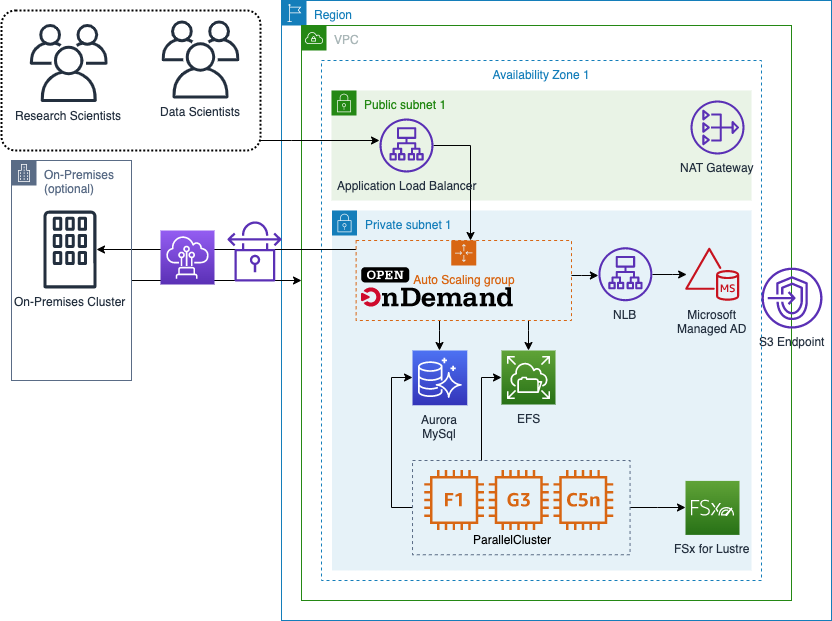This reference architecture provides a set of templates for deploying Open OnDemand (OOD) with AWS CloudFormation and integration points for AWS Parallel Cluster.
The main branch is for Open OnDemand v 3.1.1
The primary components of the solution are:
- Application load balancer as the entry point to your OOD portal.
- An Auto Scaling Group for the OOD Portal.
- A Microsoft ManagedAD Directory
- A Network Load Balancer (NLB) to provide a single point of connectivity to Microsoft ManagedAD
- An Elastic File System (EFS) share for user home directories
- An Aurora MySQL database to store Slurm Accounting data
- Automation via Event Bridge to automatically register and deregister Parallel Cluster HPC Clusters with OOD
This solution was tested with PCluster version 3.9.0
Download the cloudformation/openondemand.yml template, and use that to create a cloudformation stack in your AWS account and correct region.
Once deployed, you should be able to navigate to the URL you set up as a CloudFormation parameter and log into your Open OnDemand portal. You can use the username Admin and retrieve the default password from Secrets Manager. The correct secret can be identified in the output of the Open OnDemand CloudFormation template via the entry with the key ADAdministratorSecretArn.
The OOD solution is built so that a Parallel Cluster HPC Cluster can be created and automatically registered with the portal.
In your Parallel Cluster config, you must set the following values:
- HeadNode:
- SubnetId: PrivateSubnet1 from OOD Stack Output
- AdditionalScurityGroups: HeadNodeSecurityGroup from CloudFormation Outputs
- AdditionalIAMPolicies: HeadNodeIAMPolicyArn from CloudFormation Outputs
- OnNodeConfigured
- Script: CloudFormation Output for the ClusterConfigBucket; in the format
s3://$ClusterConfigBucket/pcluster_head_node.sh - Args: Open OnDemand CloudFormation stack name
- Script: CloudFormation Output for the ClusterConfigBucket; in the format
- SlurmQueues:
- SubnetId: PrivateSubnet1 from OOD Stack Output
- AdditionalScurityGroups: ComputeNodeSecurityGroup from CloudFormation Outputs
- AdditionalIAMPolicies: ComputeNodeIAMPolicyArn from CloudFormation Outputs
- OnNodeConfigured
- Script: CloudFormation Output for the ClusterConfigBucket; in the format
s3://$ClusterConfigBucket/pcluster_worker_node.sh - Args: Open OnDemand CloudFormation stack name
- Script: CloudFormation Output for the ClusterConfigBucket; in the format
Note: A sample pcluster configuration can be created using scripts/create_sample_pcluster_config.sh
The pam_slurm_adopt module can be enabled on Compute nodes in ParallelCluster to prevent users from ssh'ing to nodes they do not have a job running.
In your Parallel Cluster config, update the following configuration(s):
1/ Check if any steps have been launched.
Add the CustomSlurmSetting PrologFlags: "contain" in the Scheduling section. Refer to slurm configuration documentation for more details on this slurm setting.
example
SlurmSettings:
CustomSlurmSettings:
- PrologFlags: "contain"
2/ Ensure compute nodes are exclusively allocated to users.
Add the CustomSlurmSetting ExclusiveUser: "YES" in the SlurmQueues section. Refer to slurm partition configuration for more details.
example
CustomSlurmSettings:
ExclusiveUser: "YES"
3/ Add configure_pam_slurm_adopt.sh to OnNodeConfigured in the CustomActions section.
example
CustomActions:
OnNodeConfigured:
Sequence:
- Script: s3://$ClusterConfigBucket/pcluster_worker_node.sh
Args:
- Open OnDemand CloudFormation stack name
- Script: s3://$ClusterConfigBucket/configure_pam_slurm_adopt.sh
If ParallelCluster Login Nodes are used in the ParallelCluster configure_login_nodes.sh can be used to configure the login node for Open OnDemand.
Usage Replace the following values:
<OOD_STACK_NAME>- name of the Open OnDemand stack name found in CloudFormation<ClusterConfigBucket>- 'ClusterConfigBucket' Output found in the Open OnDemand stack
Run the following script on the login node
S3_CONFIG_BUCKET=<ClusterConfigBucket>
aws s3 cp s3://$S3_CONFIG_BUCKET/configure_login_nodes.sh .
chmod +x configure_login_nodes.sh
configure_login_nodes.sh <OOD_STACK_NAME>You can enable interactive clusters on the Portal server by following the directions here.
In addition to the above steps, you must update /etc/resolv.conf on the Portal instance to include the Parallel Cluster Domain (ClusterName.pcluster) in the search configuration. resolv.conf will look similar to the example below. The cluster name, in this case was democluster.
Example resolv.confg:
# Generated by NetworkManager
search ec2.internal democluster.pcluster
nameserver 10.0.0.2
This requires you to have a compute queue with pcluster_worker_node_desktop.sh as your OnNodeConfigured script.
RHEL9 has been added as another deployment option. To deploy use the rhel9-support branch for deployment.
There can be errors submitting jobs after integrating OOD w/ParalleCluster due to slurm registering the cluster. Review the logs found in /var/log/sbatch.log and check if there are errors related to available clusters.
sample log entry
vbatch: error: No cluster 'sandbox-cluster' known by database.
sbatch: error: 'sandbox-cluster' can't be reached now, or it is an invalid entry for --cluster. Use 'sacctmgr list clusters' to see available clusters.
If this occurs, restart both the slurmctld and slurmdbd services should be restarted.
systemctl restart slurmctld
systemctl restart slurmdbdOnce restarted check the available clusters to verify the cluster is listed.
sacctmgr list clustersSee CONTRIBUTING for more information.
This library is licensed under the MIT-0 License. See the LICENSE file.