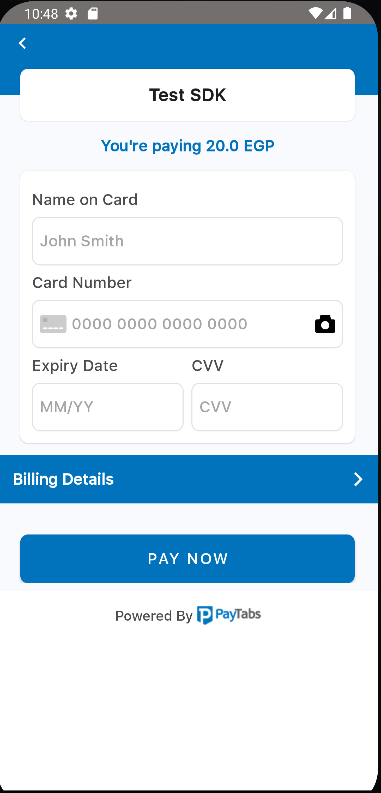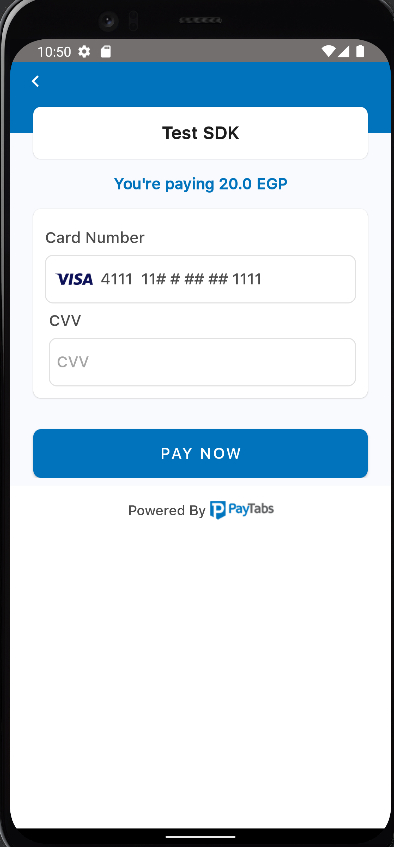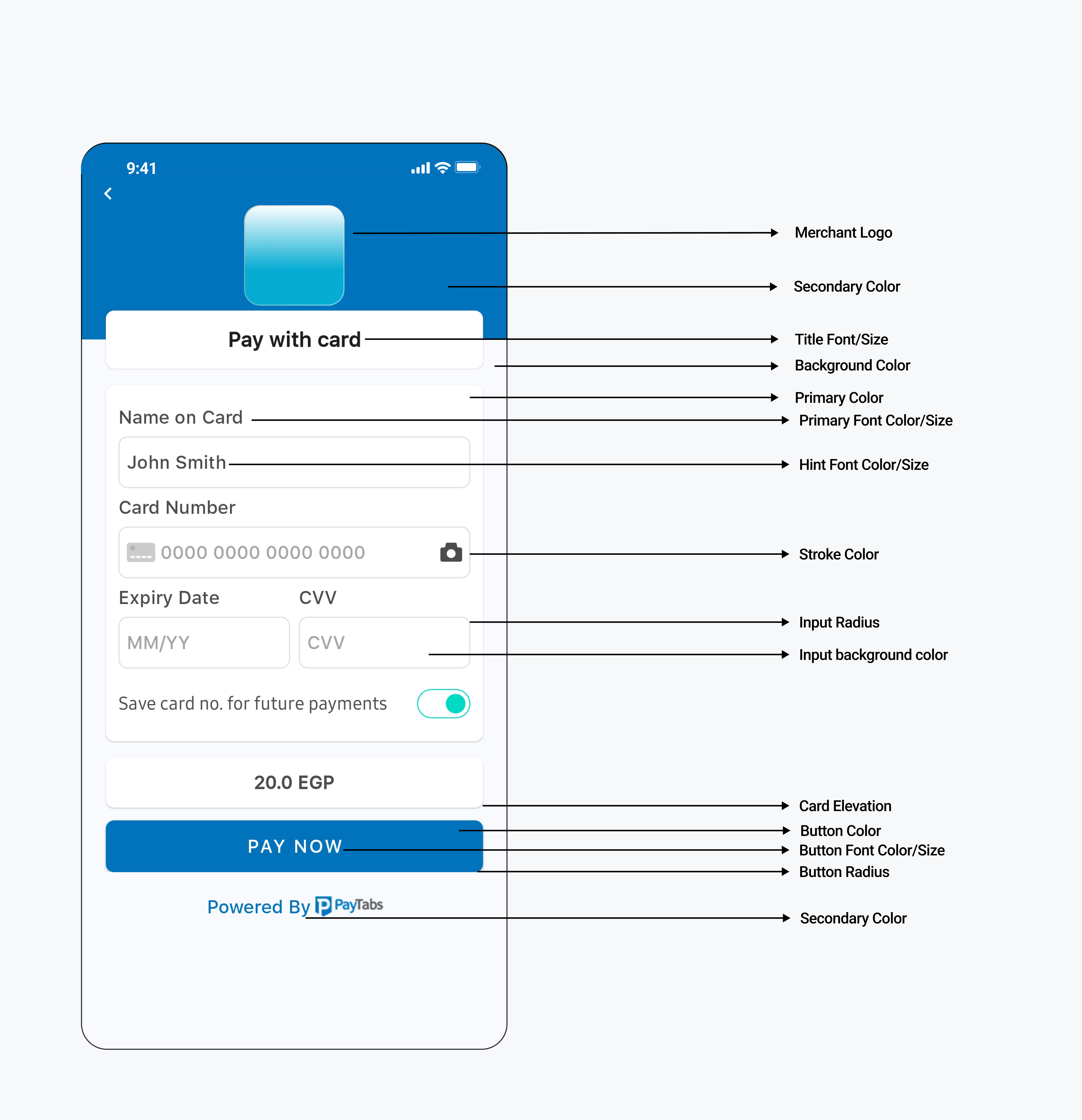- Minimum Java 8 or Android 5.1
targetSdkandcompileSdkshould be set to 34.
Include the following dependency in your project:
implementation 'com.paytabs:payment-sdk:6.6.8'If you encounter a "Duplicated class" dependency conflict with the coroutine API, add the following to your app's Gradle file:
configurations.all {
resolutionStrategy {
exclude group: "org.jetbrains.kotlinx", module: "kotlinx-coroutines-debug"
}
}If you are using ProGuard, you may need to exclude the library classes:
-keep public class com.payment.paymentsdk.**{*;}
val profileId = "PROFILE_ID"
val serverKey = "SERVER_KEY"
val clientKey = "CLIENT_KEY"
val locale = PaymentSdkLanguageCode.EN or PaymentSdkLanguageCode.AR
val screenTitle = "Test SDK"
val cartId = "123456"
val cartDesc = "Cart description"
val currency = "AED"
val amount = 20.0
val tokeniseType = PaymentSdkTokenise.NONE
// Options:
// PaymentSdkTokenise.USER_OPTIONAL
// PaymentSdkTokenise.USER_MANDATORY
// PaymentSdkTokenise.MERCHANT_MANDATORY
// PaymentSdkTokenise.USER_OPTIONAL_DEFAULT_ON
val transType = PaymentSdkTransactionType.SALE
// or PaymentSdkTransactionType.AUTH
// or PaymentSdkTransactionType.REGISTER
val tokenFormat = PaymentSdkTokenFormat.Hex32Format()
// Options:
// PaymentSdkTokenFormat.NoneFormat
// PaymentSdkTokenFormat.AlphaNum20Format
// PaymentSdkTokenFormat.Digit22Format
// PaymentSdkTokenFormat.Digit16Format
// PaymentSdkTokenFormat.AlphaNum32Format
val billingData = PaymentSdkBillingDetails(
"City",
"2-digit ISO country code",
"email1@domain.com",
"Name",
"Phone",
"State",
"Address street",
"ZIP"
)
val shippingData = PaymentSdkShippingDetails(
"City",
"2-digit ISO country code",
"email1@domain.com",
"Name",
"Phone",
"State",
"Address street",
"ZIP"
)
val configData = PaymentSdkConfigBuilder(profileId, serverKey, clientKey, amount ?: 0.0, currency)
.setCartDescription(cartDesc)
.setLanguageCode(locale)
.setMerchantIcon(resources.getDrawable(R.drawable.bt_ic_amex))
.setBillingData(billingData)
.setMerchantCountryCode("AE") // ISO Alpha-2 code
.setShippingData(shippingData)
.setCartId(cartId)
.setTransactionType(transType)
.showBillingInfo(false)
.showShippingInfo(true)
.forceShippingInfo(true)
.setScreenTitle(screenTitle)
.isDigitalProduct(false)
.build()
startCardPayment(this, configData, callback = this)
// or
startSamsungPayment(this, configData, "samsungpay token", callback = this)
override fun onError(error: PaymentSdkError) {
Log.d(TAG_PAYTABS, "onError: $error")
Toast.makeText(this, "${error.msg}", Toast.LENGTH_SHORT).show()
}
override fun onPaymentFinish(paymentSdkTransactionDetails: PaymentSdkTransactionDetails) {
Toast.makeText(
this,
"${paymentSdkTransactionDetails.paymentResult?.responseMessage}",
Toast.LENGTH_SHORT
).show()
Log.d(TAG_PAYTABS, "onPaymentFinish: $paymentSdkTransactionDetails")
}
override fun onPaymentCancel() {
Toast.makeText(this, "Cancelled", Toast.LENGTH_SHORT).show()
Log.d(TAG_PAYTABS, "onPaymentCancel:")
}/** To set a timeout of 2 minutes (120 seconds).
* Set to 0 to deactivate the timeout feature.
* The expiryTime cannot be set to less than 60 seconds.
*/
configuration.setPaymentExpiry(120)To close the payment screen if there are no ongoing transactions:
PaymentSdkActivity.cancelPayment()- Normal Card Payment:
startCardPayment(context = this, ptConfigData = configData, callback = this)- Recurring Payment:
startTokenizedCardPayment(
context = this,
ptConfigData = configData,
token = yourToken,
transactionRef = yourTransactionReference,
callback = this)- Recurring Payment with 3DS Feature Enabled (Request CVV):
start3DSecureTokenizedCardPayment(
context = this,
ptConfigData = configData,
savedCardInfo = PaymentSDKSavedCardInfo("Masked card", "Visa or MC or card type"),
token = token!!,
callback = this)- Recurring Payment with Saved Cards:
startPaymentWithSavedCards(
context = this,
ptConfigData = configData,
support3DS = true,
callback = this)- Create a Query Configuration:
val queryConfig = PaymentSDKQueryConfiguration(
"ServerKey",
"ClientKey",
"Country ISO 2",
"Profile Id",
"Transaction Reference"
)- Execute the Query:
QuerySdkActivity.queryTransaction(
this,
queryConfig,
this
)String profileId = "PROFILE_ID";
String serverKey = "SERVER_KEY";
String clientKey = "CLIENT_KEY";
PaymentSdkLanguageCode locale = PaymentSdkLanguageCode.EN;
String screenTitle = "Test SDK";
String cartId = "123456";
String cartDesc = "Cart description";
String currency = "AED";
double amount = 20.0;
PaymentSdkTokenise tokeniseType = PaymentSdkTokenise.NONE;
// Options:
// PaymentSdkTokenise.USER_OPTIONAL
// PaymentSdkTokenise.USER_MANDATORY
// PaymentSdkTokenise.MERCHANT_MANDATORY
PaymentSdkTransactionType transType = PaymentSdkTransactionType.SALE;
// or PaymentSdkTransactionType.AUTH
// or PaymentSdkTransactionType.REGISTER
PaymentSdkTokenFormat tokenFormat = new PaymentSdkTokenFormat.Hex32Format();
// Options:
// new PaymentSdkTokenFormat.NoneFormat()
// new PaymentSdkTokenFormat.AlphaNum20Format()
// new PaymentSdkTokenFormat.Digit22Format()
// new PaymentSdkTokenFormat.Digit16Format()
// new PaymentSdkTokenFormat.AlphaNum32Format()
PaymentSdkBillingDetails billingData = new PaymentSdkBillingDetails(
"City",
"2-digit ISO country code",
"email1@domain.com",
"Name",
"Phone",
"State",
"Address street",
"ZIP"
);
PaymentSdkShippingDetails shippingData = new PaymentSdkShippingDetails(
"City",
"2-digit ISO country code",
"email1@domain.com",
"Name",
"Phone",
"State",
"Address street",
"ZIP"
);
PaymentSdkConfigurationDetails configData = new PaymentSdkConfigBuilder(profileId, serverKey, clientKey, amount, currency)
.setCartDescription(cartDesc)
.setLanguageCode(locale)
.setBillingData(billingData)
.setMerchantCountryCode("AE") // ISO Alpha-2 code
.setShippingData(shippingData)
.setCartId(cartId)
.setTransactionType(transType)
.showBillingInfo(false)
.showShippingInfo(true)
.forceShippingInfo(true)
.setScreenTitle(screenTitle)
.build();
PaymentSdkActivity.startCardPayment(this, configData, this);
@Override
public void onError(@NotNull PaymentSdkError paymentSdkError) {
// Handle error
}
@Override
public void onPaymentCancel() {
// Handle cancellation
}
@Override
public void onPaymentFinish(@NotNull PaymentSdkTransactionDetails paymentSdkTransactionDetails) {
// Handle payment completion
}- Normal Card Payment:
PaymentSdkActivity.startCardPayment(
this,
configData,
this);- Recurring Payment:
PaymentSdkActivity.startTokenizedCardPayment(
this,
configData,
"Token",
"TransactionRef",
this);- **Recurring Payment with 3DS Feature Enabled (Request CVV):
**
PaymentSdkActivity.start3DSecureTokenizedCardPayment(
this,
configData,
new PaymentSDKSavedCardInfo("Masked card", "Visa or MC or card type"),
"Token",
this);- Recurring Payment with Saved Cards:
PaymentSdkActivity.startPaymentWithSavedCards(
this,
configData,
true,
this);You can use paymentSdkTransactionDetails?.isSuccess to ensure a successful transaction. If the transaction is not successful, you should check the corresponding failure code, which you will receive in paymentSdkTransactionDetails?.paymentResult?.responseCode. All codes can be found in the Payment Response Codes.
To enable tokenization, follow the instructions below:
// Request token and transaction reference by passing tokeniseType and Format
setTokenise(PaymentSdkTokenise.MERCHANT_MANDATORY, PaymentSdkTokenFormat.Hex32Format())
// You will receive token and reference after the first transaction
// Pass the token and transaction reference returned from the SDK
.setTokenisationData(token = "", transactionReference = "") The Payment SDK allows you to customize BIN-based discounts through the PaymentSdkCardApproval class, which collects approval details via an API.
val cardApproval = PaymentSdkCardApproval(
validationUrl = "Your validation URL. Ex: https://yourdomain.com/validate",
binLength = 8,
blockIfNoResponse = false
)
val configData = PaymentSdkConfigBuilder(profileId, serverKey, clientKey, amount ?: 0.0, currency)
.setCardApproval(cardApproval)
.build()validationUrl: The endpoint provided by the business where the Payment SDK will pass transaction information and receive a response.binLength: The length of the BIN (default is 6 digits, can be set to 8).blockIfNoResponse: Determines whether to block the transaction if there is no response from the validation endpoint.
To apply a discount on a card payment, use the following method:
// List of card discounts
val cardDiscount = listOf(
PaymentSdkCardDiscount(
// List of card prefixes from 4 to 10 digits
listOf("40001"),
// Discount percentage or value
10.0,
// Discount description
"● 10% discount on VISA cards starting with 40001",
// Discount type: percentage or value
true
)
)
...setCardDiscount(cardDiscount)-
To enable payments with Samsung Pay, first integrate with the Samsung Pay API. Follow the Samsung Pay Integration Guide.
-
Pass the returned JSON token from Samsung Pay to the following method:
startSamsungPayment(this, configData, "samsungpay token", callback = this)Add your custom font files with the following names:
payment_sdk_primary_font.tffpayment_sdk_secondary_font.tff
To override strings, colors, or dimens, add the resource you need to override from the resources below:
<resources>
<!-- Override colors -->
<color name="payment_sdk_primary_color">#ffffff</color>
<color name="payment_sdk_secondary_color">#0073bc</color>
<color name="payment_sdk_status_bar_color">#444647</color>
<color name="payment_sdk_primary_font_color">#4c4c4c</color>
<color name="payment_sdk_secondary_font_color">#0073bc</color>
<color name="payment_sdk_hint_font_color">#a5a5a5</color>
<color name="payment_sdk_stroke_color">#e1e1e1</color>
<color name="payment_sdk_button_text_color">#FFF</color>
<color name="payment_sdk_title_text_color">#1e1e1e</color>
<color name="payment_sdk_error_text_color">#EC2213</color>
<color name="payment_sdk_button_background_color">#0073bc</color>
<color name="payment_sdk_background_color">#F9FAFD</color>
<color name="payment_sdk_input_field_background_color">#FFFFFFFF</color>
<color name="payment_sdk_enabled_switch_track_color">#00000000</color>
<color name="payment_sdk_enabled_switch_handle_color">#3db39e</color>
<color name="payment_sdk_disabled_switch_track_color">#00000000</color>
<color name="payment_sdk_disabled_switch_handle_color">#c7c7c7</color>
<color name="payment_sdk_switch_stroke_color">#c7c7c7</color>
<color name="payment_sdk_billing_header_background_color">#0073bc</color>
<color name="payment_sdk_billing_text_color">#FFF</color>
<!-- Override dimens -->
<dimen name="payment_sdk_title_font_size">18sp</dimen>
<dimen name="payment_sdk_title_margin">24dp</dimen>
<dimen name="payment_sdk_primary_font_size">16sp</dimen>
<dimen name="payment_sdk_secondary_font_size">16sp</dimen>
<dimen name="payment_sdk_button_font_size">16sp</dimen>
<dimen name="payment_sdk_separator_thickness">1dp</dimen>
<dimen name="payment_sdk_stroke_thickness">.5dp</dimen>
<dimen name="payment_sdk_input_corner_radius">8dp</dimen>
<dimen name="payment_sdk_card_corner_radius">8dp</dimen>
<dimen name="payment_sdk_card_margin">16dp</dimen>
<dimen name="payment_sdk_billing_header_corner_radius">0dp</dimen>
<dimen name="payment_sdk_billing_header_margin">0dp</dimen>
<dimen name="payment_sdk_button_corner_radius">8dp</dimen>
<dimen name="payment_sdk_error_font_size">12sp</dimen>
<!-- Override styles -->
<style name="PaymentSdkTheme" parent="Theme.MaterialComponents.NoActionBar">
<!-- Hides the payment screen title background -->
<item name="payment_sdk_hideScreenTitleBackground">true</item>
<!-- Sets the alignment of the payment screen title [start-end-center] -->
<item name="payment_sdk_screenTitleAlignment">start</item>
<!-- Hides the card and button shadows -->
<item name="payment_sdk_hideViewsShadow">true</item>
</style>
</resources>You can find the keys with the default values here:
To override the back button icon, add your drawable file with the name:
payment_sdk_back_arrow.xml
For a list of common issues, refer to Common Issues.
For licensing information, see License.