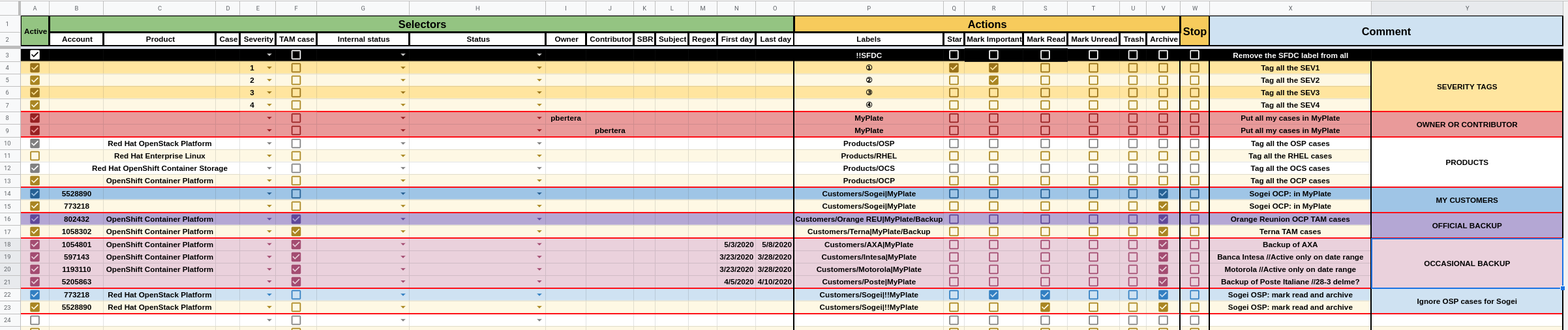This tool helps managing and labelling inbound emails from GSS SFDC for proper categorization, prioritization and tagging of support cases email from SFDC.
When you add yourself as a TAM memeber of an account in SFDC you start receiving email notifications when a customer creatates or updates a case.
Those messages are not easy to tag/categorize:
- all the needed metadata (account number, case number, severity, etc..) are stored into
X-SFDC-X...email headers and is not possible to create a gmail filter matching a custom header - categorization rules are dynamic (eg. temporary backup, running projects with a customer, etc..)
- if a customer opens cases related to different products probably you are not interested on all of the cases
- Gmail filters are not easy to manipulate / manage
All the TAMs I asked solved the issue creating SFDC filters and periodically checking them over the day and more or less ignore the flood of email from SFDC.
This tool helps you tagging SFDC emails and removing most of the noise generated by SFDC notification via an easy to use google spreadsheet.
- Copy the Google Sheet in your drive
- Add your selectors and actions
- Make sure that the
Main filterinto theConfigsheet is properly set (see below for more info) - To test the rules, make sure to have some email matching the rules and the
Main filterand then run the script clicking on GSS SFDC filters -> Run, this will run the script only one time - To permanently install the script click on GSS SFDC filters -> Install Trigger, this will make the script running every
Xminutes defined into thePoll timecell of theConfigsheet.
This script is a Google app script bound to a Google spreadsheet.
The script creates a new GSS SFDC filters menu entry on the Google spreadsheet, this menu will let you run the script just once (via the Run action) or install a trigger that automatically run the script every X minutes (X is defined itno the Poll time C2 cell of the Config sheet).
When the script runs it looks into all the email matching the Main filter criteria, per each message all the filters into the Filters sheet are evaluated one by one starting from the fist line.
Emails are checked against the selectors, if all the selector are matched, then the defined actions are performed.
If the Stop column is flagged the next filters are not evaluated and the we go to the next mail message.
Creating a filter rule without any selector the rule will match all the messages.
Every filter is defined in 2 main parts:
- selectors
- actions
Selectors are used to match a mail, when a message is matched the actions defined into the rule are applied.
| Selector Name | Match if ... |
|---|---|
| Account | ... the email header X-SFDC-X-Account-Number is the same of the defined value, multiple values can be listed separated by the separator defined into the D2 cell of the Config sheet |
| Product | ... the email header X-SFDC-X-Product is the same of the defined value, multiple values can be listed separated by the separator defined into the D2 cell of the Config sheet |
| Case | ... the email header X-SFDC-X-Case-Number is the same of the defined value |
| Severity | ... the email header X-SFDC-X-Severity contains the defined value |
| TAM Case | ... the email header X-SFDC-X-TAM-Case is true |
| Internal status | ... the email header X-SFDC-X-Internal-Status is the same of the defined value |
| Status | ... the email header X-SFDC-X-Status is the same of the defined value |
| Owner | ... the email header X-SFDC-Owner contains the defined value |
| Contributor | ... the email header X-SFDC-Contributor contains the defined value |
| SBR | ... the email header X-SFDC-X-SBR-Group is the same of the defined value |
| Subject | ... the email subject contains the defined value |
| Regex | ... the email matches the defined regex |
| First day | ... the filter is evaluated during or after the defined date (hint: double click on the cell to have a date picker) |
| Last day | ... the filter is evaluated during or before the defined date (hint: double click on the cell to have a date picker) |
NOTE: First and Last day are compared against the script execution time, not the email delivery time
- Labels: the defined labels are applied to the mail thread, to nest labels the
/separator can be used (eg.Customers/Bank of America). You can apply multiple labels at once to the thread dividing each label with the separator defined into the cellD2of theConfigsheet (Labels separator). Is also possible to remove a label prefixing the label name with the prefix defined into the cellE2of theConfigsheet, (eg.!!MyPlate) - Star: the last mail message of the thread is starred, unfortunately the Google API do not provide any way to apply different start, only the yelow star is used
- Mark Important: the whole mail thread is marked as important
- Mark Read: the whole mail thread is marked as read
- Mark Unread: the whole mail thread is marked as unread
- Trash: move the whole mail thread to the trash
- Archive: move the whole mail thread to the archive
- Stop: if selectors are matched do not continue evaluating next filters
Since Google apps have some API quota limits, the script should process a limited number of emails.
I adopt this approach: I configure my Gmail inbox to apply the label SFDC to all the messages coming from support@redhat.com, then I set the Main Filter (cell A2 of the Config sheet) to label:sfdc in:inbox, so the script will parse only a limited number of messages. Then in my ruleset I have that removes the SFDC from all the messages so emails will get processed only once.
- Change the
Main Filter(cellA2of theConfigsheet) tolabel:sandbox is:unread, this will instruct the script to process only the unread messages labelled withsandbox - Create a Gmail label named
sandbox - Label some messages that you want to use as playground with the
sandboxlabel - Execute the script
-
Q: After installing the scrip I will see new mail filters in my Gmail ?
-
A: No, thie script doesn't touch the Gmail filters, just looks at your emails and will perform actions
-
Q: Do I need to keep the Google spreadsheet open to make it working ?
-
A: No, once is installed will run on the Google cloud
-
Q: How can I remove the script ?
-
A: You if you installed the trigger you can remove it via the GSS SFDC filters -> Uninstall Trigger, using the Google apps script console you can check if you still have installed triggers
-
Q: I want to modify the script ...
-
A: The script code can be modified on the Google apps script console (Tools -> Script editor). Of course improvements are more than welcome, please open a PR here. I use clasp to keep the code on my PC and sync with git