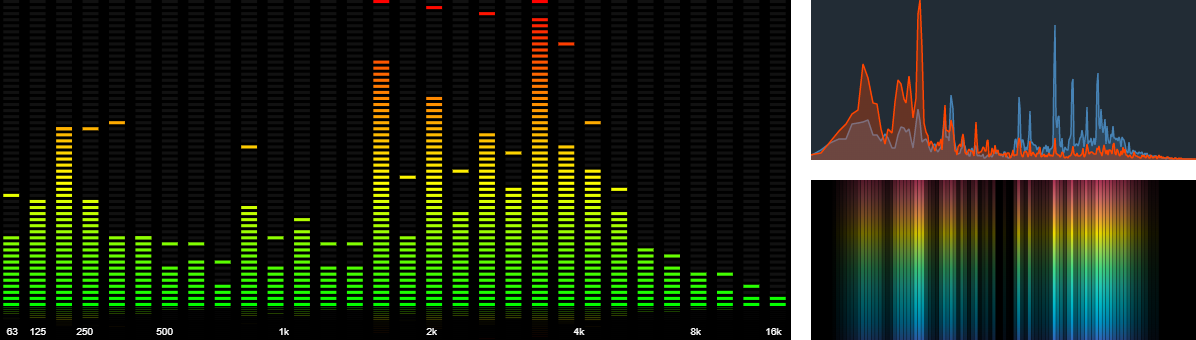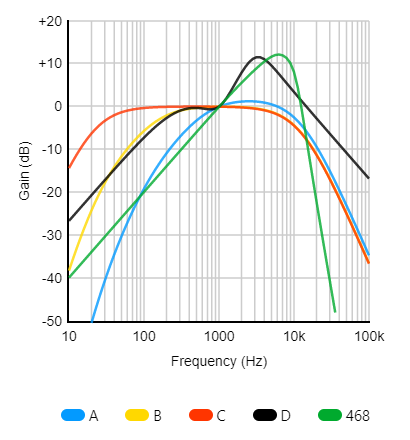audioMotion-analyzer is a high-resolution real-time audio spectrum analyzer built upon Web Audio and Canvas JavaScript APIs.
It was originally conceived as part of a full-featured music player called audioMotion, but I later decided to make only the spectrum analyzer available as a self-contained module, so other developers could use it in their own projects.
My goal is to make this the best looking, most accurate and customizable spectrum analyzer around, in a small-footprint and high-performance package.
What users are saying:
I still, to this day, haven't found anything close to audioMotion in terms of beauty. — Weakky@github
I've been visualizing input with FFT with p5.js for a while, but got sick of how much code was needed.
This looks way better and works better too.
— Staijn1@github
It works amazing! The spectrum is so easy readable even for complex sound. — davay42@github
- Dual-channel high-resolution real-time audio spectrum analyzer
- Logarithmic, linear and perceptual (Bark and Mel) frequency scales, with customizable range
- Visualization of discrete FFT frequencies or up to 240 frequency bands (supports ANSI and equal-tempered octave bands)
- Decibel and linear amplitude scales, with customizable sensitivity
- Optional A, B, C, D and ITU-R 468 weighting filters
- Additional effects: LED bars, luminance bars, mirroring and reflection, radial spectrum
- Choose from 5 built-in color gradients or easily add your own!
- Fullscreen support, ready for retina / HiDPI displays
- Zero-dependency native ES6+ module (ESM), ~25kB minified
?> https://audiomotion.dev/demo/
- Quick and easy spectrum analyzer
- Using microphone input
- Creating additional effects with
getEnergy() - No canvas example (create your own visualization using analyzer data)
- Example integrations with other audio libraries:
- See more code examples on CodePen
Load from Skypack CDN:
<script type="module">
import AudioMotionAnalyzer from 'https://cdn.skypack.dev/audiomotion-analyzer?min';
// your code here
</script>Or download the latest version and copy the audioMotion-analyzer.js file from the src/ folder into your project folder.
Install as a dependency:
$ npm i audiomotion-analyzerUse ES6 import syntax:
import AudioMotionAnalyzer from 'audiomotion-analyzer';new AudioMotionAnalyzer( [container], [{options}] )
Creates a new instance of audioMotion-analyzer.
The analyzer canvas will be appended to the HTML element referenced by container, unless you set useCanvas: false in the options.
If container is undefined, the document's body will be used instead.
Usage example:
const audioMotion = new AudioMotionAnalyzer(
document.getElementById('container'),
{
source: document.getElementById('audio')
}
);This will insert the analyzer canvas inside the #container element and start the visualization of audio coming from the #audio element.
Valid properties and default values are shown below.
Properties marked as constructor only can only be set by the constructor call, the others can also be set anytime via setOptions() method.
options = {
alphaBars: false,
ansiBands: false,
audioCtx: undefined, // constructor only
barSpace: 0.1,
bgAlpha: 0.7,
channelLayout: 'single',
connectSpeakers: true, // constructor only
fftSize: 8192,
fillAlpha: 1,
frequencyScale: 'log',
fsElement: undefined, // constructor only
gradient: 'classic',
gradientLeft: undefined,
gradientRight: undefined,
height: undefined,
ledBars: false,
linearAmplitude: false,
linearBoost: 1,
lineWidth: 0,
loRes: false,
lumiBars: false,
maxDecibels: -25,
maxFreq: 22000,
minDecibels: -85,
minFreq: 20,
mirror: 0,
mode: 0,
noteLabels: false,
onCanvasDraw: undefined,
onCanvasResize: undefined,
outlineBars: false,
overlay: false,
radial: false,
reflexAlpha: 0.15,
reflexBright: 1,
reflexFit: true,
reflexRatio: 0,
showBgColor: true,
showFPS: false,
showPeaks: true,
showScaleX: true,
showScaleY: false,
smoothing: 0.5,
source: undefined, // constructor only
spinSpeed: 0,
splitGradient: false,
start: true,
useCanvas: true,
volume: 1,
weightingFilter: ''
width: undefined
}
Available since v2.0.0
Allows you to provide an external AudioContext for audioMotion-analyzer, for connection with other Web Audio nodes or sound-processing modules.
Since version 3.2.0, audioCtx will be automatically inferred from the source property if that's an AudioNode.
If neither is defined, a new audio context will be created. After instantiation, audioCtx will be available as a read-only property.
See this live code and the multi-instance demo for more usage examples.
Available since v3.2.0
Whether or not to connect the analyzer output to the speakers (technically, the AudioContext destination node).
Some scenarios where you may want to set this to false:
- when running multiple instances of audioMotion-analyzer sharing the same audio input (see the multi demo), only one of them needs to be connected to the speakers, otherwise the volume will be amplified due to multiple outputs;
- when audio input comes from the microphone and you're not using headphones, to prevent a feedback loop from the speakers;
- when you're using audioMotion-analyzer with an audio player which already outputs sound to the speakers (same reason as 1).
After instantiation, use connectOutput() and disconnectOutput() to connect or disconnect the output from the speakers (or other nodes).
See also connectedTo.
Defaults to true.
Available since v3.4.0
HTML element affected by the toggleFullscreen() method.
If not defined, defaults to the canvas.
Set it to a container <div> to keep additional interface elements available in fullscreen mode.
See the overlay demo or this pen for usage examples.
After instantiation, fsElement is available as a read-only property.
If source is specified, connects an HTMLMediaElement object (an <audio> or <video> HTML tag)
or any instance of AudioNode to the analyzer.
At least one audio source is required for the analyzer to work. You can also connect audio sources after instantiation, using the connectInput() method.
If start: false is specified, the analyzer will be created stopped. You can then start it with the toggleAnalyzer() method.
Defaults to true, so the analyzer will start running right after initialization.
Available since v3.6.0
When set to true each bar's amplitude affects its opacity, i.e., higher bars are rendered more opaque while shorter bars are more transparent.
This is similar to the lumiBars effect, but bars' amplitudes are preserved and it also works on Discrete mode and radial spectrum.
For effect priority when combined with other settings, see isAlphaBars.
Defaults to false.
Available since v4.0.0
When set to true, ANSI/IEC preferred frequencies are used to generate the bands for octave bands modes (see mode).
The preferred base-10 scale is used to compute the center and bandedge frequencies, as specified in the ANSI S1.11-2004 standard.
When false, bands are based on the equal-tempered scale, so that in 1/12 octave bands the center of each band is perfectly tuned to a musical note.
| ansiBands | bands standard | octaves' center frequencies |
|---|---|---|
| false | Equal temperament (A-440 Hz) |  |
| true | ANSI S1.11-2004 |  |
Defaults to false.
AudioContext used by audioMotion-analyzer.
Use this object to create additional audio sources to be connected to the analyzer, like oscillator nodes, gain nodes and media streams.
The code fragment below creates an oscillator and a gain node using audioMotion's AudioContext, and then connects them to the analyzer:
const audioMotion = new AudioMotionAnalyzer( document.getElementById('container') ),
audioCtx = audioMotion.audioCtx,
oscillator = audioCtx.createOscillator(),
gainNode = audioCtx.createGain();
oscillator.frequency.value = 440; // set 440Hz frequency
oscillator.connect( gainNode ); // connect oscillator -> gainNode
gainNode.gain.value = .5; // set volume to 50%
audioMotion.connectInput( gainNode ); // connect gainNode -> audioMotion
oscillator.start(); // play toneYou can provide your own AudioContext via the audioCtx property in the constructor options.
See also the fluid demo and the multi-instance demo for more usage examples.
Available since v2.0.0
Customize the spacing between bars in bands modes.
Use a value between 0 and 1 for spacing proportional to the band width. Values >= 1 will be considered as a literal number of pixels.
For example, barSpace = 0.5 will use half the width available to each band for spacing and half for the bar itself.
On the other hand, barSpace = 2 will set a fixed spacing of 2 pixels, independent of the width of bars.
Prefer proportional spacing to obtain consistent results among different resolutions and screen sizes.
barSpace = 0 will effectively show contiguous bars, except when ledBars is true, in which case a minimum spacing is enforced
(this can be customized via setLedParams() method).
Defaults to 0.1.
Available since v2.2.0
Controls the opacity of the background, when overlay and showBgColor are both set to true.
It must be a number between 0 (completely transparent) and 1 (completely opaque).
Defaults to 0.7.
Canvas element created by audioMotion.
2D rendering context used for drawing in audioMotion's Canvas.
Available since v4.0.0
Defines the number and layout of analyzer channels.
| channelLayout | description |
|---|---|
| 'single' | Single channel analyzer, representing the combined output of both left and right channels. |
| 'dual-combined' | Dual channel analyzer, with both channel graphs overlaid. Works best with semi-transparent Graph mode or outlineBars. |
| 'dual-vertical' | Left channel shown at the top half of the canvas and right channel at the bottom. |
!> When a dual layout is selected, any mono (single channel) audio source connected to the analyzer will output sound only from the left speaker, unless a stereo source is simultaneously connected to the analyzer, which will force the mono input to be upmixed to stereo.
See also gradientLeft, gradientRight and splitGradient.
Available since v3.0.0
An array of AudioNode objects connected to the analyzer input via the source constructor option, or by using the connectInput() method.
Available since v3.2.0
An array of AudioNode objects to which the analyzer output is connected.
By default, audioMotion-analyzer is connected to the AudioContext destination node (the speakers) upon instantiation, unless you set connectSpeakers: false in the constructor options.
See also connectOutput().
Number of samples used for the FFT performed by the AnalyzerNode. It must be a power of 2 between 32 and 32768, so valid values are: 32, 64, 128, 256, 512, 1024, 2048, 4096, 8192, 16384, and 32768.
Higher values provide more detail in the frequency domain, but less detail in the time domain (slower response), so you may need to adjust smoothing accordingly.
Defaults to 8192.
Available since v2.0.0
Opacity of the area fill in Graph mode, or inner fill of bars in bands modes when outlineBars is true.
It must be a number between 0 (completely transparent) and 1 (completely opaque).
Please note that the line stroke (when lineWidth > 0) is always drawn at full opacity, regardless of the fillAlpha value.
Also, for bands modes, alphaBars set to true takes precedence over fillAlpha.
Defaults to 1.
Current frame rate.
Available since v4.0.0
Scale used to represent frequencies in the horizontal axis.
| frequencyScale | description | scale preview (20Hz - 22kHz range) |
|---|---|---|
| 'bark' | Bark scale |  |
| 'linear' | Linear scale |  |
| 'log' | Logarithmic scale |  |
| 'mel' | Mel scale |  |
Logarithmic scale allows visualization of proper octave bands (see mode) and it's also recommended when using noteLabels.
Bark and Mel are perceptual pitch scales, which provide better visualization of mid-range to high frequencies.
Defaults to 'log'.
Available since v3.4.0
HTML element affected by the toggleFullscreen() method.
See fsElement in the constructor options context for more information.
Canvas dimensions used during fullscreen mode. These take the current pixel ratio into account and will change accordingly when low-resolution mode is set.
Name of the color gradient used for analyzer graphs.
It must be a built-in or registered gradient name (see registerGradient()).
gradient sets the gradient for both analyzer channels, but its read value represents only the gradient on the left (or single) channel.
When using a dual channelLayout, use gradientLeft and gradientRight to set/read the gradient on each channel individually.
Built-in gradients are shown below:
| gradient | preview |
|---|---|
| 'classic' | 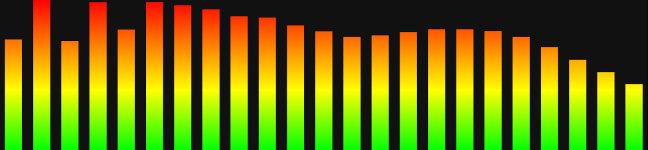 |
| 'orangered' | 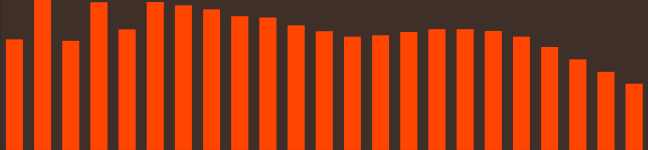 |
| 'prism' | 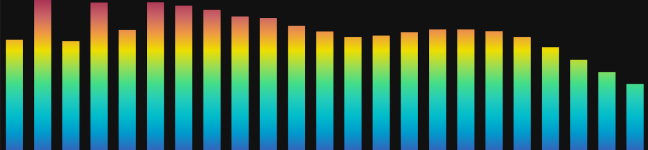 |
| 'rainbow' | 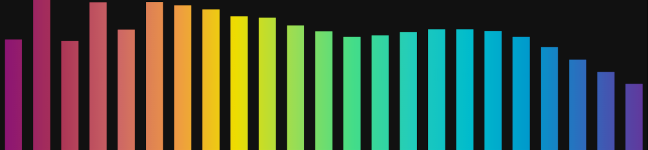 |
| 'steelblue' | 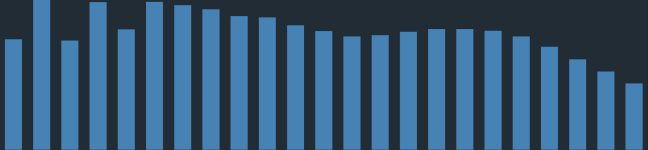 |
See also splitGradient.
Defaults to 'classic'.
Available since v4.0.0
Select gradients for the left and right analyzer channels independently, for use with a dual channelLayout.
Single channel layout will use the gradient selected by gradientLeft.
For dual-combined channel layout or radial spectrum, only the background color defined by gradientLeft will be applied when showBgColor is true.
See also gradient and splitGradient.
Nominal dimensions of the analyzer.
If one or both of these are undefined, the analyzer will try to adjust to the container's width and/or height.
If the container's width and/or height are 0 (inline elements), a reference size of 640 x 270 pixels will be used to replace the missing dimension(s).
This should be considered the minimum dimensions for proper visualization of all available modes and effects.
You can set both values at once using the setCanvasSize() method.
?> You can read the actual canvas dimensions at any time directly from the canvas object.
Available since v3.6.0
true when alpha bars are effectively being displayed, i.e., alphaBars is set to true and mode is set to discrete frequencies
or one of the bands modes, in which case lumiBars must be set to false or radial must be set to true.
Available since v4.0.0
true when mode is set to one of the bands mode (modes 1 to 8).
See also isOctaveBands.
true when the analyzer is being displayed in fullscreen, or false otherwise.
See toggleFullscreen().
Available since v3.6.0 (formerly isLedDisplay)
true when LED bars are effectively being displayed, i.e., isBandsMode is true, ledBars is set to true and radial is set to false.
Available since v3.0.0
true when luminance bars are effectively being displayed, i.e., isBandsMode is true, lumiBars is set to true and radial is set to false.
Available since v3.0.0
true when isBandsMode is true and frequencyScale is set to 'log'.
true if the analyzer process is running, or false if it's stopped.
See toggleAnalyzer().
Available since v3.6.0
true when outlined bars are effectively being displayed, i.e., isBandsMode is true, outlineBars is set to true
and both ledBars and lumiBars are set to false, or radial is set to true.
Available since v3.6.0 (formerly showLeds)
true to activate the vintage LED bars effect for bands modes.
This effect can be customized via setLedParams() method.
For effect priority when combined with other settings, see isLedBars.
Defaults to false.
Available since v4.0.0
When set to true, spectrum amplitudes are represented in linear scale instead of decibels (logarithmic).
This may improve the visualization of predominant tones, especially at higher frequencies, but it will make the entire spectrum look much quieter.
See also linearBoost.
Defaults to false.
Available since v4.0.0
Performs an nth-root to amplify low energy values when using linear scale for the amplitude.
It should be a number >= 1, while 1 means no boosting. Only effective when linearAmplitude is set to true.
Defaults to 1.
Available since v2.0.0
Line width for Graph mode, or outline stroke in bands modes when outlineBars is true.
For the line to be distinguishable, set also fillAlpha < 1.
Defaults to 0.
true for low resolution mode. Defaults to false.
Low resolution mode halves the effective pixel ratio, resulting in four times less pixels to render. This may improve performance significantly, especially in 4K+ monitors.
?> If you want to allow users to interactively toggle low resolution mode, you may need to set a fixed size for the canvas via CSS, like so:
canvas {
display: block;
width: 100%;
}This will prevent the canvas size from changing, when switching the low resolution mode on and off.
Available since v1.1.0
This is only effective for bands modes.
When set to true all analyzer bars will be displayed at full height with varying luminance (opacity, actually) instead.
lumiBars takes precedence over alphaBars and outlineBars, except on radial spectrum.
For effect priority when combined with other settings, see isLumiBars.
Defaults to false.
Highest and lowest decibel values represented in the Y-axis of the analyzer. The loudest volume possible is 0.
You can set both values at once using the setSensitivity() method.
For more info, see AnalyserNode.minDecibels.
minDecibels defaults to -85 and maxDecibels defaults to -25.
Highest and lowest frequencies represented in the X-axis of the analyzer. Values in Hertz.
The minimum allowed value is 1. Trying to set a lower value will throw an ERR_FREQUENCY_TOO_LOW error.
The maximum allowed value is half the sampling rate (audioCtx.sampleRate), known as the Nyquist frequency.
Values higher than that will be capped.
It is preferable to use the setFreqRange() method and set both values at once, to prevent minFreq being higher than the current maxFreq or vice-versa at a given moment.
minFreq defaults to 20 and maxFreq defaults to 22000.
Available since v3.3.0
Horizontal mirroring effect. Valid values are:
| mirror | Effect |
|---|---|
| -1 | Mirrors the analyzer to the left (low frequencies at the center of the screen) |
| 0 | Disables mirror effect (default) |
| 1 | Mirrors the analyzer to the right (high frequencies at the center of the screen) |
Note: when radial is true, both 1 and -1 will produce the same effect.
Defaults to 0.
Visualization mode.
| mode | description | notes |
|---|---|---|
| 0 | Discrete frequencies | default |
| 1 | 1/24th octave bands or 240 bands | use 'log' frequencyScale for octave bands |
| 2 | 1/12th octave bands or 120 bands | use 'log' frequencyScale for octave bands |
| 3 | 1/8th octave bands or 80 bands | use 'log' frequencyScale for octave bands |
| 4 | 1/6th octave bands or 60 bands | use 'log' frequencyScale for octave bands |
| 5 | 1/4th octave bands or 40 bands | use 'log' frequencyScale for octave bands |
| 6 | 1/3rd octave bands or 30 bands | use 'log' frequencyScale for octave bands |
| 7 | Half octave bands or 20 bands | use 'log' frequencyScale for octave bands |
| 8 | Full octave bands or 10 bands | use 'log' frequencyScale for octave bands |
| 9 | (not valid) | reserved |
| 10 | Graph | added in v1.1.0 |
- Mode 0 provides the highest resolution, allowing you to visualize individual frequencies as provided by the FFT computation;
- Modes 1 - 8 divide the frequency spectrum in bands; when using the default logarithmic
frequencyScale, each band represents the nth part of an octave; otherwise, a fixed number of bands is used for each mode; - Mode 10 uses the discrete FFT data points to draw a continuous line and/or a filled area graph (see
fillAlphaandlineWidthproperties).
See also ansiBands.
Defaults to 0.
Available since v4.0.0
When set to true displays musical note labels instead of frequency values, in the X axis (when showScaleX is also set to true).
For best visualization in octave bands modes, make sure frequencyScale is set to 'log' and ansiBands is set to false, so all bands will be perfectly aligned with notes frequencies.
Defaults to false.
Available since v3.6.0
When true and mode is set to one of the bands modes, analyzer bars are rendered outlined, with customizable fillAlpha and lineWidth.
For effect priority when combined with other settings, see isOutlineBars.
Defaults to false.
Available since v2.2.0
Allows the analyzer to be displayed over other content, by making the canvas background transparent, when set to true.
When showBgColor is also true, bgAlpha controls the background opacity.
Defaults to false.
?> In order to keep elements other than the canvas visible in fullscreen, you'll need to set the fsElement property in the constructor options.
Current devicePixelRatio. This is usually 1 for standard displays and 2 for retina / Hi-DPI screens.
When loRes is true, the value of pixelRatio is halved, i.e. 0.5 for standard displays and 1 for retina / Hi-DPI.
You can refer to this value to adjust any additional drawings done in the canvas (via callback function).
Available since v2.4.0
When true, the spectrum analyzer is rendered in a circular shape, with radial frequency bars spreading from its center.
On radial spectrum, ledBars and lumiBars effects are disabled, and
showPeaks has no effect for Graph mode.
When channelLayout is set to 'dual-vertical', a larger diameter is used and the right channel bars are rendered towards the center of the analyzer.
See also spinSpeed.
Defaults to false.
Available since v2.1.0
Reflection opacity (when reflexRatio > 0).
It must be a number between 0 (completely transparent) and 1 (completely opaque).
Defaults to 0.15.
Available since v2.3.0
Reflection brightness (when reflexRatio > 0).
It must be a number. Values below 1 darken the reflection and above 1 make it brighter. A value of 0 will render the reflected image completely black, while a value of 1 will preserve the original brightness.
Defaults to 1.
Available since v2.1.0
When true, the reflection will be adjusted (stretched or shrinked) to fit the canvas. If set to false the reflected image may be cut at the bottom (when reflexRatio < 0.5) or not fill the entire canvas (when reflexRatio > 0.5).
Defaults to true.
Available since v2.1.0
Percentage of canvas height used for reflection. It must be a number greater than or equal to 0, and less than 1. Trying to set a value out of this range will throw an ERR_REFLEX_OUT_OF_RANGE error.
For a perfect mirrored effect, set reflexRatio to 0.5 and both reflexAlpha and reflexBright to 1.
This has no effect when lumiBars is true.
Defaults to 0 (no reflection).
Determines whether the canvas background should be painted.
If true, the background color defined by the current gradient will be used.
Opacity can be adjusted via bgAlpha property, when overlay is true.
If false, the canvas background will be painted black when overlay is false,
or transparent when overlay is true.
See also registerGradient().
Defaults to true.
?> Please note that when overlay is false and ledBars is true, the background color will always be black,
and setting showBgColor to true will make the "unlit" LEDs visible instead.
true to display the current frame rate. Defaults to false.
true to show amplitude peaks for each frequency. Defaults to true.
Available since v3.0.0 - this property was named showScale in earlier versions
true to display scale labels on the X axis.
See also noteLabels.
Defaults to true.
Available since v2.4.0
true to display the level/amplitude scale on the Y axis.
This option has no effect when radial or lumiBars are set to true.
When linearAmplitude is set to false (default), labels are shown in decibels (dB);
otherwise, values represent a percentage (0-100%) of the maximum amplitude.
See also minDecibels and maxDecibels.
Defaults to false.
Sets the analyzer's smoothingTimeConstant.
It must be a number between 0 and 1. Lower values make the analyzer respond faster to changes.
Defaults to 0.5.
Available since v2.4.0
When radial is true, this property defines the analyzer rotation speed, in revolutions per minute.
Positive values will make the analyzer rotate clockwise, while negative values will make it rotate counterclockwise. A value of 0 results in no rotation.
Defaults to 0.
Available since v3.0.0
When set to true and channelLayout is dual-vertical, the gradient will be split between channels.
When false, both channels will use the full gradient.
| gradient: 'classic' - splitGradient: false | gradient: 'classic' - splitGradient: true |
|---|---|
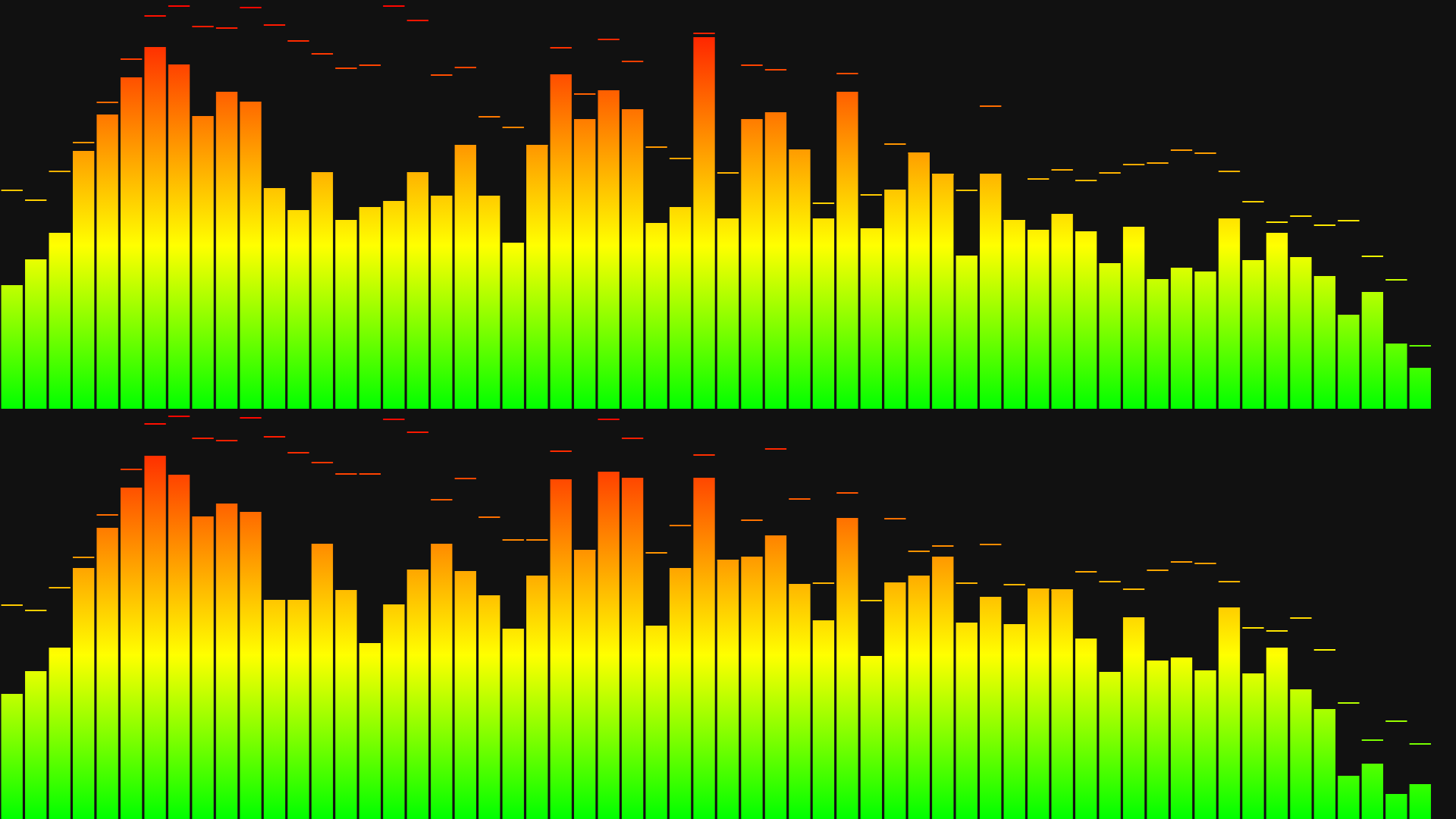 |
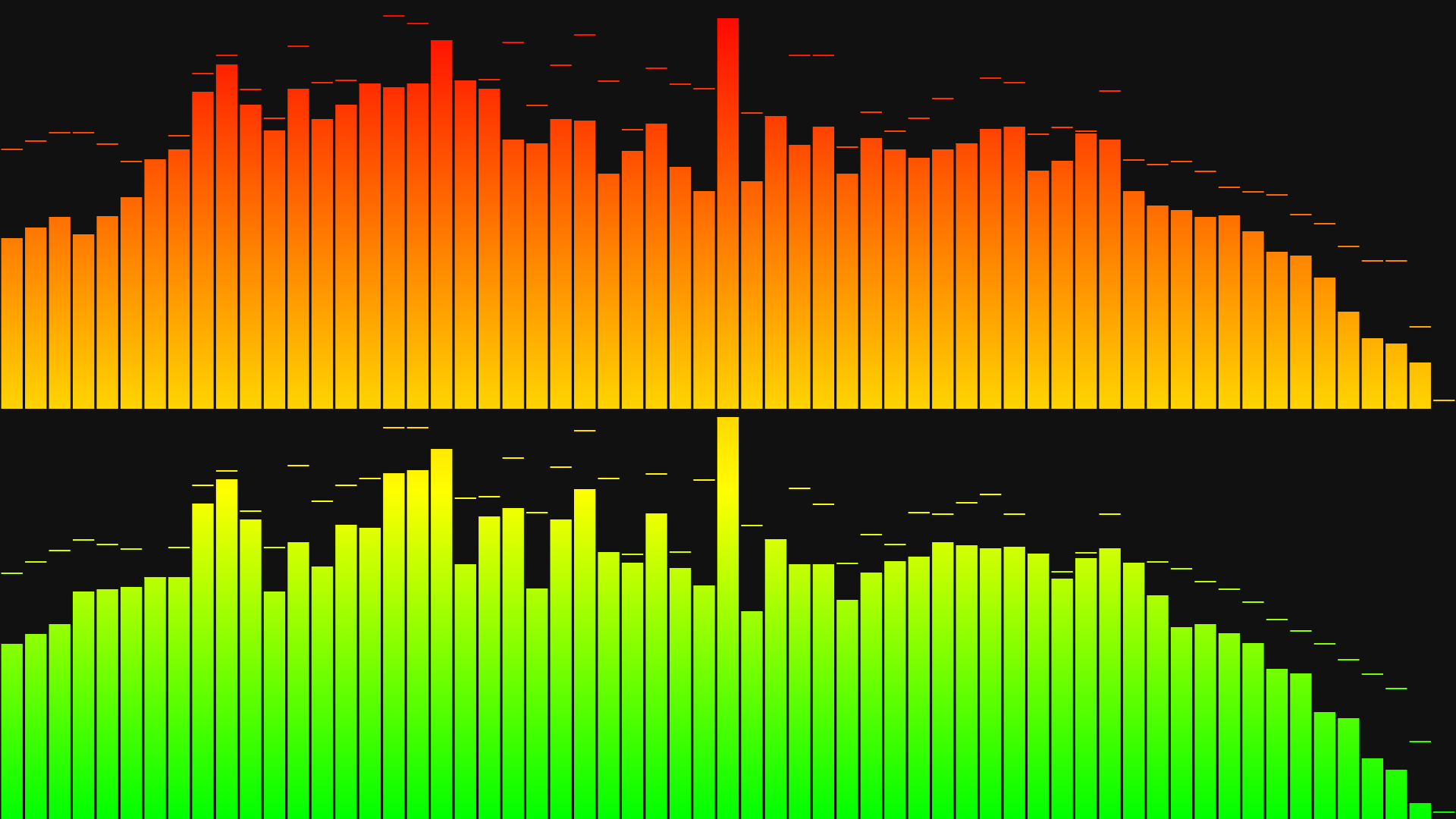 |
This option has no effect on horizontal gradients, except on radial spectrum - see note in registerGradient().
Defaults to false.
This property will be removed in version 5 - Use channelLayout instead.
Available since v3.5.0
When set to false, analyzer graphics are not rendered to the canvas.
Setting it to false in the constructor options also prevents the canvas from being added to the document/container.
Please note that the analyzer processing runs regardless of the value of useCanvas and any callback defined for onCanvasDraw
will still be triggered on every animation frame, so you can use the getBars() method to create your own visualizations.
If you want to completely stop the audio data processing, see toggleAnalyzer().
Defaults to true.
Available since v3.0.0
Read or set the output volume.
A value of 0 (zero) will mute the sound output, while a value of 1 will keep the same input volume. Higher values can be used to amplify the input, but it may cause distortion.
Please note that changing the audio element volume directly will affect the amplitude of analyzer graphs, while this property does not.
Defaults to 1.
Available since v4.0.0
Weighting filter applied to frequency data for spectrum visualization.
?> Selecting a weighting filter does NOT affect the audio output.
Each filter applies a different curve of gain/attenuation to specific frequency ranges, but the general idea is to adjust the visualization of frequencies to which the human ear is more or less sensitive.
Refer to the weighting filters viewer tool for response tables and an interactive version of the curves graph seen below.
| weightingFilter | description |
|---|---|
| '' (empty string) | No weighting applied (default) |
| 'A' | A-weighting |
| 'B' | B-weighting |
| 'C' | C-weighting |
| 'D' | D-weighting |
| '468' | ITU-R 468 weighting |
Defaults to ''.
Available since v3.0.0
Returns the version of the audioMotion-analyzer package.
Since this is a static property, you should always access it as AudioMotionAnalyzer.version - this allows you to check the package version even before instantiating your object.
If defined, this function will be called after audioMotion-analyzer finishes rendering each animation frame.
The callback function is passed two arguments: an AudioMotionAnalyzer object, and an object with the following properties:
timestamp, a DOMHighResTimeStamp which indicates the elapsed time in milliseconds since the analyzer started running;canvasGradients, an array of CanvasGradient objects currently in use on the left (or single) and right analyzer channels.
The canvas properties fillStyle and strokeStyle will be set to the left/single channel gradient before the function is called.
Usage example:
const audioMotion = new AudioMotionAnalyzer(
document.getElementById('container'),
{
source: document.getElementById('audio'),
onCanvasDraw: drawCallback
}
);
function drawCallback( instance, info ) {
const baseSize = ( instance.isFullscreen ? 40 : 20 ) * instance.pixelRatio,
canvas = instance.canvas,
centerX = canvas.width / 2,
centerY = canvas.height / 2,
ctx = instance.canvasCtx,
maxHeight = centerY / 2,
maxWidth = centerX - baseSize * 5,
time = info.timestamp / 1e4;
// the energy value is used here to increase the font size and make the logo pulsate to the beat
ctx.font = `${ baseSize + instance.getEnergy() * 25 * instance.pixelRatio }px Orbitron, sans-serif`;
// use the right-channel gradient to fill text
ctx.fillStyle = info.canvasGradients[1];
ctx.textAlign = 'center';
ctx.globalCompositeOperation = 'lighter';
// the timestamp can be used to create effects and animations based on the elapsed time
ctx.fillText( 'audioMotion', centerX + maxWidth * Math.cos( time % Math.PI * 2 ), centerY + maxHeight * Math.sin( time % Math.PI * 16 ) );
}For more examples, see the fluid demo source code or this pen.
If defined, this function will be called whenever the canvas is resized.
The callback function is passed two arguments: a string which indicates the reason that triggered the call (see below) and the AudioMotionAnalyzer object.
| Reason | Description |
|---|---|
'create' |
canvas created by the audioMotion-analyzer constructor |
'fschange' |
analyzer entered or left fullscreen mode |
'lores' |
low resolution option toggled on or off |
'resize' |
browser window or canvas container element were resized |
'user' |
canvas dimensions changed by user script, via height and width properties, setCanvasSize() or setOptions() methods |
?> As of version 2.5.0, the 'resize' reason is no longer sent on fullscreen changes and
the callback is triggered only when canvas dimensions effectively change from the previous state.
Usage example:
const audioMotion = new AudioMotionAnalyzer(
document.getElementById('container'),
{
source: document.getElementById('audio'),
onCanvasResize: ( reason, instance ) => {
console.log( `[${reason}] canvas size is: ${instance.canvas.width} x ${instance.canvas.height}` );
}
}
);Available since v3.0.0
Connects an HTMLMediaElement or an AudioNode (or any of its descendants) to the analyzer.
If source is an HTMLMediaElement, the method returns a MediaElementAudioSourceNode created
for that element; if source is an AudioNode instance, it returns the source object itself; if it's neither an ERR_INVALID_AUDIO_SOURCE error is thrown.
See also disconnectInput() and connectedSources.
Available since v3.0.0
This method allows connecting the analyzer output to other audio processing modules that use the Web Audio API.
node must be an AudioNode instance.
By default, the analyzer is connected to the speakers upon instantiation, unless you set connectSpeakers: false in the constructor options.
See also disconnectOutput() and connectedTo.
?> If called with no argument, analyzer output is connected to the speakers (the AudioContext destination node).
Available since v3.0.0
Disconnects audio source nodes previously connected to the analyzer.
node may be an AudioNode instance or an array of such objects.
Please note that if you have connected an <audio> or <video> element, you should disconnect the respective MediaElementAudioSourceNode
created for it.
See also connectInput().
?> If called with no argument, all connected sources are disconnected.
Available since v3.0.0
Disconnects the analyzer output from previously connected audio nodes.
node must be a connected AudioNode.
See also connectOutput().
?> If called with no argument, analyzer output is disconnected from all nodes, including the speakers!
Available since v3.5.0
Returns an array with current data for each analyzer bar. Each array element is an object with the format below:
{
posX: <number>, // horizontal position of this bar on the canvas
freq: <number>, // center frequency for this bar (added in v4.0.0)
freqLo: <number>, // lower edge frequency
freqHi: <number>, // upper edge frequency
peak: <array>, // peak values for left and right channels
hold: <array>, // peak hold frames for left and right channels - values < 0 mean the peak is falling down
value: <array> // current amplitude on left and right channels
}peak and value elements are floats between 0 and 1, relative to the lowest and highest volume levels defined by minDecibels and maxDecibels.
hold values are integers and indicate the hold time (in frames) for the current peak. The maximum value is 30 and means the peak has just been set, while negative values mean the peak is currently falling down.
Please note that hold and value will have only one element when channelLayout is set to 'single', but peak is always a two-element array.
You can use this method to create your own visualizations using the analyzer data. See this pen for usage example.
Available since v3.2.0
Returns a number between 0 and 1, representing the amplitude of a specific frequency, or the average energy of a frequency range.
If called with no parameters, it returns the overall spectrum energy obtained by the average of amplitudes of the currently displayed frequency bands.
Preset strings are available for predefined ranges plus the "peak" functionality (see table below), or you can specify the desired frequency and an optional ending frequency for a range. Frequency values must be specified in Hz.
| preset | description |
|---|---|
| 'peak' | peak overall energy value of the last 30 frames (approximately 0.5s) |
| 'bass' | average energy between 20 and 250 Hz |
| 'lowMid' | average energy between 250 and 500 Hz |
| 'mid' | average energy between 500 and 2000 Hz |
| 'highMid' | average energy between 2000 and 4000 Hz |
| 'treble' | average energy between 4000 and 16000 Hz |
Please note that preset names are case-sensitive. If the specified preset is not recognized the method will return null.
Use this method inside your callback function to create additional visual effects. See the fluid demo or this pen for examples.
Registers a custom color gradient.
name must be a non-empty string that will be used to select this gradient, via the gradient property.
options must be an object as shown below:
const options = {
bgColor: '#011a35', // background color (optional) - defaults to '#111'
dir: 'h', // add this property to create a horizontal gradient (optional)
colorStops: [ // list your gradient colors in this array (at least one color is required)
'red', // colors may be defined in any valid CSS format
{ pos: .6, color: '#ff0' }, // use an object to adjust the offset (0 to 1) of a colorStop
'hsl( 120, 100%, 50% )'
]
}
audioMotion.registerGradient( 'myGradient', options );Check the built-in 'rainbow' gradient for an example of horizontal gradient.
Note: the horizontal flag (dir: 'h') has no effect on radial spectrum, because in that mode all gradients are rendered in radial direction.
?> Any gradient, including the built-in ones, may be modified by (re-)registering the same gradient name (names are case sensitive).
Sets the analyzer nominal dimensions in pixels. See height and width properties for details.
Sets the desired frequency range. Values are expressed in Hz (Hertz).
See minFreq and maxFreq for lower and upper limit values.
Available since v3.2.0
Customize parameters used to create the ledBars effect.
params should be an object with the following structure:
const params = {
maxLeds: 128, // integer, > 0
spaceV: 1, // > 0
spaceH: .5 // >= 0
}| property | description |
|---|---|
maxLeds |
maximum desired number of LED elements per analyzer bar |
spaceV |
vertical spacing ratio, relative to the LED height (1 means spacing is the same as the LED height) |
spaceH |
minimum horizontal spacing ratio, relative to the available width for each band, or a literal pixel value if >= 1; this behaves exactly like barSpace and the largest spacing (resulting from either barSpace or spaceH) will prevail. |
The available canvas height is initially divided by maxLeds and vertical spacing is calculated observing the spaceV ratio;
if necessary, the led count is decreased until both the led segment and the vertical spacing are at least 2px tall.
You can try different values in the fluid demo.
?> If called with no arguments or any invalid property, clears custom parameters previously set.
Shorthand method for setting several analyzer properties at once.
See Options object for object structure and default values.
?> If called with no argument (or options is undefined), resets all configuration options to their default values.
Adjust the analyzer's sensitivity. See minDecibels and maxDecibels properties.
Starts (true) or stops (false) the analyzer process. If no argument provided, inverts the current status.
Returns the resulting status.
The analyzer is started by default after initialization, unless you specify start: false in the constructor options.
When the analyzer is off, no audio data is processed and no callbacks to onCanvasDraw will be triggered.
See also isOn property.
Toggles fullscreen mode on / off.
By default, only the canvas is sent to fullscreen.
You can set the fsElement constructor option to a parent container, to keep desired interface elements visible during fullscreen.
?> Fullscreen requests must be triggered by user action, like a key press or mouse click, so you must call this method from within a user-generated event handler.
Available since v2.0.0
audioMotion-analyzer uses a custom error object to throw errors for some critical operations.
The code property is a string label that can be checked to identify the specific error in a reliable way.
| code | Error description |
|---|---|
| ERR_AUDIO_CONTEXT_FAIL | Could not create audio context. The user agent may lack support for the Web Audio API. |
| ERR_INVALID_AUDIO_CONTEXT | Audio context provided by user is not valid. |
| ERR_INVALID_AUDIO_SOURCE | Audio source provided in source option or connectInput() method is not an instance of HTMLMediaElement or AudioNode. |
| ERR_INVALID_MODE | User tried to set the visualization mode to an invalid value. |
| ERR_FREQUENCY_TOO_LOW | User tried to set the minFreq or maxFreq properties to a value lower than 1. |
| ERR_GRADIENT_INVALID_NAME | The name parameter for registerGradient() must be a non-empty string. |
| ERR_GRADIENT_NOT_AN_OBJECT | The options parameter for registerGradient() must be an object. |
| ERR_GRADIENT_MISSING_COLOR | The options parameter for registerGradient() must define at least two color-stops. |
| ERR_REFLEX_OUT_OF_RANGE | Tried to assign a value < 0 or >= 1 to reflexRatio property. |
| ERR_UNKNOWN_GRADIENT | User tried to select a gradient not previously registered. |
reflexBright feature relies on the filter property of the Canvas API,
which is currently not supported in some browsers (notably, Opera and Safari).
On Firefox, alphaBars and fillAlpha won't work with radial spectrum when using hardware acceleration, due to this bug.
Safari's implementation of Web Audio won't return analyzer data for live streams, as documented in this bug report.
Common problems and solutions. Remember to check the browser console for error messages.
The import statement must be inside a script which has the type="module" property (and no type="text/javascript"), like so:
<script type="module">
import AudioMotionAnalyzer from 'https://cdn.skypack.dev/audiomotion-analyzer?min';
// your code here
</script>Or
<script src="main.js" type="module"></script>Make sure the media element (audio or video tag) connected to audioMotion-analyzer has the crossorigin = "anonymous" property, like so:
<audio id="myAudio" src="https://example.com/stream" controls crossorigin="anonymous"></audio>You can also set the crossOrigin (mind the uppercase "O") property via JavaScript, like so:
myAudio.crossOrigin = 'anonymous';Browser autoplay policy dictates that audio output can only be initiated by a user gesture, and this is enforced by WebAudio API by creating AudioContext objects in suspended mode.
audioMotion-analyzer tries to automatically start its AudioContext on the first click on the page.
However, if you're using an audio or video element with the controls property, clicks on those native media controls cannot be detected
by JavaScript, so the audio will only be enabled if/when the user clicks somewhere else.
Two possible solutions are: 1) ensure your users have to click somewhere else before using the media controls, like a "power on" button, or simply clicking to select a song from a list will do; or 2) don't use the native controls at all, and create your own custom play and stop buttons. A very simple example:
<audio id="myAudio" src="track.mp3" crossorigin="anonymous"></audio> <!-- do not add the 'controls' property! -->
<button id="play"> Play </button>
<button id="stop"> Stop </button>const myAudio = document.getElementById('audio');
document.getElementById('play').addEventListener( 'click', () => myAudio.play() );
document.getElementById('stop').addEventListener( 'click', () => myAudio.pause() );You can also prevent the "The AudioContext was not allowed to start" warning message from appearing in the browser console, by instantiating your audioMotion-analyzer object within a function triggered by a user click. See the minimal demo code for an example.
- Thanks to my wife, Virginia, for her never-ending love and support! 💞
- Thanks to Yuji Koike for his awesome Soniq Viewer for iOS, which inspired me to create audioMotion
- HTML Canvas Reference @W3Schools
- Web Audio API specification
- Web Audio API documentation @MDN
- What does the FFT data in the Web Audio API correspond to?
- Equations for equal-tempered scale frequencies
- Making Audio Reactive Visuals
- The font used in audioMotion's logo is Orbitron by Matt McInerney
- The prism and rainbow gradients use the 12-bit rainbow palette by Kate Morley
- The cover page animation was recorded with ScreenToGif by Nicke Manarin
- This documentation website is powered by GitHub Pages, docsify and docsify-themeable
See Changelog.md
I kindly request that you only open an issue for submitting a bug report.
If you need help integrating audioMotion-analyzer with your project, have ideas for new features or any other questions or feedback, please use the Discussions section on GitHub.
Additionally, I would love it if you could showcase your project using audioMotion-analyzer in Show and Tell, and share your custom gradients with the community in Gradients!
When submitting a Pull Request, please branch it off the project's develop branch.
And if you're feeling generous, maybe:
- Buy me a coffee on Ko-fi ☕😁
- Gift me something from my Bandcamp wishlist 🎁🎶🥰
- Tip me via Brave Rewards using Brave browser 🤓
audioMotion-analyzer copyright (c) 2018-2023 Henrique Avila Vianna
Licensed under the GNU Affero General Public License, version 3 or later.