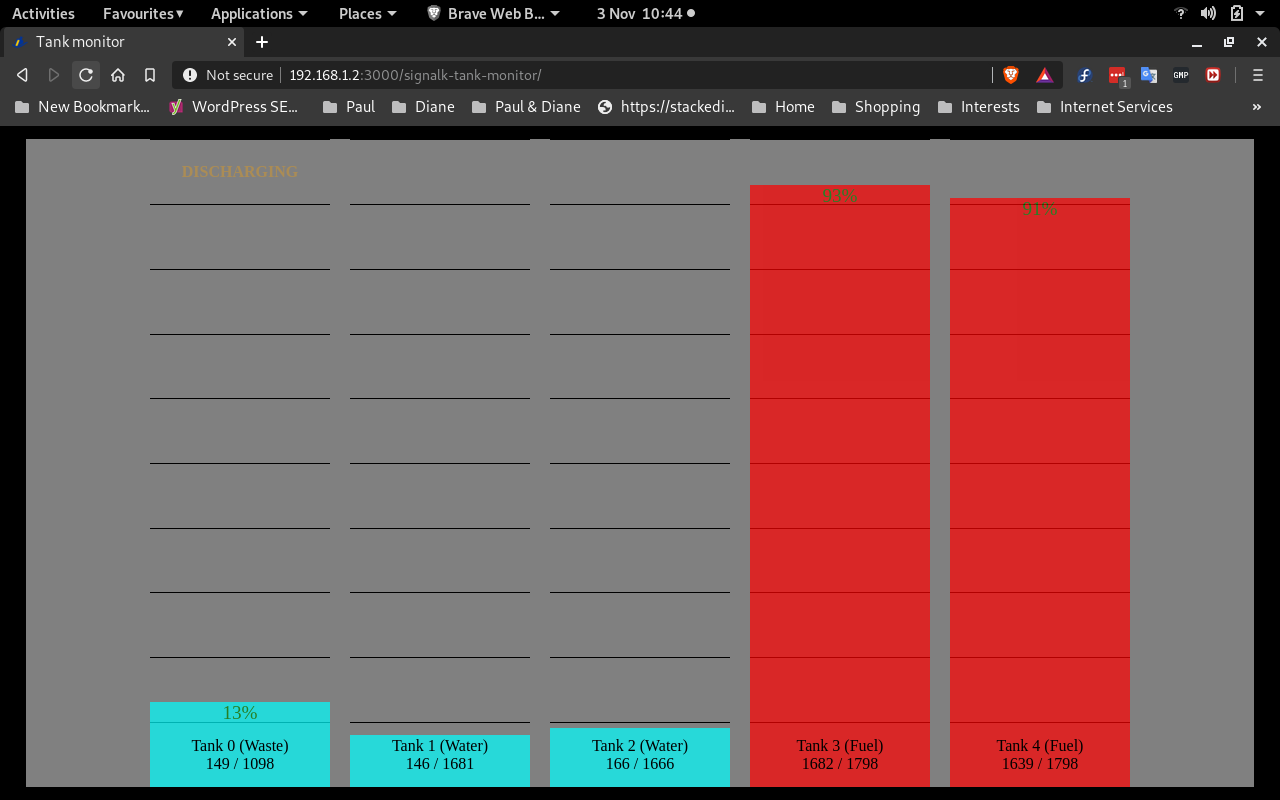Display tank levels.
pdjr-skplugin-tank-monitor implements a webapp and plugin for the Signal K Node server.
The webapp presents a simple bar-chart showing the levels of all tanks available in Signal K. Signal K's plugin configuration interface can be used to customise the webapp display including by the addition of user-defined text and graphic alerts.
The plugin optionally supports background logging of time-series tank data using RRD Tool and if this feature is enabled then the webapp is enhanced to include the display of historic tank level data over various time frames.
pdjr-skplugin-tank-monitor has no special installation requirements.
If you wish to log time-series tank data then RRDTool must either be installed on the local host.
Download and install pdjr-skplugin-tank-monitor using the Appstore menu option in your Signal K Node server console. The plugin can also be obtained from the project homepage and installed using these instructions.
Restart Signal K after installation.
You should be able to immediately view all tank data available in Signal K by opening the Signalk-Tank-Monitor webapp from your host server's Webapps interface.
Time-series logging is disabled iby default. In this case, the plugin simply checks its configuration and exits, placing no burden on the host server.
When time-series logging is enabled, the plugin periodically records tank data and clicking anywhere in the webapp display will open a graphical rendering of historic tank data. Clicking in the displayed graph will dismiss its display; clicking the right and left margins cycles through the available graph timescales.
The appearance of the webapp and the behaviour of pdjr-skplugin-tank-monitor can be adjusted using the configuration interface at Server->Plugin Config->Tank monitor.
Configuration of the plugin involves specifying one or more tweaks. which collectively modify the handling of one or more tank data streams.
A tweak is either global in scope (that is it applies to every tank data stream) or specialised so that it applies to only a restricted number (perhaps just a single) data stream. Specialisation is achieved by including a path property within a tweak which defines the scope of application of any other properties. Specialised tweak's exert more influence than their less specialised siblings. For example, the following pair of tweaks sets the display color of all tank data channels to white and then overrides this to set the display color of fuel channels to red:
[
{ "color": "#FFFFFF" }, // Display data from all tanks in white
{ "path": "tanks.fuel.", "color": "#FF0000" } // But make sure to display fuel tank data in red
]
If you intend using the plugin to log historical tank data, then you should first of all use one or more tweaks to ensure that the webapp is displaying the data you want to be logged before you enable logging.
The following properties can be used within a tweak.
Apply this tweak to tank paths that begin with [path]
This string property identifies the scope of application of the
containing tweak and should consist of a tank path prefix.
If the property value is undefined, then the containing tweak will
apply to all tank paths (equivalent to specifying the value "tanks."),
otherwise the tweak will only apply to those tank paths that begin with
the supplied value.
Properties defined in a tweak with a specific path value override
any that may have been defined in tweaks with a more general path
value.
Example: restrict this tweak to just data describing tanks containg waste water:
{ "path": "tanks.wasteWater.", ..... }
Ignore this data completely? [ignore]
This boolean property specifies whether or not tank data from sources
selected by path should be ignored or not.
Example: ignore data from fuel tank two:
{ "path": "tanks.fuel.2", "ignore": true }
Log time-series data? [log]
This boolean property specifies whether or not tank data from sources
selected by path should be logged.
Because the paths available to Signal K are not necessarily always
present this property should only be applied when the associated
path is fully qualified.
Example: log time series data for waste tank zero:
{ "path": "tanks.wasteWater.0", "rrd": true }
Use this fluid name instead of the SignalK default [name]
This string property introduces a text string that will be used to
label tank data from sources selected by path.
If name is omitted then its value will default to the value of the
token used by Signal K as the second element of a tank path.
Example: change the display name for all waste tanks from the Signal K default 'wasteWater' to 'Waste':
{ "path": "tanks.wasteWater.", "name": "Waste" }
Use this color for rendering data [color]
This string property introduces a text string that will be used to
specify the colour used by the webapp for the display of tank data froms
sources selected by path.
Example: display fuel data in red:
{ "path": "tanks.fuel.", "color": "red" }
Multiply all data values by this factor [factor]
This decimal property specifies a scaling factor that will be used to
adjust tank data received from sources selected by path.
Example: convert all tank data from cubic metres to gallons:
{ "factor": 264.172 }
Restrict all data values to this many decimal places [places]
This integer property specifies the number of decimal places that
should be used for displaying tank data from sources selected by
path.
Example: display tank data with no decimal part.
{ "places": 0 }
Labels [labels]
This array property gathers together a collection of label definitions.
Each label definition supplies some text or iconography which the
webapp will use to decorate the data source selected by path and
selects whether or not the label should be displayed permanently or
only when some trigger condition is met.
Each label definition may include the following properties.
Use this text (or this icon) [content]
This string property specifies some text or the name of an SVG icon
file which will form the displayed element.
Trigger label display when this condition is true [trigger]
If present, then this string property supplies a trigger condition
which must evaluate to true for label content to be displayed.
A trigger condition is always formed from a Signal K path and some implied or explicit condition that path values will be tested against. There are several possible styles of trigger condition.
path - use the value returned by path as-is: so, if path returns a non-zero value then content will be displayed.
path<threshold - only display content if the value returned from path is less than threshold.
path>threshold - only display content if the value returned from path is greater than threshold.
path+change[,sample-size] - only display content if the value returned from path is greater than a computed average of previous values by change. If specified, sample-size gives the number of accumulated values used to derive the average (defaults to 30 readings).
path-change[,sample-size] - only display content if the value returned from path is less than a computed average of previous values by change. If specified, sample-size gives the number of accumulated values used to derive the average (defaults to 30 readings).
notification_path - only display content if there is an active notification on notification-path.
notification-path:state - only display content if there is an active notification on notification-path and its state property is equal to state.
Example: display an alert icon when the fresh-water level in tank two is below 10%.
{ "path": "tanks.freshWater.2", "labels": [ { "content": "icons/alert.svg", "trigger": "tanks.freshWater.2.currentState<0.1" } ] }
If you want to use this feature, then take note of the installation requirements discussed above.
Data logging is disabled by default. Once enabled, pdjr-skplugin-tank-monitor will create a database if none exists but it will not delete an existing database. This conservative behaviour is a problem if you decide to modify your logged database configuration by adding to, removing from, or renaming the tank channels which are being logged: in this situation you must delete or rename any exsting 'tankmonitor.rrd', so allowing the plugin to create a new database file that matches your new configuration. There are tools within the RRDTool package which may allow you to transfer data from one database to another if you wish to preserve things.
The following configuration properties apply.
Enable time series logging? [rrdenabled]
If checked, then the plugin will attempt to log data to an RRD database
called 'tankmonitor.rrd'.
If, as is most likely, you are not using a data cacheing service provided by rrdcached(1) then this file will be created in the folder specified by the [rrdfolder] property (see below).
If you are using a data cacheing service, then this file will be created in the root of the working directory which you specified when you started the service. In this case, you must specify this directory location in the [rrdfolder] property so that the plugin can find the database when it needs to generate a graph. In the very unlikely event that you are using a remote cacheing service, then you will need to make your own arrangements for generating and displaying graphical representations of logged data.
Connect to the RRD daemon at [rrdcstring]
If you have an rrdcached(1) service available and you want to use it,
then you have two options:
-
Your daemon listens on a Unix pipe. In this case, specify the absolute pathname of the FIFO file on the local host that is monitored by the RRD daemon.
-
Your daemon listens on a TCP/IP port. In this case, specify a string of the form "hostname:port" where hostname is the IP address or hostname of the daemon's server and port is the port number on which the daemon listens.
If you are not running rrdcached(1), then leave this property value undefined and the plugin will spawn rrdtool(1) for all database operations.
Folder containing 'tankmonitor.rrd' [rrdfolder]
This value defaults to the value 'rrd/', which specifies the rrd/
folder in the plugin's installation directory.
If you are not using an rrdcached(1) service, then there is no need to
change this.
If you are using an rrdcached(1) service on the local host, then the
plugin needs to know where the cacheing daemon has placed
tankmonitor.rrd and you should specify that folder here.
There are a number of additional configuration options in the [rrdtool] property together with a set of defaults which are guranteed to deliver a working RRD database. Feel free to tweak these ... ideally after reading and understanding the RRDTool user documentation.
The user-definable part of my configuration file is listed below. For the purpose of exposition, the JSON has been re-formatted to shows one-tweak-per line (the order of tweaks is irrelevant). The rationale for the configuration is as follows.
-
Use the "name" property to apply nice fluid names (lines 013-015). These are the default tweaks that ship with the plugin.
-
Use the "color" property to display fuel data in red (line 013).
-
Use the "ignore" property to deal with a buggy Maretron multi-channel tank-level sensor module. This device sporadically transmits junk data for unused tank sensor inputs and I get around this issue by explicitly stopping the plugin from from processing data for all tanks (line 007) and then selectively enabling processing of data for each of my five real inputs (lines 008-012).
-
Use the "labels" property to add a visual alert when the waste discharge pump is running (line 008).
-
Log tank readings to a time-series database (line 017).
-
I use a rrdcached(1) which placed tankmonitor.rrd in the specified folder (line 018).
-
Connect to a cacheing daemon litsening on the specified Unix domain socket (line 019).
001: {
002: "enabled": true,
003: "enableLogging": false,
004: "enableDebug": false,
005: "configuration": {
006: "tweaks": [
007: { "ignore": true },
008: { "path": "tanks.wasteWater.0", "ignore": false, "log": true, "labels": [ { "content": "DISCHARGING", "trigger": "electrical.switches.15.1.state" } ] },
009: { "path": "tanks.freshWater.1", "ignore": false, "log": true, "labels": [ { "content": "FILLING", "trigger": "tanks.freshWater.1.currentLevel+0.01" } ] },
010: { "path": "tanks.freshWater.2", "ignore": false, "log": true },
011: { "path": "tanks.fuel.3", "ignore": false, "log": true },
012: { "path": "tanks.fuel.4", "ignore": false, "log": true },
013: { "path": "tanks.fuel", "name": "Fuel", "color": "red" },
014: { "path": "tanks.freshWater", "name": "Water" },
015: { "path": "tanks.wasteWater", "name": "Waste" }
016: ],
017: "rrdenabled": true,
018: "rrdfolder": "/var/rrd/",
019: "rrdcstring": "/var/rrd/rrdcached.sock",
020: "rrdtool" : {
...
...
...
Paul Reeve preeve@pdjr.eu
November 2020