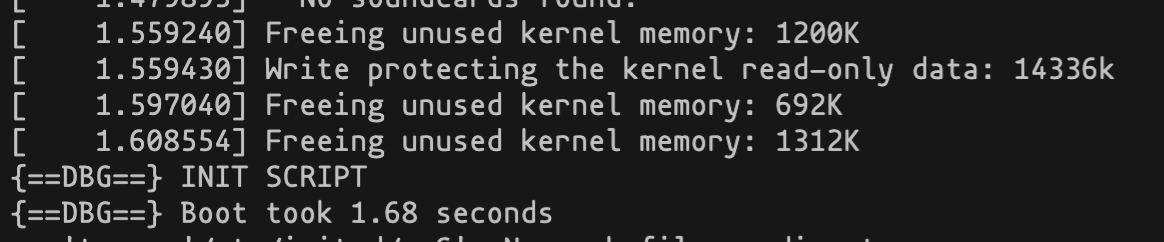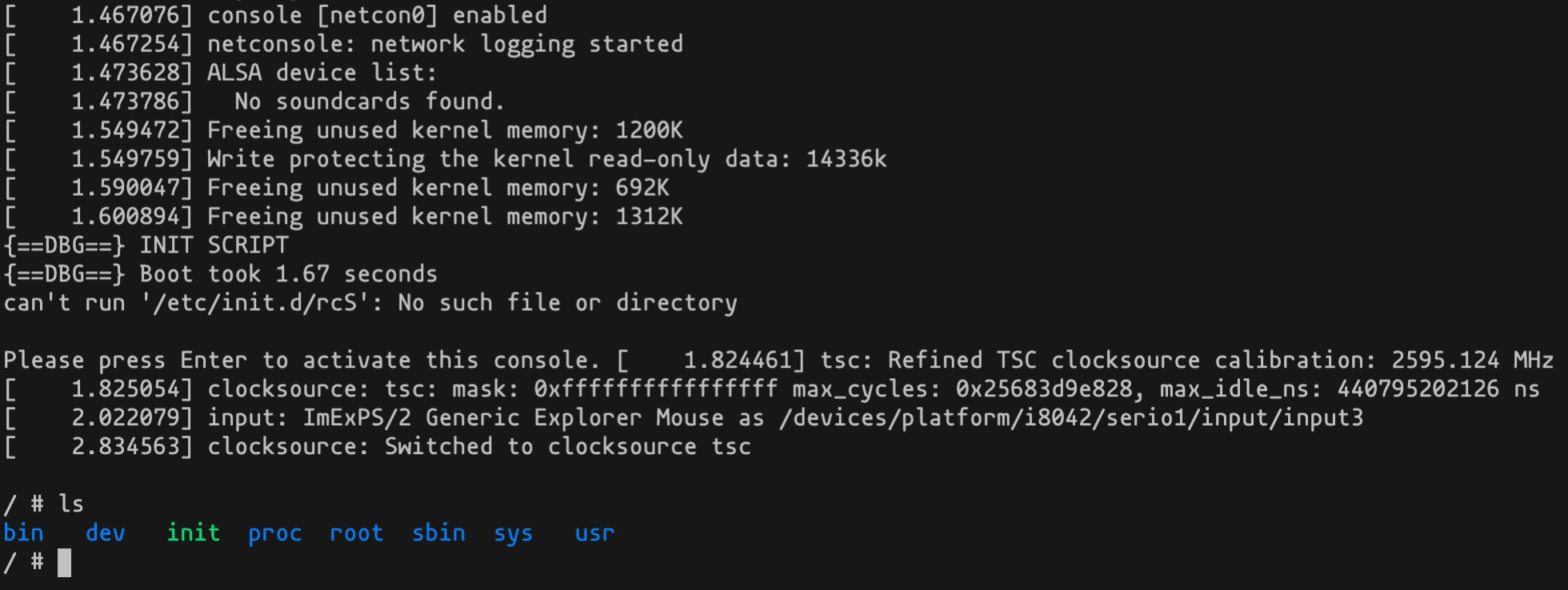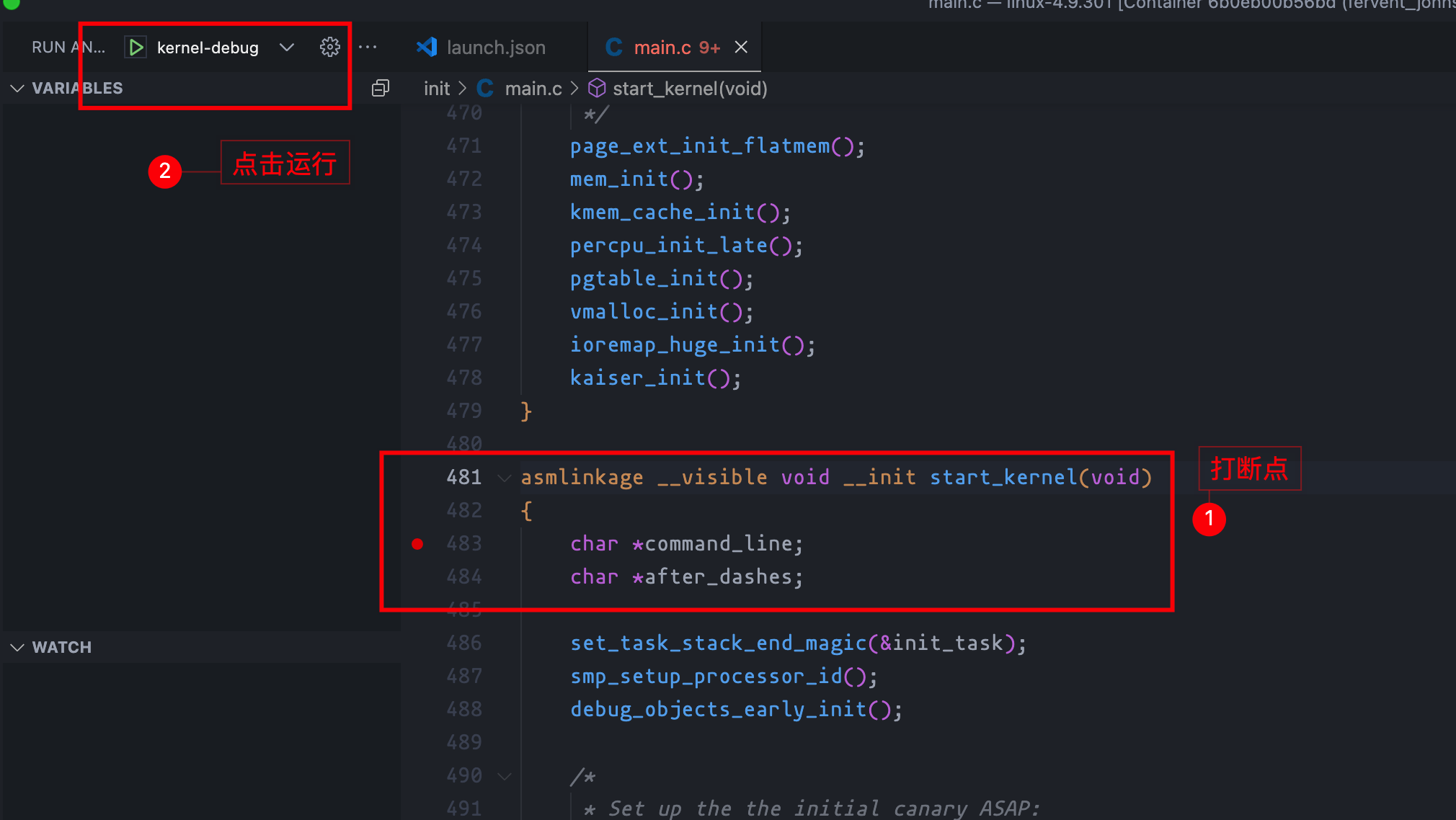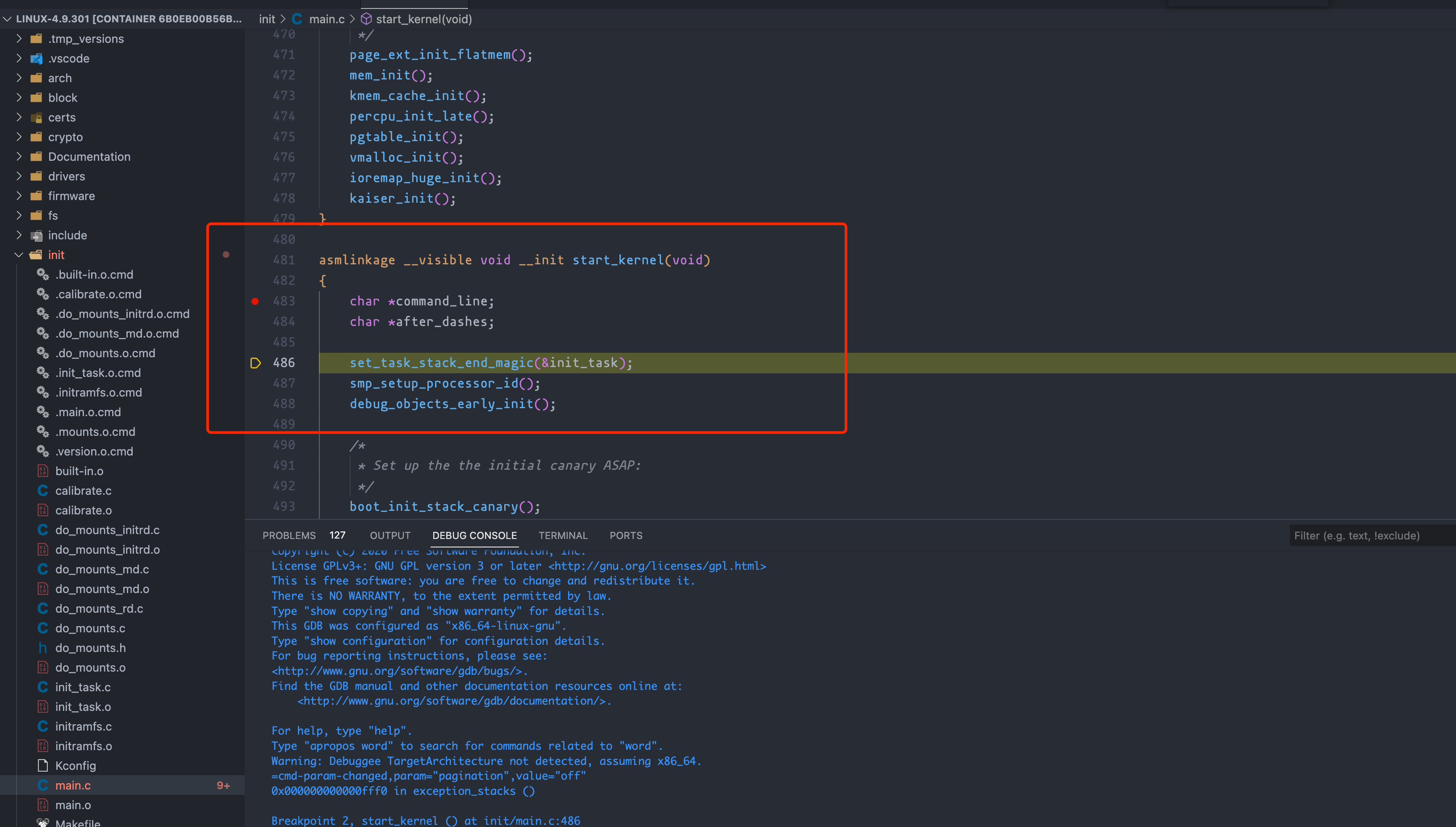运行容器:
$ git clone https://github.com/pedrogao/qemu-linux
$ cd qemu-linux && docker build . -t qemu-linux
$ docker run -it qemu-linux /bin/bash进入容器后,运行脚本启动 qemu:
# ./run.sh运行结果:
依赖:
- Docker 通过 docker 搭建 ubuntu20.04 环境,Dockerfile 如下:
FROM ubuntu:20.04
ENV DEBIAN_FRONTEND=noninteractive
RUN echo "deb http://mirrors.aliyun.com/ubuntu/ focal main restricted universe multiverse \n \
deb-src http://mirrors.aliyun.com/ubuntu/ focal main restricted universe multiverse \n \
deb http://mirrors.aliyun.com/ubuntu/ focal-security main restricted universe multiverse \n \
deb-src http://mirrors.aliyun.com/ubuntu/ focal-security main restricted universe multiverse \n \
deb http://mirrors.aliyun.com/ubuntu/ focal-updates main restricted universe multiverse \n \
deb-src http://mirrors.aliyun.com/ubuntu/ focal-updates main restricted universe multiverse \n \
deb http://mirrors.aliyun.com/ubuntu/ focal-proposed main restricted universe multiverse \n \
deb-src http://mirrors.aliyun.com/ubuntu/ focal-proposed main restricted universe multiverse \n \
deb http://mirrors.aliyun.com/ubuntu/ focal-backports main restricted universe multiverse \n \
deb-src http://mirrors.aliyun.com/ubuntu/ focal-backports main restricted universe multiverse">/etc/apt/sources.list
RUN cat /etc/apt/sources.list
RUN apt update
RUN apt-get install -y wget \
gcc \
gcc-multilib \
git \
make \
bc \
texinfo \
gdb \
cgdb \
qemu-system-x86-64 \
libncurses5-dev \
vim \
cpio然后将其编译为一个本地镜像:
docker build -t qemu-20 .这样就有一个装有 qemu 的 ubuntu20.04 的镜像环境了:
docker run -it qemu-20 /bin/bash进入容器后,编译 Linux 源码:
$ cd home/
$ wget http://ftp.sjtu.edu.cn/sites/ftp.kernel.org/pub/linux/kernel/v4.x/linux-4.9.301.tar.gz
$ tar -xzf ./linux-4.9.301.tar.gz
$ make menuconfig开启 debug 信息,路径如下:
Kernel hacking --->
Compile-time checks and compiler options --->
[ ] Compile the kernel with debug info
按空格选中,其它默认。生成 .config 配置文件后,开始编译内核:
make -j8查询内核镜像:
# ls ./arch/x86_64/boot/
bzImage下载 busybox:
# cd ..
# wget https://busybox.net/downloads/busybox-1.32.1.tar.bz2
# tar -xf busybox-1.32.1.tar.bz2
# cd busybox-1.32.1编译 busybox:
# make menuconfig选择 settings -> build options -> build static binary,保存并退出,然后编译:
# make -j8 && make install
# ls ./_install/
bin linuxrc sbin usr构建 initramfs 根文件系统:
# cd ..
# mkdir initramfs
# cd initramfs/
# cp -rf ../busybox-1.32.1/_install/* ./
# mkdir dev proc sys
# ln -sf /dev/null /dev/tty1
# ln -sf /dev/null /dev/tty2
# ln -sf /dev/null /dev/tty3
# ln -sf /dev/null /dev/tty4
# cp -a /dev/{null,console,tty,tty1,tty2,tty3,tty4} dev/
# rm -f linuxrc新建 init 文件,并添加如下内容:
#!/bin/busybox sh
echo "{==DBG==} INIT SCRIPT"
mount -t proc none /proc
mount -t sysfs none /sys
echo -e "{==DBG==} Boot took $(cut -d' ' -f1 /proc/uptime) seconds"
exec /sbin/init如下:
# chmod a+x init
# ls
bin dev init proc sbin sys usr 打包 initramfs:
# find . -print0 | cpio --null -ov --format=newc | gzip -9 > ../initramfs.cpio.gz
# cd ..
# ls | grep 'initramfs'
initramfs
initramfs.cpio.gz运行内核:
# qemu-system-x86_64 -kernel ./linux-4.9.301/arch/x86/boot/bzImage -initrd ./initramfs.cpio.gz -append "nokaslr console=ttyS0" -nographic或者:
# qemu-system-x86_64 -nographic -kernel ./linux-4.9.301/arch/x86/boot/bzImage -initrd ./initramfs.cpio.gz -append "noapic console=ttyS0 norandmaps"运行成功截图:
或者调试内核,监听在 1234 端口:
# qemu-system-x86_64 -kernel ./linux-4.9.301/arch/x86/boot/bzImage -initrd ./initramfs.cpio.gz -append "nokaslr console=ttyS0" -s -S -nographic通过 vscode attch 至容器,然后在容器中安装 cpp 插件,在 init/main.c 中打上断点,调试配置如下:
{
// Use IntelliSense to learn about possible attributes.
// Hover to view descriptions of existing attributes.
// For more information, visit: https://go.microsoft.com/fwlink/?linkid=830387
"version": "0.2.0",
"configurations": [
{
"name": "kernel-debug",
"type": "cppdbg",
"request": "launch",
"miDebuggerServerAddress": "127.0.0.1:1234",
"program": "${workspaceFolder}/vmlinux",
"args": [],
"stopAtEntry": false,
"cwd": "${workspaceFolder}",
"environment": [],
"externalConsole": false,
"logging": {
"engineLogging": false
},
"MIMode": "gdb",
}
]
}如下图:
然后开始愉快的调试 Linux 内核:
- https://juejin.cn/post/6856591451418329101
- https://bbs.huaweicloud.com/blogs/348654
- https://zhuanlan.zhihu.com/p/109442115
- ubuntu 20.04 更换阿里源 https://www.jianshu.com/p/ec76a50bef0b
- 解决构建 docker 镜像时交互问题 https://blog.csdn.net/jiangjiang_jian/article/details/100731400
- rootfs 文件构建 http://www.wowotech.net/x_project/simple_busybox.html