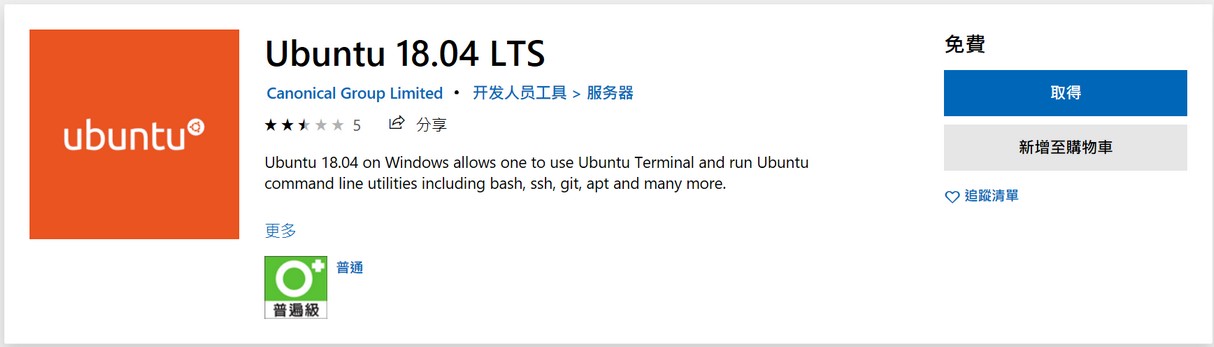Windows Subsystem for Linux. Windows Subsystem for Linux (WSL) is a compatibility layer for running Linux binary executables (in ELF format) natively on Windows 10.
- Download PowerShell from here.
- Install Ubuntu from microsoft shop.
- Open PowerShell and type command below.
Enable-WindowsOptionalFeature -Online -FeatureName Microsoft-Windows-Subsystem-Linux- Visit homepage through
C:\Users\user\AppData\Local\Packages\CanonicalGroupLimited.Ubuntu18.04onWindows_79rhkp1fndgsc\LocalState\rootfs\home\
sudo apt-get autoremove open-vm-tools
sudo apt-get install open-vm-tools- The client can generate a public-private key pair as follows:
ssh-keygen - Now, the client can find his/her public key as follows:
cat ~/.ssh/id_rsa.pub - Copy your public key to GitHub SSH and GPG keys section.
sudo apt-get update
sudo apt-get install python-pip- Download anaconda3.
curl -O https://repo.anaconda.com/archive/Anaconda3-2020.02-Linux-x86_64.sh
bash Anaconda3-2020.02-Linux-x86_64.sh
export PATH=~/anaconda3/bin:$PATH
conda --version- Update and build virtual environment.
conda config --set auto_activate_base false
conda update conda
conda update anaconda
conda create --name nlp python=3.7
source activate nlp
conda install ipykernel -y
python -m ipykernel install --user --name nlp --display-name "nlp"CommandNotFoundError: Your shell has not been properly configured to use 'conda activate'.
If can not activate conda environment, I come up with a workaround below.
source activate
conda deactivate
conda activate nlpconda install pytorch torchvision cudatoolkit=10.1 -c pytorch -y