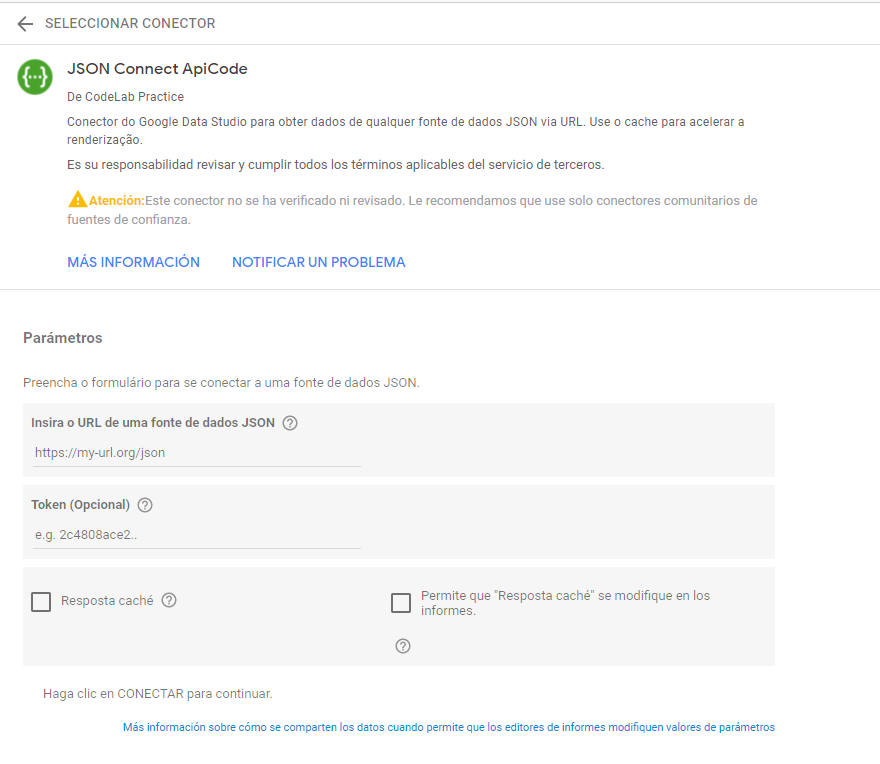This is not an official Google product
This Data Studio Community Connector lets users query data from a JSON data source.
- Visit Google Apps Script and create a new project.
- In the Apps Script development environment, select View > Show manifest
file. Replace the contents of this file with the content of the
src/appsscript.jsonfile from the repository. - For every
.jsfile undersrc, you will need to create a file in Apps Scripts (File > New > Script File), then copy over the content from the repository. - To use the Community Connector in Data Studio, follow the guide on Community Connector Developer site.
Once you've set up and deployed the connector, follow the Use a Community Connector guide to use the connector in Data Studio.
Note: After using the connector in Data Studio, as long as you do not revoke access, it will remain listed in the connector list for easy access when creating a new data source.
Enter the URL of a JSON data source. (Demo content: https://jsonplaceholder.typicode.com/comments)
Enable caching by checking the 'Cache response' checkbox. This is usefull with large datasets. The cache will expire after ten minutes. The rows in your dataset may not exceed 100KB
When authorizing a community connector, an OAuth consent screen may be presented to you with a warning "This app isn't verified". This is because the connector has requested authorization to make requests to an external API (E.g. to fetch data from the service you're connecting to). If you have followed the deployment guide to setup a community connector and are using your own personal deployment you do not need to complete the verification process and instead can continue past this warning by clicking Advanced > Go to {Project Name} (unsafe).
If you are using a community connector that you did not personally deploy it is recommended that you only proceed with community connectors from trusted sources.
For distribution or non-personal use cases the project must eventually go through the verification process to remove that warning and other limitations.
For additional details see OAuth Client Verification.