AccessBot is a chatbot that manages access to strongDM (SDM) resources, initially via Slack
Important: This repo hosts two versions of AccessBot with the same set of funcionalities and corresponding documentation:
- v1.0.x (branch). Uses the old Slack API (RTM) - requires a Slack Classic App
- v1.1.x (main). Uses the new Slack API (Bolt)
We've observed some problems with v1.1.x, please use v1.0.x until further notice
In order to install AccessBot, you need to provide the following required variables:
- SLACK_APP_TOKEN. Slack App-Level Token
- SLACK_BOT_TOKEN. Slack Bot User OAuth Token
- SDM_ADMINS. List of Slack admins, although it's not required, this users are usually SDM admins too
- SDM_API_ACCESS_KEY. SDM API Access Key
- SDM_API_SECRET_KEY. SDM API Access Key Secret
For a full list of configuration variables please read: Configure AccessBot
Detailed instructions about how to configure Slack and SDM for AccessBot can be found here:
For starting the bot enter all required variables in docker-compose.yaml and execute:
./docker-start.sh
The bot would start running in the background. In order to check logs.
docker logs accessbot_accessbot_1
If you want to install and execute the bot locally, please refer to: Configure Local Environment
Once AccessBot is up and running, you can add it as an app or to a channel and start using it!
First, check the bot and Slack interconnectivity state:
You would expect to see no error in your logs and the messages Yes I am alive and plugin available.
If that's the case, enter any of the following commands:
help. Show available commandsshow available resources. Show available resources - all or the ones assigned to a roleaccess to resource-name. Grant temporary access to a resourceshow available roles. Show all rolesaccess to resource-name. Grant temporary access to all resources assigned to a role
For example:
- Set
SDM_AUTO_APPROVE_ALL=trueto disable approval entirely. - Use the strongDM CLI or SDK to add the following tags to individual resources:
SDM_AUTO_APPROVE_TAG=auto-approve-- automatic approval for this resourceSDM_HIDE_RESOURCE_TAG=hide-resource-- resource is not displayed viashowcommand; any access request auto-fails
For more information, please refer to the detailed guide for access configuration.
A list of typical issues and resolutions can be found here.
In case you want to contribute to the project, please check our guidelines.
In case you need support, please check our Frequently Asked Questions and support documents.