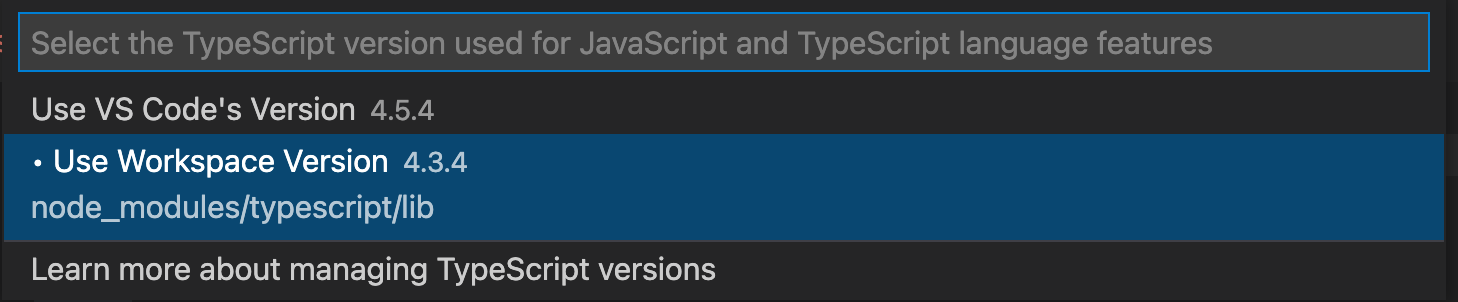Typescript plugin that allows turning on strict mode in specific files or directories.
typescript-strict-plugin was created mainly for existing projects that want to incorporate
typescript strict mode, but project is so big that refactoring everything would take ages.
Our plugin allows adding strict mode to a TypeScript project without fixing all the errors at once.
By adding //@ts-strict-ignore comment at the top of a file, its whole content will be removed from
strict type checking. To ease migrating a project to use this plugin, you can use
update-strict-comments script, which adds the ignore comment to all files that contain at least
one strict error.
TypeScript plugins don't work at compile-time. They will show errors in your IDE, but they won't
appear during compilation. To check strict errors in marked files you can use tsc-strict script.
This command line tool is created to check for files that should be checked with strict rules in
compilation time. It finds all relevant files and checks for strict typescript errors only for that
files. Therefore, we have strict errors inside our files and during build time.
Use npm:
npm i --save-dev typescript-strict-pluginor yarn
yarn add -D typescript-strict-pluginadd plugin to your tsconfig.json:
{
"compilerOptions": {
...
"strict": false,
"plugins": [
{
"name": "typescript-strict-plugin"
}
]
}
}and run the migration script
./node_modules/.bin/update-strict-comments
That's it! You should be able to see strict typechecking in files without the @ts-strict-ignore
comment. To make these files strict too, just remove its' ignore comments.
Plugin takes extra, non-mandatory arguments paths and exlude. Both of them take an array of
relative or absolute paths that should be included (property paths) or excluded (property
exclude). To add strict mode to files from ignored paths you can insert //@ts-strict comment.
{
"compilerOptions": {
...
"strict": false,
"plugins": [
{
"name": "typescript-strict-plugin",
"paths": [
"./src",
"/absolute/path/to/source/"
],
"exclude": [
"./src/tests",
"./src/fileToExclude.ts"
]
}
]
}
}All files contained in those paths will be strictly checked. Yay!
To add cli tool to your build time you can add a script to scripts list in package.json
{
"scripts": {
...,
"typecheck": "tsc && tsc-strict",
},
}Then you can simply run
yarn tsc-strictAll your strict files should be checked from command line.
You can also pass some tsc arguments to the tsc-strict to override default compiler options e.g.
yarn tsc-strict --strictNullChecks falsewould not check for the strict null check in your files. The tsc-strict accepts all the arguments
that regular tsc command accepts.
Because of difficulties with migrating large projects to strict mode with original //@ts-strict
comment, we've taken an another approach. Now in version 2.0+ typescript files are strict by
default, and to ignore a file, you can use special //@ts-strict-ignore comment. It allows to have
strict mode in newly created files without remembering about adding strict comment at the top of it.
Version 2.0 comes with a new script update-strict-comments, which detects all files with at least
one strict error and adds the ignore comment to ease the migration. To update from v1 to v2, you
just need to run:
update-strict-comments
VSCode supports this plugin out of the box. However, sometimes it can use its own typescript version
instead of the project one, resulting in not reading the local tsconfig. If you are using VSCode be
sure to have Use workspace version option selected in Typescript: Select Typescript Version...
command available in the
command pallete.
run
npm iinside root folder and sample-project folder and then run
npm run buildor
npm run devand restart typescript service inside sample-project. Files in sample-project folder should use
a local plugin. After you made changes to a plugin you should probably restart typescript service in
order to reload the plugin.
In order to run tests run
npm run testFeel free to create PR's and issues.