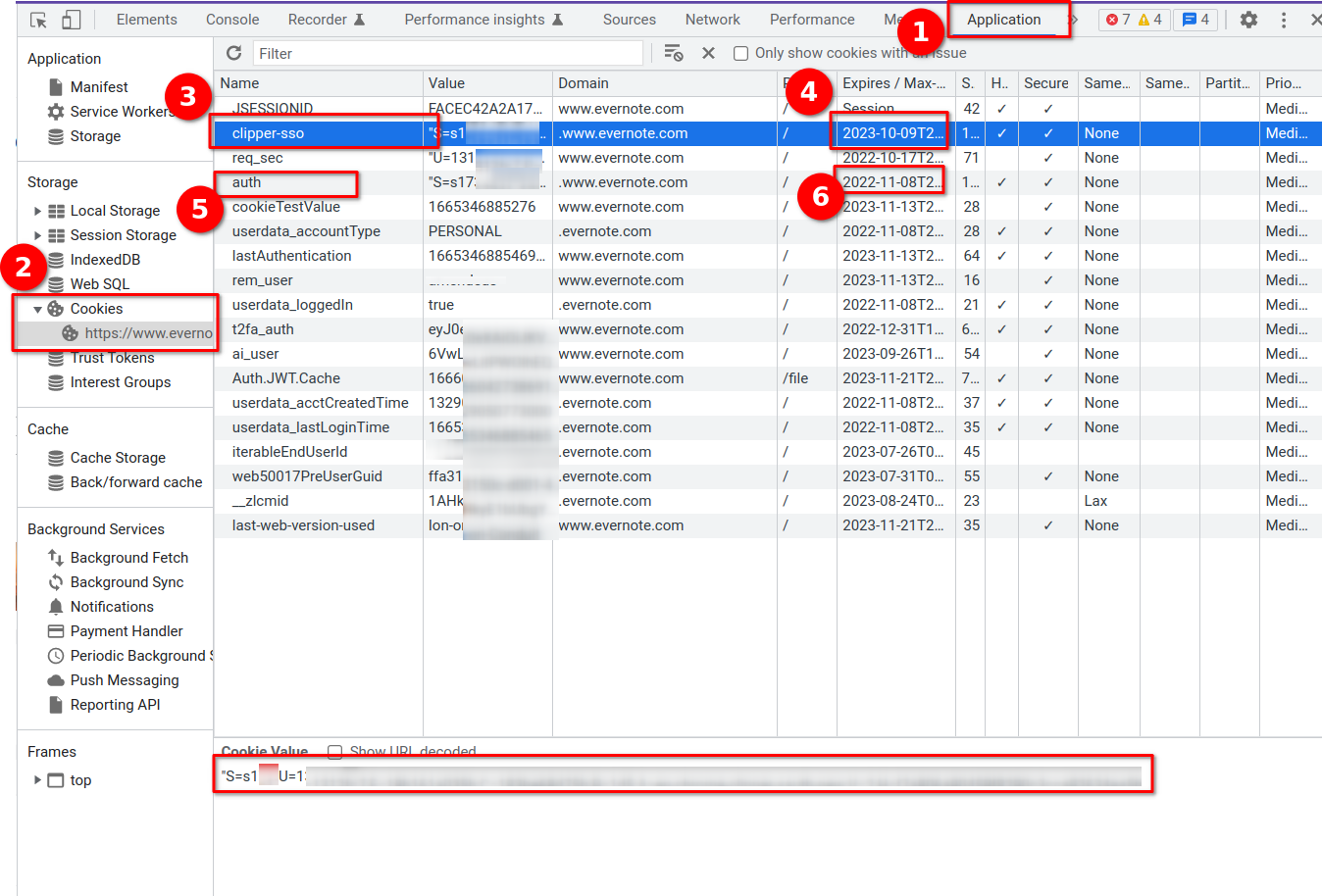A simple java based programm to sync Evernote Attachments with your local file system.
I wrote this programm to mirgate from Evernote to Obsidan. Obsidian offers an ENEX file importer and there are other tools to convert ENEX files to Mardown or other formats.
The problem is that Evernote client only exports a 100 notes at once and that the stack and notebook structure isn’t presevert.
This exporter creates a new ENEX file for every notebook named after then notebook and places in folder named by the stack.
|
Important
|
Disclaimer
I use this application for my personal purpose on a Ubuntu linux system and I did not test it on other systems. Use with care and at your own risk.
This programm doesn’t write (yet) to Evernote, but may
delete files on your local system if you use the I suggest to backup your local working directory, use However, this programm is developed with best intentions in mind and I hope it’s useful. |
You have to install Java (JRE oder JDK >= 17) to run this programm.
Currently, there is no standalone version of this application available. This might change in the future.
Download the latest release from https://github.com/peterquiel/evernote-exporter/releases and run the following command to see all available options:
java -jar evernote-exporter-VERSION.jar --helpOutput:
Usage: Evernote Rsync [-hv] [--delete] [-dr] -t [--verbose]
[-d=<localDirectory>] [-es=<evernoteService>]
[-de=<excludeDelete>]... [-n=<notebooks>]...
[-s=<stacks>]... [@<filename>...]
[@<filename>...] One or more argument files containing options.
-d, --directory=<localDirectory>
Local directory to sync to. Default is
current working directory
-de, --delete-excludes=<excludeDelete>
Regular expression to exclude files or folders for
deletion.
--delete Delete empty local directories or local files not
found in Evernote. Default false.
-dr, --dryRun Dry Run: Log file operations instead of applying them.
-es, --evernote-service=<evernoteService>
Evernote service to use. default is PRODUCTION;
possible values: PRODUCTION, SANDBOX, YINXIANG
-h, --help display this help message
-n, --notebooks=<notebooks>
A list of Evernote notebook names its attachments
should be synced.
-s, --stacks=<stacks> A list of Evernote stack names its attachments should
be synced.
-t, --token Evernote access token; read readme in order to know
how to extract the token from web client login
process
-v, --version print version information and exit
--verbose detailed log outputThe token is the most important option. Since, Evernote only supports OAuth 1.0
is almost impossible to provide a client side application with proper OAuth authorisation.
Furthermore, I depend on Evernote to enable Client-Id and Client-Secret on Production and it looks like they ain’t gone do it for a small client side application like this.
Therefore, you need to extract an authorization token from your Evernote Cookie. Read the following section and learn how to do it.
The programm accepts -n or --notebooks and -s or --stacks parameters and one of these is required
and should be used to restrict to the list of notebooks its attachments you want to sync with
your local hard drive.
An option to sync all notebook attachments with your local drive is currently not supported.
You can specify multiple notebooks or stacks with the following command:
java -jar evernote-exporter-VERSION.jar -s "Stack One" -s "Stack Two" -n "Notebook One" -n "Notebook Two"Analog the -- parameter:
java -jar evernote-exporter-VERSION.jar --stacks="Stack One" --stacks="Stack Two" --notebooks="Notebook One" --notebooks="Notebook Two"The authorization token is the most important parameters and grants access to the Evernote API and your Evernote Notes.
Unfortunately, Evernote only supports OAuth 1.0 and not 2.0. This makes it almost impossible to ship programms that run on clients, because an application needs a Client-Id and a Client-Secret to authenticate itself. It’s difficult (impossible?) to ship these credentials securely with an application.
Another problem: Evernote needs to approve the application and activate the Client-Id and Client-Secret on their production system.
Therefore, we need to do a hack and extract an authentication token from your evernote cookie.
You need to do three things:
-
Log in into your evernote web account with your favorite browser.
-
Open the developer toolbars. On Chome it’s
F12 -
Follow the steps from this Chrome screenshot:
-
Select the Application tab
-
Open Cookies and select the evernote cookie
-
Click on
authn(5.)orclipper-ssoin the name column. -
In
4.and6.you see the expire date of the token. Theauthntoken expires in a month and theclipper-ssotoken expires in a your. That token is used by the Evernote Webclipper and is only visible if you logged in via the Webclipper. -
Copy the Cookie Value. That’s token you need to pass to the program via the
-tor--token=parameters.
Attention: Be aware that the token grants access to your personal Evernote account and you should handle the token with care and as careful as you handle your login credentials.
The Program is developed with Java JDK 17 and you need to install a JDK before you can build this project with the following command
A fatjar (jar with all dependencies build in) can be build with:
./gradlew fatjaror
./gradlew.bat fatjaron Windows.
The fatjar can be found in app/build/libs folder.