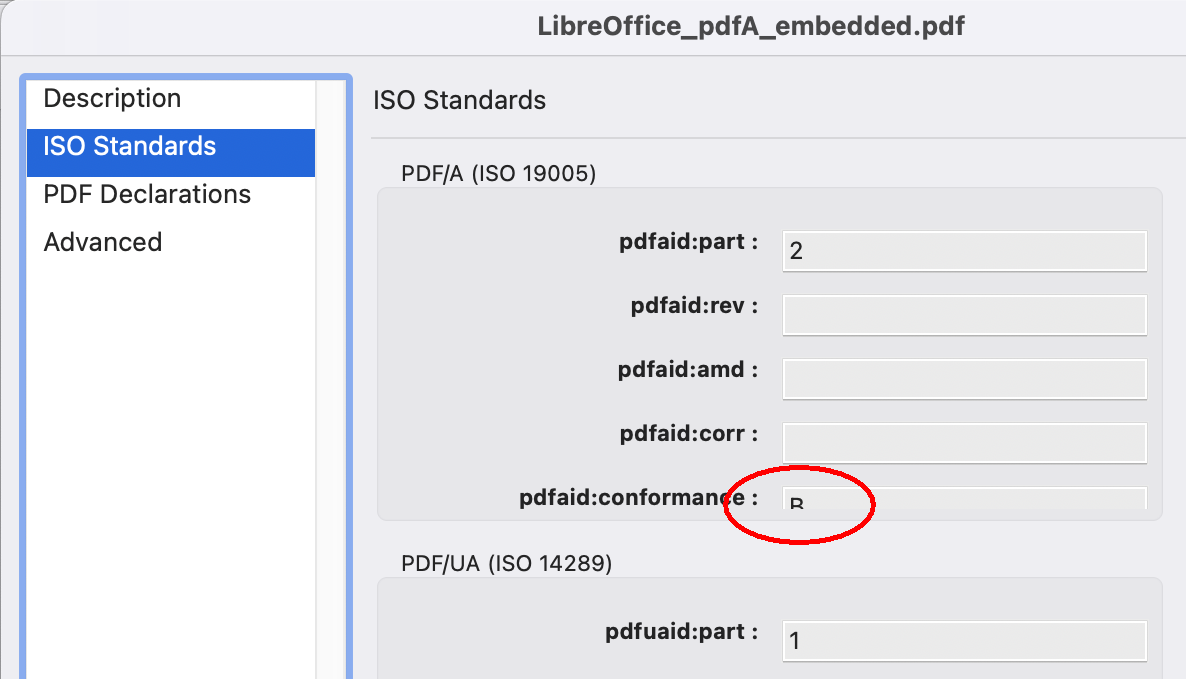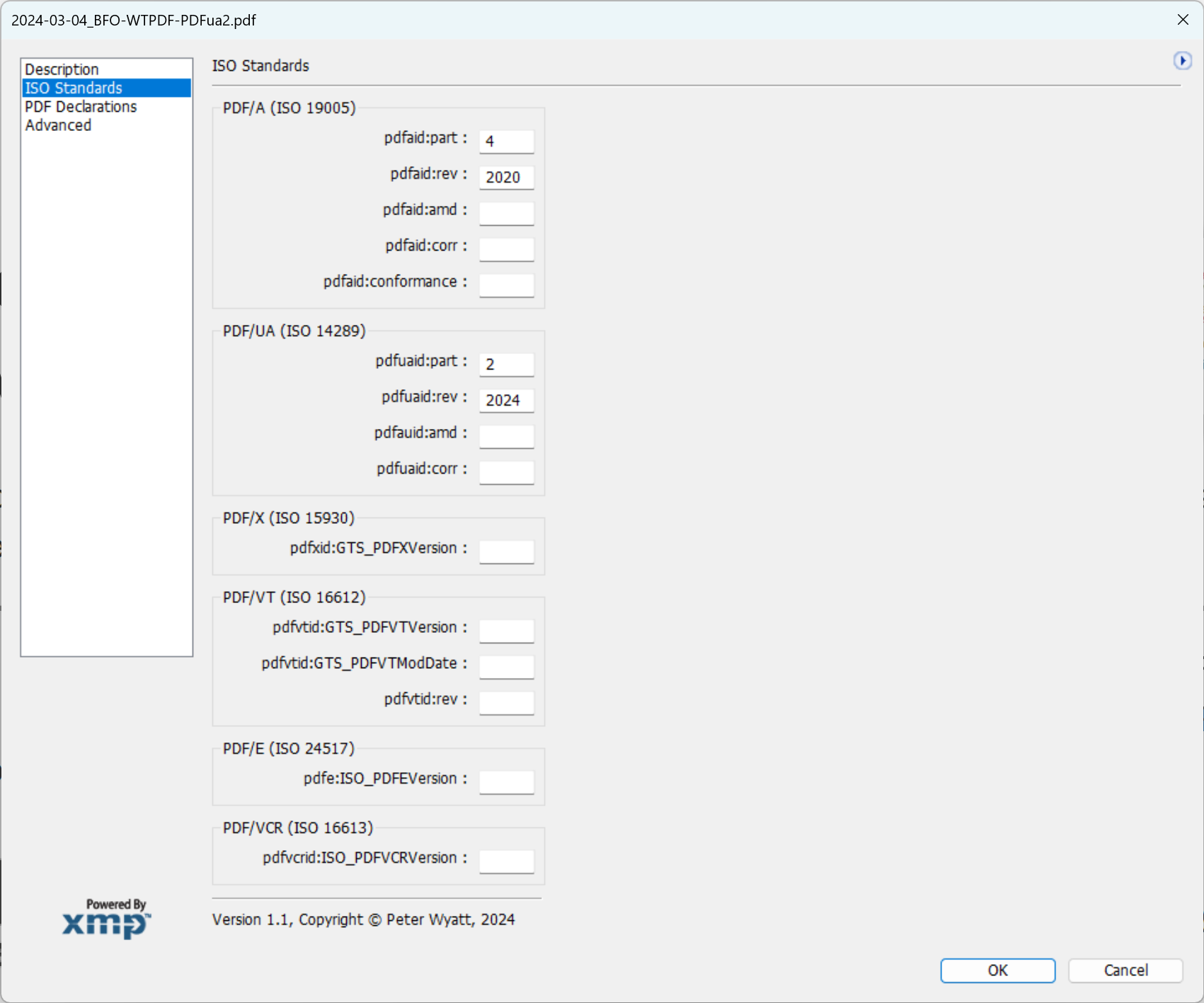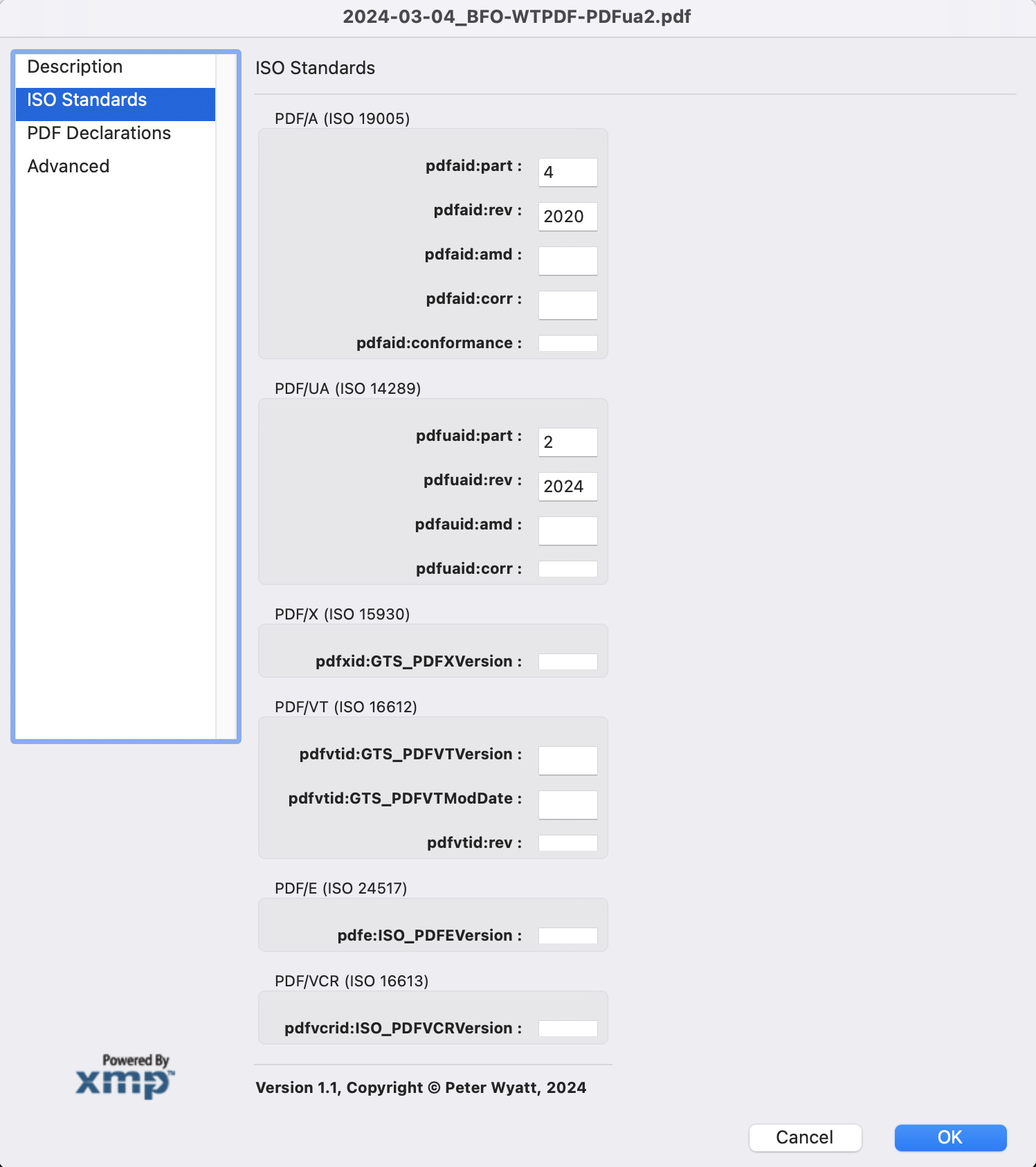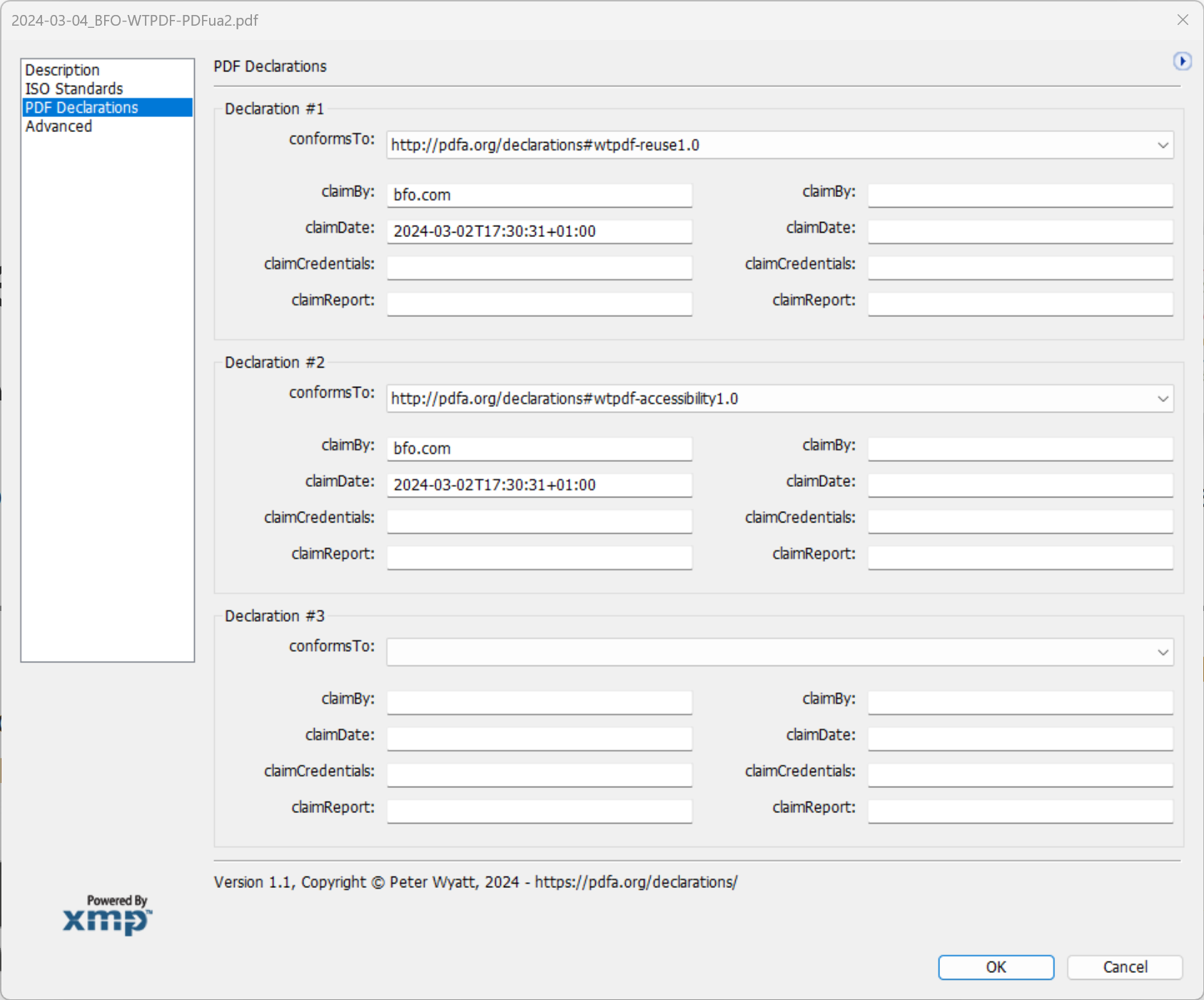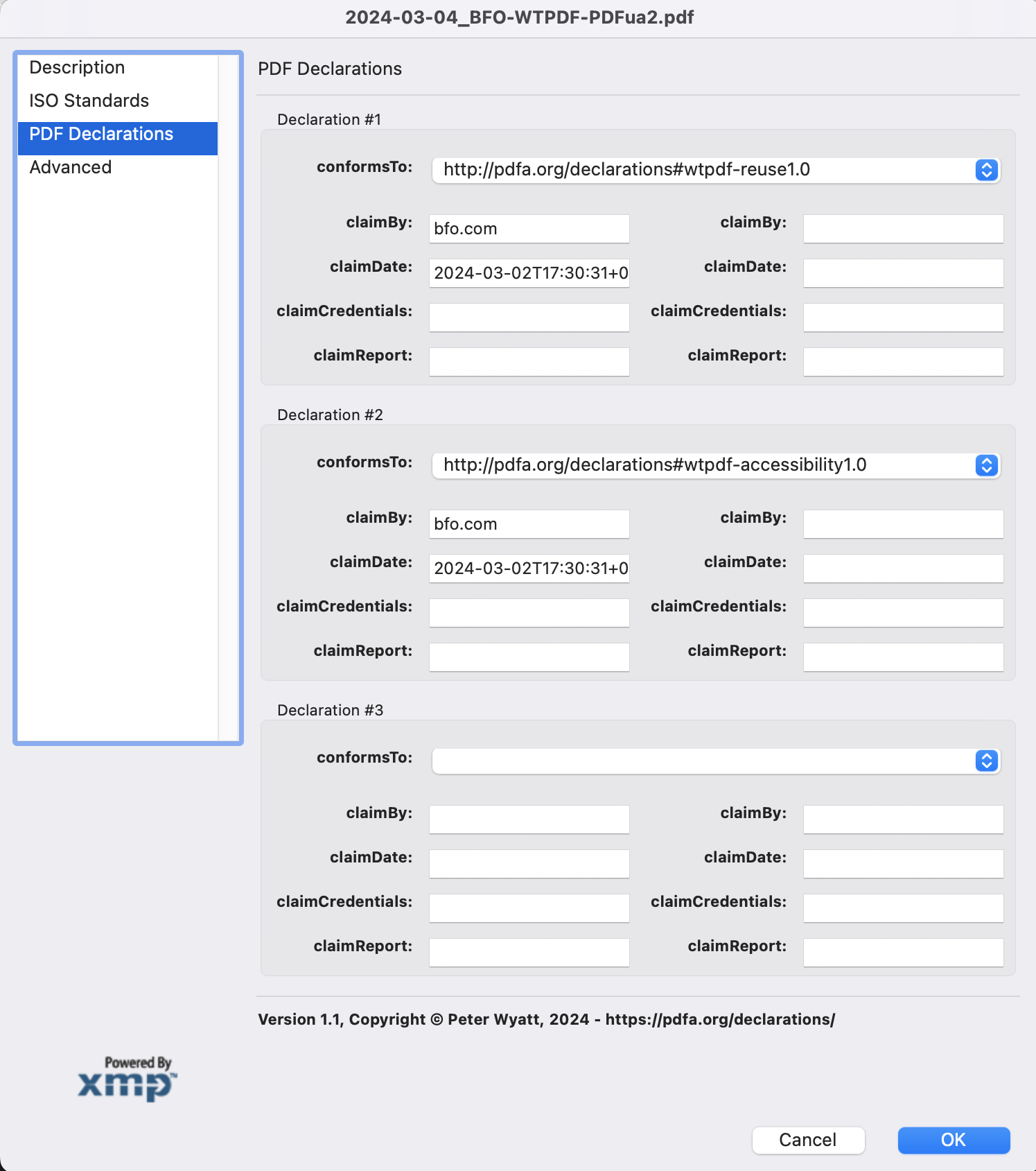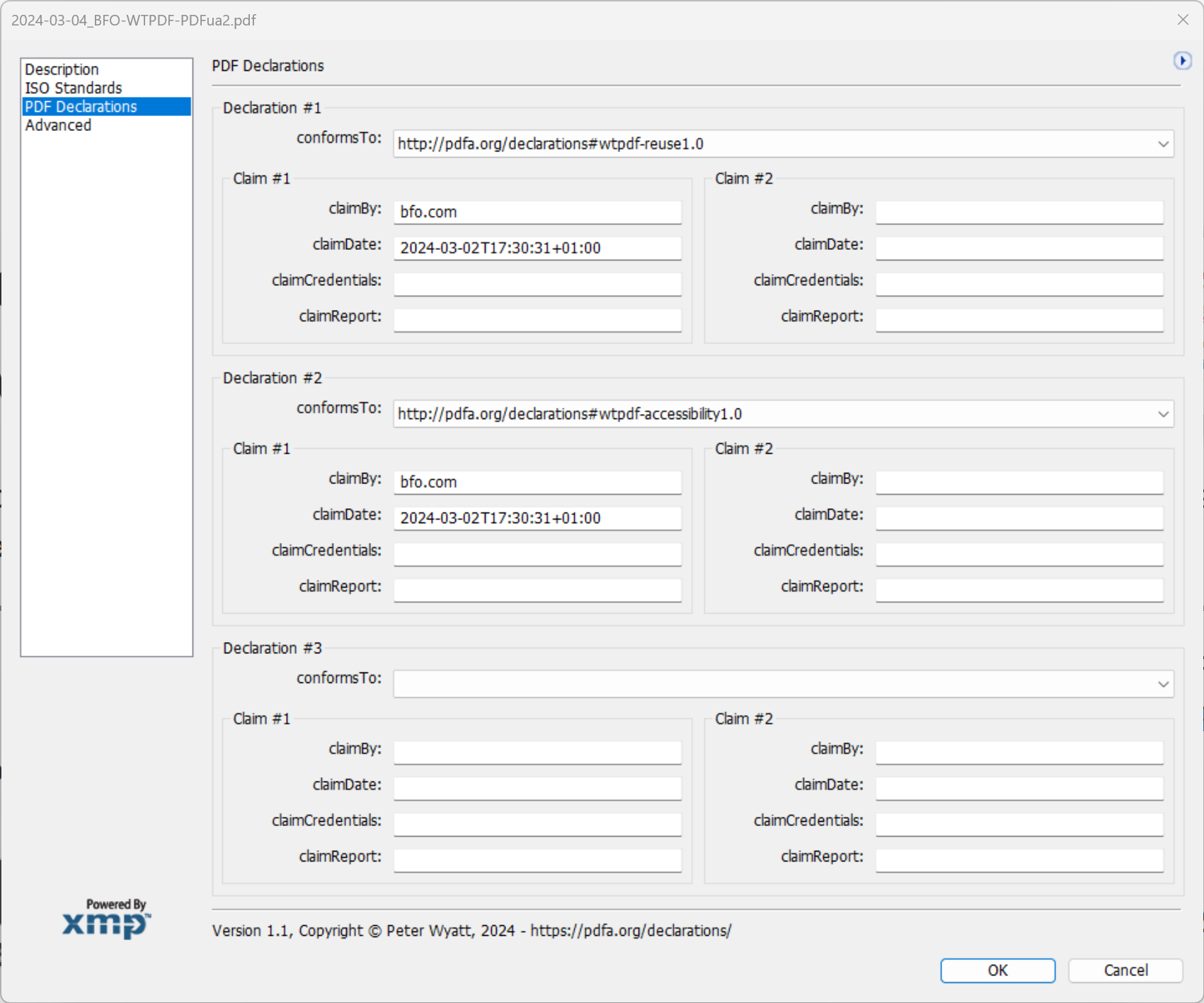Custom File Info Panels for Adobe Acrobat that provide a nice display of XMP metadata information (note: the XMP data is not editable via these displays according to Adobe documentation). The format for these custom file info panels is poorly documented in Adobe's "XMP Custom Panels", dated October 2003, which I can no longer find on the Adobe website but which still works in Adobe Acrobat. Here is a link to the documentation.
Example PDFs with both ISO conformance levels and PDF Declarations are available from https://pdfa.org/wtpdf/. LibreOffice 24.2 and later can also create PDFs with PDF/A-{1,2} and PDF/UA-1 conformance levels.
NOTE: due to PDF Errata #395, the custom info panels for PDF Declarations were updated on April 18, 2024.
Copy these files to the following locations (note that these folders may need to be created first) - the file extension does not matter:
Mac OS X:
{Root Volume}/Library/Application Support/Adobe/XMP/Custom File Info Panels- for all users on the machine{Home Directory}/Library/Application Support/Adobe/XMP/Custom File Info Panels- for each user
Windows:
C:\Program Files\Common Files\Adobe\XMP\Custom File Info Panels- for all users on the machineC:\Users\<user>\AppData\Roaming\Adobe\Acrobat\DC\XMP\Custom File Info Panels- for each user
To access:
- menu option
File|Document Properties... - click the
Additional Metadata...button on the first "Description" tab - a new dialog will open and the list on the left will show additional panels
- click to select the panel
Displays the conformance data related to PDF subset ISO standards for PDF/A, PDF/UA, PDF/X, PDF/VT, PDF/E, and PDF/VCR. PDF/R does not use any custom XMP metadata and is therefore not listed. Note that a single PDF document can have multiple conformance levels, but a PDF can only conform to a single conformance level for any specific family of PDF ISO standards as the same XMP fields are used.
If PDF files do not use the correct namespace identifier as per the ISO standards then this dialog will NOT show anything (e.g. a common error is to have pdfa: rather than pdfaid: as required by ISO 19005).
Note also that the early PDF/X standards did not use XMP metadata, but only the Document Information dictionary.
The PDF Association defines a general extension to XMP metadata called "PDF Declarations" that allows documents to declare their conformance to relevant external industry and third-party specifications such as WCAG and HIPAA. PDF Declarations use RDF bags of declarations each containing bags of claimData which I think is impossible (difficult?) to support using Custom File Info Panel fixed paths. The current dialog is thus limited to 3 declarations, each with 2 claims. Additional declarations or claims will not be shown.
Due to the issue with nested clusters not working properly on Mac (see "Debugging and Issues" below), there are 2 different versions of this custom dialog:
- one that uses nested
clusters and looks slightly better but only works on Windows CustomPanel_PDFDeclarationsWindows.xml; - one that only uses
groups and works on both Mac and Windows but is slightly less intuitive CustomPanel_PDFDeclarationsBoth.xml.
If you want to use the cluster version on Windows, then delete CustomPanel_PDFDeclarationsBoth.xml from whatever folder you copied the files to.
Note that you can edit these files while Adobe Acrobat is running - just click the "Additional Metadata..." button on the File | Properties... dialog to reload all custom panels each time. As far as I know, there is no easy way to debug - beyond if your panel is not listed then it has an issue.
- explicit
widthandheightdon't seem portable across Windows and Mac - avoid them! - nested
clusters on Mac don't work - it appears to miscalculate the location of the contained widgets and pushes them to the far lower right corner (effectively beyond the bounds of the cluster). Only solution I came up with is not to replace nestedclusters withgroup! - I've never been able to get the
picturefeature working as I don't know how to reference the asset (file? URL? formats?). Settingwidthandheightdoes however alter the size. - I struggle to understand how to use XMP
bags(such as needed by PDF Declarations) since it seems you can only use fixed (hard-coded) XMP paths - I don't believe there is any way to easily comment out stuff (I normally move blocks of code to the XML portion and then use XML comments
<!-- ...-->) - there is an undocumented
date_edit_texton PC but this seems to error on Mac. On Windows this normalizes the XMP date/time string to a local timezone display (so nice, but it does not display precisely what is in the XMP) - on Mac, the popup menu separator
-;in ZStrings doesn't work and ends up being a selectable menu item - on Mac, the font size of the XMP values in
edit_textcan be too large and is truncated such that only the top portion of the XMP text values are visible. Explicitly settingfontonedit_text(...)and changing the Mac OS display font size setting did not appear to correct this - it appears that Acrobat always uses fixed-sized text on the Mac! Possibly setting explicitheightmight work, but this is not portable across Mac and Windows in my experience.