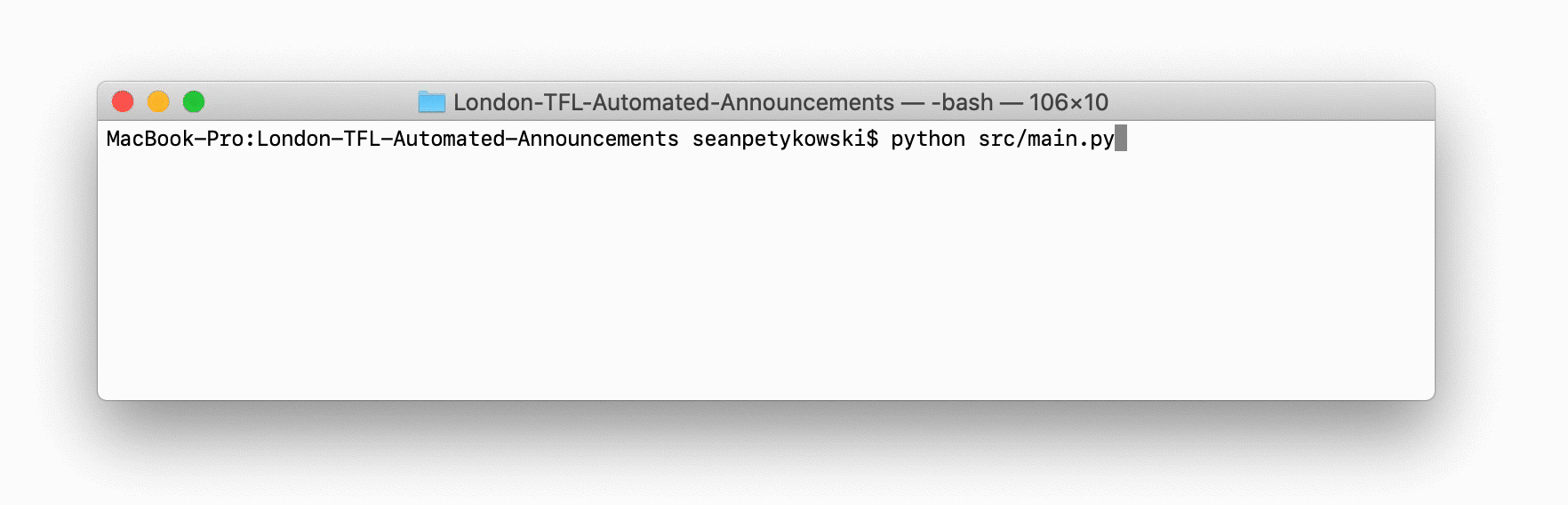Gap Minder allows anyone to use their voice to generate station announcements that mimic the Transport for London's (TfL) automated announcements.
Gap Minder includes example audio files which can be used to generate announcements upon installation. Audio announcements are created via the command line interface using the following structure.
python gapminder.py <platform> <station>Supported Platforms
1234
Supported Stations
- District Line
The following steps outline the process to record and generate custom announcements using your own voice.
-
Find a Quiet Location
Gap Minder relies on the silence between speech to extract the audio segments. Reducing or eliminating background noise is essential.
-
Determine Audio Recording Software & Hardware
Any number of applications can be used to capture an audio recording of your voice. Select one that allows for capturing/exporting
.wavfiles. Some examples include:- Apple GarageBank (Free)
- Audacity (Free)
- Logic Pro X ($$)
- Adobe Audition ($$$)
While the microphone on your computer will suffice, directly connecting a microphone to your computer is preferred. Some options include:
- Computer's Built-In Mic (Free)
- Any 3.5mm Headphone with in-line Mic ($)
- Apple Wired EarPods ($$)
- Zoom H4N ($$$$)
-
Locate Announcement Category Scripts
Audio segments are grouped into 3 categories: Platforms, Stations, and Messages. In order to generate a complete set of audio files it will be important that a recording is created for each category. The category scripts can be found in
/assets/scripts/. -
Record Audio Files
An audio recording is required for each announcement category. For each script, start by clearly speaking each phrase and then allowing for a short gap between the speaking of the following phrase. End recording when all phrases have been been spoken. Repeat process for remaining scripts.
For best results:
- Wait at least 1 second between phrases.
- Minimize movement during recording.
- Record audio for all categories scripts during the same session. Changes to environment and speech can cause final results to sound choppy.
-
Export Audio Files
Output each of the 3 recordings in a
.wavformat to any location on your computer. Make note of this location as it will be needed later when processing the audio files.
The segmenter.py script is used to separate the audio recordings into individual station, platform, and message audio segments.
python segmenter.py [-t THRESHOLD] [-l MIN_LENGTH] <category> <file>Supported Categories
STATIONSPLATFORMSMESSAGES