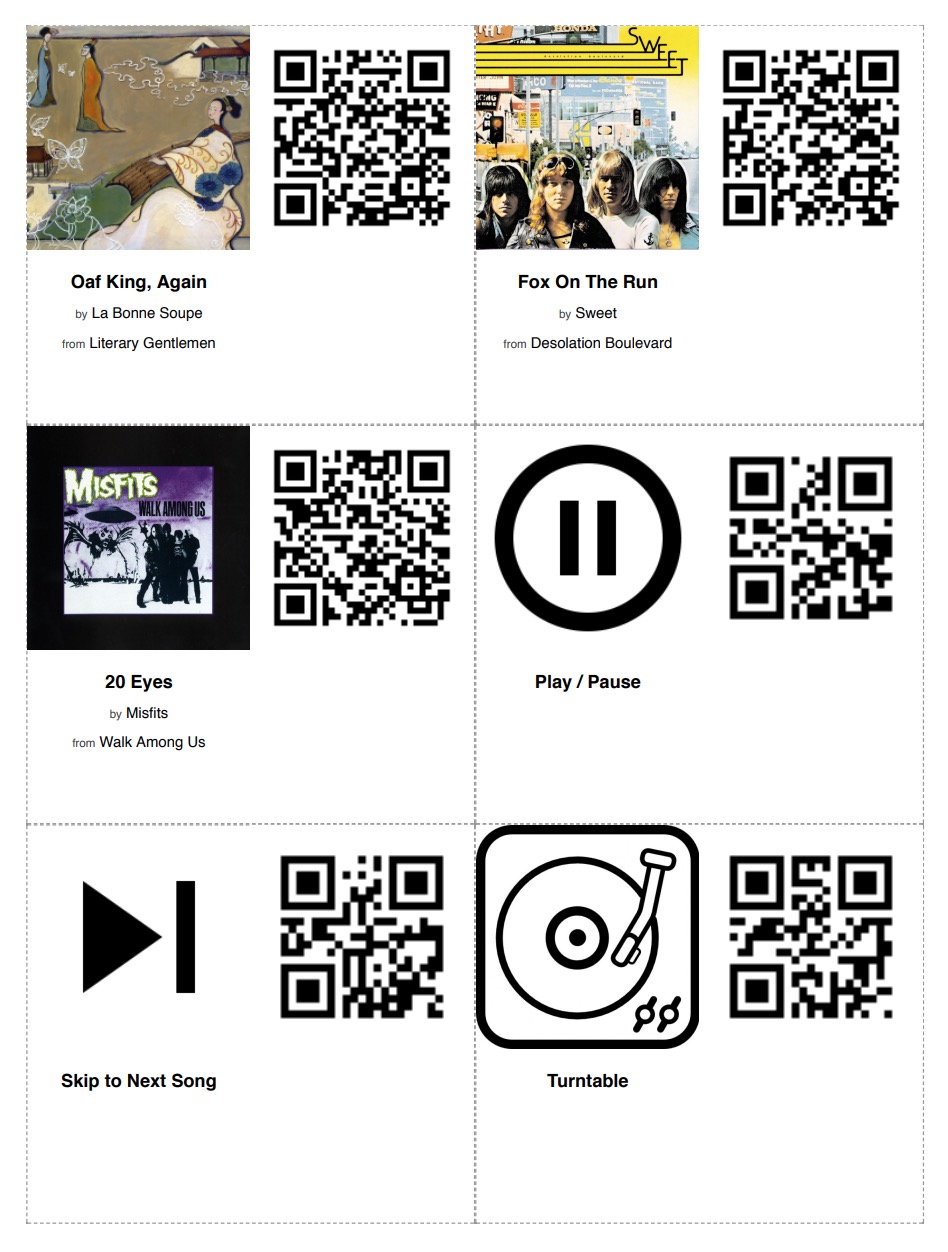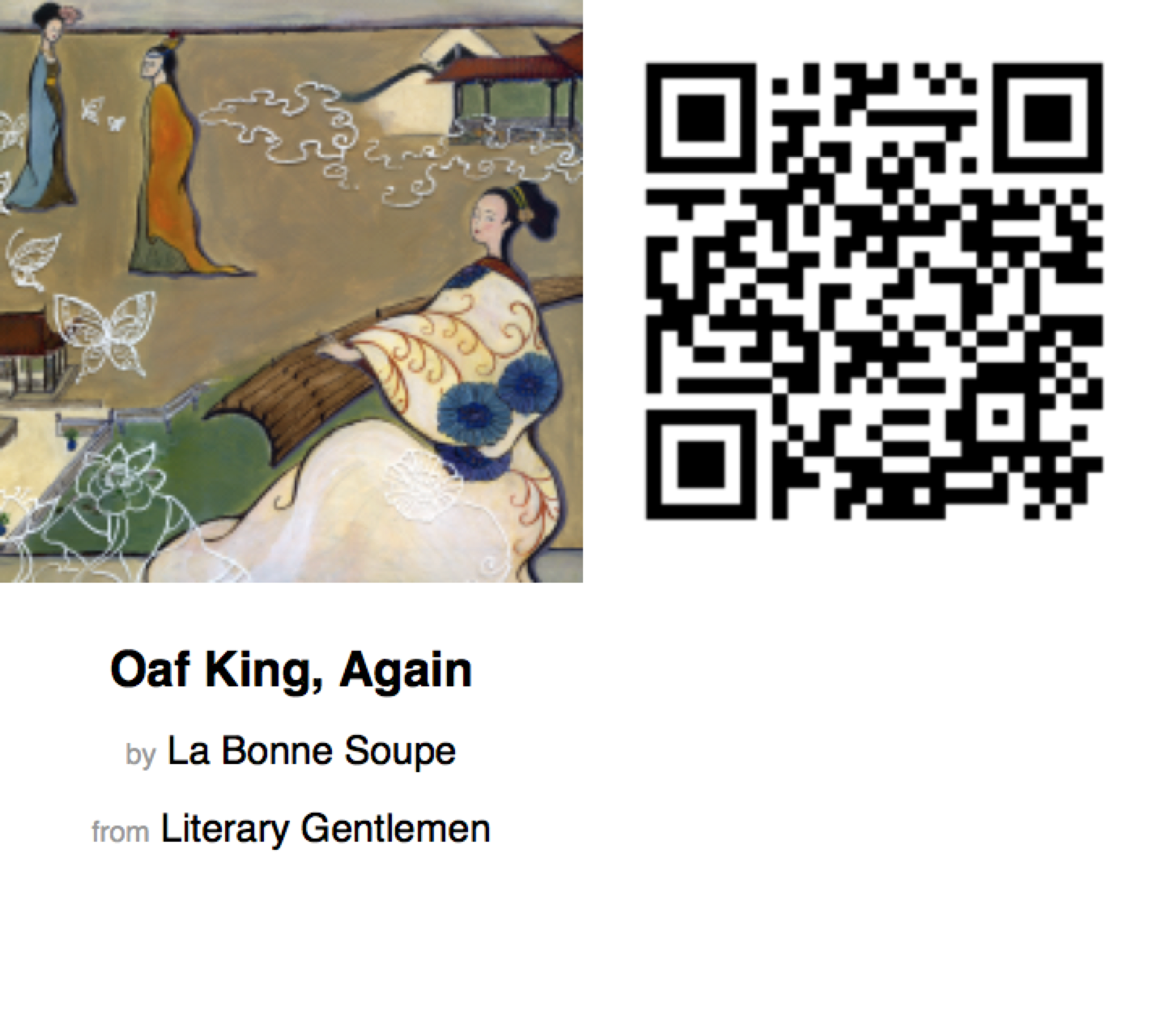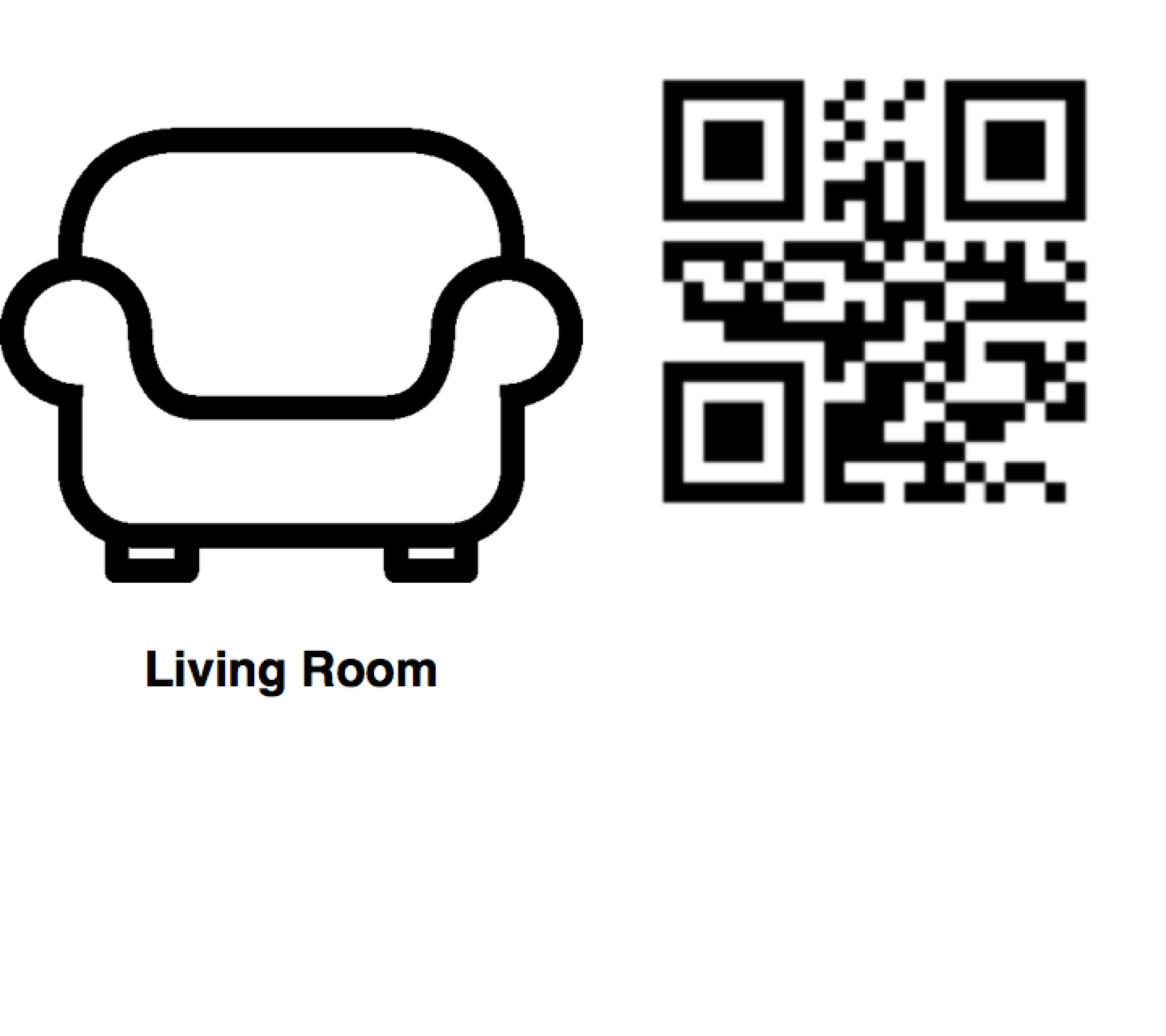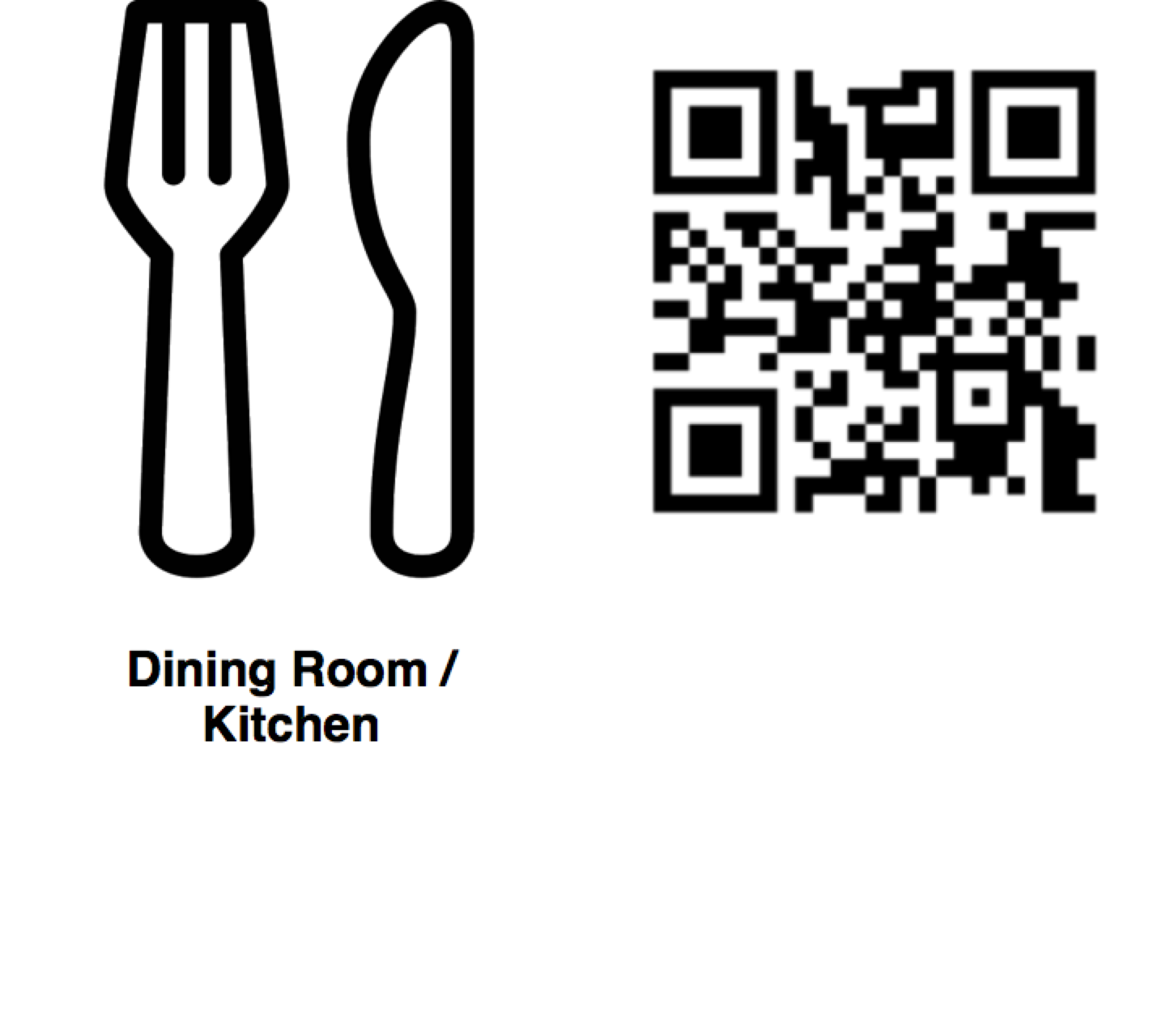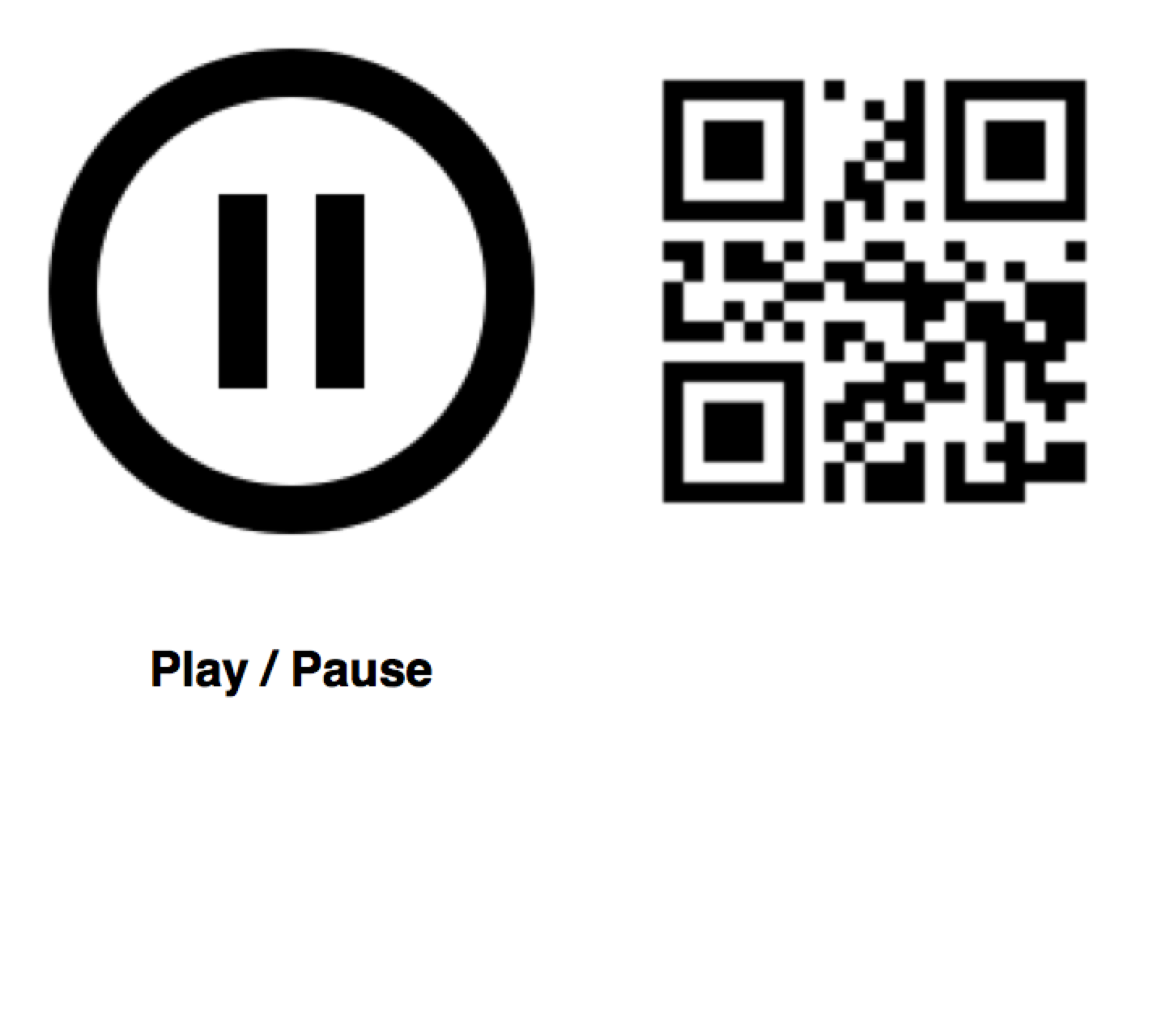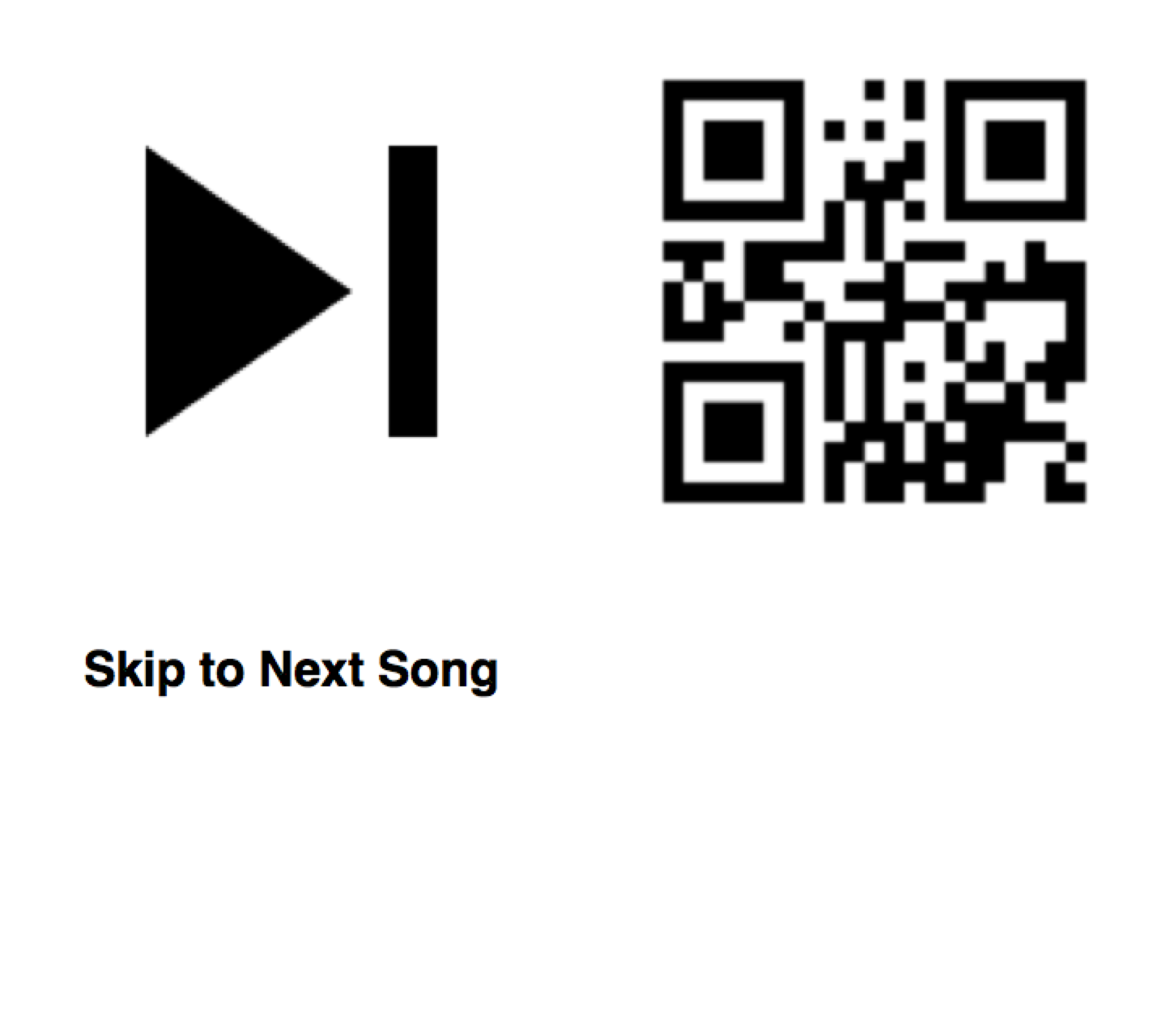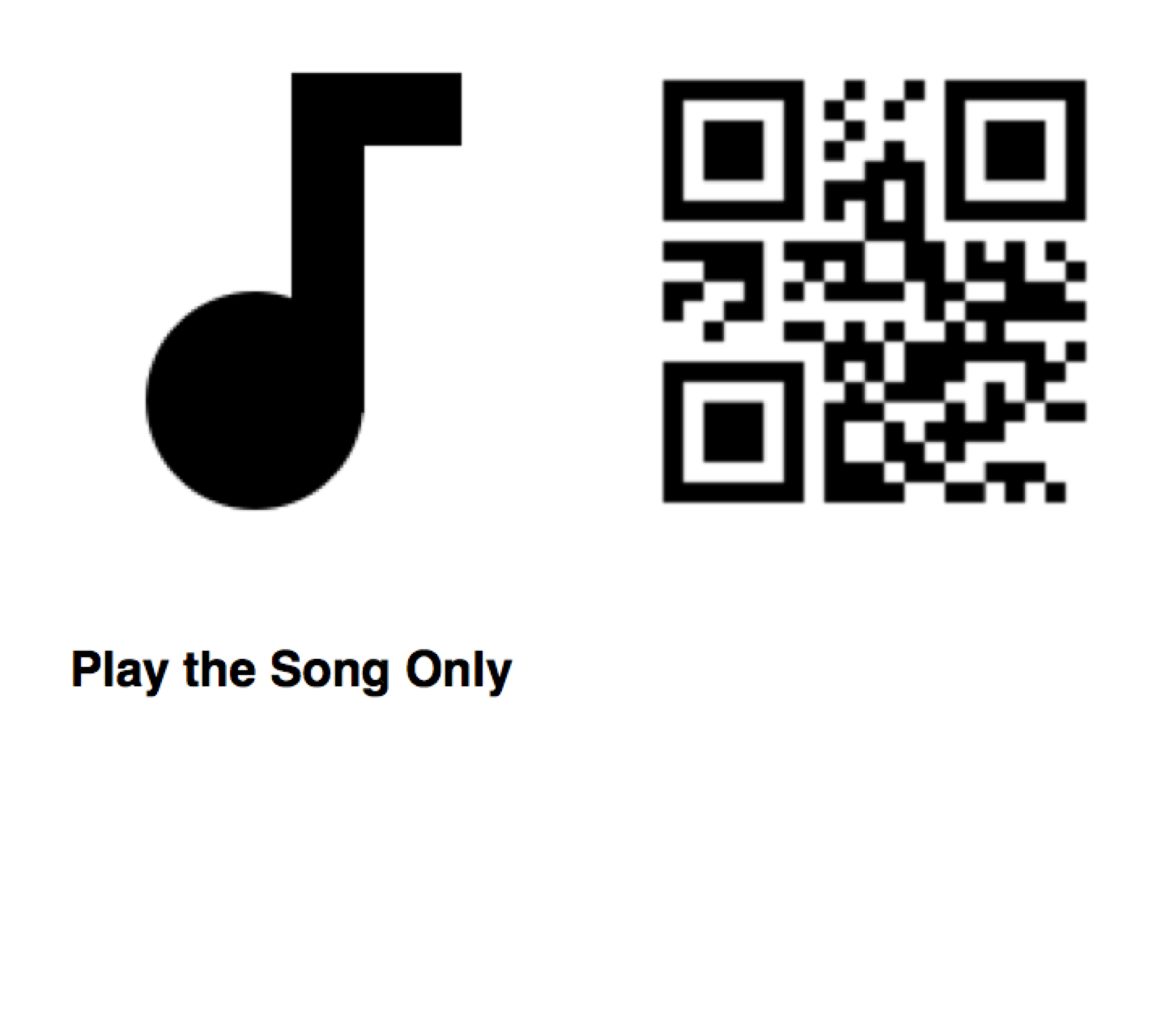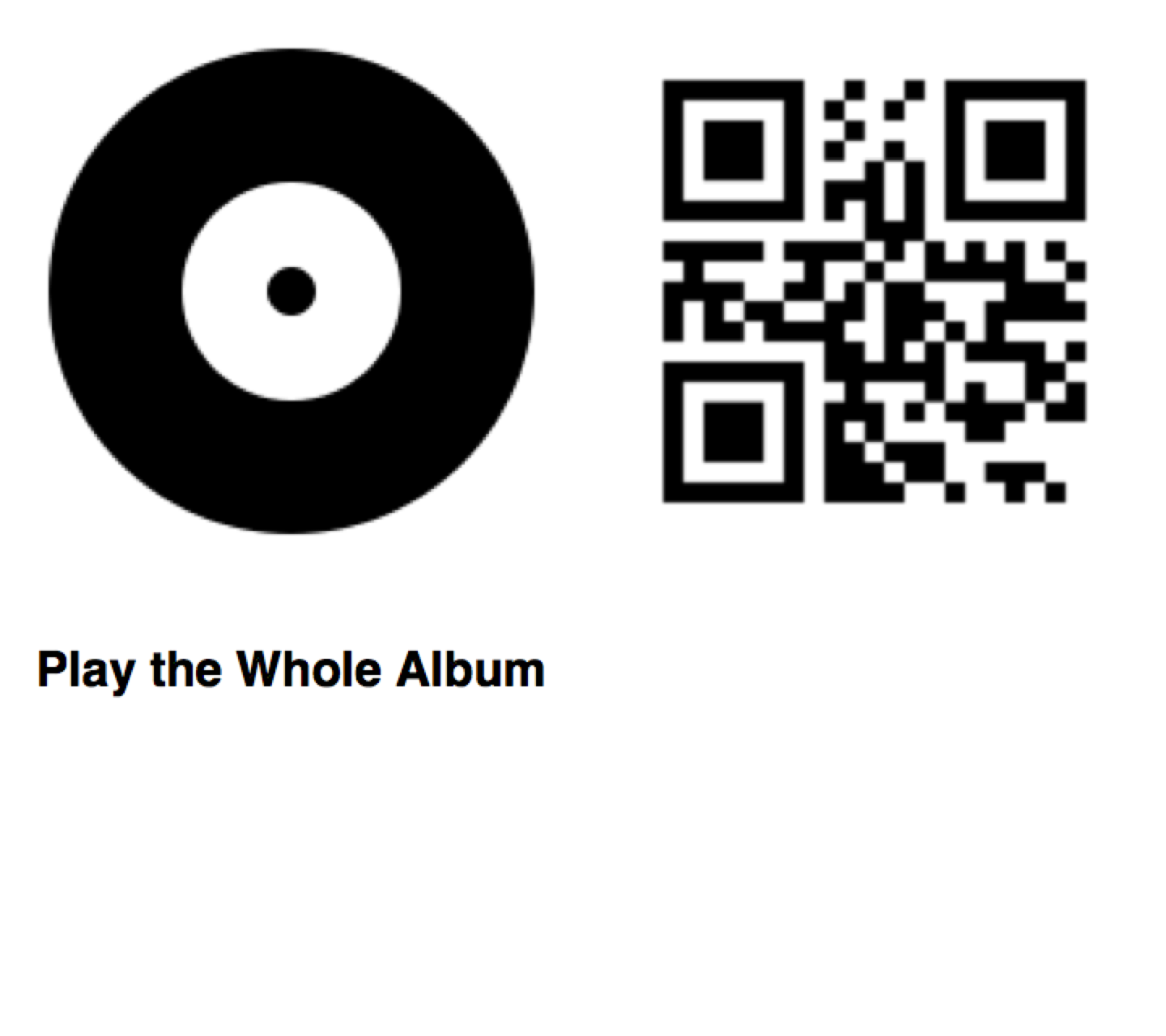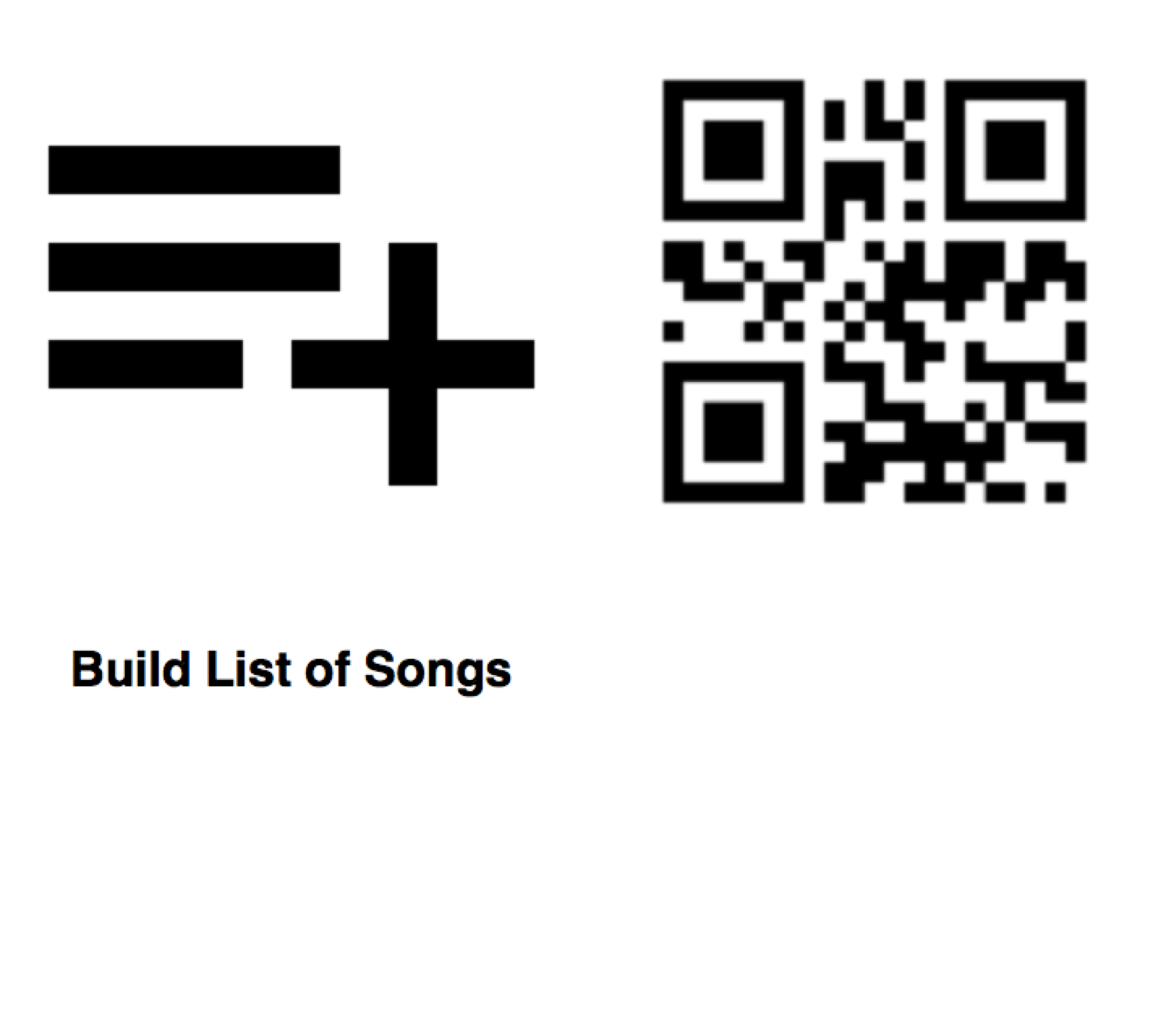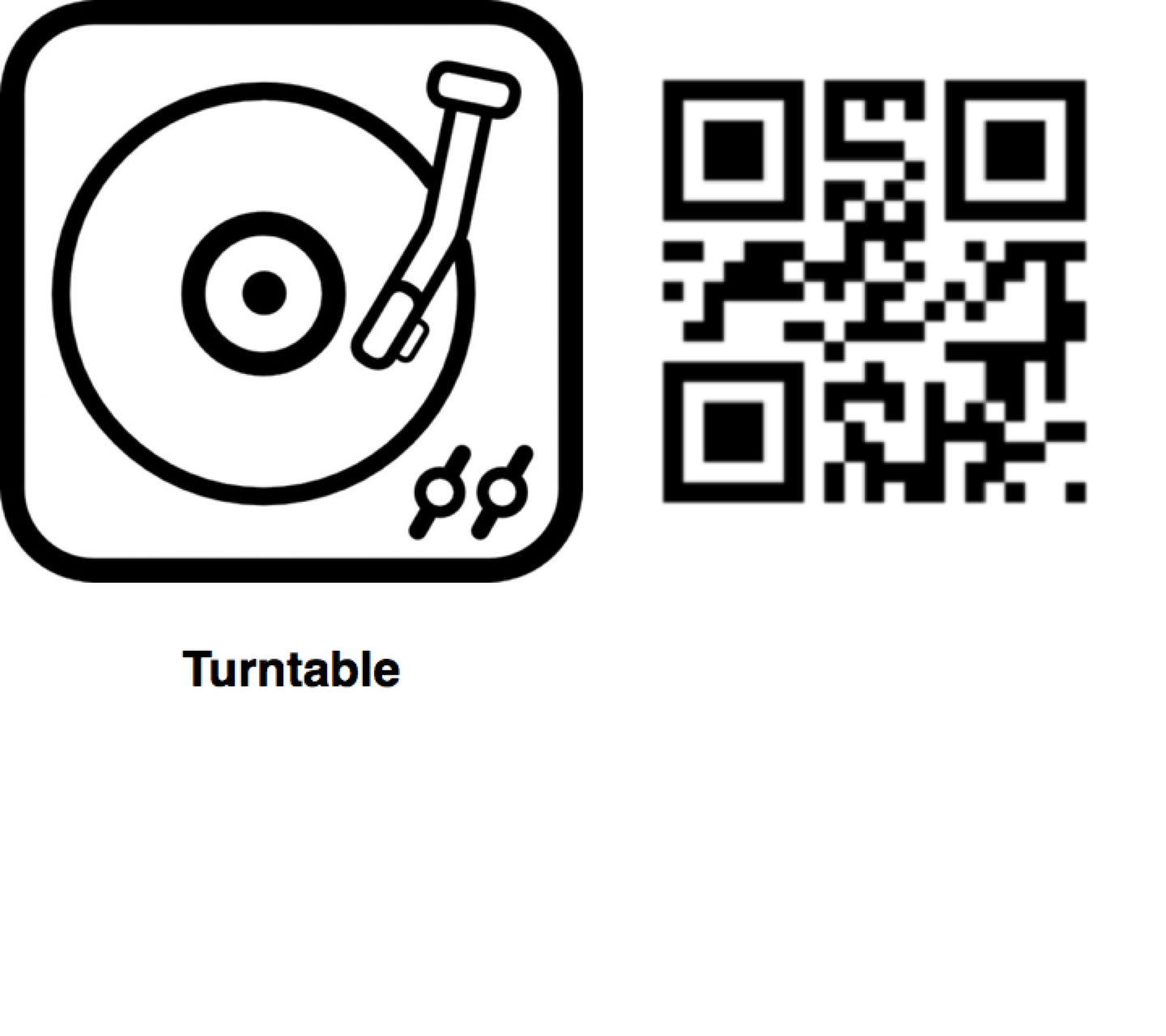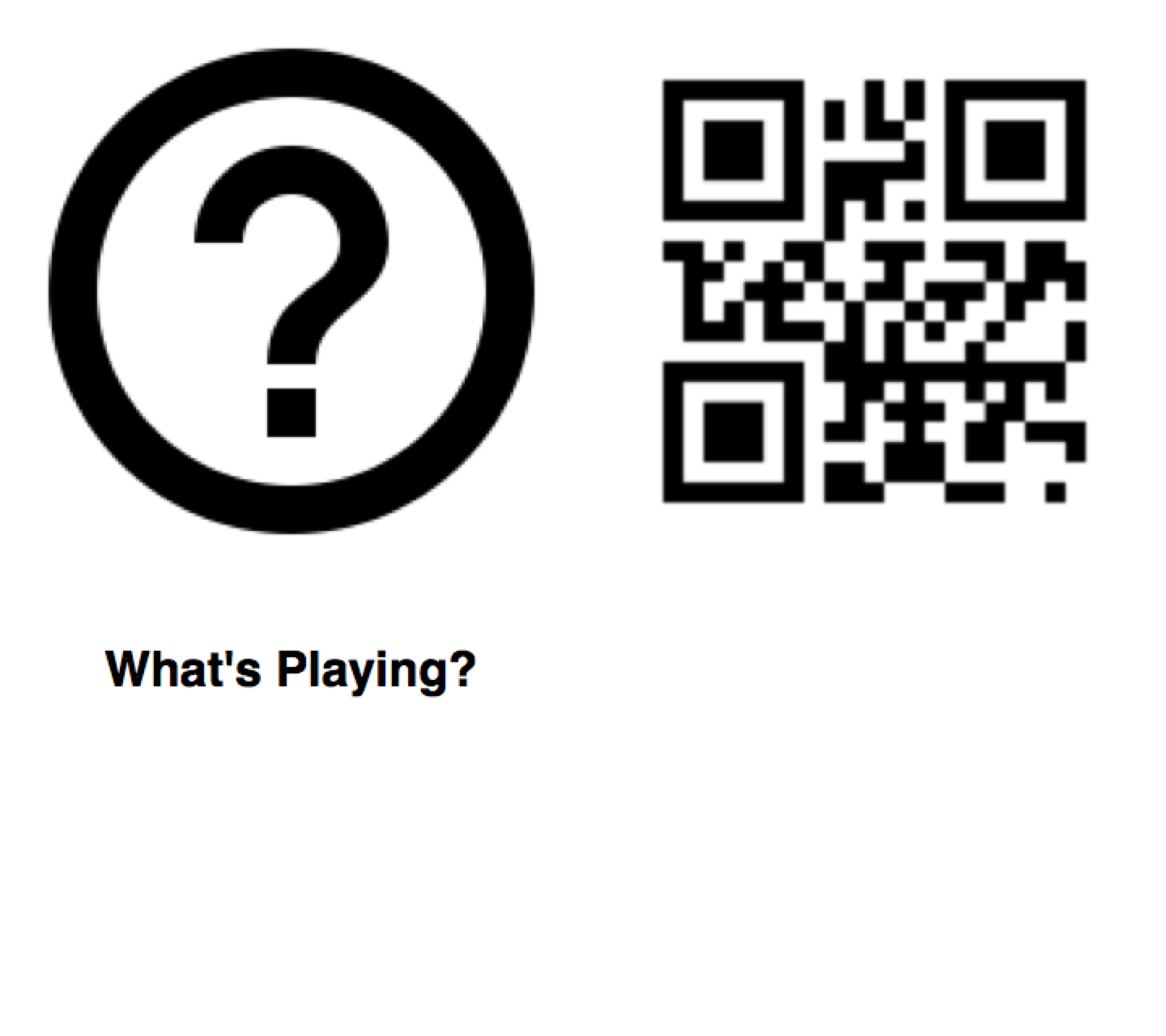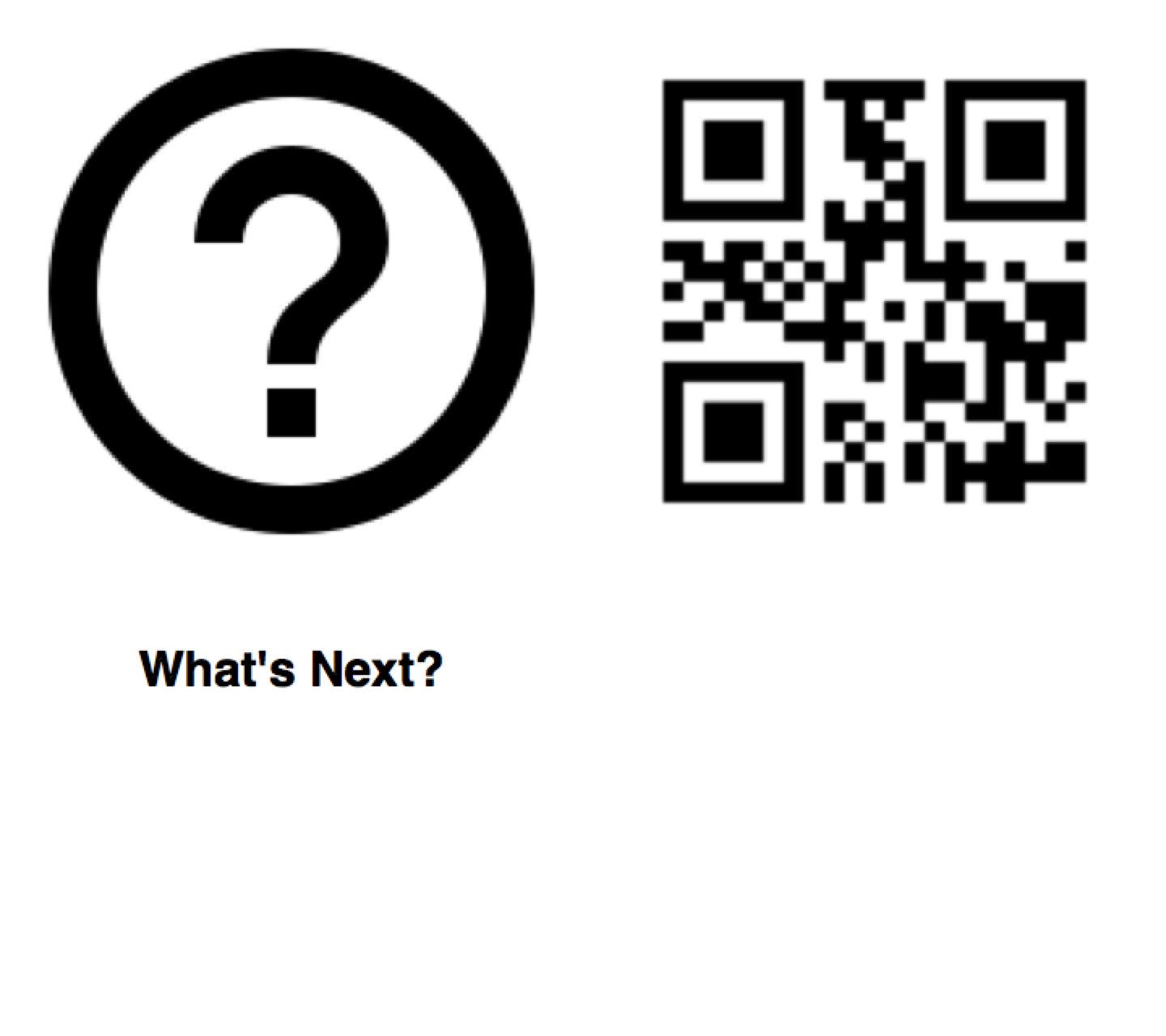A kid-friendly system for controlling Sonos with QR codes.
On the hardware side, it's just a camera-attached Raspberry Pi nested inside some green LEGO and running some custom software that scans QR codes and translates them into commands that control your Sonos system:
On the software side, there are two separate Python scripts:
-
Run
qrgen.pyon your primary computer. It takes a list of songs (from your local music library and/or Spotify) and commands (e.g. play/pause, next) and spits out an HTML page containing little cards imprinted with an icon and text on one side, and a QR code on the other. Print them out, then cut, fold, and glue until you're left with a neat little stack of cards. -
Run
qrplay.pyon your Raspberry Pi. It launches a process that uses the attached camera to scan for QR codes, then translates those codes into commands (e.g. "speak this phrase", "play [song] in this room", "build a queue").
I really liken what chrispcampel did. Since I do not own a Sonos but a Synology Diskstation, I thought controlling audio/video by my small son via qrocodile would be awesome.
- using python3
- introducing controller interface
I built this using a Raspberry Pi 3 Model B (running Raspbian) and an Arducam OV5647 camera module. Things may or may not work with other models (for example, how you control the onboard LEDs varies by model).
To set up the camera module, I had to add an entry in /etc/modules:
% sudo emacs /etc/modules
# Add bcm2835-v4l2
% sudo reboot
# After reboot, verify that camera is present
% ls -l /dev/video0
Next, install zbar-tools (used to scan for QR codes) and test it out:
% sudo apt-get install zbar-tools
% zbarcam --prescale=300x200
Optional: Make a little case to hold your RPi and camera along with a little slot to hold a card in place.
Currently qrplay relies on a custom fork of node-sonos-http-api that has been modified to do things like:
- look up library tracks using only a hash string (to keep the QR codes simple)
- return a list of all available library tracks and their associated hashes
- speak the current/next track
- play the album associated with a song
- other things I'm forgetting at the moment
(Note: node-sonos-http-api made it easy to bootstrap this project, as it already did much of what I needed. However, it would probably make more sense to use something like SoCo (a Sonos controller API for Python) so that we don't need to run a separate server, and qrplay could control the Sonos system directly.)
It's possible to run node-sonos-http-api directly on the Raspberry Pi, so that you don't need an extra machine running, but I found that it's kind of slow this way (especially when the QR scanner process is already taxing the CPU), so I usually have it running on a separate machine to keep things snappy.
To install, clone my fork, check out the qrocodile branch, install, and start:
% git clone -b qrocodile https://github.com/chrispcampbell/node-sonos-http-api.git
% cd node-sonos-http-api
% npm install --production
% npm start
First, clone the qrocodile repo if you haven't already on your primary computer:
% git clone https://github.com/chrispcampbell/qrocodile
% cd qrocodile
Also install qrencode via Homebrew:
% brew install qrencode
Spotify track URIs can be found in the Spotify app by clicking a song, then selecting "Share > Copy Spotify URI". For qrgen to access your Spotify account, you'll need to set up your own Spotify app token. (More on that in the spotipy documentation.)
You can use qrgen to list out URIs for all available tracks in your music library (these examples assume node-sonos-http-api is running on localhost):
% python qrgen.py --hostname localhost --list-library
Next, create a text file that lists the different cards you want to create. (See example.txt for some possibilities.)
Finally, generate some cards and view the output in your browser:
% python qrgen.py --hostname localhost --input example.txt
% open out/index.html
It'll look something like this:
On your Raspberry Pi, clone this qrocodile repo:
% git clone https://github.com/chrispcampbell/qrocodile
% cd qrocodile
Then, launch qrplay, specifying the hostname of the machine running node-sonos-http-api:
% python qrplay.py --hostname 10.0.1.6
If you want to use your own qrocodile as a standalone thing (not attached to a monitor, etc), you'll want to set up your RPi to launch qrplay when the device boots:
% emacs ~/.config/lxsession/LXDE-pi/autostart
# Add an entry to launch `qrplay.py`, pipe the output to a log file, etc
Currently qrgen and qrplay have built-in support for two different kinds of cards: song cards, and command cards.
Song cards can be generated for tracks in your music library or from Spotify, and can be used to play just that song, add that song to the queue, or play the entire album. For example:
Command cards are used to control your Sonos system, performing actions like switching to a different room, activating the line-in input on a certain device, or pausing/playing the active device. Here are the commands that are currently supported:
It all started one night at the dinner table. The kids wanted to put an album on the turntable (hooked up to the line-in on a Sonos PLAY:5 in the dining room). They're perfectly capable of putting vinyl on the turntable all by themselves, but using the Sonos app to switch over to play from the line-in is a different story.
I was lamenting aloud the number of steps it takes and then I started pondering solutions. Take off my tin foil hat and give in to the Alexa craze? Buy some sort of IoT button thing? An RFID tag thing? QR codes maybe? The latter option got me thinking of all kinds of possibilities. Maybe the kids could choose dinner music from any number of songs/albums (from Spotify or my local collection) just by waving a QR code in front of something. Or maybe now they could build their own dance party playlists.
It seemed like a fun thing to explore, so I ordered a Raspberry Pi and a cheap camera. The next day it arrived and the hacking began.
This was a fun little project to put together mainly because other folks already did much of the hard work.
Hearty thanks to the authors of the following libraries:
Thanks also to my kids and wife for all the help with building, printing, cutting, folding, gluing, testing, and filming.
qrocodile is released under an MIT license. See the LICENSE file for the full license.